Honeywell LTE-L3A, LTE-L3V - Install Guide Dated 04/18
Related Products
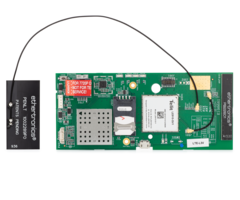

Related Categories
Document Transcript
L
L
T
T
E
E
-
-
L
L
3
3
S
S
e
e
r
r
i
i
e
e
s
s
C
C
o
o
m
m
m
m
u
u
n
n
i
i
c
c
a
a
t
t
o
o
r
r
s
s
L
L
T
T
E
E
-
-
L
L
3
3
A
A
L
L
T
T
E
E
-
-
L
L
3
3
V
V
I
I
n
n
s
s
t
t
a
a
l
l
l
l
a
a
t
t
i
i
o
o
n
n
a
a
n
n
d
d
S
S
e
e
t
t
u
u
p
p
G
G
u
u
i
i
d
d
e
e
800-
24263 4/18
Rev B
– 2 –
Table of Contents
GENERAL INFORMATION
................................
................................
................................
. 3
System Features
................................
................................
................................
.................
3
Remote Services Features
................................
................................
................................
. 3
Communicator
Module Kit
................................
................................
................................
4
Installing the Communicator
Module
................................
................................
..........
4
Opening the Lynx Plus Series Control
& Installing the Communicator
........................
4
Programming the Communicator
Module
................................
................................
... 7
Using the
AlarmNet 360
website
................................
................................
......................
7
Using the 7720P Programming Tool
................................
................................
.................
7
Programming Conventions
................................
................................
................................
8
PROGRAMMING
................................
................................
................................
...................
8
Setting up the Remote Access Feature
................................
................................
...........
11
Ena
bling Remote Access
................................
................................
................................
.. 11
Selecting the User Interface
................................
................................
............................
11
ECP Status Codes
................................
................................
................................
............
12
Exiting Programming Mode
................................
................................
..........................
12
Setting the Factory Defaults
................................
................................
.........................
13
REGISTRATION
................................
................................
................................
..................
13
Registering the Communicator
................................
................................
....................
13
Register
through
the
AlarmNet 360
Website
................................
................................
. 14
Register
Using the
Test
Message/Registration Switch
................................
.................
14
Register Using the Programming Tool
................................
................................
...........
14
Replacing an existing module using the programming tool
................................
..........
15
Register by Phone
................................
................................
................................
............
15
DIAGNOSTIC
COMMANDS
................................
................................
..............................
16
Module Identification Displays
................................
................................
....................
16
LTE
Status Displays
................................
................................
................................
........
17
APPENDIX A
................................
................................
................................
........................
21
SUMMARY OF LED OPERATION
................................
................................
...................
21
Status Display Operation
................................
................................
................................
21
Minimum Signal Strength LED Operation
................................
................................
.... 21
CENTRAL STATION MESSAGES
................................
................................
....................
23
COMMUNICATOR DOWNLOADING
................................
................................
..............
23
GLOSSARY
................................
................................
................................
............................
23
SPECIFICATIONS
................................
................................
................................
...............
24 – 3 –
GENERAL INFORMATION
The
LTE
-L3A and LTE
-L3V
are communication modules intended for use with Lynx Plus Series
controls, and provide wireless communication with the AlarmNet network for backup
delivery
of alarm
and other messages to the monitoring central station. The modules also support voice communications
between the control panel and the Central Station.
The
LTE
-L3A and LTE
-L3V
are collectively referred to as the Communicator
throughout this manual.
Honeywell's cellular communication module communicates with AlarmNet over the LTE network. If a
data connection cannot be established, it wi
ll attempt to send a transmission via SMS.
System Features
•
Quick connection to compatible Lynx Plus Series control panels.
•
Simple programming using a 7720P programming tool or via the AlarmNet 360
Website.
•
Reports fire, burglary, and status messag
es.
•
Allows uploading and downloading of control panel data.
•
Uses 2-way ECP communication with the control.
•
Enables two
-way voice (AAV) communication between the control and central station.
•
Sends reports in Contact ID format.
•
Supports remote cont
rol of alarm system via Remote Services Feature.
•
Fully powered (primary and backup battery) from the control.
The
Communicator
provides the following types of supervision and module fault detection:
Network communication failure
: In the event the AlarmN
et
network does not hear from the module
within a specified time (“Supervision” option, 24 hours, 30 days, or none), AlarmNet notifies the
central station of a communication failure.
Communication path failure
: In the event the module detects a communic
ati on path failure, the
control panel can be notified of a trouble condition with the module after a specified time has elapsed.
Remote Services Features
The Remote Services Features can only be used with Lynx Plus Series controls Revision 16 or
later. Multi Mode (
E-mail notification) is intended as a convenience for the user, and does not
replace Central Station reporting of critical events (alarms, troubles, etc.).
Remote Services allow the end user to communicate with their Security System remotely via several
features. Availability of this service is controlled by the dealer via the web
-based programming tool on
the AlarmNet
360
website. Once enabled, the specific programming fields associated with these
features can be programmed either
remotely using the AlarmNet 360
website or locally using the
7720P Programming Tool. These new web services will allow users to:
•
Receive e-mail and text message notification of system events (Multi-Mode feature)
•
Access their security system from a comput
er via a website (Remote Access feature)
•
Perform system functions and receive confirmations using text messages (SMS feature)
The
Communicator
module requires an AlarmNet account. For new installations, please obtain
the account informa
tion from the central station prior to programming this module.
– 4 –
Communicator
Module Kit
This kit contains the following components:
Figure 1
– Communicator
Kit Components
Installing the Communicator
module
1.
Disconnect power from the control,
including the battery, BEFORE installing the module.
2.
CAUTION: ESD SENSITIVE DEVICE. To discharge any static buildup, briefly touch a chassis
ground point before installing this module. Avoid performing this installation while standing
on a carpeted floo
r
.
Opening the Lynx Plus Series Control and Installing
the Communicator
1.
Install the FCC/IC label (
provided) on the control’s back case as shown on Figure 2.
Figure 2
– FCC/IC Label location
(LTE
-L3A
label shown)
FCC LABEL NOTE:
Affix the FC
C “Contains Transmitter
Module” label in the space above
the control’s FCC label.
– 5 –
2.
Release the control’s front ca
se assembly from the rear case by depressing the two locking tabs at
the top of the unit with the blade of a medium size screwdriver (refer to Figure 3).
Figure 3
– Installing the
Communicator
Module
3.
Install the control in accordance with the appropriate Installation Instructions.
4.
Install the Communicator
into the control’s back case and secure it with the three provided screws.
Do not block the ventilation slots in the case when installing the tie wrap mount.
5.
Remove the backing from the ta
pe on the provided tie wrap mount. Install the tie wrap mount in
the lower right corner of the back case as shown on Figure 3.
6.
Connect the provided ECP/power cable between the module and the PC board and route the cable
as shown in Figure 4. This cable
provides DC power and ground for the module and ECP
connections.
For best radio performance, the wires, ECP/power cable, battery and shielded audio cables
must be routed as shown in Figure 4.
7.
Make the wiring connections and install t
he control in accordance with the appropriate
Installation Instructions. Twist the ECP/power and battery cables and ensure that they are
routed through the routing tunnels and/or the strain relief clip as shown in Figure 4.
8.
Secure the wiring with the p
rovided tie wraps as shown in Figure 4 to ensure that the cables do
not interfere with the antenna.
9.
Install the Auxiliary Antenna. Refer to the diagram for proper antenna
cable routing
and use the
nylon clips to secure the cable along the battery compa
rtment as shown
. Use the double
-sided
tape to affix the antenna to the case.
– 6 –
Figure
4 – Auxiliary Antenna
Cable Ro
uting
(LTE
-L3A shown)
10.
Connect the provided shielded audio cable between the
Communicator
module and the PC board
and route the cable a
s shown
in the diagram below
.
11.
Snap the control front assembly to the back plate.
Audio Cable Routing
The
audio
cable is intended for use with
control panel
s using firmware rev 30.xx or higher.
To view the
firmware revision level on the control panel d
isplay: enter installer code + 811.
Figure
5 – Audio Cable routing for LYNX Plus
(for controls with rev 30.xx firmware)
– 7 –
Programming the Communicator
The
Communicator
can be programmed
through the following methods:
•
The AlarmNet 360
website
•
Use of a 7720P Programming Tool
Using the AlarmNet 360 website
To program the module via the website (if you
are already signed up for this service), go to:
Alarmnet360.com
If you are not signed up for this service, cli
ck
on “Dealer Sign
-Up”. Log in and follow the on
-
screen prompts. Please have the following
information available when programming the
module:
LTE-
L3
V Initial Power Up
: Upon initial power up, the
communicator LEDs blink in repeated sequence from top to
bot
tom indicating network initialization.
Green (REG)
Yellow (TX/RX)
Red (FAULT)
Green (SIGNAL)
This sequence may take up to 15 minutes.
Do not reset
power during this time.
During the final stages of initialization, the Green REG LED
lights solid whil
e the Red FAULT LED lights solid on or
flashes rapidly (if module not connected to the control panel
ECP).
When initialization is complete, the Green signal strength
LED lights solid (the yellow and red LEDs may also blink, per
their respective functions).
After initial network setup, subsequent resets or power ups
can take up to 90 seconds.
1.
Primary City ID (two
-digit number)
2.
Primary Central Station ID (two
-digit hexadecimal number)
3.
Primary Subscriber ID (four
-digit number)
4.
MAC ID and MAC CRC number (located on the outside of box and on the Communicator
)
5.
After programming is complete, you must transfer the data to the Communicator
and the module
must be registered. Refer to the Registration section for further instructions.
Using a 77
20P Programming Tool
Connect the 7720P Programming Tool as shown in
Figure 5. The Communicator powers the 7720P
Programming Tool via the programming jack. Each key
of the 7720P has two possible functions: a normal
function and a Shift function.
•
To perform a normal key function
, simply press the
desired key.
•
To perform a Shift function, press the [shift] key, and
then press the appropriate key.
The prompts in this document reflect use of the 7720P
Programming Tool. Table 1 lists each normal and shift
key function.
Figure
6 – 7720P Connection
– 8 –
Table 1
– 7720P Normal and Shift Key (shift LED lit) Functions
KEY
NORMAL KEY FUNCTION
SHIFT KEY FUNCTION
BS/ESC
[BS]: Press to delete entry
[ESC]: Press to quit program mode; also can reset
programming defaults*
↓
/
↑
[
↓
]: Scroll d
own programming
[
↑
]: Scroll up programming
N/Y
[N]: Press for "NO" answer
[Y]: Press SHIFT
-
Y for "YES" answer
SHIFT
Press before pressing a SHIFT key function. Will light SHIFT LED. LED goes out once a key is
pressed. Press again for each SHIFT function
desired.
1/A
[1]: For entering the number 1
[A]: For entering letter A
2/B
[2]: For entering the number 2
[B]: For entering letter B
3/C
[3]: For entering the number 3
[C]: For entering letter C
4/D
[4]: For entering the number 4
[D]: For entering lett
er D
5/E
[5]: For entering the number 5
[E]: For entering letter E
6/F
[6]: For entering the number 6
[F]: For entering letter F
7/S
[7]: For entering the number 7
[S]: For entering letter S
8/T
[8]: For entering the number 8
[T]: For entering letter T
9/X
[9]: For entering the number 9
[X]: For entering letter X
SPACE
[SPACE]: For scrolling option list
No SHIFT function
0
[0]: For entering the number 0
No SHIFT function
#/ENTER
[#/ENTER]: Starts programming mode;
Press to accept entries
No SHIFT f
unction
*Active only when the "Exit Programming Mode" prompt is displayed.
Programming Conventions
Programming is accomplished by answering a series of prompts (questions). Most prompts require only
a [Y]es or [N]o response, while others require a numer
ical response (ID numbers, etc.).
The current value is displayed on the second line in parentheses ( ). A "?" indicates an invalid entry.
Use the [ENTER] key to accept the current entry and proceed to the next prompt. If the entered value
is invalid, p
ressing [ENTER] re
-displays the prompt; the next prompt is not displayed until a valid
answer is entered.
Use the up/down arrow keys to scroll through the programming questions without changing any values.
Press the [ESC] key to go to the end of the lis
t of questions.
Programming
The
Communicator
supports ECP messaging to communicate with the control panel. Lynx Plus Series
control
s send Contact ID format alarms to the Communicator
directly on the 4
-wire console bus. Refer
to Table 2 for Communicator
pro
gramming and follow the prompts.
Press the [ENTER] key to begin programming.
NOTE:
The central station can remotely block access to local device
programming. If this has been done, the following prompt appears:
Access to Prog
Mode Denied
– 9 –
Table 2
–
Pro
gramming the
Communicator
NOTE:
The default programming values are listed in the prompts below.
PROMPTS
ENTRY
OPTIONS
DESCRIPTION
1
Strt Prog Mode?
(Y/N)_
[Y], [N]
Enters programming mode.
2
Enter Password
[0
-
9, A
-
F, N,
S, T, X, Y]
If a password
has been previously assigned,
this prompt appears.
Enter a 4
-digit password (0-9, A
-F, N, S, T, X,
Y).
The next prompt appears.
3
Program Device?
(Y/N)_
[Y], [N]
To begin programming the module, press [Y]
and go to Prompt 9: "Device Mode."
To create a
password if none has been
assigned, press [N] and go to Prompt 4:
"Create Password?."
To change an existing password, press [N]
and go to Prompt 5: "Change Password?."
4
Create Password?
(Y/N)_
[Y], [N]
Passwords can be used to protect account and
prog
ramming information.
If no password has been assigned, this prompt
appears after pressing [N] at the "Program
Device?" prompt.
If a password is desired, press [Y] and go to
Prompt 6: "Enter Password."
5
Change Password?
(Y/N)_
[Y], [N]
If a password h
as already been assigned, this
prompt appears after pressing [N] at the
"Program Device?" prompt.
Press [Y] if you want to change the password.
NOTE:
To clear an existing password, without
entering a new one, answer [Y] to the
"Change Password?" prompt, then press the
[Enter] key when prompted for the new
password and its confirmation.
6
Enter Password
[0
-
9, A
-
F, N,
S, T, X, Y]
This prompt is displayed if [Y] was pressed in
Prompt 4 or 5.
Enter a 4
-digit password
(0-9, A
-F, N, S, T, X, Y).
7
Verify Password
[0
-
9, A
-
F, N,
S, T, X, Y]
Re
-
enter the password as confirmation.
If the password doesn't match the first entry,
the following is displayed followed by the "Exit
Prog. Mode?" prompt:
Verify Not OK
PSWD not created
Otherwise, the "Exi
t Prog. Mode?" prompt is
displayed directly.
– 10
–
PROMPTS
ENTRY
OPTIONS
DESCRIPTION
8
Exit Prog. Mode?
(Y/N)_
[Y], [N]
[ESC]
Exits program mode.
Press [N] to go back to Prompt 3.
Press [ESC] to load factory defaults.
Refer to the
Exiting Programming Mode
paragraph in this section.
9
Mul
ti Mode
(Disabled)_
•
Disabled
•
Enhanced
Reports
Multi
-
Mode enables users to receive e
-
mail
notification of system events.
Disable for normal alarm processing and go to
Prompt 1
1 "Primary City ID" prompt.
Select “Enhanced Reports” if you want system
events sent by e
-mail to the user. Enhanced
Reports enables reporting to Total Connect 2.0
web services.
NOTE
: E-mail notification is intended as a
convenience for the user, and does not replace
Central Station reporting of critical events
(alarms, trouble
s, etc.).
10
Multi Mode Addr
(25)
[01
-
30]
NOTE:
This prompt will only appear if the Multi
-Mode
feature has been enabled.
This address must be programmed if using the
Multi-
Mode (e
-mail notification) feature. The
device address must be unique from th
e
normal Device Address and the Keypad
Address used for Remote Access.
If the Multi
-
Mode “Enhanced Reports”
is selected
, the
address used is 4. Nothing needs to be set in
the control panel.
1.
Account information is provided by the cent
ral station administrator.
2. The Lynx Plus Series Controls do not support second account reporting.
1
1
Primary City ID
(??)_
[01
-
99]
Enter the 2
-
digit primary city ID, 01
-
99
(decimal).
1
2
Primary CS ID
(??)
[01
-
FE]
Enter the 2
-
digit primary cent
ral station ID
number, 01
-FE (HEX).
1
3
Primary Sub ID
(????)
[0001
-
9999]
Enter the 4
-digit subscriber account number,
0001-9999 (decimal).
1
4
Device Address
(03)_
[01
-
30]
The
module
communicates with the panel as a
Long Range Radio (LRR) device. E
nter ECP
device address 03.
NOTE:
When programming the control, enable the
LRR output.
– 11
–
Setting up the Remote Access Feature
Remote Access enables the user to remotely control the security system using a standard web browser.
Enabling Remote Access:
•
Re
mote Access must be enabled during account programming on the AlarmNet 360
website by
selecting "Enabled" at the Remote Access prompt.
•
A keypad address of "1" must be enabled in the Communicator
in order for the device to
communicate with the control panel.
Selecting the User Interface:
This option is selected during account programming from the
AlarmNet 360
website and follows the
"Keypad Address" prompt. In the “Keypad Type” prompt, select “LYNX Keypad”.
PROMPTS
ENTRY
OPTIONS
DESCRIPTION
15
Remote Access Y/N
(N)_
[Y], [N]
Press [Y] to allow the end user to access their
system via a website. Availability of this
service is controlled by the dealer via the web
-
based programming tool on the AlarmNet 360
website.
1
6
Keypad Address
(28)_
[01
-
30]
NOT
E:
This prompt will only appear if the Remote
Access feature has been enabled.
Must be programmed if using the Remote
Access feature.
Enter device address
“01
.
”
17
Supervision
(24 Hours)_
•
30 Day
•
24 Hour
•
None
The AlarmNet network must hear at leas
t one
supervisory message from the module during
this supervision period; otherwise, AlarmNet
notifies the central station that a
communication failure has occurred. (If the
supervision period is changed after
registration, you must re
-register the module.
)
Press the [space] key to scroll through choices.
UL NOTE:
Must be 24 hour.
1
8
Old Alarm Time
(10 Minutes)_
•
10 Minutes
•
15 Minutes
•
30 Minutes
•
1 Hour
•
2 Hours
•
4 Hours
•
8 Hours
•
12 Hours
•
24 Hours
The old alarm time sets how long an
undeliverable alarm is retried for delivery to
the central station. If the message is not
validated, it is retried until the old alarm time
is reached or the message is validated.
Press the [space] key to scroll through choices.
UL NOTE:
Must be 10 minutes.
19
Cell Flt Time
(60 mins
)_
[01
-
99]
[00] = not used
In the event the module detects a
communication path failure, enter the time
delay (in minutes) before the module notifies
the control panel with a trouble me
ssage. The
control panel can then notify the central
station.
UL NOTE:
Must be one (01) minute. – 12
–
PROMPTS
ENTRY
OPTIONS
DESCRIPTION
2
0
Review? Y/N
[Y] = review
[N] = exit
Reviewing Programming Mode Entries
To review the programming options (to ens
ure
that the correct entries have been made), press
[Y]. The programming prompts are displayed
again. Use the up/down arrow keys to scroll
through the program fields without changing
any of the values. If a value requires change,
simply type in the correct value. When the last
field is displayed, the “REVIEW?” prompt
again appears.
To exit the programming mode
, press [N]
in response to the "REVIEW?" prompt, and
refer to
Exiting Programming Mode
paragraph
at the end of this section.
ECP Status Codes
The
Co
mmunicator
sends status messages to the control panel to indicate general failures. The control
will display “FAULT 103” if any of the events listed below should occur. In addition, the Contact ID
codes (listed in Appendix A) for these conditions are sent to the central station by the module.
•
Communicator
loses communication with control panel.
•
Communicator
lost contact with AlarmNet.
•
Communicator
is not registered; account not activated.
•
Communicator
shutdown.
Exiting Programming Mode
To exit the programming mode, press [N] in response to the "REVIEW?" question. Then press [Y] to the
"Exit Prog Mode?" question. Upon exiting, the message “Checking Root File TX Path” will be displayed,
and the configuration file at the server is updated to log the changes mad
e. When complete, the
message "DONE" is displayed to indicate the file was successfully uploaded.
If critical configuration changes were made, such as the mode of operation, the
Communicator
will reset to ensure that the programming feat
ures are enabled.
If the file is not successfully uploaded, one of the following prompts will be displayed. Follow the steps
shown below, until the upload is successful.
Display
Description
What to do
Cannot Upload
Try Again? Y/N_
Communicator
not ye
t initialized.
Wait for RSSI LEDs to be lit.
Press [Y].
Failed to Update
Root File!
Network problem, or you
answered "N" to "Cannot Upload
Try Again?" prompt.
Initiate the Force Server Update
command by pressing the [0] key; refer to
the
Programmer Keybo
ard Commands
section.
– 13
–
Setting Factory Defaults
To reset the programming options to factory
-default values, press [ESC] at the "Exit Prog Mode?"
prompt.
Set Default?
Y/N_
Press [Y] to reset factory default values.
Press [N] to cancel this function.
If you press [Y], all programmed values are reset to the original factory settings.
IMPORTANT NOTE:
THIS WILL ERASE ANY PASSWORD THAT MAY HAVE BEEN ENTERED.
After pressing [Y], the Create Password prompt appears (see Programming step 4).
REGISTRATION
Regi
stering the Communicator
Once you have initialized and programmed the Communicator
, it must be registered to enable the
account.
Registering the communicator activates the account with AlarmNet and enables the security
system's control panel to send report
s.
The top REG
LED will indicate the communicator's registration status as follows:
LED
Indication
REG
(green)
ON
–
Module is NOT registered with AlarmNet.
OFF
–
Module is registered with AlarmNet.
You can monitor the registration process by viewing t
he display LEDs.
The TX/RX (yellow) LED and the REG (green) LED will blink slowly in
unison while registration is in progress.
Upon completion of the registration process, a Communicator
transmits
a registration message and receives a registration valid
ation indicating
that the account is now enabled. Wait for the "Registration Success"
message to appear.
NOTE
: The “Registration Success” message is only displayed when the
7720P Programming Tool is used for registration.
You can register the Communica
tor
by one of the following methods:
•
Through the AlarmNet 360
website
•
Through the use of the
Test Message/Registration Switch
•
Through the use of a 7720P Programming Tool
•
By phone
– 14
–
Register through the
AlarmNet 360
Website
To register the module via the we
bsite (if you are already signed up for this service), go to:
Alarmnet360.com
.
Log in and follow the on
-screen prompts.
If you are not signed up for this service, click on “Dealer Signup” from the login screen to gain access to
the Honeywell web
-based programming.
You will be instructed how to proceed upon completing the sign
-up form. Only one sign
-up per dealer is
required. Once an initial user is established, additional logins may be created by that user.
NO
TE:
Central Stations sign up by contacting AlarmNet Customer Service at
1 (800) 323-
4576 and selecting option 1, then Option 1 again for Cloud Services;.
(Monday
–Friday 8:30 am to 9:00 pm, Saturday 9:00 am to 5:30 pm ET)
.
Please have the following infor
mation available when programming the device:
1.
Primary City ID (two
-digit number)
2.
Primary Central Station ID (two
-digit hexadecimal number)
3.
Primary Subscriber ID (four
-digit number)
4.
MAC ID and MAC CRC number (located on outside of box and on label inside mo
dule) or MIN
number of the device you are replacing.
Once module is registered, you may log out of the AlarmNet 360
website.
Register Using the Test Message/Registration Switch
Initiate the registration sequence by clicking the Test
Message/Registration S
witch three times. You can monitor the
registration process by viewing the Status Display. The Message
(yellow) LED and the Status (green) LED will blink slowly in
unison while registration is in progress. Once the registration has
been completed successfu
lly, the Communicator
enters normal
operating mode; the Status (green) LED goes out and the Message
(yellow) LED is lit to indicate that the power
-on / reset message is
waiting to be sent. This message will appear at the receiving
station as “
E339 803”. Th
e description may read “Trouble –
Exp.
Mod. Reset”. If registration is not validated within 90 seconds, the
Communicator
times out, and the (green) LED will be lit (solid).
Register
Using the Programming Tool
The interactive registration feature allows the installer to register the
Communicator
through a series
of keyboard commands on the 7720P Programming Tool. This method of registration lets the installer
monitor the registration process.
Registering ...
Once the installation is complete, press the
[
SHIFT] plus
[
↑
]
key on the 7720P.
The registration message is sent and the unit waits for the acknowledgment.
Registration
SUCCESS
If this is a new installation and the city, central station, and customer numbers
have been correctly entered, the Communicator
is registered and this message
is displayed. The Communicator
is now in full service and available for alarm
reporting to the central station.
– 15
–
Possible Errors
Registration BAD
Timed Out
Displayed if no response to the registration request is re
ceived.
Registration BAD
Pri Sub ID BAD
Indicates the city, central station, or customer number for the labeled
account(s) is not accepted. The ID information was either entered in error, or
the central station failed to pre
-authorize programmed ID num
bers with
AlarmNet customer service.
Registration BAD
Pri ID – Need PIN
Displayed if this is a repair/replacement, or an error was made in programming
the Primary account information of the Communicator
for an existing account.
This prompt appears for 2 seconds. See the
Replacing an existing module
section below for further displays.
Replacing an existing module using the programming tool
Enter PIN#
This prompt appears after pressing the
down arrow [
↓
]
on the 7720P. Enter a
4-digit alphanumeric PIN
number provided by your central station, your dealer
or an authorized AlarmNet representative.
NOTE:
If you are replacing an existing "C Series" radio, you can enter the last four
-digits of
the "C Series" MIN number.
Press the [ENTER] key.
Registering
...
The registration message is sent and the unit waits for acknowledgement.
Registration
SUCCESS
If the PIN is valid, the new
Communicator
is registered and the old unit
unregistered. Additionally, AlarmNet sends a substitution alarm to the central
stat
ion.
Registration BAD
If you entered an invalid PIN, the appropriate message is displayed depending
on which account number is being replaced (see above for exact wording). The
registration process is repeated.
NOTE:
Each attempt causes a substitution alarm to be sent to the central station.
Register by Phone
You can register the module by calling AlarmNet Support at 1-800-323-
4576 (Monday
–Friday 8:30 am
to 9:00 pm, Saturday 9:00 am to 5:30 pm ET).
You will need the following information:
•
MAC number
(found on the label).
•
Subscriber information (provided by the central station), including a city code, CSID, and
subscriber ID.
•
When instructed to do so, enter the Installer Code and OFF on the Lynx Plus control to initiate the
registration.
– 16
–
DIAGNOSTIC
CO
MMANDS
The 7720P programming tool
can be used to quickly view your connectivity settings and
options. Most commands require you to press the [shift] key and then the designated
command key. (See the keys designated in red on the 7720P Programming Tool.)
[A]
LTE
-L3
x.x.xx mm/dd/yy
Software Revision
"x.x.xx" indicates the installed software revision.
Mm/dd/yy indicates month, day and year of the revision.
Module Identification Displays
[B]
MAC xxxxxxxxxxxx
MAC CRC yyyy
MAC Address
“xxxxxxxxxxxx” indicates the Communicator’s
unique
identification number.
"yyyy" indicates the MAC CRC number. These numbers are
found on the label on the module, as well as the label on the box.
Press the [space] key to go to the next fiel
d.
Press the [backspace] key to go to the previous field.
SCID xxxxx xxxxx
xxxxx xxxxx
SCID Display
Displays the identification number assigned to the SIM card
(SCID) in this device.
Press the [space] key to go to the next field.
Press
the [backspace] key to go to the previous field.
IMEI xxxxxxxx
xxxxxx x
IMEI Display
Displays the identification number assigned to the
Communicator
module in this device.
Press the [space] key to get the MAC Address.
Press the [backspace
] key to go to the previous field.
[C]
Mon 01 Jan 2001
05:48:39 am
Time
Retrieves the current date and time from the AlarmNet network
in Greenwich Mean Time (GMT). This display confirms that the
module is in sync with network.
[D]
Encryption Test
AES P
assed!
Encryption Test
Performs a self-test of the AES encryption algorithm.
Press the [Space] key to go to the next field.
Press the backspace [BS] key to go to the previous field.
– 17
–
LTE
Status Displays
[E]
Operating with
Cellular
service
RAT
SigQuaI REG
LTE/3G ***** x
Cellular
Status Display Screen 1
RAT
– Radio Access Technology. –
LTE or 3G
SigQual
– Signal Quality (1
-5 “*’)
REG
– Registration status where “x” can be:
N – Not Registered
H
– Registered Home
S – Searching
D – Registration Denied
R – Registered Roaming
? – Unknown Registration State
If the RAT is LTE, the number of stars is derived from received
power (RSRP) and the received quality (RSRQ). The lower number
of stars of the two ratings is what is displayed as
overall quality.
NOTE
: For adequate signal strength, must be 2 stars or more.
RSRP
:
Greater than
-85dBm = 5 stars
-86dBm to
-95dBm = 4 stars
-96dBm to
-105dBm = 3 stars
-106dBm to
-115dBm = 2 stars
-116dBm and lower = 1 star
RSRQ
:
Greater than
-10dB = 5 stars
-11dB to
-12dB = 4 stars
-13dB to
-14dB = 3 stars
-15dB to
-16dB = 2 stars
-17dB and lower = 1 star
Press the [space] key to go to the next screen.
Press the [backspace] key to go to the last screen.
LTE Disp
l
ays
R
RAT RSRP RSRQ
LTE xxxx xxxx
Signal Display for LTE
RAT
– Radio Access Technology.
RSRP
– Reference Signal Received Power
RSRQ
– Reference Signal Received Quality
Press the [space] key to get to the next screen.
Press the [backspace] key to go to the prev
ious field.
– 18
–
RSRP MIN MAX
xxxx xxxx xxxx
Min/Max Signal Display for LTE
RSRP
– Current Reference Signal Received Power
MIN
– Minimum Receive Signal Level
MAX
– Maximum Receive Signal Level
Press the [space] key to get to the next screen.
Press
the [backspace] key to go to the previous field.
RSRQ MIN MAX
xxxx xxxx xxxx
Min/Max Signal Quality Display for LTE
RSRQ
– Current Reference Signal Received Quality
MIN
– Minimum Receive Signal Quality
MAX
– Maximum Receive Signal Qual
ity
Press the [space] key to get to the next screen.
Press the [backspace] key to go to the previous field.
Cn
try Net
w T
AC
xxx xxx xxxxx
Location Display for LTE
Cntry
– Country Code
Netw
– Network Code
TAC
– Tracking area code
Press t
he [space] key to get to the next screen.
Press the [backspace] key to go to the previous field.
GCell Chan
xxxxxx xxxx
Cell Display for LTE
GCell
– Global Cell ID
Chan
– RF Channel number (EURFCN)
Press the [space] key to go to the next screen.
Press the [backspace] key to go to the previous field.
Band Mode
xxx xxxx
LTE Status Display Screen 5
Band
– LTE Band Number
Mode
– LTE Mode either FDD or TDD
Press the [space] key to go to Status Display Screen 1
.
Press the [backspace] key to go to the previous field.
3G Displays
RAT RSCP EC/No
3G
-xxx
-xxxxxx
Signal Display for 3G
RAT
– Radio Access Technology.
RSCP
–Received Signal Code Power
Ec/N0
– Carrier Noise Ratio (CNR)
Press the [spac
e] key to get to the next screen.
Press the [backspace] key to go to the previous field.
RSCP MIN MAX
xxxx xxxx xxxx
Min/Max Signal Display for LTE
RSRP
– Current Reference Signal Received Power
MIN
– Minimum Receive Signal Level
MAX
– Maximum Receive Signal Level
Press the [space] key to get to the next screen.
Press the [backspace] key to go to the previous field.
– 19
–
Cn
try Net
w LAC
xxx xxx xxxxx
Location Display for 3G
Cntry
– Country Code
Netw
– Network Code
LAC
– Local area code
Press the [space] key to get to the next screen.
Press the [backspace] key to go to the previous field.
Cell Chan PSC
xxxxxx xxxx xxx
Cell Display for 3G
Cell
– Global Cell ID
Chan
– Control Channel in use
PSC
– Primary Sync C
ode
Press the [space] key to go to the next screen.
Press the [backspace] key to go to the previous field.
Second Site RSSI
Available
3G Status Display Screen 5
Secondary Site RSSI availability. Available or Not Available will be displayed.
Press
the [space] key to go to Status Display Screen 1.
Press the [backspace] key to go to the previous field.
– 20
–
LTE
Status Displays (Continued)
[S]
ECP
Flt
OK
ECP Mode
Displays the mode of operation and system fault status.
Flt
– Represents communicator faults:
OK = Normal, No fault.
G = No network connectivity over cellular network and fault time
has expired.
g = No network connectivity over cellular network and fault time
has NOT yet expired.
[T]
Test Msg Sent
Test Alarm
Sends a Test alarm to AlarmNet. Functional for a
registered
Communicator
only. If the device is not registered, a message is
displayed indicating that the command cannot be executed.
[X]
Reset CPU Y/N
Reset the
Communicator
.
Pressing [N] returns to no
rmal mode.
Pressing [Y] resets the device.
[
↑
]
(UP
arrow)
Registering ...
Registration
Registers a programmed Communicator
with AlarmNet.
[
↓
]
(DN
arrow)
Enter PIN#
Registration with PIN for Replacement Module
Registers a replacement Communicator
with AlarmNet, once
programmed, using the existing PIN #.
[0]
Force Server Update?
Y/N
Force Upload of Configuration File to Server
Pressing [Y] will force the device to upload its entire
configuration file to the server.
Pressing [N] cancels the operation.
NOTE:
If the Communicator
is not initialized when you enter this command,
the following screen will be displayed:
Cannot Upload
Try Later! _
Wait for the RSSI LEDs to light, indicating the
Communicator
has completed its initialization, a
nd try again.
[ENTER]
Strt Prog Mode?
Y/N_
Enter Program Mode
Press [Y] to enter program mode; otherwise, press [N].
– 21
–
APPENDIX A
SUMMARY OF LED OPERATION
Status Display Operation
The Status Display has four LEDs used to indicate message and device s
tatus (refer to Figure 5). When
installed in the control, the LEDs appear in the following order from top to bottom.
REG, green
TX, RX, yellow
FAULT, red
SIGNAL, green
Each LED can have four different states
-
ON, OFF, FAST BLINK and
SLOW BLINK. Refer to t
he key at the bottom of Table 4.
Minimum Signal Strength LED Operation
The Minimum Signal Strength LED normally displays the module’s signal strength. The LED (green
LED) will be lit to indicate that the minimum required signal strength for installation exists between
the module and the receiving tower. Refer to Figure 9.
Table 3. Status and Signal Strength LED Operation
LED
DESCRIPTION
REG
(green)
ON
Module is NOT registered with AlarmNet.
OFF
Module is registered with AlarmNet.
FAST BLINK
Dow
nload session with Compass in progress.
SLOW BLINK
In unison with yellow LED
–
Registration in progress.
TX/RX
(yellow)
ON
Message transmission pending.
QUICK
PERIODIC
BLINK
Normal
FAST BLINK
Message waiting for network ACK.
SLOW BLINK
In un
ison with green LED
–
Registration in progress.
FAULT
(red)
ON
No contact with network.
OFF
Normal.
SLOW BLINK
Loss of communication with the panel (ECP fault).
FAST BLINK
No network contact AND loss of communication with the control
panel.
SIGNAL
(green)
ON
Minimum required signal strength is present.
OFF
Installation is not recommended.
ALL
IN UNISON FAST BLINK – Hardware Error.
IN SEQUENCE
– Power Up sequence
– 22
–
Table 4
– LED Examples of Normal Operating State
LED
COLOR
LED
INFO
Configured
Status Display
Unconfigured
Status Display
LED Sequence for a
Configured Message Transmission
1
2
3
4
GREEN
STATUS
YELLOW
MESSAGE
RED
FAULT
GREEN
MINIMUM
SIGNAL
STRENGTH
LED Key:
NOTE:
“Configured” means the module has account information.
– 23
–
CENTRAL STATION MESSAGES
The following messages are sent to the Central Station by the Communicator
for the conditions listed
below.
Table
5
–
Communicator
Central Station Messages
Alarm Con
dition
ECP Mode
Alarm Code
ECP Mode
Restore Code
Power On Reset
E339 C0803
ECP Supervision
E355 C0000
R355 C0000
Communication Path Restore
R350 C0951
Test
5555 5555 9
Status Application Code Update
E903
R903
Application Code Update Fail
E904
Module Firmware Update
E365
R365 (success)
Module Firmware update Fail
E366
Note:
The control panel sends its own general code (E353) for a trouble condition.
COMMUNICATOR
DOWNLOADING
The
Communicator
can be used to provide high
-speed up/downloading
to Lynx Plus Series control
panels over the LTE
network via ECP
communication. This allows site maintenance
independent of central station monitoring, and modification to sites globally.
U
L
Downloading may only be performed if a technician is at the sit
e.
GLOSSARY
4G LTE
- Refers to the fourth generation Long Term Evolution cellular wireless standards.
AES
– Advanced Encryption Standard
IMEI
– International Mobile Equipment Identity number
MAC Address
– Media Access Code; located on the module label.
– 24
–
SPECIFICATIONS
Physical
Dimensions: 5.625" x 2.25"
Electrical
Input Voltage: 9VDC (
powered by the Lynx Plus Series Control)
Quiescent Current: 33mA
Peak Current During Transmit: 330mA
Environmental
Operating temperature:
-20ºC to +55ºC, for ULC i
nstallations 0ºC to +49ºC
Storage temperature:
-40º to +70ºC
Humidity: 0 to 95% relative humidity, non
-condensing
Altitude: to 10,000 ft. operating, to 40,000 ft. storage
RF
Frequency Bands:
LTE
-L3A
LTE Bands: 2, 4, 5, 12, 13
WCDMA Bands: II,
IV, V
LTE
-L3V
LTE Bands 2, 4, 13
Output Power:
LTE
-L3A
LTE: 23dBm, Class 3
WCDMA: 23dBm, Class 3
LTE
-L3V
LTE: 23dBm, Class 3
– 25
–
– NOTES
–
– 26
–
– NOTES
–
FEDERAL COMMUNICATIONS COMMISSION & ISED
STATEMENTS
The user shall not
make any changes or modifications to the equipment unless authorized by the Installation Instructions or User's
Manual. Unauthorized changes or modifications could void the user's authority to operate the equipment.
CLASS B DIGITAL DEVICE STATEMENT
This
equipment has been tested to FCC requirements and has been found acceptable for use. The FCC requires the following
statement for your information.
This equipment generates and uses radio frequency energy and if not installed and used properly, that is, i
n strict accordance with
the manufacturer's instructions, may cause interference to radio and television reception. It has been type tested and found
to comply
with the limits for a Class B computing device in accordance with the specifications in Part 15
of FCC Rules, which are designed to
provide reasonable protection against such interference in a residential installation. However, there is no guarantee that in
terference
will not occur in a particular installation. If this equipment does cause interferen
ce to radio or television reception, which can be
determined by turning the equipment off and on, the user is encouraged to try to correct the interference by one or more of t
he
following measures:
•
If using an indoor antenna, have a quality outdoor anten
na installed.
•
Reorient the receiving antenna until interference is reduced or eliminated.
•
Move the radio or television receiver away from the receiver/control panel.
•
Move the antenna leads away from any wire runs to the receiver/control panel.
•
Plug
the receiver/control panel into a different outlet so that it and the radio or television receiver are on different branch ci
rcuits.
•
Consult the dealer or an experienced radio/TV technician for help.
ISED
CLASS B STATEMENT
This Class B digital apparatus
complies with Canadian ICES
-003.
Cet appareil numérique de la classe B est conforme à la norme NMB
-003 du Canada.
FCC / ISED
STATEMENT
This device complies with Part 15 of the FCC Rules, and I
SED
’s license
-exempt RSSs. Operation is subject to the followi
ng two
conditions: (1) This device may not cause harmful interference (2) This device must accept any interference received, includi
ng
interference that may cause undesired operation.
Cet appareil est conforme à la partie 15 des règles de la FCC et exempt
de licence RSS d’
ISED
. Son fonctionnement est soumis aux
conditions suivantes: (1) Cet appareil ne doit pas causer d’interférences
nuisibles. (2) Cet appareil doit accepter toute interférence
reçue y compris les interférences causant une réception indésir
able.
RF Exposure
Warning
– The antenna(s) used for this device must be installed to provide a separation distance of at least 7.8 inches (20 cm) from
all persons and must not be co-located or operating in conjunction with any other antenna or transmitter
except in accordance with
FCC and ISED multi
-transmitter product procedures.
Mise en Garde
Exposition aux Fréquences
Radio :
La/les antenne(s) utilisée(s) pour cet émetteur doit/doivent être installée(s) à une distance de
séparation d'au moins 20 cm (7,8 pouces) de toute personne et ne pas être située(s) ni fonctionner parallèlement à tout autre
transmetteur ou antenne, excepté en conformité avec les procédures de produit multi transmetteur FCC et ISED.
IMPORTANT NOTE ABOUT EXTERNAL ANTENNAS
If an externa
l cellular radio antenna is used, the antenna may be installed or replaced ONLY by a professional installer.
TO THE INSTALLER
LTEL3V: The external antenna gain shall not exceed 6.94 dBi for 700 MHz, 6.00 dBi for 1700 MHz, 9.01 dBi for 1900 MHz. Under no
conditions may an antenna gain be used that would exceed the ERP and EIRP power limits as specified in FCC Parts 22H, 24E and
27.
LTEL3A: The external antenna gain shall not exceed 6.63 dBi at 700MHz and 850 MHz, 6.0 dBi at 1700 MHz and 8.51 dBi at 1900
MHz. Under no conditions may an antenna gain be used that would exceed the ERP and EIRP power limits as specified in FCC Parts
22H, 24E and 27, or ISED
RSS
-130, RSS
-132, RSS
-133, and RSS
-139.
Support and Warranty
For online support information, please go to:
https://mywebtech.honeywell.com/
For the latest warranty information, go to:
www.honeywell.com/security/hsc/resources/wa
For patent information, see www.honeywell.com/patents
MyWebTech
Warranty
Patents
2 Corporate Center Drive, Suite 100,
P.O. Box 9040, Melville, NY 11747
201
8 Honeywell International Inc.
www.honeywell.com/security
Ê800-243637Š
800-
24263 4/18 Rev B
- Uploaded
