Qolsys TSB# 230627 - IQ Remote PowerG - Best Practices
Related Products
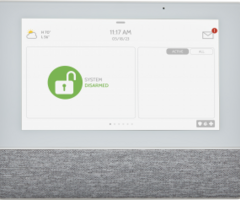
Document Transcript
TSB #:
230627
DATE:
06/27/23
RE:
IQ REMOTE POWERG - SOFTWARE UPDATE BEST PRACTICES
Please note: Check all IQ Remote PowerG (IQR-PG) secondary touchscreens to see if a software update is needed when first
powered up.
Minimum Software Requirements:
IQ Panel 4 and IQ4 Hub -
v4.3.0
IQ Pro –
v4.2.1n
Do this first:
•
Update the primary panel to the minimum software listed above first
•
Connect the IQR-PG to Wi-Fi (if available*) or the panels built in access point
•
Pair the IQR-PG to the primary panel via Wi-Fi and it will immediately download the required image
•
If the IQR-PG is going to be paired via Wi-Fi no further action is required.
If the IQR-PG is going to be paired via PowerG:
•
After the above steps are completed when the software is downloaded and the remote has rebooted
•
Delete the IQR-PG as a Wi-Fi device
•
Pair the IQR-PG as a PowerG Device
*If there is no Wi-Fi available to connect IQR-PG:
•
Pair the IQR-PG via PowerG and ensure it is within ~ 20 feet of the panels built in access point
•
On the IQ Remote-PG, swipe down the status/settings bar
•
Press Settings
•
Enter Installer/Dealer code
•
Press “IQ Remote PG Upgrade”
•
Ensure the device receives its software update
NOTE
: If the IQR-PG is not connected to Wi-Fi – the IQR-PG must be in range of the panels built in access point to receive
updates – it will attempt to download its update ~24 hours after install – if it is not in range of the Panels AP – the unit will
not receive an update, the IQR-PG is designed to function on future software versions without an update – but will not
receive future features until updated.
**Wherever possible always ensure that the IQR-PG is connected to Wi-Fi regardless of the pairing method chosen (Wi-Fi or
PG Paired)**
TECHNICAL SERVICE BULLETIN
IQ REMOTE POWERG - SOFTWARE UPDATE BEST PRACTICES
Feature Comparison when
paired to the primary panel
over PowerG vs Wi-Fi:
- Uploaded
