Can I Add A High-Current, Wired Siren to An IQ Panel 4?
The Qolsys IQ Panel 4 supports several siren options. One or more DSC PG9901 or PG9911 PowerG Wireless Sirens can be added to the panel. But for a wired siren, either the PG9WLSHW8 or the Hardwire 16-F wired-to-wireless converter can be used. Just be mindful of which panel version you have.

What I mean by that is that the Qolsys Hardwire 16-F is only supported on the panel version that includes a Qolsys and Interlogix compatible, 319.5 MHz daughter card. But every IQ Panel 4 supports PowerG, so either the PG9WLSHW8, the PG9901, or the PG9911 will work on any IQ Panel 4 you may have.
The Qolsys Hardwire 16-F, in addition to supporting a wired siren, can support up to 16 hardwired zones. It works by providing a wired input for each of up to 16 existing zones. The Hardwire 16-F monitors each of its inputs, and when a sensor changes state, such as when a door opens or closes, the module sends a wireless 319.5 MHz S-Line encrypted signal to the alarm panel to notify it of the change.
In addition to converting hardwired zones to wireless, the Hardwire 16-F has a 500 mA auxiliary power output. This output provides power to devices such as motion detectors and glass break detectors. The Hardwire 16-F also has a siren output relay that provides up to 500 mA of current for a wired siren. This relay is activated wirelessly by the IQ Panel 4 in the event of an audible alarm. All versions of the IQ Panel 4 with a 319.5 MHz daughter card installed will fully support the Hardwire 16-F.
As long as the siren you plan to use draws 500 mA of current or less, you can simply wire the siren to the Hardwire 16-F as shown in the diagram below. However, if your siren or sirens will draw more than 500 mA, then you will need to add a secondary relay and a power supply with its own backup battery in order to power the wired siren.
Using the Qolsys Hardwire 16-F to Add a Wired Siren:
Powering the Siren via the Hardwire 16-F
- Install the Hardwire 16-F. Follow the instructions provided with the Hardwire 16-F for proper installation and programming with the panel. Alarm Grid also has an FAQ with detailed instructions for installation. Remember, this module will only work with an IQ Panel 4 that supports 319.5 MHz sensors. Adding the Hardwire 16-F to a panel zone as a Hardwire Translator is what allows the panel to control the converter module's siren output, reset the 2-wire smoke zone if used, and supervise the tamper, input power, and backup battery.
-
Make siren connections. Connect the siren as described below:
- Connect the siren's negative wire or terminal to "GND" as indicated on the diagram below.
- Connect the siren's positive wire or terminal to the terminal marked "OUT" as shown in the diagram below.
-
Connect the jumper wire.
- Connect a jumper wire from AUX OUT to SIREN IN on the Hardwire 16-F. This is where the power for the siren comes from, so do not forget to make this connection.

If your siren or sirens will draw more than 500mA of current, then you can still use the siren output of the Hardwire 16-F, but you'll be using it to trigger a secondary relay, such as the Altronix RB5, which then switches power to the high-current siren(s). The power in this scenario is provided by an auxiliary power supply, which will require its own 1361-GT AC transformer and its own backup battery. This configuration should also be mounted inside its own enclosure next to the converter module. This will help to prevent tampering.
The information provided below shows the use of a Resideo AD12612 power supply. It can provide up to 1.2 Amps of current for the siren. If more current is required, you can also use an Altronix SMP3 power supply which provides up to 2.5 Amps of current. When used with the 1361-GT transformer, it will provide up to 2.4 Amps of current.
Powering the Siren via a Relay and Power Supply
- Install the module. The installation and programming of the Hardwire 16-F is exactly the same in this scenario as the one above.
-
Connect the relay. Connect the RB5 or other third-party relay to the Hardwire 16-F. Connect to the same terminals where the siren would normally be connected. The relay you choose must activate when provided with approximately 12 Volts DC and must draw less than 500mA of current. It must also be able to handle the current load of the siren or sirens without becoming damaged. This is known as the relay's contact rating. The RB5 has a contact rating of 5A @ 220VAC or 28VDC and has a jumper setting to operate at 12VDC. It draws 120mA of current.
- Connect the NEG - power terminal of the relay to GND on the Hardwire 16-F.
- Connect the POS + power terminal of the relay to OUT on the Hardwire 16-F.
-
Wire the jumper. Again, in order to energize the RB5 or whatever relay you choose to use, you'll need the Hardwire 16-F siren output to provide the current needed.
- Connect a wire jumper between the AUX OUT terminal on the Hardwire 16-F and the SIREN IN terminal.
-
Connect the siren. In the diagram shown above, we use the RB5 relay to break the negative leg of power to the siren. This means that when the relay is off or de-energized, the siren is not connected to the negative side of its power supply and is therefore silent. When the relay is on or energized, it is connected, and sounding. The relay is on when the Hardwire 16-F energizes its siren output.
- Connect the siren's negative terminal or wire to the relay Normally Open (NO) terminal.
- Connect a wire from the relay Common (C) to the DC power supply negative (DC-) terminal.
- Connect a wire from the DC power supply positive (DC+) terminal to the siren's positive terminal or wire.
- Set up power supply. The power supply shown in the diagram is an AD12612 from Resideo. It can provide up to 1.2 Amps of current at 12VDC when the 1361-GT or other transformer with the proper specs (16.5VAC, 40VA output) is used. Any DC power supply that provides the correct voltage and adequate current can be used here. Whatever power supply you choose, be sure it offers battery backup and that you supply a battery. Also, be sure to choose the correct transformer for your use case. The AD12612 can output either 6VDC or 12VDC, so be sure the jumper is set for 12VDC operation.

Important Notes: The Hardwire 16-F siren output is NOT activated by the panel's Siren Test. To test the siren users will need to cause an audible alarm. Also, the siren output is active whether the Hardwire 16-F has a battery connected or not. A low battery condition on the Hardwire 16-F will not affect whether or not the siren output activates.
Using a DSC PG9WLSHW8 to Add a Wired Siren:
The DSC PG9WLSHW8 (small enclosure) or the DSC PG9HRDW8 (large enclosure) wired-to-wireless converter is a little more straightforward than the Hardwire 16-F. Using either of these modules to add a siren is exactly like using a hardwired alarm panel to do the same. These modules provide up to 700 mA of current at 12 Volts DC, so they can power a slightly more hefty siren straight out of the box. If more current is required, then you can also add a relay and a power supply.

Connect the Siren Directly to the Converter Module
- Install the module. Using the Installation Instructions, install the PG9WLSHW8 or PG9HRDW8 as described. Be sure to make all wiring connections, including the siren, prior to the initial power-up.
-
Connect the siren. As long as the siren being used draws 700 mA of current or less, connect it directly to the Bell + and Bell - terminals of the converter module.
- Connect the siren's negative wire or terminal to Bell - (negative) on the PG9WLSHW8 or PG9HRDW8, as shown above.
- Connect the siren's positive wire or terminal to Bell + (positive) on the converter module, as shown above.
- Connect the resistor. The bell output of the PG9WLSHW8 is supervised. It requires a 1,000Ω (1kΩ) resistor (color code Brown Black Red) to be installed in parallel across the circuit. For proper supervision, this resistor should be installed in parallel at the last siren in the circuit.
-
Enroll the module. Once the wiring connections have been made, power the unit on by connecting the battery and then plugging in the power supply. Put the IQ Panel 4 into Auto-enrollment mode by tapping the gray bar at the top of the main screen then tapping Settings > Advanced Settings > Enter Installer or Dealer Code (1111 or 2222 respectively, by default) > Installation > Devices > Security Sensors > Auto Learn Sensor.
Once the panel indicates it is listening for new devices press the Enroll Button on the PCB of the converter module until the LED lights solid orange, then release it. The panel should indicate that a sensor 460-xxxx is requesting to be added to your list (where 460-xxxx is the serial number of your converter module). Confirm that the proper serial number is displayed, then press "Yes". Be sure a Sensor Type of "Hardwire Translator" and a Sensor Group "13-Takeover" is selected.
If your siren or sirens will draw more than 700 mA of current, then you will need to use a relay and a power supply similar to the Hardwire 16-F configuration discussed above. There are a couple of ways you can accomplish this. The PG9WLSHW8 supports the use of the DSC HSM2300 power supply module. This module provides up to 1A of current at 12VDC. The benefit of using this module is that it is fully supervised for AC Loss, Low Battery, and AUX power failure. The drawback is that it is somewhat expensive.
The DSC HSM2300 Power Supply Module:

As an alternative, you can use the same products shown above to be used with the Qolsys Hardwire 16-F, the Altronix RB5 and the Resideo AD12612. If you need more than 1.2 Amps of current, then the Altronix SMP3 power supply can be used instead as described above. The SMP3 provides up to 2.5 Amps and has dip switches that allow you to set the voltage output for 6VDC, 12VDC, or 24VDC. If you use the 1361-GT transformer, the SMP3 can provide up to 2.4 Amps of current. Again, as with any device that has its own connection to AC power, the power supply should have its own backup battery and will require its own enclosure.

Connect the Siren Using a Relay and Power Supply
- Install the module. Install the DSC PG9WLSHW8 as per the instructions provided with it. The installation of this module is the same in every scenario. Make all wiring connections, including those in Step 2 and 3 below before powering the module on for the first time.
-
Connect the relay. In this scenario, when the bell output of the PG9WLSHW8 turns on, it will change the state of the RB5 relay, which will then allow the power supply to power the siren output. Make the following wiring connections:
- Connect the Bell - (Negative) terminal from the DSC PG9WLSHW8 to the NEG - (Power Negative) of the Altronix RB5.
- Connect the Bell + (Positive) terminal from the DSC PG9WLSHW8 to the POS + (Power Positive) of the Altronix RB5.
- Connect the 1,000Ω (1kΩ) resistor across the RB5 NEG - (Negative) and RB5 POS + (Positive) terminals to supervise the wiring between the PG9WLSHW8 and the relay module. With this resistor placement, if the wire between the relay and the module gets cut or is shorted, the system can provide you with a trouble indication. If you can't put the resistor across the terminals at the relay, you must at least wire it to Bell - (Negative) and Bell + (Positive) at the module itself, though wiring it this way will eliminate actual wiring supervision. Without the resistor, the bell circuit will indicate a trouble condition.
-
Connect the Siren. The negative power connection for the siren is being controlled through the relay. Make the following connections:
- Connect the siren positive (+) wire or terminal to the power supply DC + (Positive) output.
- Connect the siren negative (-) wire or terminal to the NO (Normally Open) terminal of the relay module*
- Connect the DC - (Negative) output from the power supply to the C (Common) terminal of the relay.
-
Enroll the module. Enroll the PG9WLSHW8 with the IQ Panel 4 as outlined in the IQ Panel 4 Install Guide. Put the IQ Panel 4 into Auto-enrollment mode by tapping the gray bar at the top of the main screen then tapping Settings > Advanced Settings > Enter Installer or Dealer Code (1111 or 2222 respectively, by default) > Installation > Devices > Security Sensors > Auto Learn Sensor.
Once the panel indicates it is listening for new devices press the Enroll Button on the PCB of the converter module until the LED lights solid orange, then release it. The panel should indicate that a sensor 460-xxxx is requesting to be added to your list (where 460-xxxx is the serial number of your PG9WLSHW8 module). Confirm that the proper serial number is displayed on the panel, then press "Yes". Be sure a Sensor Type of "Hardwire Translator" and a Sensor Group "13-Takeover" is selected.
*These instructions assume the use of an Altronix RB5 which has continuity between Common (C) and Normally Closed (NC) when the relay is de-energized and has continuity between Common (C) and Normally Open (NO) when the relay is energized. If you use a different relay, check the specs and operation of that relay to determine its operation and proper wiring.
We've put together what we believe is the easiest way to add a high-current, wired siren to a Qolsys IQ Panel 4. These are not the only ways to make this happen, but they are probably the easiest and most affordable ways. The Qolsys IQ Panel 4 supports the use of PGM modules available through the CORBUS on the PG9WLSHW8. However, the use of those options would still require a relay for higher current applications and adds a level of programming complexity that isn't really necessary.
Did you find this answer useful?
We offer alarm monitoring as low as $10 / month
Click Here to Learn MoreRelated Products






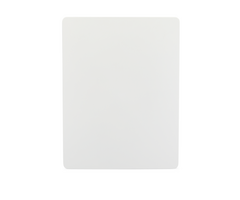
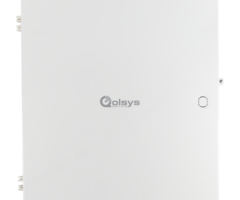

- Answered
- Answered By
- Julia Ross




