How Do I Clear a Trouble on a Qolsys IQ Panel 4?
Clearing a trouble on a Qolsys IQ Panel 4 consists of determining the cause, resolving it, and acknowledging the alert. To completely clear a trouble condition you must accomplish both of these things. The order of completion is less important than ensuring that you accomplish both steps.
A trouble condition consists of an "off-normal" situation with a sensor or with the IQ Panel 4. It can be a tamper, a supervision issue where a sensor hasn't checked in with the system for a certain period of time, an RF Jam, a communicator trouble, panel power loss, and more. The alert for the trouble will be recorded in the Alerts/Alarms screen which can be accessed by tapping the envelope in the upper right side of the Home Screen. The display will show in Active Sensors on the Home Screen.
So, a trouble alert consists of the display of the trouble condition, a visible alert that shows up in Messages/Alerts, and possibly a trouble beep and voice alert. These last two things can be enabled or disabled through panel programming. Trouble beeps are controlled by going to Settings > Advanced Settings > Entering Installer or Dealer Code (1111 or 2222 respectively, by default) > Sound, scroll down to Trouble Beeps. The following options are available as of Firmware 4.5.1:
- Trouble Beeps
- PowerG Siren Trouble Beeps
- RF Jam Trouble Beeps
- Sensor Low Battery
- Sensor Tamper Beeps
- Panel Tamper Beeps
- Fire and Life Safety Device Trouble Beeps
If you disable the top option (Trouble Beeps) then all other options are grayed out, except Fire and Life Safety Device Trouble Beeps. This allows you to customize which trouble conditions you allow to sound. There is even an option to set what trouble beep sound you hear for different conditions. There are three (3) different trouble sounds to choose from. When choosing the sound you want for each condition, you can play a sample of each.

Another setting, "Trouble Beeps Timeout" determines how often you hear the trouble sound. The options range from three (3) minutes to 60 minutes in one (1) minute increments. For example, if you set the timeout to three (3) minutes, then when a trouble condition occurs, you'll hear the selected sound every three (3) minutes until the trouble condition is cleared. The default setting is 30 minutes.
Regardless of the sound option you choose, all trouble conditions will cause a visual alert, and will show up in Active Sensors on the main security screen. The Active Sensors display continues until the actual trouble condition is resolved. Once resolved, the display clears within a few seconds. The alert must be manually acknowledged by a user before it will clear from the screen.

To Clear a Trouble On the Qolsys IQ Panel 4
-
Determine the cause and fix it. On the IQ Panel 4, check the security screen Active sensors section. You'll see the zone's descriptor along with an icon indicating the status of the zone. Determine what type of trouble condition you have, and resolve that issue. If it's a tamper, secure the sensor cover and make sure it is securely mounted. Some sensors have both a cover tamper and a back/mounting tamper. If it's an RF Supervision issue, denoted by the "Unreachable" designation, adjust or relocate the sensor so that it can successfully communicate with the system, etc. The Qolsys IQ Panel 4 has a range of tests you can run for troubleshooting purposes.

-
Acknowledge the trouble message. Once you solve the problem that's causing the trouble condition, the Active message will disappear within a few seconds. If the trouble is on a legacy RF sensor, you may need to open and close the sensor to clear the trouble if it doesn't clear immediately. You must still acknowledge the status message to completely clear the trouble. On the main security screen, tap the envelope in the upper right. You can choose to "Acknowledge All" or you can choose to acknowledge individual status messages. Once you acknowledge a message and tap "OK", the message will disappear from the list.

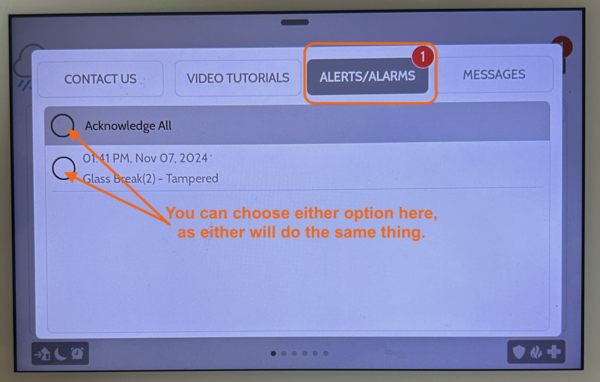
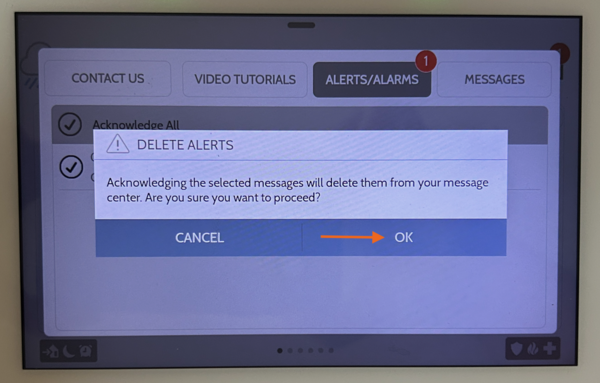
Once the trouble alert has been cleared, you can click anywhere outside the Alerts/Alarms box (anywhere around the outside edges of the touchscreen) to return to the Home Screen.
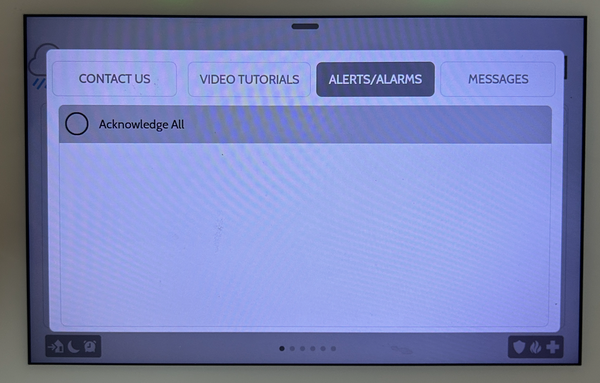
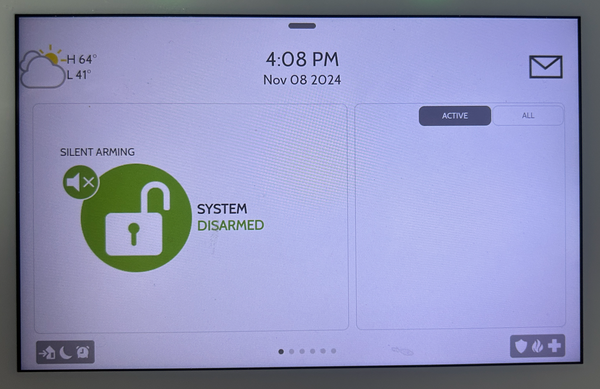
Did you find this answer useful?
We offer alarm monitoring as low as $10 / month
Click Here to Learn MoreRelated Products






Related Videos
- Answered
- Answered By
- Julia Ross



