How Do I Create a Scene in Total Connect 2.0 via Website?
Create a scene on the Total Connect 2.0 website by logging in and going to the scenes tab. There you will see an add scene icon at the top right, next to the filter icon. Select this add scene icon to begin. First, name the scene, then select the scene trigger, and then the scene action.
Total Connect 2.0 (TC2) is a remote interactive service by Resideo, aka Honeywell Home, formerly known as, Honeywell. This can be a little confusing, but it is all still the same company. TC2 allows users to remotely control their compatible alarm systems. With a monitoring plan that includes automation, users also get control over smart home automation devices. For Alarm Grid customers, this is a Silver Plan (Self or Full) or higher. In order to use automation scenes, you must have a Z-Wave controller. There are several third-party WIFI integrations, but they will not support scenes.
Compatible alarms include many All-In-One systems made by Honeywell Home/Resideo as well as VISTA alarm panels. Recently, with the addition of the LTEM-P series communicators, some non-Honeywell Panels can now access TC2. These include the DSC PC1616, DSC PC1832, and DSC PC1864 panels. Also, with the additional PRODCM module, Interlogix NX8E, NX-4V2, NX-6V2, and NX-8V2 panels can also support TC2 when using the LTEM-PA or LTEM-PV communicators.
These LTEM-P communicators have the ability to set up a wireless WIFI connection path by using one of the ProSeries WIFI Modules, those being the Honeywell Home PROWIFI (WIFI only) or the Honeywell Home PROWIFIZW (WIFI & Z-Wave Plus). When using the PROWIFIZW, the communicator can also be used as a Z-Wave controller for TC2 Automation.
VISTA panels require a Z-Wave controller for automation and scenes. Automation can be added by using the PROWIFIZW in an LTEM-P communicator or by using a Tuxedo touchscreen keypad. While the PROWIFIZW is required if the LTEM-P is going to be your automation controller. The scenes option is not available when using the PROWIFIZW as an automation device. Scenes can only be used with this communicator if you are using a separate automation device, such as the Tuxedo keypad.
To create a scene in TC2 using the website, follow the steps below. (For creating scenes on mobile devices, see our article on creating scenes on phones.)
1. Log into Total Connect 2.0. Navigate to totalconnect2.com to log in to the website. Enter your Username and Password when prompted. If you are a new Total Connect 2.0 user, your alarm dealer will have created your account and Username, and you will receive an email with a link to set your password:

2. Click on the Scenes tab. Once logged in, on the left side of the screen, click the tab to take you to scenes:

3. Click on Add Scene. On the scenes page, at the top right of the screen, you will find the 'add scene' icon. Click on the icon to begin creating a new scene:
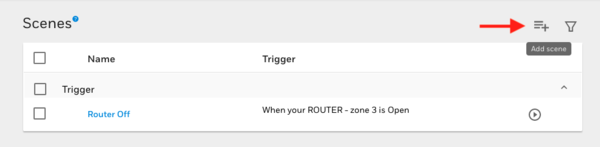
4. Create A Scene Name. To begin the scene creation, you must first select an appropriate name. It is suggested to select a name so that your future self will understand what your present self is doing with this scene. The limitation is you only get 15 characters, including spaces, to explain:

5. Select the Scene Trigger. Next, you must decide what event will cause, or trigger, this scene to run. This can be time-based and run at a set time of day, sunrise, or sunset. Individual days can also be selected. Alternatively, your trigger could be based on another device. These options are based on your specific panel but can include arming changes to your panel, activation of individual sensors, or Z-Wave devices. You can also choose to have the scene triggered manually. This will require you to start the scene, each time, on your own:

6. Select Scene Actions. The action is what the device being automated will do. Options will depend on what is set up in the panel and/or Total Connect 2.0 but can include things such as turning on or off lights, opening Z-Wave garage doors, adjusting Z-Wave thermostats, locking/unlocking Z-Wave locks, or changing the arming state of your alarm panel.
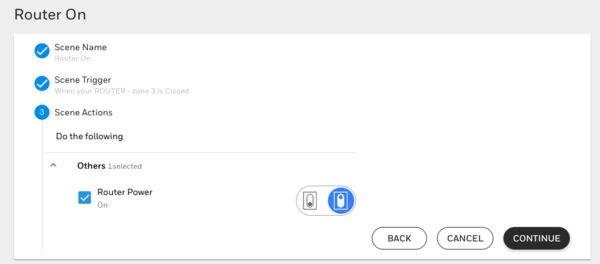
7. Save and Test. Always be sure to save your work. You can also test the operation by clicking on theicon next to the newly created scene on the scenes page. This will allow you to verify that the scene does what you want it to.
Scenes can be a nice addition to your daily routine. It allows for automatic control of common automation devices installed around your home. This can simplify easy repetitive tasks. Scenes go a long way toward making your home a smart home. Comment below and share what kinds of cool things you have done with scenes.
Did you find this answer useful?
We offer alarm monitoring as low as $10 / month
Click Here to Learn MoreRelated Products








Related Videos
- Answered
- Answered By
- Freddie Daniels


