How Do I Pair an IQ Remote with the Qolsys IQ Panel 2?
You can pair an IQ Remote with the Qolsys IQ Panel 2 by first putting the keypad and the system on the same WIFI network. Then simultaneously press the pair buttons on both devices to pair them. The panel and keypad can also be paired using an access point, but this will disable WIFI.
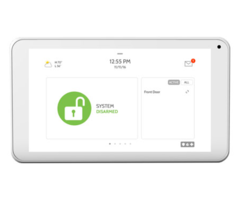 Complete the following steps to use WIFI to pair an IQ Remote with the Qolsys IQ Panel 2:
Complete the following steps to use WIFI to pair an IQ Remote with the Qolsys IQ Panel 2:
1. Power the IQ Remote. Take the plug-in transformer, and connect it to the IQ Remote. There is an input on the back of the IQ Remote for this purpose. Then plug-in the transformer to the wall. Then hold down the power button on side of the IQ Remote for three seconds to power it on.
2. Connect to WIFI. The IQ Remote must be on the same WIFI network as the IQ Panel 2 to work. After the IQ Remote has powered on, check the "activate WIFI" button at the top of the screen. Then choose the same WIFI network that the IQ Panel 2 is connected to. Enter in the network password, and click OK. The device should connect to the WIFI network.
3. Access IQ Remote Devices. Turn your attention to the IQ Panel 2 System. Make sure that the system is connected to the same WIFI network as the IQ Remote. If it isn't, follow this guide. Then you must access the IQ Remote Devices Menu. To do this, press the small grey bar at the top of the IQ Panel 2 screen. Choose Settings > Advanced Settings > Installer or Dealer Code (defaults are 1111 and 2222) > Devices > WIFI Devices > IQ Remote Devices. This will take you into the IQ Remote Devices Menu.
4. Pair the devices. On the IQ Panel 2, press the Pair button at the bottom. This will tell the IQ Panel 2 System to start looking for IQ Remotes to add. Then on the IQ Remote, press the Pair button. This will tell the IQ Remote to start trying to pair with the IQ Panel 2.
If everything was configured properly, the two devices should begin pairing. It may take several minutes to complete the pairing process. If the IQ Remote requires any type of update for pairing, it will be downloaded during the pairing process. The process is complete when the IQ Remote displays the home screen of the IQ Panel 2 where a user can arm and disarm.
Please note the IQ Panel 2 and IQ Remote can also be paired through the system access point. This can be a good option if the local WIFI network is not very strong, or if the building has no WIFI. However, using the access point will disable the WIFI for the IQ Panel 2 System.
The access point for the system can be enabled by checking the WIFI access point box within the Access Point Settings Menu. This menu is also where you will configure the settings for the access point, including setting its name and setting its password. This menu is found within the WIFI Settings Menu.
Once you have enabled the access point, connect the IQ Remote to the IQ Panel 2 Access Point. From there, navigate to the IQ Remote Devices Menu on the IQ Panel 2. Then press the pair buttons on both devices to complete the pairing process.
Did you find this answer useful?
We offer alarm monitoring as low as $10 / month
Click Here to Learn MoreRelated Products
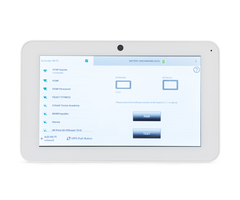
Related Videos
Related Categories
- Home Security Systems
- Business Security Systems
- Apartment Security Systems
- Small Business Security Systems
- Monitored Home Security Systems
- DIY Wireless Security Systems
- Answered

