How Do I Set Up Night Stay Zones on a Lyric Gateway?
To set up Night Stay Zones, the Gateway must be monitored by an alarm company who is a Honeywell dealer. After requesting which zones you would like to be configured with the Night Stay attribute, the alarm company can remotely log into the system and configure the requested zones.
The Lyric Gateway can only have the Night Stay attribute added to security zones from zone programming. Motion detectors enabled for Night Stay will be active in this mode, whereas regular motions will be deactivated. This is to avoid false alarms, such as when users move around their home or business during regular stay mode. The Gateway has no access for zone programming on the user end. In fact, to edit zone programming on the system, the system will need to be monitored by an alarm company who is a Honeywell dealer. The alarm company, and only the alarm company, after setting up an account and connecting to the system, will be able to configure the system's programming and set up zones with the Night Stay attribute.
The Lyric Gateway has two armed modes for use when staying in the home, Stay and Arm Night. Stay mode has the system fully arm all of its perimeter devices. It disables all of the motions programmed to the system, as the mode is typically used when users are staying in the home. If motions are enabled, they could cause a false alarm from users moving through the home. Arm Night is the same as Stay mode, except that motions with the Night Arm attribute will be active. A common use of this feature is to enable motions on separate floors of the home, or outside the master bedroom. When going to bed, a user can arm the system in Night Stay mode. The selected motions around the house will be enabled, along with all perimeter zones. This provides an extra layer of security for the user.
The Gateway can be armed to Night Stay mode using the MyHome Controller app or Total Connect 2.0. MyHome Gateway is a free app available to download from the iOS or Android store. The app lets the device it's downloaded to connect to the Gateway over a local WIFI network. It has the same user interface as the Lyric itself. Total Connect 2.0 is typically part of a monitoring plan, and lets a user connect and interact with the system remotely.
- Contact your alarm monitoring company. Let them know that you would like to update zone programming on your Lyric Gateway.
-
Set your zones with Night Stay. When speaking with your monitoring company, tell them which motions you would like to be configured for Night Stay. They will access your system and update the zones' programming.
- Arm the system in Night Stay mode. Test the Night Stay mode by arming it!
The Gateway can only be armed into Night Stay mode from MyHome Gateway or Total Connect 2.0. With MyHome Gateway, after clicking Arm Stay, the Arm Night Stay button will appear if there are zones on the system with the Night Stay attribute.

With Total Connect 2.0, when clicking the Arm button, the Night Stay option will appear on the popup menu.

Did you find this answer useful?
We offer alarm monitoring as low as $10 / month
Click Here to Learn MoreRelated Products
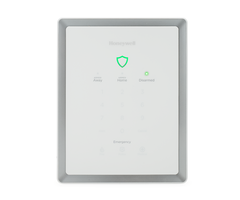
Related Categories
- Answered
- Answered By
- Joe Gonnella
