How Do I Turn Off Arm-Confirm on a Honeywell Lyric Alarm System?
You can turn off Arm-Confirm on a Honeywell Lyric Alarm System by accessing the Sounder Menu and then configuring the Arm-Confirm option. By setting Arm-Confirm to None, the system will not produce a loud tone when Arming Away using a key fob or keypad. Make sure to save your selection.

When a user arms their system using an RF keypad or key fob, they might want confirmation that the command went through successfully. This is where Arm-Confirm comes into play. With the setting enabled, the panel will produce a loud quick beep when a user Arms Away using their wireless keypad or key fob. This includes the Honeywell LKP500 Keypad, the Honeywell SiXFOB and the Honeywell 5834-4, which are all very commonly used with a Honeywell Lyric System. However, some users might find the loud Arm-Confirm tone to be distracting. That is why they can turn it off.
The Lyric has four available Arm-Confirm settings. They are all listed below:
None: No Arm-Confirm tone will be produced. This is basically the "Off" setting.
All RF: The Arm-Confirm tone will be emitted when using a key fob or wireless keypad to Arm Away.
RF Key Fob: The Arm-Confirm tone will be emitted only when using a key fob to Arm Away.
RF Keypad: The Arm-Confirm tone will be emitted only when using a wireless keypad to Arm Away.
There are a few things to keep in mind regarding the Arm-Confirm feature. First, the Lyric System only produces the tone when Arming Away, not when Arming Stay. Second, there is no way to adjust or reduce the volume of the Arm-Confirm tone. Finally, the Arm-Confirm tone is not the same as the Exit Delay Countdown. Unlike the Arm-Confirm tone, the Exit Delay Countdown can be adjusted for volume, and it lasts the entire Exit Delay period.
To adjust the Arm-Confirm option on the Lyric, complete the following steps:
1. Enter programming. Begin from the Lyric main screen. Select Security > Tools > enter Installer Code (default 4112) > Program. You will enter system programming.
2. Open the Sounder Menu. The Sounder option can be found on the first page of programming, on the bottom-left. Click on it to open the Sounder Menu.
3. Configure the setting. The Arm-Confirm option is the bottom-right corner option. You can click it to toggle between available settings. Make sure it is set to the appropriate option.

4. Save and exit. Press the Save button in the lower-right corner to save your changes. Then use the return arrow in the upper-right corner to return to the main screen.
Did you find this answer useful?
We offer alarm monitoring as low as $10 / month
Click Here to Learn MoreRelated Products
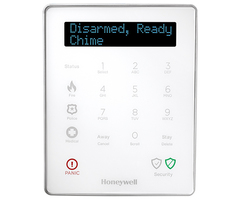

Related Videos
Related Categories
- Apartment Security Systems
- Monitored Home Security Systems
- DIY Wireless Security Systems
- Small Business Security Systems
- Answered



