Why Is My IQ Remote PowerG Not Working on the IQ Pro?
If you have a Qolsys IQ Remote PowerG paired with an IQ Pro panel, and you are having difficulty with arming and disarming the panel from the keypad they may both need a firmware update. Download the IQ Installer app from the Apple App or Google Play store and you can perform the update.
![]()
In order to support the Qolsys IQ Remote PowerG (IQR-PG) the IQ Pro panel must be on firmware version 4.2.1n. If your panel isn't on at least this version, it won't support the PowerG touchscreen keypad and you will need to perform a firmware update.
Recently, Qolsys released a firmware update for the Qolsys IQ Pro panel. You can read the release notes for that update here. However, one thing not mentioned in the release notes is that this firmware also includes a PowerG firmware update. For IQ Pro panels on firmware 4.2.1n that are having reliability issues with the IQ Remote PowerG touchscreen keypad, this update should resolve those issues.
In order to update the Qolsys IQ Pro panel, a user will need to download the IQ Installer Interface App. This app is used to program the IQ Pro and is available to everyone in both app stores. In addition to programming, the app is also used to request a firmware update for the panel. When the panel is registered with Alarm.com a firmware update can also be requested by the alarm dealer through the Alarm.com dealer page or MobileTech app. Since the panel must be connected to WIFI or Ethernet in order to receive a firmware update, the update is always free.
In order to install any firmware update, all Qolsys panels require a connection to either WIFI or Ethernet. Most Qolsys panels only support a WIFI connection, but the IQ Pro can be connected to the network using either WIFI or Ethernet (not both). Another limitation to be aware of is that in order to install the 4.2.2n firmware, the IQ Pro panel must be on firmware version 4.2.1n before attempting the update.
Before its public release, the IQ Installer App was available in a beta version (1.0.0). The production version of the app (1.2.0) was eventually released and the beta version had to be removed from both the Apple and Google stores. If you happen to still have the beta version of the IQ Installer Interface, you can update an older version panel (4.2.0n) to either 4.2.1n or 4.2.2n. From that point, you should remove the older version of the app and install the released version now available on the app store.
If you have an IQ Pro that is on firmware 4.2.0n, and you do not have the IQ Installer App version 1.0.0, then you must update that panel remotely using Alarm.com before you will be able to install any further updates using the released version of the IQ Installer App. You can read about that in this TSB from Qolsys.
Both the IQ Pro panel and the IQ Remote PowerG will be updated by the 4.2.2n firmware. If you already have an IQ Remote PowerG paired with the system and you have been having difficulty using it to arm and disarm, these are the recommended steps for updating:
- Remove the keypad from IQ Pro. Using the IQ Installer Interface app remove the IQ Remote PowerG from panel programming.
-
Update the panel. After making sure that the IQ Pro is on at least firmware 4.2.1n, update the IQ Pro panel to 4.2.2n:
- Connect to the IQ Pro with the IQ Installer Interface by scanning the panel's QR code using the app.
- Tap "Configuration" then tap "Upgrade Software."
- Tap "Patch Tag" then type in iqpro4.2.2n.
- Tap "Yes, I want to upgrade." Remember, the panel must be connected to either WIFI or Ethernet.
- The firmware will be downloaded and installed. This usually takes about five (5) minutes. After the panel reboots, you can reconnect the IQ Installer Interface with the panel by again opening the app and scanning the panel's QR code.
- Pair the IQ Remote PowerG via WIFI or AP. Pair the IQR-PG to the panel using either WIFI or the panel's built-in Access Point*. The keypad should immediately recognize that an update is available and download it. If you plan to use the keypad connected via WIFI or AP, no further action is required.
- Pair IQ Remote PowerG as PowerG device. However, assuming you plan to use the keypad as a PowerG device after the previous steps have been completed, remove the keypad as a WIFI device and pair it as a PowerG device.
*If there is no WIFI available to connect the IQ Remote PowerG to the IQ Pro and you have to use the panel's built-in Access Point, follow these steps to be sure that the IQR-PG receives the firmware update properly:
- Pair keypad via PowerG. Pair the IQ Remote PowerG to the IQ Pro using PowerG. Ensure that the keypad is within ~20 feet of the panel. This puts it within range of the panel's access point.
- Manually request update. On the IQ Remote PowerG, tap the gray bar at the top of the screen then tap settings > Enter Installer or Dealer Code (1111 or 2222 respectively, by default). Press "IQ Remote PG Upgrade."
- Ensure the upgrade is completed. Be sure the keypad stays within ~20 feet of the panel until the upgrade has been installed successfully. It should reboot when the upgrade is almost complete.
Note: When the IQ Remote PowerG does not have a connection to WIFI, it must receive firmware updates via the panel's Access Point. It will usually attempt to download the update from the panel within ~24 Hours of the panel being updated. Without either WIFI or a connection to the panel's access point, firmware updates will not be pushed to the keypad. It is designed to operate with future panel firmware versions even if it does not receive updates, but without updating the keypad, you may miss out on new keypad features.
Did you find this answer useful?
We offer alarm monitoring as low as $10 / month
Click Here to Learn MoreRelated Products

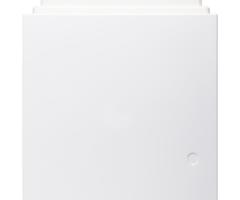

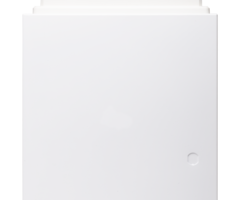

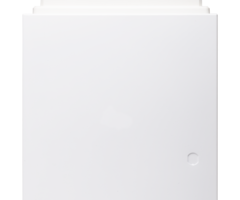

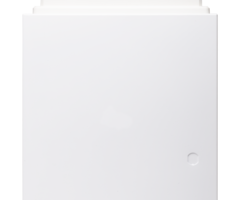

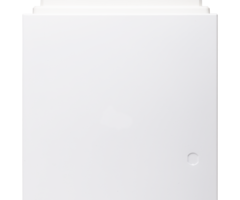

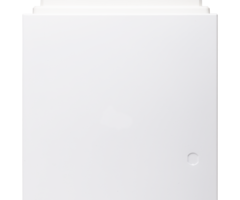

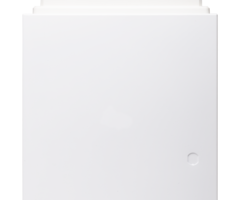

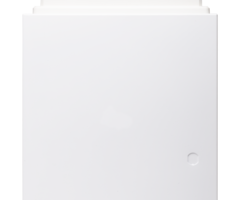
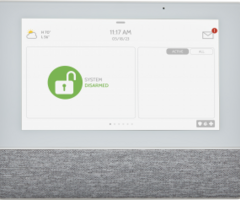
- Answered
- Answered By
- Julia Ross
