How Do I Enable Total Connect 2.0 on My Vista-Turbo Panel?
In order to enable Total Connect 2.0 on your Vista-Turbo security panel (128BPT or 250BPT), you must first enter device programming. Next, enable the communicator as a Long Range Radio (Device Type 06), as an AUI keypad (Device Type 01, AUI = Yes), and as an RIS device (Device Type 12).
Follow these steps to enable Total Connect 2.0 on the Vista-Turbo panels:
1. Determine available device addresses. Every device that connects to the panel's keypad bus requires a unique address. By default, the AlarmNet communicator uses addresses 2 (as an AUI), 3 (as a communicator) and 25 (as an RIS device). If these addresses are available on the panel, it is best to use them. If any of these addresses are already in use, then the radio and device address programming will need to be adjusted accordingly.
2. Set the addresses. This step will usually be done by the alarm dealer, but it's important that their programming (in the AlarmNet Communicator) matches up with the device programming that has been enabled in the panel. In our example, we're going to assume address 2 was already in use on the panel. In this case, we moved our AUI emulation in the communicator to address 6 instead. Our programming examples will reflect that. Again, whenever possible, always use the default address (02) for this portion of the programming.
3. Enter panel programming. Enter Installer Code [default = 4140] + [8] + [000]. You should see this prompt:

Next, enter the command [# 93]. After providing this input, you will see each of the prompts shown below. Press 0 for "No" until you get to "Device Program", which is shown in the last prompt. Then hit 1 for "Yes".

4. Enter the device address. In our example, this is Address 03. Then press *

5. Enter the device type. The device type for an AlarmNet Communicator is 06. Press * to continue to the next prompt.
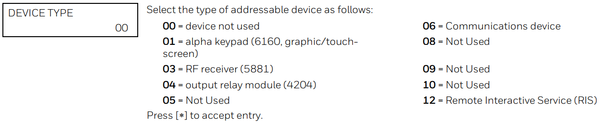
At the "Program Radio" prompt, press 0 for "No". This will return you to "Device Address"
6. Program keypad emulation. At "Device Address" enter 06, for the communicator's AUI emulation programming address. It is very important to be sure the programming in the communicator is set to match this address number. Enter device type 01. This portion of programming is configured just like any AUI keypad. Program the remaining prompts as shown. Press * after the last entry to return to the "Device Address" prompt.

7. Enable RIS. Back at "Device Address" enter 25, then press *. Select "Device Type" 12, RIS, then press *.
8. Exit Programming. Back at "Device Address" press 00 *, at "Quit Menu Mode?" Press 1 for "Yes". Back at "Program Mode *Fill #View - 00" enter *99 to exit programming.
Did you find this answer useful?
We offer alarm monitoring as low as $10 / month
Click Here to Learn MoreRelated Products




Related Categories
- Wired Alarm Control Panels
- Wired Security Systems
- Wired Security Systems
- DIY Wired Security Systems
- Honeywell VISTA Series
- Answered
- Answered By
- Julia Ross



