How Do I Program a 5800RP to a Lyric Controller or a Lynx Touch?
You can program a 5800RP by assigning it to a zone on the Lyric or Lynx Touch. Once the 5800RP wireless repeater has been programmed, the Honeywell panel will receive important notices regarding the status of the 5800RP. This can be very helpful for users in troubleshooting the 5800RP.
The 5800RP is a wireless repeater that is used to extend the RF signal range of wireless devices. For most devices in the Honeywell 5800 Series lineup, the RF signal has a maximum range of about 200 feet. By using a 5800RP wireless repeater, this range can be extended to a maximum distance of 400 feet.
The 5800RP does not require programming with the alarm panel, but if you wish to supervise it, as you would any other wireless device there are two methods of supervision, combined trouble reporting, and individual trouble reporting. Combined trouble reporting uses a single zone to supervise the 5800RP for check-in, low battery, AC Loss, and RF Jam. The steps to enable combined trouble reporting are outlined below.
Complete the following steps to program your 5800RP wireless repeater to your Honeywell security system for combined trouble reporting:
1. Access the programming menu. From the home screen on your panel, choose Security > More > Tools > enter installer code (default is 4112) > Program. You will now be at the programming menu for your panel.
2. Choose a zone. On the programming menu, select "Zones". Then click on an available zone listed as "New" to highlight it and choose "Edit". You can also select "Add New" at the bottom of the screen to be taken to the next available zone.
3. Enter the serial number. Click on "Serial Number". You will be prompted to enter the serial number for your 5800RP. If the 5800RP is powered up, you can activate the tamper to learn in the serial number. Alternatively, you can manually type in the serial number. The serial number is a 7-digit number found on a white sticker on the circuit board underneath the tamper cover of the 5800RP. Enter in the number and then click "Done".
4. Set the device type. Click on "Device Type" and select "Other". You may have to use the down arrow to find this option.
5. Set the response type. Click on "Response Type", and select "Day/Night". You may have to use the down arrow to find this option.
6. Name the device. Click on "Zone Description 1", and enter in the name you want for the device. Click "Done" in the bottom right corner of the screen. Also do the same for "Zone Description 2" if desired.
7. Save your changes. Click on the "Save" button in the bottom right corner of the screen to save your changes. Your 5800RP should now be programmed to your Honeywell security system.
The 5800RP will automatically repeat RF signals as soon as it is powered on. However, if the supervision zone(s) is/are not programmed, the security panel will not display any trouble conditions regarding the 5800RP, including any notices for low battery, tamper, AC loss or RF signal jamming.
In applications that require a higher level of security, or where life safety devices are being used with the 5800RP you can program the repeater for individual trouble reporting. If all available supervision zones are enabled, this option will require the use of four separate zones. The programming steps are the same as those outlined above, but instead of programming a single zone, follow the programming recommended in this chart:
|
First Serial Number: Located on the PCB Label Set DIP switch 2 to OFF, then enroll as follows: |
|||
|
Zone |
Zone Type |
Input type |
Loop |
|
Low Battery/Check-in |
8 (24-Hour Aux) |
3 - RF (Supervised RF) |
1 |
|
Second Serial Number: equivalent to first serial number plus 1. (example: if the last 2 digits of Serial #1 are 39, Serial #2 will end with 40) Set DIP switch 2 to ON, then enroll as follows: (keep switch 2 in the ON position when enrolling is complete) |
|||
|
Zone |
Zone Type |
Input Type |
Loop |
|
Tamper Zone |
5 (trouble by |
4 - UR (Unsupervised RF) |
1 |
|
AC Loss Zone |
8 (24-hour Aux) |
4 - UR |
2 |
|
RF Jam |
8 (24-hour Aux) |
4 - UR |
3 |
Did you find this answer useful?
We offer alarm monitoring as low as $10 / month
Click Here to Learn MoreRelated Products


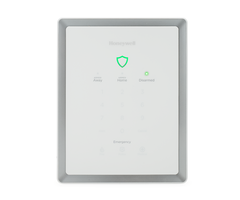
Related Videos
Related Categories
- Wireless Alarm Systems
- Wireless Alarm Control Panels
- Wireless Receivers
- DIY Wireless Security Systems
- Transmitters
- Wireless Glass Break Detectors
- Wireless Alarm Keypads
- Wireless Motion Detecting Sensors
- Wireless Environmental Sensors
- Wireless Smoke Detectors
- Wireless Garage Door Alarm Sensors
- Wireless Door Sensors and Window Alarm Sensors
- Wireless Shock Sensors
- Wireless Heat Detectors
- Wireless Alarm Sirens
- Answered


