How Do I Use the Smart Areas Feature on the 2GIG GC3?
You can use the smart areas feature on the 2GIG GC3 by enabling it through system programming. Once enabled, the smart areas option will appear on the main screen of the panel. Any given smart area partition must have at least one system sensor assigned before it can be activated.
 The smart areas feature for the 2GIG GC3 comes included with firmware update 3.2. If you need help upgrading the firmware for your GC3, please see this helpful FAQ. By using this feature, users can conveniently group the zones on their system into different partitions. This way, they can arm or disarm a particular section of the security system, while the rest of the system remains in its current armed or disarmed state. Each partition can be assigned its own set of access codes. This is useful for restricting the access for a user to only a particular part of the alarm system.
The smart areas feature for the 2GIG GC3 comes included with firmware update 3.2. If you need help upgrading the firmware for your GC3, please see this helpful FAQ. By using this feature, users can conveniently group the zones on their system into different partitions. This way, they can arm or disarm a particular section of the security system, while the rest of the system remains in its current armed or disarmed state. Each partition can be assigned its own set of access codes. This is useful for restricting the access for a user to only a particular part of the alarm system.
In order to use the smart areas feature on a 2GIG GC3, the option must be enabled from system programming. To enable the smart areas feature, complete the following steps:
1. Enter programming. Start from the main screen of the 2GIG GC3 System. Press the 2GIG logo in the upper-right corner of the screen. Then provide your Installer Code. If the code is still at its default, it will be 1561. Then choose System Configuration, followed by Panel Programming. You will now be in the programming menu.
2. Enable smart areas. Go to Q69 for smart areas. Then choose Enabled on the right side of the screen. This will enable the smart areas feature

3. Exit the menu. Press the Return to System Configuration button in the upper-right corner. Then keep pressing the return arrow on the left side of the screen until you return to the home screen. Make sure to save your changes when prompted.
Once you have done this, the smart areas option will appear on the main menu.
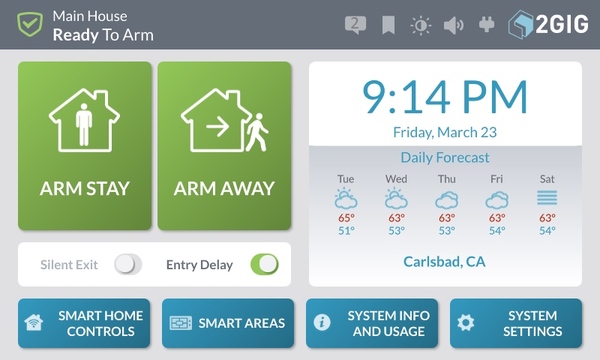
When you select this option, you will be taken to a screen where you can individually arm or disarm any of the four system partitions. In order for a partition to be enabled, there must be at least one sensor assigned to it. In the picture below, only smart area one has a sensor assigned, so the other ones are disabled by default.

When programming a new sensor, you will be able to assign it to any of the four system smart spaces. This can be seen in the following picture.

Did you find this answer useful?
We offer alarm monitoring as low as $10 / month
Click Here to Learn MoreRelated Products

Related Videos
- Answered

