How Do I Connect a PROWLTOUCH Using Access Point Mode?
At the panel, click the Menu icon (≡). Click Tools > Enter Master Code (1234 by default) > WIFI Touchscreen Enrollment. Note the SSID and Password. At the keypad, click WIFI Networks > Tap the SSID > Tap Password > Enter password, Save. Tap Connect and enter the Master Code when prompted.
Shown below are the Honeywell Home PROWLTOUCH (Left) and the Resideo PROWLTOUCHC:


Any discussion of the PROSeries panels from Resideo and Honeywell Home requires a bit of an explanation. The Resideo branded panels are geared toward commercial use, and the Honeywell Home branded products are intended for residential use. The Resideo PROA7C and the Honeywell Home PROA7, are nearly identical, and the Resideo PROA7PLUSC and Honeywell Home PROA7PLUS are too. By the same token, the Resideo PROWLTOUCHC and the Honeywell Home PROWLTOUCH are also alike.
The biggest difference between these brands is the word "Home". On Honeywell Home branded items, you will see the word Home, both on the brand name and in the panel for such things as arming in Home mode. On the Resideo panels, they refer to this as arming in the Stay mode. Both modes do the same thing, bypass interior zones automatically and arm the perimeter. It's just a difference in wording. Aside from these differences, the PROA7 and PROA7C, the PROA7PLUS and PROA7PLUSC, and the PROWLTOUCH and PROWLTOUCHC are virtually identical.
Access Point Mode (AP Mode) is useful for instances where the panel is installed in a location that doesn't have a WIFI network available. This is sometimes the case in hunting or fishing cabins or other types of secondary homes. AP Mode can also be useful when variations in WIFI networks make a reliable connection between the panel and the remote touchscreen keypad difficult.
To support AP Mode the panel must be on firmware version 03.1297.50.0+, sometimes referred to as Release 4. If your panel requires a firmware update, contact your alarm dealer and they can send the update Over The Air (OTA) to your panel. The panel will reboot as part of the firmware update process. It should also be noted that the PROA7 and PROA7C panels do not support WIFI from the factory. To support WIFI or Access Point Mode, either a PROWIFI or a PROWIFIZW must be installed. The following steps assume that a WIFI module has been installed in the panel.
Connecting the PROWLTOUCH to a PROSeries Panel in Access Point Mode:
-
Prepare the panel. On the PROA7 or PROA7PLUS panel, tap the Menu icon (≡) at the bottom center of the main screen. Then scroll down to Tools > Enter the Master Code (1234, by default) > WIFI Touchscreen Enrollment. An SSID and a Password will be shown. Note the SSID and write down the password or take a picture of it with your phone. You'll need this at the PROWLTOUCH keypad.
A portion of our SSID has been obscured for security reasons: - Configure the keypad. If this is the initial setup of the PROWLTOUCH, you should see an option on the screen that says WIFI Networks. Tap on this, then choose the SSID provided by the panel from the available list of networks. Tap "password" and enter the password that was provided by the panel in Step 1, then tap "Save". Tap "Connect" in the upper right. You'll see a box that says Connected with a green check mark, then "Acquiring Control's IP Address." Once the PROWLTOUCH connects with the panel, you'll be prompted to enter the Master Code for the panel again. Once you enter the correct code, the connection will complete and the PROWLTOUCH will show the current panel status. You can now control the system and any Z-Wave devices from the PROWLTOUCH. The range for Access Point Mode is about 75' (22.8m). If this is not the initial WIFI setup for the keypad, you can follow the steps below to forget an existing WIFI network, then come back to this step once that's been done.

With the widespread adoption of mesh networks in today's larger and more technological homes, some users experience issues with the PROWLTOUCH not staying connected to the panel through WIFI. You can read a bit about that here. In earlier versions, the PROSeries panels didn't support AP Mode, so folks who had a mesh network, just had to try and figure it out. Now that the panels do support AP Mode, this can be used as an alternative to WIFI Mode.
When switching to AP Mode, it's important to forget the old WIFI network, so that the keypad doesn't keep trying to switch back to it.
How To Forget a WIFI Network in the PROWLTOUCH:
-
Forget the WIFI network. On the PROWLTOUCH, tap the Menu Icon (≡) then Settings > WIFI > Enter Master Code (1234, by default) > WIFI Networks. Look in the section for Connected Networks and select the old WIFI network. In the upper right corner of the screen, tap "Forget."



- Connect using AP Mode. If you haven't already done so, follow the steps outlined in the previous section of this FAQ to connect the PROWLTOUCH to the PROA7 or PROA7PLUS using the panel's Access Point. Remember, the range for this is about 75' (22.8m) so the keypad and the panel must stay within range of each other, not just within range of a WIFI source.
Did you find this answer useful?
We offer alarm monitoring as low as $10 / month
Click Here to Learn MoreRelated Products
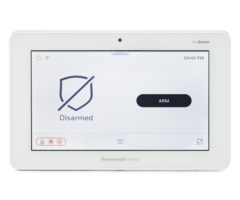


Related Videos
- Answered
- Answered By
- Julia Ross







