How Do I Enable Live Video View On A Qolsys IQ Panel 4?
The IQ4 panel and Alarm.com cameras should be on the latest firmware version, connected to WIFI, and the cameras must support Live View. This feature must also be enabled for the Alarm.com account. The customer will then enable "Stream Video to Security Panel Screen" within account settings.
Hardware and Software Requirements:
- A Qolsys IQ Panel 4 on the latest Firmware with a valid WIFI connection. Firmware version 4.1.0+ is required to work with the ADC-VDB780B Video Doorbell Camera.
- At least one compatible Alarm.com video camera with the latest firmware.
- ADC-V515 - Indoor 1080p Camera w/ IR Night Vision & High Dynamic Range (HDR)
-
ADC-V521IR - (discontinued) Indoor Fixed Camera with Infrared replaced with ADC-V522IR.
- For two-way audio, it must be on firmware version IP8137-ALAM-0100d1 or higher.
-
ADC-V522IR - Indoor Fixed Camera with Infrared
- For two-way audio, it must be hardware version 0101 with firmware version IP8168-ALAM-0100b9 or higher.
- ADC-V523 (discontinued) or ADC-V523X (replacement) - Indoor 1080p Camera w/ IR Night Vision & HDR
- ADC-V622 - Indoor Wide Angle Camera
- ADC-V724 (discontinued) or ADC-V724X - 1080P Outdoor WIFI Camera w/2-Way Audio
- ADC-VDB101 or 102 - Alarm.com WIFI Doorbell Camera
- ADC-VDB105 or 106 - Alarm.com Slimline Doorbell Camera
- ADC-VDB105X or 106X - Alarm.com Slimline 2 Doorbell Camera
- ADC-VDB770 - Next Generation Video Doorbell Camera
- ADC-VDB780B - Wireless Video Doorbell (sold as a bundle with a wireless chime)
- ADC-V722W - Outdoor Wireless Camera
- ADC-V723 (discontinued) or ADC-V723X (replacement) Outdoor 1080p camera w/IR Night Vision and HDR
- ADC-VC725 (discontinued) or ADC-VC726 (replacement) - Indoor/Outdoor Mini Bullet
- ADC-VC825 (discontinued) or ADC-VC826 (replacement) - Indoor/Outdoor Mini Dome
- ADC-VC736 - Indoor/Outdoor Bullet Camera
- ADC-VC827P - 1080P Indoor/Outdoor Dome Camera
- ADC-VC836 - Indoor/Outdoor Turret Camera
- ADC-VC728PF - 1080P Indoor/Outdoor Varifocal Bullet Camera
- ADC-VC838PF - Indoor/Outdoor 1080P Varifocal Turret Camera
- A service package that includes “Pro Video” is required. To support two-way audio, “Audio for Non-doorbell cameras” must also be enabled by the alarm dealer for the Alarm.com account. For Alarm Grid customers, this will be any Platinum Level Plan.
The cameras below support live streaming with two-way audio at the panel:
The cameras listed below support live video streaming at the panel, but NOT two-way audio:
Once the hardware, software, and plan requirements have been met, follow the steps below to enable Live View:
- Verify WIFI connection. Perform a dual-path test at the Qolsys IQ Panel 4 to confirm it has a valid WIFI connection. To do this, swipe down from the top of the home screen. Then choose Settings > Advanced Settings > Enter Installer or Dealer Code (default is 1111 or 2222) > System Tests > Dual Path Test > Start. If the WIFI path does not test successfully, read this helpful FAQ on connecting the IQ Panel 4 to WIFI.
- Verify IP Camera Communication. The alarm dealer can verify camera communication through the Alarm.com website or MobileTech. The customer can also log into their Alarm.com account and verify that video feeds are active and accessible.
-
Enable Live Stream. Log into the Alarm.com Customer website. Click Video > Settings > "Stream Video to Security Panel Screen". Be sure that you select a video device from the drop-down at the top left under Video Device, otherwise, you won't see the option to stream video to the panel screen. You'll need to click a "View at the Panel" check box for each camera you want to allow to stream video to the Qolsys IQ Panel 4 System.



- Stream live video. Swipe left on the Qolsys IQ Panel 4 screen until you see the "Live Video Cameras" page. Tap to select the camera you wish to view. Press the "Play" icon to view a live video stream from that camera.
While on the live view screen, you can tap the Lock icon to unlock a Z-Wave lock. For cameras that support two-way audio, tap the Microphone icon to talk through the camera. You can drag the volume slider to adjust the level of volume you hear from the camera. Tap the Telephone Handset icon to end the session.
NOTE: If the security system is armed during a live streaming session, the IQ Panel 4 will return to the arming screen and the session will end. Z-Wave and all other commands are processed normally without interrupting the live streaming session.
Did you find this answer useful?
We offer alarm monitoring as low as $10 / month
Click Here to Learn MoreRelated Products












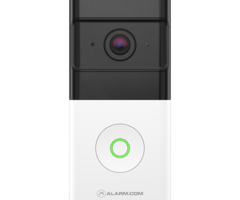











Related Videos
- Answered
- Answered By
- Julia Ross








