How do I Program a Polling Loop Zone on a VISTA-128BPT?
To program a polling loop zone into a VISTA-128BPT, enter Installer programming. Next, go to menu-driven programming field #93 and select 'Yes' for zone programming. Enter the zone number, zone type, input type, partition, report code, and more. The [*] key will advance through the options.

The 128BPT supports up to 128 zones, 8 partitions, and 150 user codes. The zones can be a combination of hardwired, wireless, and polling loop wired expansion zones. This FAQ covers programming polling loop zones. Also, see our articles on programming wireless zones on a 128BPT and programming hardwired zones on a 128BPT. The polling loop connects to terminals 24 and 25. It provides 128mA of operating current but can be extended with devices such as the 4297 polling loop extender. You cannot connect a conventional hardwired device directly to the polling loop. Polling loop devices, also called V-PLEX devices, are the only devices compatible with the polling loop. Conventional hardwired devices can connect via one of these V-PLEX expanders.
To program zones on a VISTA-128BPT, you should have an Alpha Keypad, like the 6160. A Fixed English keypad, like a 6150, can be used for arming and disarming, and basic programming, but it cannot program menu-driven fields. Menu-driven fields include Zone Programming, Device Programming, Report Code Programming, and many other options. Because of the MANY limitations with Fixed English keypads, including their inability to display all of the zone numbers associated with the VISTA-128BPT, these keypads are not recommended for any type of use on these panels.
6160 (left) and 6150 (right)


The 6160 keypad needs to be properly addressed to operate on the VISTA-128BPT. This means that the keypad address will need to be set locally in the 6160 itself and a device address needs to be enabled as a keypad in the VISTA-128BPT device programming. By default, only device address '00' is enabled in the panel. It is set up as an Alpha Keypad, assigned to partition 1 and this cannot be changed or disabled. Device addresses 01-30 can be configured as desired.
Once you have a properly addressed alpha keypad, you are ready to begin programming. It is also recommended to have a copy of the VISTA-128BPT Programming Guide available.
To program a polling loop zone on a VISTA-128BPT, follow the steps below.
- Enter programming. On the Alpha keypad, enter the Installer Code (Default = 4140) + [8] + [000]. The display should read "Program Mode, * = Fill, # = View".
- Enter zone programming. Once in programming, press [#] + [93] or [*] + [93] to enter menu-driven programming. The first option presented is "Zone Prog? 1=Yes 0=No". Press [1] to enter zone programming. Next, you'll see the prompt "Set to Confirm? 1=Yes 0=No". This option is for wireless and polling loop zone programming. If you select Yes, you will be prompted to transmit each serial number/loop number combination after you program them, to confirm that the information received by the panel matches the information programmed. If you choose [1] for Yes here, you can always skip this step in zone programming for an individual zone.
-
Program the zone. Only zones 010 - 128 can be programmed as polling loop zones. Any of these types of expansion zone will need to be connected through either a polling loop zone expander or will need to be a polling loop device itself.

- Enter Zone Number - Enter the three-digit zone number to be programmed. As mentioned above, this can be any zone number between 010 - 128. Press [*] to continue.
- View Summary Screen - A summary screen of the current programming will be displayed. You can simply press [*] again to move past this screen. As shown above, the summary screen shows the Zone Number being programmed, the current Zone Type, Partition, Report Code, Input Type, and Loop Number.
- Zone Type - Enter the Zone Type for this zone. You can find a list of Zone Type Definitions in the Programming Guide, starting on page 11. Press [*] to continue.
- Arm W/ Fault? 1=Yes 0=No - If you program Zone type 01, 02, 04, or 10 you will be presented with this prompt. Enabling this option allows you to arm the system if this zone is faulted. If this option is enabled, but Force Arm is NOT enabled for the same zone, then the zone must be restored before the end of the exit delay. If not, then the entry delay will begin and if the system is not disarmed before it ends, an alarm will occur. This behavior is also governed by Exit Error Logic, which is enabled in 1*20 (Page 26 of the programming guide). Press [*] to continue.
- Force Arming? 1=Yes 0=No - If you answered Yes to Arm W/ Fault, then you will see this prompt. If you choose Yes for Force Arming, then if this zone is still faulted at the end of exit delay, the zone will be automatically bypassed. If you choose Yes for Arm W/ Fault, but No to Force Arming, then if the zone is faulted during arming, and remains faulted at the end of the exit delay, either Exit Error Logic (1*20) takes effect, or if Exit Error Logic is not enabled, an alarm occurs at the end of the entry delay. Press [*] to continue.
- Vent Zone? 1=Yes 0=No - If you chose Zone type 03, you will see this prompt (instead of Arm W/ Fault?). If you choose Yes, the system will arm if this zone is faulted. It does this by automatically bypassing the zone. If you choose No, then if this zone is faulted at the time of arming it must be restored or manually bypassed in order to arm the system/partition. Press [*] to continue.
- Vent Re-Arm? 1=Yes 0=No - If you chose Yes at the Vent Zone? prompt, you'll next see this prompt. If you select Yes, then if this zone was automatically bypassed in order to arm, and is restored after the system has armed, it will automatically be unbypassed and will become armed. If you choose No at this prompt, then if the zone is automatically bypassed during arming, it will stay bypassed for the duration of this arming period. A disarm will automatically unbypass it. Press [*] to continue.
- Stay Mode? - If you program a Zone Type of 01, 02, 03, 04, 05, or 10, you will see this prompt. Valid options are 0 = None, 1 = Stay Mode 1, or 2 = Stay Mode 2. Zone Types 04 and 10 are automatically assigned to Stay Mode 1 by default as they are interior Zone Types. Zones assigned to Stay Mode 1 are automatically bypassed when either User Code + [3 (Stay)] or User Code + [3] + [1] are entered. Zones assigned to Stay Mode 2 are automatically bypassed when User Code + [3] + [2] is entered. If User Code + [3] + [3] is entered, then zones assigned to both Stay Mode 1 and Stay Mode 2 are bypassed. Press [*] to continue.
- Auto Stay? 1=Yes 0=No - If Zone Types 01, 02, 03, 04, 05, or 10 are programmed, you will be offered this option. If you choose Yes, then this zone will automatically be bypassed in the event the system doesn't see an Entry/Exit Zone fault and restore during Exit Delay. Remember that Zone Types 03 and 05 do not provide an Exit Delay Time. If enabling Auto Stay, be sure at least one (1) zone on the partition is programmed for Entry/Exit, otherwise, the Auto Stay zone will ALWAYS be bypassed when arming. Press [*] to continue.
- Silent? 1=Yes 0=No - Zone Types 01, 02, 03, 04, 05, and 10 will offer you this option. If you choose Yes, then this zone will behave in every way as described in the Zone Type Definitions, but an alarm on the zone will not sound the keypad or the siren and will not display the alarm at the keypad. Press [*] to continue.
- Bypass Group? 01 - 15 - Zone Types 01, 02, 03, 04, 05, and 10 will provide this prompt. You can create up to 15 Bypass Groups. This allows you to quickly bypass multiple zones without having to enter each zone number during arming. If you do not wish to use Group Arming for this zone, enter 00. To bypass a group of zones, enter User Code + [6 (Bypass)] + [*] + [01 - 15] (Group Number). Press [*] to continue.
- Access Point? 00 - 15 If Zone type 27 or 29 is selected, then this prompt will be displayed. This option is used to allow an input to control an access control door lock, and is usually only used with VistaKey modules. An example would be programming a button on a key fob as Zone Type 27 to allow it to unlock an access control door. Press [*] to continue.
- Entry or Exit? 0=Entry 1=Exit If Zone Type 27 or 29 is used, this prompt will appear. The Entry here should indicate whether the VistaKey access point is programmed as an Entry or an Exit point. The primary difference is that an Entry point will automatically disarm its partition when access is granted, and an Exit point will only unlock the door when a valid credential is presented unless additional programming is entered elsewhere. Press [*] to continue.
- Partition - Valid entries are 1 - 8 and 1 is selected by default. Enter the partition number to which this zone should be assigned. Any partition above partition 1 must be enabled in field 2*00. Press [*] to continue.
-
Report Code - The report code tells the system that an alarm on this zone should send a report to the monitoring station. If Contact ID format is being used, which is the default, then it doesn't matter what the report code is, as long as the first hexadecimal entry is not 00. An entry of 00 in the first digit tells the panel that this zone should not report. The report code is entered in hexadecimal format, so to enter a report code of 10, you must enter [01] + [*] + [00] + [*]. In the example below, a report code of 3C has been entered. This entry is achieved by entering [03] + [*] + [12] + [*]. Having the ability to enter two hexadecimal digits for the report code is necessary for those using older formats, where a second digit is required. When using Contact ID format, the second digit (in this case, C) is ignored. To move on to the next prompt, press [*] again.

- Abort Window? 1=Yes 0=No - This option is only presented on SIA panels. If Yes is selected, this zone will observe the abort window (aka burglary dialer delay) programmed in field *88. The default Abort Window is 30 Seconds. Press [*] to continue.
- Swinger Sup? 1=Yes 0=No - This option is only presented on SIA panels as well. If yes is selected, this zone will adhere to Swinger Suppression logic which is programmed in field *84 (Page 38 in the Programming Guide). Swinger Suppression prevents a malfunctioning zone from reporting over and over again to the monitoring station by only allowing it to report a certain number of times per armed period. By default, Swinger Suppression is set to 1 Alarm Per Zone, Per Armed Period. On SIA panels, Swinger Suppression can not be set to 00 in *84, on non-SIA panels it can. Press [*] to continue.
- Input type - The input type tells the panel what type of zone is being programmed. Input Type Definitions are located on page 13 of the Programming Guide. Input types 06, 07, and 08 are all associated with polling loop zones. Input type 06 is Serial Number Polling Loop (SL). This input type is the most modern type and is used for polling loop devices with a built-in serial number. This includes zone expanders like the 4280SN and 4208U (when used in serial mode). For VistaKey, it can also be used for Door Status Monitor (DSM) Backup. Input type 07 is for DIP Switch Loop (DIP). This is for polling loop devices that use DIP switches for programming a specific zone number for the device. Input type 08 is for DIP Switch Polling Loop Right Loop (PS). This is for the second loop of 2-zone DIP switch polling loop devices. When building a new system, serial polling is going to be the option of choice. Since DIP switch devices are no longer made, you would only use a 4208U in DIP switch mode, with input type 07, to retrofit into an existing DIP switch setup. For our example, we will use input type 06. Press [*] to continue.
-
Tamper Option - If Input Type 01, 06, 07, or 08 is selected, this option will be provided. If the zone has a tamper wired in the same loop as the contact, enter 1 or 2. If not enter 0. Press [*] to continue.
- Enter 1 - (Trouble on Open) = If the tamper is normally closed (wired in series) with the End-Of-Line Resistor (EOLR). A short will cause a fault and an open will cause a trouble. This is popular with normally open contacts.
- Enter 2 - (Trouble on Short) = If the tamper is normally open (wired in parallel) with the EOLR. A short will cause a trouble and an open will cause a fault. This is popular with normally closed contacts.
- Enter 0 - (Disabled) = No tamper is being used.
- Smart Contact 1=Yes 0=No - If Input Type 03 or 06 is selected, this option will be provided. Only certain smoke detectors (5193SD, 5193SDT) that support a maintenance feature are compatible with the Smart Contact option. Alternatively, this programming feature can be used to limit faults in a disarmed state for V-Plex motions like the IS3050A-SN. Be sure to check the installation instructions for the smoke detector or motion detector before enabling this option. Press [*] to continue.
- V-PLEX Relay? 1=Yes 0=No. This prompt appears if you selected input type 06. This prompt is asking if you are using a 4101SN relay on this zone. If so, press 1, if not, press 0. Press [*] to continue.
- Access Point (01-15) - If you selected input types 06, or 11-13, you will see this prompt. For input type 06, this must be 00. This is used only for VistaKey Access Control modules, and then it must match the address in the module.
-
Input S/N: L - You have a couple of options when you get to this prompt. You can manually enter a serial number using the keypad, or you can fault and restore the sensor twice to learn the serial number. When it comes to serial polling loop devices, once the panel has more than about ten devices physically connected to terminals 24 and 25, it is difficult to learn in a new serial number without one of the existing devices transmitting its number when you reach this prompt. If you have ten or more serial polling devices it is best to disconnect the polling loop and manually enter the serial numbers or use the Compass downloading software to program.
Once you see the serial number entered, press [*] to move the cursor over to the Loop field. If you need to delete a serial number, enter a Loop of 0, then press [*] the serial number will be erased (shown below), and you can re-enter using the method of your choice. Once the serial number and loop number are entered correctly, press [*] to continue. The system will check the serial number and loop number combination to be sure it is not a duplicate. If the system determines that it is a duplicate, you'll hear a single long error tone from the keypad, and the Loop number will be replaced with a question mark (?). This allows you to change the loop number to the correct entry, assuming the serial number is correct but the loop number is not. Entering a 0 for the loop number, then pressing [*] will delete the serial number and allow you to reenter a new serial number.
Once the serial number and loop number are entered correctly, press [*] to continue. The system will check the serial number and loop number combination to be sure it is not a duplicate. If the system determines that it is a duplicate, you'll hear a single long error tone from the keypad, and the Loop number will be replaced with a question mark (?). This allows you to change the loop number to the correct entry, assuming the serial number is correct but the loop number is not. Entering a 0 for the loop number, then pressing [*] will delete the serial number and allow you to reenter a new serial number.
-
XMIT TO CONFIRM PRESS * TO SKIP - This prompt will only be shown if you chose YES on the "Set to Confirm?" question at the beginning of Zone Programming. If you prefer not to confirm the Serial Number and Loop Number information, press [*] to be taken to the Summary Screen.
If you manually entered the Serial and Loop numbers, this is a good way to be sure you entered them correctly. On this screen, simply fault and restore the polling loop zone (open/close the door, walk in front of the motion, etc.) and the system will compare the information it receives with the information that has been programmed. If a mismatch occurs, you'll see a screen like the one below. Notice the Rcvd Loop is not displayed. This is because the Loop received matches the original entry:
 At this point, you can attempt to transmit again to see if a match is achieved. If not, press the [#] key twice to be taken back to the Serial and Loop number screen, so that you can reenter the information correctly. If the information matches, you will simply be taken to the final summary screen to verify your programming.
At this point, you can attempt to transmit again to see if a match is achieved. If not, press the [#] key twice to be taken back to the Serial and Loop number screen, so that you can reenter the information correctly. If the information matches, you will simply be taken to the final summary screen to verify your programming.
- Final Summary Screen - Once again, you will be shown a summary screen. This time, the information displayed should show you the proper information for the zone you just completed programming. Look it over, verify it is correct, then press [*] to be taken to the next prompt. The system will automatically take you to the next zone in programming.
- Exit Zone Programming. To exit zone programming, when you reach the prompt "Enter Zone Number" press [000] + [*]. You will be prompted to "Quit Menu Mode? 1=Yes 0=No. Press [1] for Yes, then enter [*] + [99] to exit panel programming.
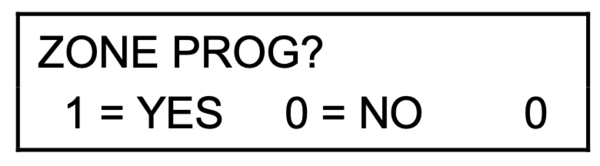
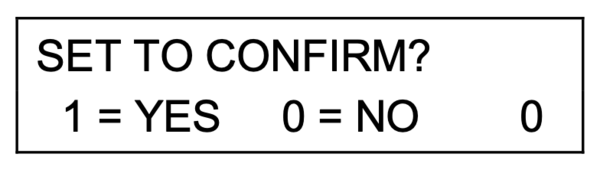
Did you find this answer useful?
We offer alarm monitoring as low as $10 / month
Click Here to Learn MoreRelated Products
Related Videos
- Answered
- Answered By
- Fred Daniels



 Once the serial number and loop number are entered correctly, press [*] to continue. The system will check the serial number and loop number combination to be sure it is not a duplicate. If the system determines that it is a duplicate, you'll hear a single long error tone from the keypad, and the Loop number will be replaced with a question mark (?). This allows you to change the loop number to the correct entry, assuming the serial number is correct but the loop number is not. Entering a 0 for the loop number, then pressing [*] will delete the serial number and allow you to reenter a new serial number.
Once the serial number and loop number are entered correctly, press [*] to continue. The system will check the serial number and loop number combination to be sure it is not a duplicate. If the system determines that it is a duplicate, you'll hear a single long error tone from the keypad, and the Loop number will be replaced with a question mark (?). This allows you to change the loop number to the correct entry, assuming the serial number is correct but the loop number is not. Entering a 0 for the loop number, then pressing [*] will delete the serial number and allow you to reenter a new serial number.
 At this point, you can attempt to transmit again to see if a match is achieved. If not, press the [#] key twice to be taken back to the Serial and Loop number screen, so that you can reenter the information correctly. If the information matches, you will simply be taken to the final summary screen to verify your programming.
At this point, you can attempt to transmit again to see if a match is achieved. If not, press the [#] key twice to be taken back to the Serial and Loop number screen, so that you can reenter the information correctly. If the information matches, you will simply be taken to the final summary screen to verify your programming. 




