DSC PowerG - Technical Data Sheet
Related Products

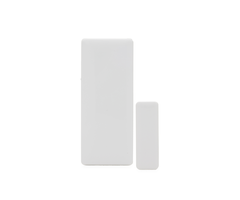







Related Categories
- PowerG Under the Desk Panic Buttons
- PowerG Temperature Sensors
- PowerG Smoke Detectors
- PowerG Sirens
- PowerG Shock Sensors
- PowerG Repeaters
- PowerG Prox Tags
- PowerG PIR Motion Sensors
- PowerG Pet Friendly Motion Sensors
- PowerG Panic Buttons
- PowerG Outdoor Motion Sensors
- PowerG Motion Sensors
- PowerG Medical Alert Buttons
- PowerG Key Fobs
- PowerG Image Sensors
- PowerG Heat Detectors
- PowerG Glassbreak Detectors
- PowerG Flood Sensors
- PowerG Environmental Sensors
- PowerG Door & Window Security Sensors
- PowerG Door Alarm Sensor
- PowerG Curtain Motion Sensors
- PowerG Carbon Monoxide Detectors
Document Transcript
POWERG TECHNICAL INFO SHEET
TECHNOLOGY:
PowerG is a bi-directional, long range, 128 bit encrypted sensor protocol that was introduced into the global
security market in 2011. With over 5 million devices installed world wide in just the past 4 years, it was adopted
by Qolsys via the IQ Panel 2+ and in partnership with Johnson Controls International (JCI) in late summer of 2018.
PAIRING & DEVICE ASSOCIATION:
Because of the unique nature of the PowerG protocol, devices learn into the panel differently than legacy narrow
band protocols (319.5MHz, 345MHz & 433MHz). To enroll a PowerG sensor:
1.
Put the panel in AutoLearn
: Setting/Advanced Settings/Installation/Devices/Security Sensors/AutoLearn.
2.
Trip the PowerG Device
: Do this by pressing the “Enroll” button, pulling the battery tab or by inserting the batteries.
Each device may be a little different, reference the device specific instructions included in the box for further details.
3.
Configure Device Settings
: Customize device settings (Sensor Name, Sensor Group, etc) and then touch SAVE.
Once paired, the PowerG device needs to complete the association process and receive the encryption keys from
the Panel before it can be used. Association is initiated from the device in one of the following three ways:
1.
Tamper Restore
2.
Pressing the “Enroll” button
3.
Power Cycle
Once the association mode has begun the the device attempts to associate with the panel once every 10-20
seconds, for 20 attempts in a row. If it is unable to associate during that time, it then attempts once every 5
minutes for the next 48 hours. If after 48 hours the association is still not complete then it times out and the
device needs to be tampered and restored before it can start the association process over again. Keyfobs will re-
try to associate with every button push.
NOTE
: As a best practice, it is recommended to keep PowerG communication from other enrolled devices at a minimum during the association process as excess
messages going in or out may cause new association messages to be missed. Devices should also be close to the panel to ensure adequate signal strength.
PLACEMENT TEST:
Once “Enrolled” and “Associated” the device may be range tested using one of two methods:
1.
Sensor LED Test
: Local placement mode is initiated after a device is tampered, then restored. The device now
enters placement test mode for 15 minutes. Trip the device and verify that the red LED blinks, indicating detection.
After 2 seconds the LED blinks 3 times (Green = Strong, Orange = Good, Red = Poor, No Blinks = Out of Range).
Each device may trip a little differently, reference the device specific instructions included in the box for further
details.
2.
Panel PowerG Test
: PowerG sensors can have their signal strength tested directly from the IQ Panel 2+ via the
System Test menu. Go to Settings/Advanced Settings/System Tests/PowerG Test. Press “RUN” next to the device
you wish to test. Results are Strong, Good, Poor or No Signal and are color coded Green, Orange and Red to match
the device LED. Please note that not all PowerG devices support this test from the Panel.
SUPPORTED DEVICES:
In North America, PowerG devices supported by the IQ Panel 2+ operate in the 912 - 918MHz range. A broad
portfolio of both Residential and Commercial devices are available. For an up to date list of supported PowerG
devices, and any limitations, please reference the “
Supported Sensors
” list on the Qolsys Dealer Portal.
POWERG TECHNICAL INFORMATION SHEET
QOLSYS CONFIDENTIAL AND PROPRIETARY.
PAGE
OF
1
1
- Uploaded

















