Qolsys IQ4 Hub Firmware 4.4.0 - Install Guide
Related Products
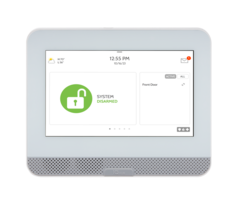

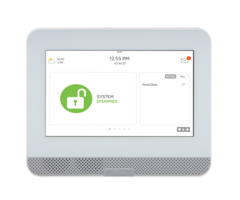
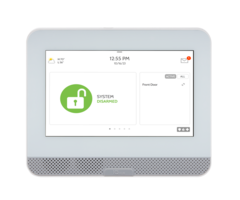
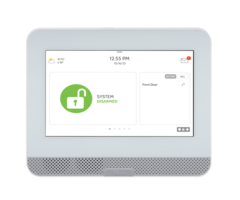
Document Transcript
The IQ4 Hub is an All-In-One 7” (17.8cm) touchscreen, providing full security and smart
home functionality in an easy to use interface.
INSTALLATION MANUAL
IQ4 Hub
Software Version 4.4.0
HUB
HUB HUB
INTRODUCTION
ABOUT THIS GUIDE
QOLSYS CONFIDENTIAL AND PROPRIETARY
PAGE
OF
2
205
?
QUESTIONS?
Contact us at
techsupport@qolsys.com
This document outlines the basic hardware specifications and software directions to
install and customize the IQ4 Hub. Note that the information presented is not
comprehensive, but is specifically dedicated to those menus, features, and systems
accessible solely to those with the proper installation code. Features accessible to
users and installers alike are outlined in the IQ4 Hub User Guide. In this document,
reference to “EN Grade 2” refers to EN50131 Grade 2 Certified product. The
information contained herein is proprietary, and is solely owned by Qolsys Inc. Any
reproduction, modification or distribution without permission is strictly prohibited.
IQ4 Hub
Power
Supply
INCLUDED IN BOX
SUPPORT TABLE OF CONTENTS
PANEL OVERVIEW
5- Exterior Front
6- Exterior Back
7- Interior
INSTALLING THE PANEL
9- Wall Mount
10- Table Stand Option
11- Wiring Diagram
12- Powering the Panel
USER INTERFACE
14- Home Screen Overview
15- Message Center
16- Settings Tray
PROGRAMMING
18- Screen Lock
19- Settings
21- Advanced Settings
22- Setup Wizard
26- Installation
28- Installer/Dealer Settings
38- System Logs
39- Siren and Alarms
42- Security and Arming
46- Z-Wave Device List
47- Sound
51- Partitions
52- Local Automation
SECURITY SENSORS
55- Security Sensors
56- Auto Learn Sensor
57- Add Sensor
58- Partition Name
59- Sensor Type
60- Sensor Groups
78- Sensor Name
80- Chime Type
81- Voice Prompts
82- Source
83- Edit Sensor
84- Delete Sensor
85- Sensor Status
WI-FI DEVICES
88- Wi-Fi Devices
91- Access Point Settings
92- AP Connected Devices
93- IQ Remote Devices
94- 3rd Party Connections
Z-WAVE™ DEVICES
97- Z-Wave Devices
98- Add Device
99- Clear Device
100- Delete Failed Device
101- Remove All Devices
102- View/Edit Associations
103- Z-Wave Settings
105- SmartStart
106- Provisioning List
BLUETOOTH DEVICES
115
-
Bluetooth Devices
116- Add Phone
117- Edit Device
118- Delete Device
119- Remove All Devices
120- Settings
SYSTEM TESTS
122- System Tests
124- Wi-Fi Test
125- Sensor Test
128- Cellular Test
129- Z-Wave Test
130- Rediscover Network
131- Neighbor Info
132- Counters
134- Z-Wave Diagnostics
135- Advanced Z-Wave Diag
136- PowerG Test
138- Zigbee Test
139- Dual Path Test
140- Daughter Cards Test
141- Panel Test
143- Input Voltage Test
CUSTOMIZATION
145- User Management
146- Dealer Branding
147- Contact Info
148- On-Screen Branding
149- Connecting to Wi-Fi
150- Weather
151- Photo Frame
MAINTENANCE
155- Upgrade Software
156- Upgrade Software Using Wi-Fi
157- Upgrade Software Using Panel AP
158- Automatic Background Check
159- Battery Replacement
TROUBLESHOOTING
162- About
165- Power Down
166- Panel Reboot
167- Hard Reboot
168- Panel Test Troubleshooting
LEGAL
171- Important Information
SPECIFICATIONS
188- Specifications North America
190- Supported 319 MHz S-Line Sensors
191- Supported 345 MHz Sensors
192- Supported 433 MHz (DSC) Sensors
193- Supported 433 MHz (AT&T) Sensors
194- Supported PowerG Sensors
195- Supported Zigbee Sensors
196- Specifications Europe & UK
198- Supported PowerG Sensors EU & UK
199 - Supported 433 Sensors Iceland
200 - Specifications Latin America
202 - Supported PowerG Sensors LatAM
PANEL
OVERVIEW
For US and CANADA: Warning: This Product should be installed in accordance with the National Fire Alarm Code, ANSI/NFPA 72, (National Fire Protection Association, Batterymarch Park,Quincy, MA 02269)
and with National Electric Code, ANSI/NFPA 70. Printed information describing proper installation, operation, testing, maintenance, evacuation planning, and repair service is to be provided with this Product. In
Canada the product shall be installed in accordance with the Standard for the Installation of Residential Fire Warning Systems, CAN/ULC-S540.
Warning: For Canadian installations this Product and all sensors associated with it (collectively, the “System”) should be tested once a week. The test shall be performed also with primary DC power de-
energized. For recommended smoke detectors maintenance instructions refer to user manual associated with compatible Qolsys model QS5110-840 and PowerG model PG9936 smoke detectors.
For All Countries: Warning: This Product should be installed in accordance with the National and Local Fire Codes and National and Local Electrical Codes. Printed information describing proper installation,
operation, testing, maintenance, evacuation planning, repair service, recycling and disposal is to be provided with this Product. Warning: For all installations this Product and all sensors associated with it
(collectively, the “System”) should be tested once a week. The test shall be performed also with primary DC power de-energized. For all Sensors, Detectors, and other accessories, follow the recommended
maintenance instructions for each device. HUB
PANEL OVERVIEW
EXTERIOR FRONT
QOLSYS CONFIDENTIAL AND PROPRIETARY
PAGE
OF
5
205
User Interface
Page Indicator
Speaker & Siren PANEL OVERVIEW
EXTERIOR BACK
For EN Grade 2
applications, these
mounting holes
shall be used
Single, double or
triple gang box
compatible
QOLSYS CONFIDENTIAL AND PROPRIETARY
PAGE
OF
6
205
Locking Screw w/
Retention Spring
For UL2610 and EN Grade
2 applications this screw
shall be used for tamper
protection against
mounting removal
RF antenna
routing hole PANEL OVERVIEW
INTERIOR
Lithium-Ion
Battery
*
The battery should NEVER be disconnected without following proper power-down procedures
Failure to comply may result in data corruption, panel failure, and a void of the manufacturer's warranty
*CAUTION
QOLSYS CONFIDENTIAL AND PROPRIETARY
PAGE
OF
7
205
Legacy Security
RF Radio*
(319.5 MHz, 345 MHz or 433 MHz)
(For CE use SRF433 only. Not
approved for EN Grade 2 applications)
Barrel Jack
Power
PowerG Radio*
(Required for EN Grade 2 installations)
*NOTE:
IQ4 Hub will typically only have 1
RF daughter card pre-installed from the
factory. Depending on model/country
variant it will be either PowerG, 319.5
MHz, 345 MHz
OR
433 MHz INSTALLING
THE PANEL INSTALLING THE PANEL
1
. With a small phillips
screwdriver, undo the
locking screw from the back
of the panel and remove the
SmartMount backplate.
1
. Mount the backplate to the
wall using flat head screws* and
appropriate wall anchors if
needed, ensuring it is level.
2
. If using the model with the
legacy security radio, in the
provided hole on the right hand
side of the backplate drill a 1/4”
hole in the wall and feed the
white RF antenna into the wall.
3
. A screw is required in break-
away wall tamper for UL 2610
and EN Grade 2 installations.
WALL MOUNT
Connect the power supply to
the barrel jack on the back of
the panel.
1
. Latch the top of the IQ4
Hub onto the SmartMount
backplate.
2
. Swing the panel down
towards the backplate and
press firmly against the wall.
Note: For UL/ULC Commercial Burg installations (UL2610/ULC-S304 Security
Level II compliant) and EN Grade 2 installations use only wall mount option
This product when installed as per these instructions does not present the risk of fire, electric shock, or injury to persons.
1
2
1
. With a small phillips
screwdriver, screw in the
locking screw from the
bottom of the panel to
secure it to the wall.
1
*Screws shall be a minimum of 1” in length (25.4mm), size #6 (M3.5)
1
1
3
2 INSTALLING THE PANEL
1.
With the included power
supply and cable, plug the
barrel connector into the
barrel jack as shown above.
Be sure the barrel connector
is properly seated.
1.
Locate the SmartMount
table stand and insert the
hooks into the back of the
panel, then swing down
and press into place.
Be sure that the power
wire is routed out the
middle of the table stand
using the provided slot.
QOLSYS CONFIDENTIAL AND PROPRIETARY
PAGE
OF
10
205
TABLE STAND (OPTIONAL)
1
1
. With a small phillips
screwdriver, screw in the
locking screw from the
bottom of the panel to
secure it to the table stand.
1
. With a small phillips
screwdriver, undo the locking
screw from the back of the
panel, remove the SmartMount
backplate and discard.
1
1
Do not use for UL2610 or EN Grade 2 or equivalent installations
1 INSTALLING THE PANEL
WIRING DIAGRAM
QOLSYS CONFIDENTIAL AND PROPRIETARY
PAGE
OF
11
205
IMPORTANT:
- 7v
⎓
DC Transformer: Use 18AWG
(0.75mm
2
) wire no longer than 98.5ft
(30m) to ensure sufficient power is
received at the panel.
* The minimum permissible wire size shall
not be smaller than 22 AWG (0.33mm
2
)
** 7v
⎓
DC power supply output shall not
exceed 15VA (15W) under any conditions
NOTES
**WARNING! Use 7v
⎓
DC**
Power Supply ONLY
7v
⎓
DC* IN
BARREL JACK
BARREL JACK FOR USE
WITH SUPPLIED
BARREL CONNECTOR
CABLE ONLY. STRIPED
WIRE IS POSITIVE (+)
Input rating: 100-240vAC, 50/60Hz, 0.68A
Output rating: 7.0vDC, 1.0A or 7.0vDC, 1.5A
Model SW-070100A or SW-070150A
For EN Grade 2 installations use only model
SW61-070150-03 Output rated: 7VDC/1.5A INSTALLING THE PANEL
QOLSYS CONFIDENTIAL AND PROPRIETARY
PAGE
OF
12
205
3. Press and hold the
power button on the
right side of the panel
for 3 seconds to power
up.
POWERING THE PANEL
2. Then connect power supply.
WARNING!
Use included 7v
⎓
DC
Power Supply ONLY
If using the provided cable, the “striped” wire is (+)
Note: Power supply shall be located within same
room as control unit
Note: This unit must be powered by a 24-hour, 120 V, 60 Hz or 230-240 VAC, 50 Hz circuit (as appropriate for your country) that cannot be turned off by
a switch, dimmer, or Residual Current Device. Failure to provide this circuit may prevent it from providing constant protection. Power supply shall be
located within same room as control unit.
1
1. Connect Battery
FIRST.
Failure to plug in the battery first
could result in an incorrect
battery reading on the Panel. USER
INTERFACE USER INTERFACE
Header &
Settings Tray
Primary User
Interface &
Partition
The home screen is divided into three sections. The header shows the date & time, today’s weather, message center and
the Settings tray. The Primary interface shows arming options and sensor status & partition select. The footer shows panic
options and additional pages.
QOLSYS CONFIDENTIAL AND PROPRIETARY
PAGE
OF
14
205
Page
Indication and
Emergency
HOME SCREEN OVERVIEW The header contains the pull down settings tray, the weather icon, time/date and a message icon in the
upper right portion of the screen where you will find Security Provider messages and contact info, alerts,
video tutorials and FAQ’s
USER INTERFACE
QOLSYS CONFIDENTIAL AND PROPRIETARY
PAGE
OF
15
205
This is where you will find the Security Provider’s Contact Information
This is where you will find Video Tutorials to help with common questions
This is where you will find Panel Alerts/Alarms notifications
MESSAGE CENTER
This is where you will find messages from the Security Provider USER INTERFACE
SETTINGS TRAY
QOLSYS CONFIDENTIAL AND PROPRIETARY
PAGE
OF
16
205
To access the Settings tray swipe down on the bar at the top of the screen. The
Settings tray has quick access to system, battery, Wi-Fi, Bluetooth & cellular status as
well as volume control, brightness, a lock screen icon and other quick settings.
Swipe down
for access
FIND IT
When partitions are
DISABLED, a Status
icon resides in the
upper left corner of
the settings tray.
Touch this icon to
return to the security
page.
When partitions or
screen lock are
ENABLED, a Lock
Screen icon replaces
the Status icon.
Touch this icon to
switch between
partitions. PROGRAMMING When the “Screen Lock” or “Partitions” setting are enabled, a lock screen will be presented once the panel has been woken
from either a touch on the screen or pressing the wake/sleep button on the side of the panel. This prevents unauthorized
access to the panel and/or one partition from accessing another as well as managing permissions to “Advanced Settings”.
Screen lock may also be turned off if desired, even when Partitions are enabled.
PROGRAMMING
SCREEN LOCK
4 DIGIT SCREEN LOCK
6 DIGIT SCREEN LOCK
QOLSYS CONFIDENTIAL AND PROPRIETARY
PAGE
OF
18
205
Note: This feature has not been evaluated for EN Grade 2 The Settings page allows quick access to various simple features
& settings that do not require the protection of a Dealer,
Installer or Master code to be changed.
PROGRAMMING
FIND IT
Swipe down
for access
SETTINGS
SETTINGS
Setting
Description
Display
Adjust brightness, font size & 12/24 hour time as well as adaptive brightness
or night light mode. You can also enable the Status LED slider.
Temperature
Toggle between Fahrenheit and Celsius
Status
View the "Current Status" of security sensors: Zone #, Name, Status (Open,
Close, Active, Idle, Tamper, Failure), Battery and sensor History. Also view
“Alarms” and “History” for security sensors globally
Automation Device Status
View the "Current Status" of Z-Wave™ devices: Name, Type, Status (Normal,
Failure), and Battery. Also view “Alerts” and “History” for Z-Wave globally
Other Z-Wave Devices
Shows Z-Wave devices that are learned into the panel but that are not part of
the main user interface (Lights, Locks, Thermostats & Garage Doors)
QOLSYS CONFIDENTIAL AND PROPRIETARY
PAGE
OF
19
205
HUB PROGRAMMING
SETTINGS
Setting
Description
EU Events
Display events as required for EN Grade 2.
NOTE:
This icon will only appear when the “En Grade 2" setting is Enabled.
Automation
Add, Edit or manage local lighting automation rules. These rules are separate from any cloud based rules
that may be set through Alarm.com. Examples of possible rules are as follows:
-
Night
: Turns light on at 7pm and off at 6am
-
Evening
: Turns light on at 7pm and off at 11pm
-
Front Door
: Turns light on for 15mins when Front Door opens between 5pm and 7am (must have a
sensor with the default quick name “Front Door” added in the panel)
-
Doorbell
: Turns light on between 5pm and 7am for 15 mins when Doorbell is activated (must have a
sensor with the default quick name “Doorbell” added in the panel)
Activity Monitor
Activity Monitor allows access to disarm sensors that are programmed as 24 hours zones, such as Sensor
Groups 8, 9 & 25. A valid Master, User or Guest code is required to control 24 hour activity sensors. 2
options are provided:
-
Quick Access
: 300 second temporary access
-
Deactivate
: Disarms 24 hour sensors until they are re-activated manually
License
Qolsys End User License Agreement
Advanced Settings
Access advanced settings & programming. A valid Dealer (default 2222), Installer (default 1111) or Master
Code (default 1234) is required
Smart Energy Optimizer
Shift energy usage to off-peak hours (thermostats) and reduce energy usage during on-peak hours HUB
PROGRAMMING
FIND IT
QOLSYS CONFIDENTIAL AND PROPRIETARY
PAGE
OF
21
205
Swipe down
for access
SETTINGS
ADVANCED SETTINGS
ENTER CODE (1111, 2222)
ADVANCED SETTINGS
DEALER MENU (2222)
To access the Advanced Settings menu pull down the
Settings tray at the top of the screen, select “Settings” and
then “Advanced Settings”. Enter your dealer, installer or
master code. The code used to enter Advanced Settings
determines the level of access. When using partitions the
code entered at the screen lock determines the access level
for Advanced Settings.
INSTALLER MENU (1111)
*
The “Partitions” icon will only
appear if Partitions are enabled
under Installer/Dealer Settings PROGRAMMING
FIND IT
QOLSYS CONFIDENTIAL AND PROPRIETARY
PAGE
OF
22
205
Swipe down
for access
SETTINGS
ADVANCED SETTINGS
ENTER CODE (1111, 2222)
SETUP WIZARD
Setup Wizard
The “Easy Install Wizard” is an onscreen, step-by-step programming tool that
makes the already fast and intuitive installation process even easier, ensuring
every install is consistent and follows best practices.
SETUP WIZARD
Launch Wizard
Selecting Launch Wizard will initiate
the Easy Setup Wizard based on the
page configuration chosen.
Wizard Settings
Choose which pages you want to be
shown during the Wizard
walkthrough. Select Advanced or
Simple sensor setup. PROGRAMMING
FIND IT
QOLSYS CONFIDENTIAL AND PROPRIETARY
PAGE
OF
23
205
Swipe down
for access
SETTINGS
ADVANCED SETTINGS
ENTER CODE (1111, 2222)
LAUNCH WIZARD
SETUP WIZARD
LAUNCH WIZARD
Launch Wizard
Selecting Launch Wizard will initiate the Easy Setup Wizard based on the page
configuration chosen in Wizard Settings. PROGRAMMING
FIND IT
Swipe down
for access
SETTINGS
ADVANCED SETTINGS
ENTER CODE (1111, 2222)
WIZARD SETTINGS
SETUP WIZARD
WIZARD SETTINGS
Setting
Default
Description
Update
Enabled
Show the option to check for software updates in the Setup Wizard
Security
Enabled
Show the option to add and edit security sensors in the Setup
Wizard
Security Sensor Setup
Format
Advanced
Determines whether the Security page of the Setup Wizard shows
Advanced Sensor pairing (PRO) or Simple Sensor pairing (DIY)
Z-Wave
Enabled
Show the option to include and edit Z-Wave devices in the Setup
Wizard
Bluetooth
Enabled
Show the option to pair Bluetooth devices in the Setup Wizard
NOTE:
Not approved for EN Grade 2
Wizard Settings
Choose which pages you want to be shown during the Wizard walkthrough.
Select Advanced or Simple sensor setup
QOLSYS CONFIDENTIAL AND PROPRIETARY
PAGE
OF
24
205 PROGRAMMING
FIND IT
Swipe down
for access
SETTINGS
ADVANCED SETTINGS
ENTER CODE (1111, 2222)
WIZARD SETTINGS
SETUP WIZARD
WIZARD SETTINGS
Setting
Default
Description
Users
Enabled
Show the option to add users in the Setup Wizard
Dealer
Enabled
Show the option to add and edit Dealer Contact Info in the Setup
Wizard
IQ Remote
Enabled
Show the option to pair IQ Remotes in the Setup Wizard
Sensor Signal Test
Enabled
Activate the sensor test as part of the Setup Wizard
Download Mobile App
Enabled
Show the option to scan a QR code and download the Alarm.com
app
QOLSYS CONFIDENTIAL AND PROPRIETARY
PAGE
OF
25
205 PROGRAMMING
QOLSYS CONFIDENTIAL AND PROPRIETARY
PAGE
OF
26
205
Swipe down
for access
SETTINGS
ADVANCED SETTINGS
ENTER CODE (1111, 2222)
FIND IT
INSTALLATION
INSTALLATION
If Dealer Contact info is not previously filled out or pushed from Alarm.com, a pop up is
generated when accessing the “Installation” icon, requiring that dealer contact information
to be entered. This information is used to populate the “Contact Us” tab in the Message
Center.
NOTE
: Company Name and Company Phone Number are required and must be filled out to continue
with panel programming. PROGRAMMING
QOLSYS CONFIDENTIAL AND PROPRIETARY
PAGE
OF
27
205
Swipe down
for access
INSTALLATION
SETTINGS
ADVANCED SETTINGS
ENTER CODE (1111, 2222)
FIND IT
INSTALLATION PROGRAMMING
INSTALLER/DEALER SETTINGS
* Additional options available
only through the Dealer Code.
FIND IT
INSTALLER/DEALER
SETTINGS
Swipe down
for access
INSTALLATION
SETTINGS
ADVANCED SETTINGS
ENTER CODE (1111, 2222)
Setting
Default
Description
Account Number
blank
Security provider account number (up to 10 characters)
Power Management
Enabled
An energy-saving function when running on battery power only
SIA Power Restoration
Disabled
Turn on or off sensor hold for 60 seconds during power restore
ULC Commercial Power
Restoration
Disabled
When enabled, ignore all sensor activity for 120 seconds after
power restoration
Loss of Supervisory Signals
for Emergency Sensors
4
Select the length in hours (4, 12, 24) before reporting a loss of
supervision on life safety devices.
NOTE:
For UL/cUL Resi Fire and UL Commercial Burg (UL2610) the wireless supervision
window for Emergency sensors (Smoke, Heat & CO Detectors) shall be set to 4h
Loss of Supervisory Signals
for PowerG Emergency
Sensors
4
Select the length of time (20, 30 min, 1, 2, 4, 12, 18 hours) before
reporting a loss of supervision on PowerG life safety devices.
NOTE:
For UL/cUL Resi Fire and UL Commercial Burg (UL2610) the wireless supervision
window for Emergency sensors (Smoke, Heat & CO Detectors) shall be set to 2h
Installer/Dealer Settings
Change panel settings like supervisory times, power and cell loss timeout and
SIA settings. INSTALLER/DEALER SETTINGS
Setting
Default
Description
Loss of Supervisory Signals for Z-
Wave
4
Select the length in hours (4, 24) before reporting a loss of supervision on Z-Wave Sirens.
Loss of Supervisory Signals for Non
Emergency Sensors
24
Select the length in hours (4, 12, 24) before reporting a loss of supervision on security
devices.
NOTE:
For UL/cUL Resi Fire and UL Commercial Burg (UL2610) the wireless supervision window for Non-Emergency
sensors (all intrusion sensors) shall be set to 4h. These devices shall not be used for EN Grade 2 compliant installations
Loss of Supervisory Signals for
PowerG Non Emergency Sensors
24
Select the length of time (20, 30 min, 1, 2, 4, 12, 24 hours) before reporting a loss of
supervision on PowerG security devices.
NOTE:
For UL/cUL Resi Fire and UL Commercial Burg (UL2610) the wireless supervision window for Non-Emergency
sensors (all intrusion sensors) shall be set to 4h. For EN Grade 2, the supervision window shall be set for 20 minutes.
Loss of Cell Signal Timeout
30
Select the length in minutes (10-120) before reporting a loss in cellular signal.
NOTE:
For UL Commercial Burg (UL2610) the cell supervision is hardcoded to 200s
Communication Test
Monthly
Choose Never, Daily, Weekly or Monthly when enabling the communication test.
NOTE:
For UL Resi Fire (UL985) the test frequency shall be set to Weekly. By default the system will be set to Weekly if
UL985 is selected on Alarm.com
Communication Test Start Time
Randomized
Select the time of day that the panel will send its Communication Test. If no time is
selected the time will automatically be randomized.
QOLSYS CONFIDENTIAL AND PROPRIETARY
PAGE
OF
29
205
PROGRAMMING Setting
Default
Description
SIA Limits
NOTE
: For UL resi burg set entry delay to 45 sec
and exit delay to max 120 sec. For UL
Commercial Burg (UL2610) maximum entry and
exit delay should not exceed 60 sec.
NOTE:
For ULC Security Level I (resi burg) set
entry delay to 180 sec. For ULC Security Level II
(commercial burg) set entry delay to 60 sec and
exit delay to 45 sec max.
NOTE:
For EN Grade 2 installations set Entry
Delay to 45 sec and Exit Delay to 30 sec.
Enabled
When
enabled
, the range for entry and exit delays is as follows:
-Entry delay: 30-240 seconds, Exit Delay: 45-254 seconds
When
disabled
, the range for entry and exit delays are as follows:
-Entry delay: 5 to 240 seconds, Exit delay: 5 to 254 seconds
When
enabled
the range for Dialer Delay is: 15 to 45 seconds
When
disabled
the range for Dialer Delay is: 0 to 254 seconds
EN Grade 2
Disabled
The setting enables EN Grade 2 compliance on the Panel. When Enabled, the following
behaviors and/or settings are changed automatically:
-
Entry Procedure (EU) - follows entry procedures and alarm transmission delays specified by EN 50131
-
Disables the “Auto Bypass” setting so that the Panel will protest arming when sensor and panel trouble conditions are
present (i.e. Open, Tamper, Low Battery, etc)
-
Trouble condition alerts cannot be acknowledged until the condition is resolved
-
Trouble beeps are expanded to include fault indications required by EN 50131
-
“Screen Lock” setting is enabled automatically. Screen will lock 30 seconds after Disarming
-
A new icon called “EU Events” is added to the “Settings" page which records mandatory history events specified by EN
50131.
-
“Loss of Supervisory Signals for PowerG Non-Emergency Sensors” is set to 2 hours by default.
-
“LED Indicator” setting is Disabled automatically.
-
“Dealer or Installer Access Requires User Permission” setting is Enabled automatically.
INSTALLER/DEALER SETTINGS
PROGRAMMING INSTALLER/DEALER SETTINGS
Setting
Default
Description
EU Event Swinger Shutdown Count
3
Determines the number of times a particular event will record to “EU Events” log before
shutdown. The count (3-10) will reset after and arm or disarm event.
NOTE:
This setting is
greyed out and not selectable unless EN Grade 2 is Enabled.
Favorite Languages
English/Español
Set the Panel's language toggle to your favorite 2 languages. Choose from English
(United States), Français (Canada), Español (Estados Unidos), Italiano (Italia), Nederlands
(Nederland), Norsk bokmål (Norge), Svenska (Sverige), Íslenska (Ísland), Deutsch
(Deutschland), Magyar, (Magyarország), Dansk (Danmark), Român
ā
(România), Portuguesa
(Portugal), Polskie (Polska), Suomalainen (Suomi), Français (France), Español (España),
Hebrew, Türk (Türkiye).
LED Indicator
Enabled
Manually Enable/Disable the LED Status Light on the panel.
NOTE:
This setting will automatically be set to Disabled when EN Grade 2 is Enabled.
Power Off Indicator
Disabled
When Enabled, LED Status Light on the Panel will flash orange if there is a power failure.
6 Digit User Code
Disabled
This is a global setting for all codes used on the panel and changes the input from 4 digits
to 6 digits. When enabled, a “00” will be appended to all existing 4 digit codes
Commercial Sensor and Device
Names
Disabled
Enabling this features changes the sensor name vocabulary from residential naming to
commercial naming.
Wellness Support
Disabled
When Enabled, Auxiliary Pendants learned into Group 6 behave like a traditional PERS
pendant. The system generates a signal to Alarm.com but does not generate a loud local
alarm that needs to be disarmed between button presses.
NOTE:
This feature cannot be enabled if
Partitions are enabled.
PROGRAMMING Setting
Default
Description
WI-FI Warning Messages
Enabled
When enabled the panel display will automatically revert to the Manage My System page
as the default page if Wi-Fi is not connected to encourage end users to stay connected.
Partitions
Disabled
Create up to 4 partitions by enabling this feature.
Other Automation
Disabled
When Enabled, the Panel can support Zigbee Automation devices as well as Deako
Lighting integrations. These devices are added through the “Other Automation” icon that
will appear under the “Devices” icon.
NOTE:
Zigbee integration requires that a Zigbee daughter card be installed in the panel. Not evaluated for UKCA or CE/
EN Grade 2.
Zwave Frequency Region
Varies by Region
Sets automatically based on install region and Z-Wave hardware installed in the panel or
manually choose between United States, European Union, Australia/New Zealand, Hong
Kong, Malaysia, India, Israel, Russia, China, Japan or Korea.
PowerG Camera Image Capture
Count
1
Determines the number of Images to be uploaded by any PowerG PIR CAM when
triggered during an Alarm. Choose between 1 or 10.
PowerG Camera Alarm Image
Upload Limit
Enabled
Determines if PowerG PIR CAMs upload only images from the first motion event during
an arming period (Enabled) or if they will upload images from the 1st, 2nd & 3rd motion
events for that arming period (Disabled).
Power Down Event Communication
Disabled
Determines if the Panel sends a unique event code (enabled) or not (disabled) to ADC
and the CS if the Master Code is used to access the Power Down icon under Advanced
Settings.
INSTALLER/DEALER SETTINGS
PROGRAMMING
QOLSYS CONFIDENTIAL AND PROPRIETARY
PAGE
OF
32
205 Setting
Default
Description
Security Page
Enabled
Choose whether or not you want the “Security Page” to appear as part of primary user
interface on the panel.
NOTE:
This feature cannot be disabled if Partitions are enabled.
Wellness Page
Disabled
Choose whether or not you want the “Wellness Page” to appear as part of primary user
interface on the panel.
NOTE:
This feature cannot be enabled if Partitions are enabled.
Check-in/Check-Out
Disabled
Choose whether or not you want a “Check-in” and “Check-out” button to appear as part
of the Wellness Page UI. This feature allows a nurse to check in/out at the panel as
record of their visit.
NOTE:
The Wellness Page must be enabled in order for this feature to also be enabled.
Home Control Page
Disabled
Choose whether or not you want the “Home Control Page” to appear as part of primary
user interface on the panel.
NOTE:
Before the Home Control Page can be enabled there must be at least two
(2) different “types” of automation devices added to the panel (Lights, Locks or Thermostats). This feature cannot be
enabled if Partitions are enabled.
Door Lock Page
Enabled
Choose whether or not you want the “Door Lock Page” to appear as part of primary user
interface on the panel anytime a Door Lock is added as a device.
Thermostat Page
Enabled
Choose whether or not you want the “Thermostat Page” to appear as part of primary user
interface on the panel anytime a Thermostat is added as a device.
Scenes Support
Enabled
When enabled, a new icon will appear in the panel UI on left hand footer enabling the
use of Scenes that have been created on Alarm.com.
NOTE:
This feature cannot be enabled if
Partitions are enabled.
INSTALLER/DEALER SETTINGS
PROGRAMMING
QOLSYS CONFIDENTIAL AND PROPRIETARY
PAGE
OF
33
205 Setting
Default
Description
Stream Live Video Cameras to IQ
Remote
Disabled
This setting allows a user to view cameras from the IQ Remote. When enabled, Cameras
that are streaming to the primary panel will also stream to the IQ Remote.
IQ WiFi Dashboard
Enabled
Determines whether or not the IQ WiFi Dashboard is shown as part of the primary user
interface pages when connected to an IQ WiFi or IQ WiFi 6.
IQ WiFi Security Network Reconnect
Enabled
Determines whether IQ Devices (Panels & Remotes) automatically switch to the Security
SSID on IQ WiFi or IQ WiFi 6.
Show Managed Devices
Disabled
Determines whether to show devices paired to the Security Network of an IQ WiFi or IQ
WiFi 6 (Enabled) in the WiFi profiles section or not (Disabled).
Pin Code Lock Profiles
Enabled
When enabled, requires entering the Master Code to access profiles & network map on IQ
Wifi 6 dashboard.
Unpair IQ WiFi
Unpair the Panel from an IQ WiFi or IQ WiFi 6 network and delete all the IQ WiFi data from the Panel.
PowerG RF Jam Detection
Disabled
When enabled the system can detect when an unusual amount of RF signals are being
transmitted in the PowerG spectrum leading to a potential loss of connectivity. This event
reports to the central station when enabled. Choose from Disabled, UL20/20 or En
30/60.
NOTE:
For EN Grade 2 certified installations the option shall be enabled and set to EN 30/60.
Jam Detection
Disabled
When enabled the system can detect when an unusual amount of RF signals are being
transmitted on the frequency of the legacy daughter card installed in the panel
(319.5MHz, 345MHz or 433MHz) leading to a potential loss of connectivity. This event
reports to the central station when enabled.
NOTE:
Not evaluated for UK for CE/EN Grade 2
INSTALLER/DEALER SETTINGS
PROGRAMMING Setting
Default
Description
Jam Detection Local Alarm
NOTE:
Not evaluated by UL/cUL, UKCA or EN
Grade 2
Disabled
When enabled the system will sound a local alarm. “Jam Detection” must be active for
this to function properly.
SRF Jam Sensitivity Level
NOTE:
Not evaluated for UK or CE/EN Grade 2
Normal
Choose between HIGH and NORMAL sensitivity levels.
Zigbee Jam Detection
Disabled
Future use.
Zigbee Jam Sensitivity Level
Disabled
Future use.
Allow Master Code to Access Security
Sensors
Disabled
Allow the Master Code to access to the Security Sensor icon, including Auto Learn
Sensor, Add Sensor, Edit Sensor, Delete Sensor, Sensor Status & Sensor Group.
Open/Close Reports Allowed For
Auto Learn
Enabled
Rather than sending a tamper to auto learn a sensor, enabling this will allow an open/
close of the sensor to trigger auto learn.
Panel Ambient Noise Detector
Disabled
When Enabled, the Panel's built-in microphones can monitor for loud noise detection
above a settable dB threshold and generate an alert. Useful for MDU, apartments and
short term rentals where noise complaints are a concern. After an alert is generated, a 30
second cool down period is instituted.
INSTALLER/DEALER SETTINGS
PROGRAMMING
QOLSYS CONFIDENTIAL AND PROPRIETARY
PAGE
OF
35
205 Setting
Default
Description
Ambient Noise Threshold
85 dB
Set the threshold at which the Panel Ambient Noise Detector determines there is enough
noise to generate an alert. Choose from values between 75 and 95 dB.
NOTE:
This setting is
greyed out and not selectable unless Panel Ambient Noise Detector is Enabled.
Noise Detector Duration
20 min
Determines the length of time for which the panel must detect noise above the threshold
level in order to generate a noise notification.
Noise Detector Popup
Disabled
Determines whether the panel indicates locally on the screen that noise event has been
detected.
Zigbee Network Type
NOTE:
Not evaluated for UK or CE/EN Grade 2
Home
Automation and
Security
Choose which type of Zigbee network you’d like to use. Options are Home Automation
and Security or Smart Energy.
NOTE:
This setting only appears when a Zigbee daughter card is installed in
the Panel. When paired to UL Listed Zigbee devices, Zigbee can be used for UL/ULC Listed Residential Fire and
Burglary applications.
Light Reporting (PowerG)
Disabled
When Enabled, PowerG devices that support light sensor capabilities report light status to
the Panel. Data is stored for future use.
Temperature Reporting (PowerG)
Disabled
When Enabled, PowerG devices that support temperature measurement, report
temperature information to the Panel. Data is displayed on the panel home screen.
System Health Check
Enabled
Determines whether the System Health Check feature shows up on the Manage My
System primary user interface (enabled) or not (disabled).
QOLSYS CONFIDENTIAL AND PROPRIETARY
PAGE
OF
36
205
INSTALLER/DEALER SETTINGS
PROGRAMMING Setting
Default
Description
System Health Check as Default
Home Screen
Disabled
Panel home screen defaults to the System Health Check page if troubles exist.
Delete All Sensors
Deletes all security sensors and Bluetooth devices programmed in the panel.
Delete All Z-Wave Devices
Performs a factory reset on the Z-Wave controller. Does not factory reset previously included devices.
Zigbee Reset
Deletes all Zigbee sensors and resets the Zigbee Network.
Master Reset*
Restores panel to factory settings and erases all content.
Data Recycle
This feature erases all User data previously stored. (Wi-Fi SSID & Password, User Codes, Custom Photo Frame
Images, Message Center & Panel Event History).
IQ Remote Reset Authentication
Disabled
If Enabled, the IQ Remote will require authentication (Dealer or Installer Code) to master
reset it.
QOLSYS CONFIDENTIAL AND PROPRIETARY
PAGE
OF
37
205
INSTALLER/DEALER SETTINGS
PROGRAMMING PROGRAMMING
System logs allow the panel to send non-customer identifying information to
the server for troubleshooting and bug identification.
QOLSYS CONFIDENTIAL AND PROPRIETARY
PAGE
OF
38
205
FIND IT
SYSTEM LOGS
SYSTEM LOGS
Swipe down
for access
INSTALLATION
SETTINGS
ADVANCED SETTINGS
ENTER CODE (1111, 2222)
Setting
Default
Description
Upload logs to
the server
Requires
manual
push
Tell the panel to begin uploading a history of its activity to the server. This
information is used to troubleshoot bugs and diagnose panel problems. The
panel will upload any logs saved in its memory
Auto Upload
Logs
Disabled
Automatically upload the system’s log to the servers every 24 hours
Log Level
Debug
Tell the panel how much information to record in log files.
No log output:
No information recorded
Fatal
: Record fatal or severely problematic information only
Error
: Record all errors and fatal issues
Warn
: Record warnings, errors, and fatal issues
Info
: Record all generic, non-customer related information
Debug
: Record diagnostic messages, Info, Warnings, Errors, and Fatal issues
Verbose
: Record all non-customer identifying information Setting
Default
Description
Panel Sirens
All Sirens
On
All Sirens Off:
This will disable the siren for all alarm types, except
for life safety devices, including any hardwire or wireless external
sirens.
All Sirens On:
This is the default setting which enables the siren
for all alarms
Installer/Test Mode:
This disables the siren for all alarm types
including any paired or hardwired external sirens for 30 mins then
all sirens are re-enabled
Siren Annunciation
Disabled
Panel siren pauses periodically to announce which locations have
triggered the alarm.
NOTE:
for UL/cUL this feature is not allowed for Fire, CO, Burglar Alarm
Fire Verification
Disabled
When enabled, panel requires two fire events from smoke
detector (one detector twice or two detectors once each)
NOTE:
Not allowed on UL/cUL installations
SIREN AND ALARMS
FIND IT
SIREN AND ALARMS
Siren and Alarms
Change siren and alarm settings for certain types of alarm events.
QOLSYS CONFIDENTIAL AND PROPRIETARY
PAGE
OF
39
205
Swipe down
for access
INSTALLATION
SETTINGS
ADVANCED SETTINGS
ENTER CODE (1111, 2222)
PROGRAMMING SIREN AND ALARMS
Setting
Default
Description
Burglary Alarm Confirmation
Disabled
When enabled, a confirmed alarm requires two sequential burglary alarms within the
Burglary Alarm Confirmation Timer window.
NOTE:
This setting is greyed out and unavailable unless EN
Grade 2 is enabled.
Burglary Alarm Confirmation Timer
30
Timer used for Burglary Alarm Confirmation.
NOTE:
This setting is greyed out and unavailable unless EN
Grade 2 is enabled.
Severe Weather Siren Warning
Enabled
When enabled, siren will sound when the panel receives a severe weather alert. When
disabled, panel will use severe weather chime
Dialer Delay
NOTE:
Shall not be used on EN Grade 2
:30
Amount of time (in seconds) before panel will attempt call to central station after an alarm
event is triggered
When SIA Limits enabled: :15 to :45 seconds
When SIA Limits disabled: :0 to :254 seconds
Siren Timeout
4 min
Determine how long before siren stops sounding during an alarm event (3 minutes to 15
minutes).
NOTE
: For UL/cUL residential fire/burg applications the minimum bell timeout shall be set to 5 min. For
UL Commercial Burglary installations, minimum bell time out shall be set to 15 minutes. For EN Grade 2 the minimum
bell timeout shall be 90 sec and maximum bell timeout shall not exceed local regulations.
Water/Freeze/Temperature Siren
Enabled
When enabled, siren will sound when a water or freeze detector is triggered. When
disabled, the panel emits a “water” tone
QOLSYS CONFIDENTIAL AND PROPRIETARY
PAGE
OF
40
205
PROGRAMMING SIREN AND ALARMS
QOLSYS CONFIDENTIAL AND PROPRIETARY
PAGE
OF
41
205
PROGRAMMING
Setting
Default
Description
Police Panic
Enabled
Allows Police Panic to be enabled or disabled.
Fire Panic
Enabled
Allows Fire Panic to be enabled or disabled.
Auxiliary Panic
Enabled
Allows Auxiliary Panic to be enabled or disabled.
Audible Siren for Wireless
Supervisory Failures
Disabled
When this setting is enabled and the system is armed, supervisory failures for non-
emergency sensors are treated the same as a tamper and cause an alarm to be generated.
PowerG Smoke Detector Siren
Fire Alarms Only
When set to “Fire Alarms Only”, PowerG Smoke Detectors that are learned into the
system will only sound during fire alarm events. When set to “All Alarms”, PowerG Smoke
Detectors will act as additional wireless sirens and will sound during all alarm events.
Allow Master Code To Access Siren
and Alarms
Disabled
Allow the master code to access these features and settings.
NOTE
: not allowed for UL/cUL. SECURITY AND ARMING
FIND IT
SECURITY AND
ARMING
Swipe down
for access
INSTALLATION
SETTINGS
ADVANCED SETTINGS
ENTER CODE (1111, 2222)
Security and Arming
Change arming settings, entry and exit delays, enable Duress Authentication
and more.
* Additional options available
only through the Dealer Code.
QOLSYS CONFIDENTIAL AND PROPRIETARY
PAGE
OF
42
205
PROGRAMMING
Setting
Default
Description
Dealer Code*
2222
Code to access all options
Installer Code
1111
Code to access installer options only
Swinger Shutdown
Enabled
Determines whether the panel allows the same sensor to trip the
alarm more than once during the same arming period. When Enabled,
the sensor will trip according the to the Swinger Shutdown Count
setting. When Disabled, a sensor may trip up to 128 times per arming
period.
Swinger Shutdown
Count
1
Determines the number of times the same sensor is allowed to trip the
alarm during the same arming period (1-6). Swinger Shutdown must
be enabled in order for this setting to work.
NOTE:
For EN Grade 2 it shall be set
to 3
Panel Tamper
Enabled
This setting enables or disables the Panel Tamper switch on the back of
the panel.
NOTE
: for UL/cUL and EN Grade 2 this setting shall be Enabled SECURITY AND ARMING
PROGRAMMING
Setting
Default
Description
Screen Lock
Disabled
When enabled, a screen lock page will appear. Screen lock restricts access to the panel based
on valid user codes.
NOTE
: This setting is automatically enabled when Partitions are enabled, though it can
subsequently be disabled if desired. It is also enabled for “EN Grade 2”
Secure Arming
Disabled
Require user code for arming the panel.
NOTE
: this option shall be enabled for UL/cUL and EN Grade 2
Force Arm
Disabled
If a device has been Auto Bypassed during the arming sequence, and then subsequently
restored (closed), either during the exit delay or after the system has already been armed, it
will be un-bypassed and re-included in the protected area.
Refuse Arming When Battery
Low
Disabled
Will not allow panel to arm if battery is low (below 8%).
NOTE:
This option shall be enabled for EN Grade 2
Auto Bypass
Enabled
Toggle whether or not to bypass open or tampered sensors automatically.
NOTE
: Shall be disabled
for UL/cUL. This setting is turned off and greyed out when the “En Grade 2” setting is enabled.
Final Exit Door Arming
Disabled
When enabled, if Arm Away is selected at the panel then there is no timed exit delay. Instead,
the system is not fully armed until an Entry/Exit door is violated.
NOTE:
This setting is greyed out an
unavailable unless EN Grade 2 is enabled.
Auto Stay
Enabled
If panel is armed “Away” but a delay door is not opened, the panel assumes you are still home
and changes arming to “Stay” mode
QOLSYS CONFIDENTIAL AND PROPRIETARY
PAGE
OF
43
205 SECURITY AND ARMING
PROGRAMMING
Setting
Default
Description
Arm Stay - No Delay
Enabled
Arm stay immediately with no countdown timer
Auto Exit Time Extension
Enabled
Automatically extend countdown timer if delay door is opened during countdown process a
second time
Keyfob Instant Arming
Enabled
When enabled, turns off exit delay if keyfob is used to arm the system
Keyfob Alarm Disarm
Disabled
When enabled this will Allow a keyfob to disarm alarm events.
Keyfob Disarming
Enabled
When Disabled, a Keyfob will not be able to disarm the panel
Engineer’s Reset
Disabled
If a confirmed alarm occurs on a burglary zone, the system is locked out after disarming until a 5
digit reset code provided by the installer is entered in.
Allow Master Code to Access
Security and Arming
Disabled
Allow the master code to access these features and settings.
NOTE:
this option shall be disabled for UL/cUL. This option shall be enabled for UL Commercial Burg installations.
Allow Master Code to Access
Bluetooth Radio
Enabled
Allow the master code to access Bluetooth Devices.
Normal Entry Delay
30 Secs
How much time users have to enter their code after opening a door (30-240secs). With SIA limits
disabled the minimum time can be set to 5 secs.
NOTE:
For UL Commercial Burg (UL2610) maximum entry delay should not exceed 60s. For EN Grade 2 it shall not exceed 30 sec. SECURITY AND ARMING
QOLSYS CONFIDENTIAL AND PROPRIETARY
PAGE
OF
45
205
PROGRAMMING
Setting
Default
Description
Normal Exit Delay
60 Secs
How much time users have to exit the location before the panel arms itself (30-254secs). With SIA
limits disabled the minimum time can be set to 5 secs. Door/Window group 10 follows the
“Normal Exit Delay”
NOTE:
For UL Commercial Burg (UL2610) maximum exit delay should not exceed 60s. For EN Grade 2
the maximum exit delay should not exceed 30s.
Long Entry Delay
100 Secs
A second separate entry delay that can be used on a sensor needing more time when tripped
(45-240secs). With SIA limits disabled the minimum time can be set to 5 secs.
NOTE:
Not for use with
EN Grade 2
Long Exit Delay
120 Secs
A second separate exit delay that can be used on a sensor needing more time when tripped
(45-254secs). With SIA limits disabled the minimum time can be set to 5 secs. Door/Window
group 12 follows the “Long Exit Delay”.
NOTE:
Not for use with EN Grade 2 QOLSYS CONFIDENTIAL AND PROPRIETARY
PAGE
OF
46
205
Z-Wave Device List
Shows device specific information for programmed Z-Wave devices.
Pressing “Info” displays:
•
Product Info
•
Protocol Info
•
Application Info
•
Supported Command
Classes
Z-WAVE DEVICE LIST*
FIND IT
Z-WAVE DEVICE LIST
*This page only available through the
Dealer Code.
Swipe down
for access
SETTINGS
ADVANCED SETTINGS
ENTER CODE (1111, 2222)
Pressing “Re-Interview”
will resend all initial
pairing commands to
that device.
PROGRAMMING
Note: This feature has not been evaluated for EN Grade 2 Sound
Customize panel sounds. Enable/Disable voices, chimes, trouble beeps and
more.
QOLSYS CONFIDENTIAL AND PROPRIETARY
PAGE
OF
47
205
SOUND
FIND IT
SOUND
Swipe down
for access
SETTINGS
ADVANCED SETTINGS
ENTER CODE (1111, 2222)
Setting
Default
Description
Volume
n/a
Controls the panel’s voice volume, beeps and chime volume, media
volume (help videos) and door bell volume through individual sliders
Edit Chimes
n/a
Allows you to select from various chimes for each individual device
Voice Settings
Voices
Enabled
This is a global setting for Sensors, Panel messages, Activity
Monitoring Sensors, and Z-Wave device voices and indicates
whether the panel should “speak”
Sensors
Enabled
Turns Sensor voices on (enabled) or off (disabled)
Panel
Enabled
Turns Panel voices on (enabled) or off (disabled)
Activity Monitoring
Enabled
Turns Activity Monitoring voices on (enabled) or off (disabled)
PROGRAMMING QOLSYS CONFIDENTIAL AND PROPRIETARY
PAGE
OF
48
205
SOUND
FIND IT
SOUND
Swipe down
for access
SETTINGS
ADVANCED SETTINGS
ENTER CODE (1111, 2222)
Setting
Default
Description
Automation Device
Voice Prompts
Enabled
Turns Automation Device voices on (enabled) or off (disabled)
Automation Remote
Voice Prompts
Enabled
Turns voices on (enabled) or off (disabled) for Automation devices
being controlled remotely (via Alarm.com)
Chime Settings
All Chimes
Enabled
This is a global setting for Sensors, Panel messages and Activity
Monitoring Sensors chimes and indicates whether the panel should
emit tones or “beeps”
Sensor Chimes
Enabled
Turns chimes on (enabled) or off (disabled) for Sensors
Panel
Enabled
Turns Panel chimes on (enabled) or off (disabled)
Activity Sensor
Enabled
Turns Activity Sensor chimes on (enabled) or off (disabled)
PROGRAMMING SOUND
FIND IT
SOUND
Swipe down
for access
SETTINGS
ADVANCED SETTINGS
ENTER CODE (1111, 2222)
Setting
Default
Description
Trouble Beeps
Trouble Beeps**
Disabled
Toggles all sensor and panel trouble beeps on or off. By default all
trouble beeps are disabled
PowerG Siren Trouble
Beeps
Disabled
Determines whether PowerG sirens sound trouble beeps (enabled)
or not (disabled)
Sensor Low Battery**
Disabled
Panel sounds when a sensor battery is low. Chime type and
frequency are set below. By default these sounds are disabled
Sensor Tamper
Beeps**
Disabled
Panel sounds when a sensor is tampered. Chime type and frequency
are set below. By default these sounds are disabled
Panel Tamper Beeps**
Disabled
Panel sounds when tampered or opened. Chime type and frequency
are set below. By default these sounds are disabled
Edit Trouble Beep
Chimes
n/a
Select the chime type for Sensor Low Battery, Sensor Tamper, and
Panel Tamper
Trouble Beeps
Timeout***
30
Determines the amount of time between each trouble beep. Length
can be set between 3-60 mins. (default is 30 mins)
Fire and Life Safety
Device Trouble Beeps
Enabled
Panel will sound a trouble alert if a fire safety device is tampered,
failed or has a low battery (disabled by default)
PROGRAMMING
**Set to Enabled for EN Grade 2
installations.
*** Setting shall be set to 3 min for
EN Grade 2 installations SOUND
FIND IT
SOUND
Swipe down
for access
SETTINGS
ADVANCED SETTINGS
ENTER CODE (1111, 2222)
Setting
Default
Description
Partition Sounds*
Global Fire Siren
Enabled
When Partitions are enabled this setting determines whether Fire
alarms sound in all partitions (enabled) or in only the partition they
are assigned to (disabled)
Global Intrusion
Sounds and Sirens
Disabled
Intrusion alarms and entry/exit sounds will sound in all partitions
Global Auxiliary Sirens
Disabled
Auxiliary alarm will sound in all partitions
Global Chimes and
Voices
Disabled
Chimes and voices will play in all partitions
All Sounds in Partition 1
Disabled
Sounds and alarms from all other partitions will sound in partition 1
Other Sounds
Touch Sounds
Enabled
This setting determines whether a touch sound is played when
touching the screen (enabled) or not (disabled)
Exit Beeps
Enabled
Play exit beeps for the Quick Exit and Quick Access feature on the
panel (enabled) or not (disabled)
* Additional settings available only
when Partitions are enabled.
PROGRAMMING QOLSYS CONFIDENTIAL AND PROPRIETARY
PAGE
OF
51
205
PARTITIONS*
FIND IT
Swipe down
for access
Partitions
Edit the default name of a partition and view a list of users and sensors that
are currently assigned to a given partition. Partitions 1, 2, 3 & 4 only appear
when Partitions are enabled and when at least one sensor is learned into
them.
SETTINGS
ADVANCED SETTINGS
ENTER CODE (1111, 2222)
PARTITIONS
Info:
View Users and Sensors
associated with each
partition
Edit:
Rename a partition that
suits its location or area
being protected
Overview:
View the number of
partitions set up on a
system. There must be at
least one sensor assigned
to a partition before it can
be viewed/edited
*
The “Partitions” icon will only
appear if Partitions are enabled
under Installer/Dealer Settings
PROGRAMMING
Note: This feature has not been evaluated for EN Grade 2 QOLSYS CONFIDENTIAL AND PROPRIETARY
PAGE
OF
52
205
LOCAL AUTOMATION*
FIND IT
Swipe down
for access
Local Automation
This hardcoded scene is designed for Panels installed in new construction
properties that do not yet have an Alarm.com account activated, but that need to
manage Z-Wave devices locally in a “vacant home mode”.
SETTINGS
ADVANCED SETTINGS
ENTER CODE (1111, 2222)
LOCAL AUTOMATION
*This page only available through the
Dealer Code.
Runs Daily:
-
Automatically LOCK all
locks at night (8pm)
-
Set all thermostats to
AUTO mode with a
target temperature of
65°F - 78°F (18.3°C -
25°C)
-
Turn Light 1 ON at night
(8pm) and then turn all
lights OFF in the
morning (6am)
PROGRAMMING QOLSYS CONFIDENTIAL AND PROPRIETARY
PAGE
OF
53
205
DEVICES
FIND IT
DEVICES
*Unsupported Z-Wave Devices icon
only available through the Dealer Code.
Swipe down
for access
INSTALLATION
SETTINGS
ADVANCED SETTINGS
ENTER CODE (1111, 2222)
PROGRAMMING SECURITY
SENSORS SECURITY SENSORS
Auto Learn Sensor
Pair sensors quickly by tripping or
tampering and then editing the
information
Add Sensor
Pair sensors manually by typing in
a DL code or Serial number
Edit Sensor
Make changes to existing sensors
Delete Sensor
Remove a sensor
Sensor Status
Monitor sensor status in
realtime
Sensor Group
Quick reference to all sensor
groups and their actions
Security Sensors
Add, edit or delete up to 128 security RF or life safety devices.
SECURITY SENSORS
FIND IT
SECURITY SENSORS
Swipe down
for access
INSTALLATION
SETTINGS
ADVANCED SETTINGS
ENTER CODE (1111, 2222)
DEVICES
Remove All PowerG Sensors
Delete all PowerG sensors from
the Panel
Remove All Zigbee Sensors
Delete all Zigbee sensors from
the Panel
PowerG Output Rules
Configure PGMs when using the
PGxWLSHW8 or PGxHRDW8 SECURITY SENSORS
1. Select “
Auto Learn Sensor
”
2. Open/Close or Tamper a sensor to enroll. For PowerG contacts, hold the “enroll” button until
the yellow LED flashes.
3. Panel will chime and display the sensor’s DL code. Select OK to confirm.
4. Configure
Partition Name
,
Sensor Type
,
Sensor Group
,
Sensor Name
,
Chime Type
and
Voice
Prompts
with the smart filtering drop down lists.
5. Select “
Add New
” to complete and move to the next sensor.
QOLSYS CONFIDENTIAL AND PROPRIETARY
PAGE
OF
56
205
NOTE:
When enrolling an “S-Line” sensor, the panel will auto detect that it’s encrypted and change the
“Source” field to S-Line.
When enrolling a sensor of a different frequency (345MHz, 433MHz, PowerG) the Source field
will change to accommodate the incoming signal type.
When a sensor with the frequency 345 is used, you will be given an additional field to specify
the Loop #.
AUTO LEARN SENSOR
Note
: SRF433 is not for EN Grade 2 Installations. SRF319 and
SRF345 are not for UKCA or CE/EN Grade 2 Installations SECURITY SENSORS
1. Select “
Add Sensor
”
(
NOTE
: These same fields can be edited later from the “Edit
Sensor” app)
3. Tap the field marked “
Sensor DL ID
” to open the keyboard. Enter
the DL code or Sensor ID on the back of the device and touch “Done”
5. Choose
Sensor
Type
from list
10. Click “
Add New
” to save the information and complete the process.
7. Choose
Sensor
Name
from the list or create a “Custom Name”
using the built in keyboard with Custom Text to Speech.
8. Choose
Chime Type
from list
6. Indicate
Sensor Group
from list
9. Indicate whether you want
Voice Prompts
on or off
ADD SENSOR
2. Select the appropriate
Source
based on the frequency of device being
manually learned in
4. Use the drop down menu to select which
Partition
you would like
the sensor to be added to (if enabled) When Partitions are enabled (see Dealer/Installer Settings) you may then assign a sensor to a specific partition. This will
allow independent control and arming of that partition without disrupting the main panel’s master partition. You may create
and use up to 4 partitions.
SECURITY SENSORS
QOLSYS CONFIDENTIAL AND PROPRIETARY
PAGE
OF
58
205
PARTITION NAME When adding or editing security devices you can choose from the following sensor types:
Door/Window
Motion
Glass Break
Key Fob
Keypad
Auxiliary Pendant
Smoke Detector
CO Detector
Hardwire Translator
Wireless Translator
Temperature
Heat
Water
Shock Sensor
Freeze
Tilt
Door Bell
Smoke-M
Door/Window-M
Occupancy Sensor
Siren
High Temperature
SECURITY SENSORS
SENSOR TYPE
Note:
for UL/cUL, only UL/cUL listed devices shall be used: Door/Window contact: 60-362N-10-319.5, Motion Detector:
60-639-95R, Smoke Detector: IQ Smoke QS5110-840. For UL2610 installations use only UL listed PowerG devices.
QOLSYS CONFIDENTIAL AND PROPRIETARY
PAGE
OF
59
205 SECURITY SENSORS
Sensor groups will change the
behavior of the sensor. These
are tied directly to your Sensor
Type, displaying only what’s
relevant.
Touch the “Sensor Group” drop
down to change.
A full list of Sensor Groups and
descriptions can be found under
“Sensor Groups” listed in the
manual below.
QOLSYS CONFIDENTIAL AND PROPRIETARY
PAGE
OF
60
205
SENSOR GROUP IQ4 Hub supports PowerG along with ONE “legacy” frequency (319.5 MHz, 345 MHz, or 433 MHz) depending on which RF
daughter card is pre-installed. Sensor Group numbers and behaviors remain the same across all frequencies. When pairing
a 345 MHz sensor with the Panel, an additional option for “Loop” number will be shown. IQ4 Hub also supports the use of
Zigbee daughter card in conjunction with compatible Zigbee devices for UL/ULC Residential Fire and Burglary applications.
Note
: SRF433 is not for EN Grade 2 Installations. SRF319 and SRF345 are not for UKCA or CE/EN Grade 2 Installations
SENSOR GROUPS
DOOR/WINDOW
SENSOR GROUPS
GROUP
NAME
SUPERVISED
SCENARIO
10
Entry-Exit- Normal Delay
Y
Gives a period of time to exit the home or to disarm the panel when
returning before sounding the alarm
11
Day Zone
Y
Door or window that triggers an alarm
instantly
when system is armed
(same a Group 13). When panel is disarmed, zone will annunciate opens
and closes, and will continue to notify until the dismiss button is pressed.
12
Entry-Exit- Long Delay
Y
Gives a period of time to exit the home or to disarm the panel when
returning before sounding the alarm. This can be a separate delay from
the “normal delay”
13
Instant Perimeter D/W
Y
Door or window that triggers an alarm
instantly
when system is armed
14
Instant Interior Door
Y
An interior sensor that triggers an alarm
instantly
while armed to both
stay and away. Does not trip if an entry/exit sensor is tripped first SENSOR GROUPS
GROUP
NAME
SUPERVISED
SCENARIO
16
Away Instant- Follower
Delay
Y
Interior door that
triggers alarm instantly
when system is armed to away
mode only
25
Local Safety Sensor
Y
This sensor does
not
report or trigger an alarm. This is a
chime only
sensor
when “Activity Monitoring” is active, regardless of panel status. Used for
medicine cabinets, chemical storage etc
8
Reporting Safety Sensor
Y
This sensor reports to the central station and
triggers
an alarm
when
“Activity Monitoring” is active, regardless of panel status
9
Delayed Reporting Safety
Sensor
Y
This sensor reports to the central station and triggers an alarm when
"Activity Monitoring" is active, regardless of panel status. This sensor has
an entry delay
QOLSYS CONFIDENTIAL AND PROPRIETARY
PAGE
OF
62
205
DOOR/WINDOW
*345 MHz door/window sensors will have the option to change the “Loop” number to 1 or 2. This will allow the sensor to
be programmed twice as 2 different zones.
* Power G Door/Window contact PGx945, PGx309, PGx312 adds an additional drop down menu to determine the contact
type, Reed Switch or Wired. SENSOR GROUPS
MOTION
QOLSYS CONFIDENTIAL AND PROPRIETARY
PAGE
OF
63
205
GROUP
NAME
SUPERVISED
SCENARIO
17
Away- Instant Motion
Y
Active only when armed to “Night” or “Away”, and trips instantly when
motion is detected. Does
not
trip if an entry/exit sensor is tripped first
15
Stay- Instant Motion
Y
Active in “Stay”, “Night” & “Away” modes, and trips instantly when motion
is detected. Does
not
trip if an entry/exit sensor is tripped first
35
Stay- Delay Motion
Y
Active in “Stay”, “Night” & “Away” modes. Triggers an entry delay when
motion is detected. Does
not
trip if an entry/exit sensor is tripped first
20
Away- Delay Motion
Y
Active when armed to “Night” and “Away”. Triggers an entry delay when
motion is detected. Does
not
trip if an entry/exit sensor is tripped first
21
Night Motion
Y
Active only when armed to “Away”, and trips instantly when motion is
detected. Does
not
trip if an entry/exit sensor is tripped first
25
Safety Motion
Y
This sensor does
not
report or trigger an alarm. This is a chime only sensor
when “Activity Monitoring” is active, regardless of panel status. Used for
medicine cabinets, storage, activity tracking, etc SENSOR GROUPS
MOTION
GROUP
NAME
SUPERVISED
SCENARIO
43
Away- Instant, Stay-
Delay Motion
Y
Active in both “Stay”, “Night” & “Away” modes. During Away mode, trips
instantly when motion is detected. Does
not
trip if an entry/exit sensor is
tripped first. During Stay mode, triggers an entry delay when motion is
detected.
44
Away- Instant Interior
Motion
Y
Active only when armed to “Night” or “Away”, and trips instantly when
motion is detected. Does
not
follow entry/exit delay rules and is always
instant.
45
Away- Stay- Instant
Interior Motion
Y
Active in both “Stay”, “Night” & “Away” modes. Trips instantly when
motion is detected. Does
not
follow entry/exit delay rules and is always
instant.
*345 MHz motion sensors will have the option to change the “Loop” number to 1, 2 or 3. This will allow the sensor to be
programmed twice as 2 different zones where supported by the device.
*Power G Motion Detectors with Prefix 120, 122, 130, 140 and 142 offer additional functions such as High Traffic Shutdown
and Sensitivity Level. Motions with prefix 123, 126, 127, 128 and 129 offer High Traffic Shutdown only as an additional
function. SENSOR GROUPS
GLASS BREAK
GROUP
NAME
SUPERVISED
SCENARIO
13
Glass Break
Y
Active in both “Stay” and “Away” mode
17
Glass Break -Away
Only
Y
Active in “Away” mode only
KEY FOB
GROUP
NAME
SUPERVISED
SCENARIO
1
Mobile Intrusion
N
Worn or carried
, the button(s) is/are programmed to trigger a
police panic
3
Mobile Silent
N
Worn or carried
, the button(s) is/are programmed to trigger a
silent police panic
4
Fixed Auxiliary
Y
Installed in a
fixed location
such as night stand, the button(s) is/are programmed
to trigger an Auxiliary panic.
NOTE:
Medical functionality has not been evaluated for UL/cUL,
UKCA or CE/EN Grade 2.
5
Fixed Silent
Auxiliary
Y
Installed in a
fixed location
such as night stand, the button(s) is/are programmed
to trigger a
silent
Auxiliary panic.
NOTE:
Medical functionality has not been evaluated for UL/
cUL, UKCA or CE/EN Grade 2.
*345 MHz Keyfobs will follow the IQ Panel’s Keyfob programming and functionality
*345 MHz glass break sensors can be programmed as “Loop” 1 only KEY FOB
GROUP
NAME
SUPERVISED
SCENARIO
6
Mobile Auxiliary
N
Worn
as a wrist watch or pendant, the button(s) is/are programmed to trigger an
Auxiliary panic
.
NOTE:
Medical functionality has not been evaluated
for UL/cUL, UKCA or CE/EN
Grade 2.
7
Mobile Silent
Auxiliary
N
Worn
as a wrist watch or pendant, the button(s) is/are programmed to trigger a
silent
Auxiliary panic
.
NOTE:
Medical functionality has not been evaluated for UL/cUL, UKCA or
CE/EN Grade 2.
*345 MHz Keyfobs will follow the IQ Panel’s Keyfob programming and functionality
KEYPAD
GROUP
NAME
SUPERVISED
SCENARIO
0
Fixed Intrusion
Y
Installed in a
fixed location
, the keypad is programmed to trigger a
police panic.
NOTE:
Hold-up functionality has not been evaluated for UL/cUL, UKCA or CE/EN Grade 2.
1
Mobile Intrusion
N
Keypad can be mobile
and is programmed to trigger a
police panic
2
Fixed Silent
Y
Installed in a
fixed location
, the keypad is programmed to trigger a
silent police
panic
3
Mobile Silent
N
Keypad can be mobile and is programmed to trigger a
silent police panic
SENSOR GROUPS KEYPAD
GROUP
NAME
SUPERVISED
SCENARIO
4
Fixed Auxiliary
Y
Installed in a
fixed location
such as night stand, the keypad is programmed to
trigger an Auxiliary panic.
NOTE:
Medical functionality has not been evaluated for UL/cUL,
UKCA or CE/EN Grade 2.
5
Fixed Silent
Auxiliary
Y
Installed in a
fixed location
such as night stand, the keypad is programmed to
trigger a
silent
Auxiliary panic.
NOTE:
Medical functionality has not been evaluated for UL/
cUL, UKCA or CE/EN Grade 2.
6
Mobile Auxiliary
N
Keypad can be mobile and is programmed to trigger an Auxiliary panic
.
NOTE:
Medical functionality has not been evaluated for UL/cUL, UKCA or CE/EN Grade 2.
7
Mobile Silent
Auxiliary
N
Keypad can be mobile and is programmed to trigger a
silent
Auxiliary panic
.
NOTE:
Medical functionality has not been evaluated for UL/cUL, UKCA or CE/EN Grade 2.
QOLSYS CONFIDENTIAL AND PROPRIETARY
PAGE
OF
67
205
SENSOR GROUPS AUXILIARY PENDANT
GROUP
NAME
SUPERVISED
SCENARIO
0
Fixed Intrusion
Y
Installed in a
fixed location
such us under a desk, the button(s) is/are
programmed to trigger a
police panic
1
Mobile Intrusion
N
Worn or carried, the button(s) is/are programmed to trigger a
police panic
2
Fixed Silent
Y
Installed in a
fixed location
such us under a desk, the button(s) is/are
programmed to trigger a
silent police panic
3
Mobile Silent
N
Worn or carried
, the button(s) is/are programmed to trigger a
silent police panic
4
Fixed Auxiliary
Y
Installed in a
fixed location
such as night stand, the button(s) is/are programmed
to trigger an auxiliary panic
5
Fixed Silent
Auxiliary
Y
Installed in a
fixed location
such as night stand, the button(s) is/are programmed
to trigger a
silent
Auxiliary panic.
NOTE:
Medical functionality has not been evaluated for UL/
cUL, UKCA or CE/EN Grade 2.
6
Mobile Auxiliary
N
Worn as a wrist watch or pendant, the button(s) is/are programmed to trigger an
A
uxiliary
panic
*345 MHz auxiliary pendants can be programmed as “Loop” 1 only
SENSOR GROUPS
QOLSYS CONFIDENTIAL AND PROPRIETARY
PAGE
OF
68
205 AUXILIARY PENDANT
GROUP
NAME
SUPERVISED
SCENARIO
7
Mobile Silent
Auxiliary
N
Worn
as a wrist watch or pendant, the button(s) is/are programmed to trigger a
silent
Auxiliary panic
.
NOTE:
Medical functionality has not been evaluated for UL/cUL, UKCA or
CE/EN Grade 2.
25
Safety Auxiliary
Pendant
N
Used for local alerts like a nurse call button. Will not report an alarm to the
Central Station.
NOTE:
Medical functionality has not been evaluated for UL/cUL, UKCA or CE/EN
Grade 2.
61
Fixed Intrusion
Restore
Y
Installed in a
fixed location
such as under a desk, the button(s) is/are
programmed to trigger a
police panic
. Sends a restore to the Central Station
62
Fixed Silent
Restore
Y
Installed in a
fixed location
such as under a desk, the button(s) is/are
programmed to trigger a
silent police panic
. Sends a restore to the Central
Station
*345 MHz auxiliary pendants can be programmed as “Loop” 1 only
SENSOR GROUPS
QOLSYS CONFIDENTIAL AND PROPRIETARY
PAGE
OF
69
205 SMOKE DETECTOR/HEAT
GROUP
NAME
SUPERVISED
SCENARIO
26
Smoke-Heat
Y
Triggers an alarm when sensor detects smoke/rapid rise in heat
GROUP
NAME
SUPERVISED
SCENARIO
34
CO
Y
Triggers an alarm when sensor detects Carbon Monoxide
CO DETECTOR
QOLSYS CONFIDENTIAL AND PROPRIETARY
PAGE
OF
70
205
SMOKE-M
GROUP
NAME
SUPERVISED
SCENARIO
26
Smoke-Heat
Y
Triggers an alarm when sensor detects smoke or a rapid rise of heat.
Use
ONLY
with Qolsys multi-sensor smoke (QS5110-840)
*345 MHz carbon monoxide sensors can be programmed as “Loop” 1 only
*345 MHz smoke sensors will have the option to change the “Loop” number
to 1, 2 or 3. This will allow the sensor to be programmed twice as 2 different
zones where supported by the device
SENSOR GROUPS HARDWIRE TRANSLATOR & WIRELESS TRANSLATOR
GROUP
NAME
SUPERVISED
SCENARIO
13
Takeover
Y
Triggers an alarm when sensor is tampered in “Stay” or “Away”
mode
TILT
GROUP
NAME
SUPERVISED
SCENARIO
10
Entry-Exit- Normal Delay
Y
Triggers alarm after “normal delay” expires. Arms with both “Stay”
and “Away”
12
Entry-Exit- Long Delay
Y
Triggers alarm after “long delay” expires. Arms with both “Stay” and
“Away
25
Garage Tilt- Safety Tilt
Y
This sensor group does
not
report or trigger an alarm. This is a
chime only sensor when “Activity Monitoring” is active, regardless
of panel status. Great for detached garage/shops.
NOTE:
Functionality
in conjunction with garage door openers has not been evaluated for UL/cUL, UKCA or
CE/EN Grade 2.
*345 MHz tilt sensors can be programmed as “Loop” 3 only
QOLSYS CONFIDENTIAL AND PROPRIETARY
PAGE
OF
71
205
SENSOR GROUPS GROUP
NAME
SUPERVISED
SCENARIO
38
Water Sensor
Y
Triggers an alarm when sensor detects presence of water.
NOTE:
flood sensor functionality has not been evaluated for UL/cUL, UKCA or CE/EN
Grade 2.
25
Water Non-Reporting
Y
Used for local alerts. Will not report an alarm to the Central Station
SHOCK SENSOR
GROUP
NAME
SUPERVISED
SCENARIO
13
Shock-Glass-Break
Y
Arms and trips shock sensors immediately when armed to both
“Stay” and “Away”
17
Glass-Break-Away Only
Y
Arms and trips shock sensors immediately when armed only to
“Away”
Please note:
When selecting “Water” you will see two additional options under “Sensor Sub-Type”. For IQ TempH20 (QS5500-PO1) & the IQ Flood
(QS5516-840/QS5536-840) select “IQ Flood”, for all others, select “Other Flood”
Please note:
When selecting “Shock” you will see two additional options under “Sensor Sub-Type”. For IQ Shock select “IQ Shock”, for all others select
“Other Shock”. *Power G Shock Sensor with prefix 170 offers additional sensitivity level functions
WATER
*345 MHz water sensors will have the option to change the “Loop” number to 1, 2 or 3. This will
allow the sensor to be programmed twice as 2 different zones where supported by the device
*345 MHz shock sensors will have the option to change the “Loop” number to 1 or 3. This will
allow the sensor to be programmed twice as 2 different zones where supported by the device
SENSOR GROUPS FREEZE
GROUP
NAME
SUPERVISED
SCENARIO
52
Freeze
Y
Triggers an alarm when sensor detects low temperatures.
NOTE:
temperature sensor functionality has not been evaluated by UL/cUL
25
Freeze Non-Reporting
Y
Used for local alerts. Will not report an alarm to the Central Station
*345 MHz temp sensors can be programmed as “Loop” 1 only
QOLSYS CONFIDENTIAL AND PROPRIETARY
PAGE
OF
73
205
Please note:
When using the PGx905 with Group 52, Freeze, the Low threshold setting is set to 40°F (4°C) by default.
The Low threshold can be customized between -22°F and 158°F (-40°C and 85°C).
HIGH TEMPERATURE
GROUP
NAME
SUPERVISED
SCENARIO
53
Temp Reporting
Y
Triggers an alarm when sensor detects high temperatures.
NOTE:
temperature sensor functionality has not been evaluated by UL/cUL
25
Temp Non-Reporting
Y
Used for local alerts. Will not report an alarm to the Central Station
Please note:
When using the PGx905 with Group 53, the High threshold setting is set to 100°F (38°C) by default. The
High threshold can be customized between -22°F and 158°F (-40°C and 85°C).
SENSOR GROUPS DOOR BELL
GROUP
NAME
SUPERVISED
SCENARIO
25
Local Safety Sensor
Y
This sensor does
not
report or trigger an alarm. This is a chime only
sensor when “Activity Monitoring” is active, regardless of panel
status. Great to automate lights, cameras and notifications etc
SIREN
GROUP
NAME
SUPERVISED
SCENARIO
33
Siren
Y
Used for supervising Z-Wave sirens for wireless connectivity.
Reports to the central station.
25
Local Safety Sensor
Y
Used for supervising Z-Wave sirens for wireless connectivity. Local
supervision only. Does
NOT
report to the central station.
QOLSYS CONFIDENTIAL AND PROPRIETARY
PAGE
OF
74
205
SENSOR GROUPS DOOR/WINDOW-M
(For use only with Multi-function Door/Window Sensors)
GROUP
NAME
SUPERVISED
SCENARIO
10
Entry-Exit- Normal Delay
Y
Gives a period of time to exit the home or to disarm the panel when
returning before sounding the alarm
12
Entry-Exit- Long Delay
Y
Gives a period of time to exit the home or to disarm the panel when
returning before sounding the alarm. This can be a separate delay from
the “normal delay”
13
Instant Perimeter D/W
Y
Door or window that triggers alarm
instantly
when system is armed
14
Instant Interior Door
Y
An interior sensor that triggers an alarm
instantly
while armed to both
stay and away. Does not trip if an entry/exit sensor is tripped first
16
Away Instant- Follower
Delay
Y
Interior door that
triggers alarm instantly
when system is armed to away
mode only
QOLSYS CONFIDENTIAL AND PROPRIETARY
PAGE
OF
75
205
SENSOR GROUPS DOOR/WINDOW-M
(For use only with Multi-function Door/Window Sensors)
GROUP
NAME
SUPERVISED
SCENARIO
25
Local Safety Sensor
Y
This sensor does
not
report or trigger an alarm. This is a
chime only
sensor
when “Activity Monitoring” is active, regardless of panel status. Used for
medicine cabinets, chemical storage etc
8
Reporting Safety Sensor
Y
This sensor reports to the central station and
triggers
an alarm
when
“Activity Monitoring” is active, regardless of panel status
9
Delayed Reporting Safety
Sensor
Y
This sensor reports to the central station and triggers an alarm when
"Activity Monitoring" is active, regardless of panel status. This sensor has
an entry delay
OCCUPANCY SENSOR
GROUP
NAME
SUPERVISED
SCENARIO
25
Local Safety Sensor
Y
This sensor group is to be used for monitoring activity in the home. This
group does not report
SENSOR GROUPS QOLSYS CONFIDENTIAL AND PROPRIETARY
PAGE
OF
77
205
TEMPERATURE
SENSOR GROUPS
Please note:
When using the PGx905 with Group 50 or 51, the High & Low threshold settings are set to 40°F and 100°F
(4°C and 38°C) by default. When using Group 52, the Low threshold setting is set to 40°F (4°C) by default. When using
Group 53, the High threshold setting is set to 100°F (38°C) by default. Thresholds can be customized between -22°F
and 158°F (-40°C and 85°C).
GROUP
NAME
SUPERVISED
SCENARIO
50
Temp Reporting CMS
Y
Only for use with the PowerG Temp Sensor (PGx905). Reports to
the Central Station. Allows for actual temperature monitoring
(thermometer) with customizable high/low threshold settings
51
Temp Non Reporting
Y
Only for use with the PowerG Temp Sensor (PGx905). This sensor
group does
not
report to the Central Station. Allows for actual
temperature monitoring (thermometer) with customizable high/
low threshold settings
52
Freeze
Y
Triggers an alarm when sensor detects low temperatures.
NOTE:
temperature sensor functionality has not been evaluated by UL/cUL
53
Temp Reporting
Y
Triggers an alarm when sensor detects high temperatures.
NOTE:
temperature sensor functionality has not been evaluated by UL/cUL SECURITY SENSORS
When you select the sensor
name field you can choose
from a variety of preset
sensor names by scrolling up
and down or create a
custom description.
QOLSYS CONFIDENTIAL AND PROPRIETARY
PAGE
OF
78
205
SENSOR NAME When you select “Custom
Description” as your sensor
name the keyboard will appear.
Type in the desired name (up to
56 characters) and click “Done.”
The name will appear in the
field below “Sensor Name.”
QOLSYS CONFIDENTIAL AND PROPRIETARY
PAGE
OF
79
205
SENSOR NAME: CUSTOM DESCRIPTION
SECURITY SENSORS Because of the dynamic nature
of the way the IQ4 Hub pairs
and understands each individual
sensor, you can program each
sensor to have a unique chime
or even turn chiming off for that
individual sensor. To customize
your chime for a particular
sensor touch the Chime Type
drop down and choose from
the list.
QOLSYS CONFIDENTIAL AND PROPRIETARY
PAGE
OF
80
205
CHIME TYPE
SECURITY SENSORS Voice prompts annunciate the sensor
name when the sensor is opened or
tripped.*
For door/window sensors, voice
prompts are defaulted to “On”. For
most other sensors the default is “Off.”
Touch the drop down menu to change.
Choose individually which sensors
should have voice prompts ON or OFF
*
NOTE:
“Activity Monitoring Sensors” will also
audibly report when they have been closed.
QOLSYS CONFIDENTIAL AND PROPRIETARY
PAGE
OF
81
205
VOICE PROMPTS
SECURITY SENSORS Source indicates the sensor’s incoming
frequency when pairing to the
IQ4 Hub.
The following options will be available
depending on the pre-installed RF
Daughter Card:
-
PowerG
-
SecurityRF
-
SecurityRF-319
-
S-Line
-
SecurityRF-345
-
345RF 2G
-
SecurityRF-433
-
Zigbee
QOLSYS CONFIDENTIAL AND PROPRIETARY
PAGE
OF
82
205
SOURCE
SECURITY SENSORS
NOTE:
PowerG modem radio cards are used also in UL/ULC listed Commercial burglary applications. SRF319, SRF433 (DSC Protocol), PowerG modem,
Zigbee and SRF345 radio cards are used in UL/ULC listed Residential fire and burglary applications. SRF433 (AT&T Digital Life protocol) modem radio cards are
used only in UL listed Residential fire and burglary applications. Zigbee and SRF433 are not for EN Grade 2, SRF319, SRF345 are not for UKCA or CE/EN
Grade installations. To make changes
to a sensor, touch
the “Pencil” icon
next to the sensor
that needs editing.
Change desired
fields and then
touch “SAVE”.
Edit Sensor
Edit sensors after they have already been learned in. All fields can be edited
with the exception of the DL or Sensor ID.
QOLSYS CONFIDENTIAL AND PROPRIETARY
PAGE
OF
83
205
SECURITY SENSORS
FIND IT
EDIT SENSOR
Swipe down
for access
INSTALLATION
SETTINGS
ADVANCED SETTINGS
ENTER CODE (1111, 2222)
DEVICES
EDIT SENSOR
SECURITY SENSORS Delete Sensor
Delete each sensor individually or choose to delete more than one at a time.
This is useful when needing to replace a sensor all together instead of simply
editing programmed information.
QOLSYS CONFIDENTIAL AND PROPRIETARY
PAGE
OF
84
205
SECURITY SENSORS
FIND IT
DELETE SENSOR
Swipe down
for access
INSTALLATION
SETTINGS
ADVANCED SETTINGS
ENTER CODE (1111, 2222)
DEVICES
DELETE SENSOR
Select the sensor(s) from the list that are
to be deleted and then touch “DELETE”
Verify that the action is correct and touch
“OK” to confirm or “CANCEL” to quit the
operation
SECURITY SENSORS Sensor Status
Monitor sensor status in real time for things like open, close, tamper, idle and
low battery.
QOLSYS CONFIDENTIAL AND PROPRIETARY
PAGE
OF
85
205
SECURITY SENSORS
FIND IT
SENSOR STATUS
Swipe down
for access
INSTALLATION
SETTINGS
ADVANCED SETTINGS
ENTER CODE (1111, 2222)
DEVICES
SENSOR STATUS
This page also
allows you to
quickly review
programming for
things like Zone
number, Partition,
Signal Source (319,
345, 433, PowerG,
Native or Zigbee),
Sensor Name,
Sensor Type and
Sensor Group.
SECURITY SENSORS The Sensor
Group list is
sorted by “Type”
in alphabetical
order from A - Z.
Sensor Group
Don’t have this manual handy on an install? Sensor Group gives you digital
access to view each possible sensor group and its behaviors directly on the
panel.
QOLSYS CONFIDENTIAL AND PROPRIETARY
PAGE
OF
86
205
SECURITY SENSORS
FIND IT
SENSOR GROUP
Swipe down
for access
INSTALLATION
SETTINGS
ADVANCED SETTINGS
ENTER CODE (1111, 2222)
DEVICES
SENSOR GROUP
SECURITY SENSORS WI-FI DEVICES WI-FI DEVICES
QOLSYS CONFIDENTIAL AND PROPRIETARY
PAGE
OF
88
205
Access Point Connected Devices
View connected device information
such as IP, MAC address and for how
long the device has been connected.
Access Point Settings
Configure the IQ4 Hub’s
built in router. Enable/
Disable the router,
broadcast or hide the
SSID and change the
SSID’s password etc...
Wi-Fi Devices
View and remove Wi-fi devices associated with the panel as well as
configure the Qolsys Access point.
WI-FI DEVICES
WI-FI DEVICES
FIND IT
Swipe down
for access
INSTALLATION
SETTINGS
ADVANCED SETTINGS
ENTER CODE (1111, 2222)
DEVICES
IQ Remote Devices
Pair an IQ Remote Secondary
Touchscreen to the panel whether it is
connected to the customer's network
or the panel’s built in Access Point.
Wi-Fi
Scan and connect to a
Wi-Fi network. This will
ensure your panel can
receive software updates
and have a Dual Path
connection.
3rd Party Connections
Enable or disable 3rd party
connections on the panel. This
feature is used for specific 3rd party
device integration WI-FI DEVICES
QOLSYS CONFIDENTIAL AND PROPRIETARY
PAGE
OF
89
205
WI-FI DEVICES
FIND IT
IQ WiFi
Connect to and Manage IQ WiFi
and IQ WiFi 6 routers WI-FI DEVICES
QOLSYS CONFIDENTIAL AND PROPRIETARY
PAGE
OF
90
205
CONNECTING TO WI-FI
FIND IT
Swipe down
for access
INSTALLATION
SETTINGS
ADVANCED SETTINGS
ENTER CODE (1111, 2222)
WI-FI DEVICES
DEVICES
To connect to a Wi-Fi network, follow
the steps below:
Touch Advanced Settings
(Installer Code)
Then touch “Wi-Fi”
Available networks appear in a list. Touch the desired
network and use the keyboard to type the password (if
required).
Enable Wi-Fi if not already active
Swipe down from the top menu bar
and select settings.
Note:
Frequency, PMF and more can be changed under Advanced Settings WI-FI DEVICES
QOLSYS CONFIDENTIAL AND PROPRIETARY
PAGE
OF
91
205
WI-FI Access Point:
Enable or Disable the Panel Access Point
SSID:
Change the SSID Name. This is the name that
other devices will use to connect to.
DHCP IP Range:
Modify the DHCP IP Range for the access point.
Default is 50.
Change Password:
Change the password of the SSID to one of your
choosing.
Activate WPS:
Connect devices to the panel’s built-in access point
using WPS push button.
Access Point Password:
Shows current password in use for the Panel
Access Point
ACCESS POINT SETTINGS WI-FI DEVICES
QOLSYS CONFIDENTIAL AND PROPRIETARY
PAGE
OF
92
205
View the IP address, Mac
address and connected
duration of each Wi-Fi client
connected to the panel’s built
in router.
Select “Actions” to then
remove a device that has been
associated with the panel.
You must remove saved
network information from the
device otherwise it will re-
connect to the panel.
ACCESS POINT CONNECTED DEVICES WI-FI DEVICES
QOLSYS CONFIDENTIAL AND PROPRIETARY
PAGE
OF
93
205
IQ REMOTE DEVICES
1.
Connect the IQ Remote to the panel’s access point
or to the same Wi-Fi network the panel is
connected to.
NOTE:
QW9102 & QW9103 IQ Remotes
only support 2.4 GHz networks. QW9104 IQ Remotes support
both 2.4 GHz and 5 GHz.
2.
Prior to pairing the IQ Remote to the panel you can
Test the connection by select TEST on the panel
and the remote.
3.
Select “Pair” on the Panel and then Pair on the IQ
Remote to begin during this process the remote
will also download and update to the current
software version and reboot.
4.
The remote device will pair to the panel and will
show that it is active on the list. You can then edit
(device name and sensor group), ping, delete or
rediscover the device if necessary
IQ Remote Devices
Pair up to 3 IQ Remote Secondary Touchscreens to the panel via the customer's network or the
panel’s built in access point.
NOTE:
The IQ Remote will automatically pair as Sensor Type “Keypad” and will
appear on the zone list in the order in which it is paired. Sensor Groups 0, 1 & 2
are available options for this Sensor Type. WI-FI DEVICES
QOLSYS CONFIDENTIAL AND PROPRIETARY
PAGE
OF
94
205
3RD PARTY CONNECTIONS
3rd Party Connections
Enable or disable 3rd party connections on the panel. This feature is used for
specific 3rd party device integration
FIND IT
Swipe down
for access
INSTALLATION
SETTINGS
ADVANCED SETTINGS
ENTER CODE (1111, 2222)
WI-FI DEVICES
DEVICES
3RD PARTY
CONNECTIONS
Check the “Control4” box
to enable 3rd Party
Connections. This will
cause the panel to reboot
in order to apply the
change. Once enabled a
secure token can be
generated in order to sync
with Control4 integration.
Remote Access, Home
Accessories and Savant are
reserved for future use.
Note: Not authorized for EN Grade 2 installations
NOTE:
6 digit User Codes are required in order to Enable Control 4 integration. WI-FI DEVICES
QOLSYS CONFIDENTIAL AND PROPRIETARY
PAGE
OF
95
205
IQ WIFI
IQ WiFi
Connect to and Manage IQ WiFi and IQ WiFi 6 routers.
FIND IT
Swipe down
for access
INSTALLATION
SETTINGS
ADVANCED SETTINGS
ENTER CODE (1111, 2222)
WI-FI DEVICES
DEVICES
IQ WIFI
Manage the SSID,
Password, Guest Network,
Security Reconnect, IQ
WiFi Profile, Dashboard
and more on the IQ WiFi
and IQ WiFi 6.
You can also check for a
router update, view the
devices connected to the
network and the network
signal strength between
nodes. Z-WAVE
DEVICES Z-WAVE DEVICES
Add Device (Inclusion)
Add new devices to the
Z-Wave network
Edit Device
Make changes to existing
devices
Clear Device (Exclusion)
Removes a Z-Wave device
from its previous network.
Also deletes a device from
the IQ4 Hub if currently
paired.
Delete Failed Device
Remove a failed Z-Wave device
from the IQ4 Hub’s memory
Remove All Devices (Factory
Default Reset)
If this controller is the primary
controller for your network,
resetting it will result in the nodes
in your network being orphaned
and it will be necessary after the
reset to exclude and re-include all
of the nodes in the network.
If
this controller is being used as a
secondary controller in the
network, use this procedure to
reset this controller only in the
event that the network primary
controller is missing or otherwise
inoperable.
Z-Wave Devices
Add, Edit, Clear and Remove Z-Wave Devices. You can also View/Edit associations as well as access Z-
Wave Settings.
Z-Wave Settings
Configure device limits and
other Z-Wave settings.
View/Edit Associations
Manually change Z-Wave
associations for specific
devices.
Z-WAVE DEVICES
SmartStart
Enter the device’s DSK.
Provisioning List
Devices added via
SmartStart will show their
progress of being included
into the network.
Note: Not authorized for EN Grade 2 installations Z-WAVE DEVICES
1. Select “Add Device”
2. Touch “Include”
3. Press the “Pair” or “Learn” button on the device when
the message appears.
(see individual device
documentation for instructions on button location)
4. Adjust the device name by touching and making the
appropriate selections.
6. Click “Add” to save the information and complete the
process. (Adjustments can be made later from “Edit
Device” icon)
5. Select “Automation” to enable simple light rules.
-
Night
: Turns light on at 7pm and off at 6am
-
Evening
: Turns light on at 7pm and off at 11pm
-
Front Door
: Turns light on for 15mins when Front Door
opens (must have a sensor with the default quick
name “Front Door” added in the panel).
ADD DEVICE
FIND IT
DEVICES
Z-Wave DEVICES
Swipe down
for access
INSTALLATION
SETTINGS
ADVANCED SETTINGS
ENTER CODE (1111, 2222)
ADD DEVICE
S2 is a new Z-Wave Security Protocol. When an S2 node is attempting to be included it will request S2 security
keys. These are based on the level of S2 security that the end device requires. These keys can be Unauthenticated,
Authenticated or Access. These keys can be manually granted by selecting the appropriate option. Z-WAVE DEVICES
Clears Z-Wave device from a network, whether it was enrolled with another controller previously
or the IQ4 Hub. Also deletes a device from the IQ4 Hub if currently paired.
Touch
“Clear Device”
Panel will start sending a
“Clear” signal
Press
“Pair” or “Learn”
button on device*
NOTE:
Each Z-Wave device is different, and not all devices have a hard button to pair or
learn. Refer to your device’s installation manual for specifics on pairing or learning.
Panel returns to
Z-Wave Device
menu when
complete
QOLSYS CONFIDENTIAL AND PROPRIETARY
PAGE
OF
99
205
CLEAR DEVICE Z-WAVE DEVICES
Deletes Z-Wave device from the panel. Before adding the device to another network see instructions on how
to “Exclude” a Z-Wave device. Only allows a Node ID to be deleted if it has failed and is no longer
communicating.
Touch
“Delete Failed
Device From
Panel”
Check the boxes next to the
device(s) you want to delete
Touch “Delete”
QOLSYS CONFIDENTIAL AND PROPRIETARY
PAGE
OF
100
205
DELETE FAILED DEVICE Z-WAVE DEVICES
Deletes all Z-Wave devices from the panel and resets the panel’s Z-Wave
controller.
Touching “Remove All Devices”
brings a confirmation pop-up
asking you to confirm your
decision to remove all devices.
REMOVE ALL DEVICES
This function will remove all Z-Wave devices from the network. Are you sure
you want to continue ?
If this controller is the primary
controller for your network,
resetting it will result in the
nodes in your network being
orphaned and it will be
necessary after the reset to
exclude and re-include all of
the nodes in the network.
This procedure will send a
"Device Reset Locally" to all
Z-Wave devices in the IQ4
Hub's Lifeline Group (Group 1). Z-WAVE DEVICES
QOLSYS CONFIDENTIAL AND PROPRIETARY
PAGE
OF
102
205
VIEW/EDIT ASSOCIATIONS
1. Select the Z-Wave device you would
like to associate with another by
touching “View”
Manually change Z-Wave associations for specific devices.
2. Select “Edit”
3. “Check” the boxes next to each
device that you would like to
associate with. Then select “Save”
Note: The IQ4 Hub supports
Lifeline in Group 1 to send out
Device Reset Locally when it has
been associated to another Z-
Wave Plus™ device. This is
triggered when “REMOVE ALL
DEVICES” is used Z-WAVE DEVICES
Z-WAVE SETTINGS
Z-WAVE SETTINGS
FIND IT
DEVICES
Z-WAVE DEVICES
Swipe down
for access
INSTALLATION
SETTINGS
ADVANCED SETTINGS
ENTER CODE (1111, 2222)
* Additional option available
only through the Dealer Code.
NOTE:
This feature has not been evaluated by UL/cUL. This is a supplementary functionality that will not interfere with the minimum mandatory operation of
the life safety and burglary protection of the alarm system control unit. UL Note: Additional Z-Wave devices other than what has been indicated as maximum
limits have not been evaluated by UL/cUL.
Device
Default
Maximum Number Supported
Thermostats
40
Maximum number of supported Thermostats is 40
Lights
80
Max number of supported light modules is 80
Door Locks
20
Maximum number of supported Door Locks is 20
Other Z-Wave
Devices
21
Maximum number of misc devices is 21
Garage Doors
6
Maximum number of Garage Doors is 6
Allow Master Code
Z-Wave Settings
Disabled
Allow Master User Code to access Z-Wave Settings
Allow Master Code
Automation
Management
Disabled
Allow Master User Code to access Z-Wave Devices (Add, Edit,
Clear, Delete Failed Device, Remove All Devices & View/Edit
Associations)
Z-Wave Settings allow an installer to set a maximum number of Automation devices
allowed on the IQ4 Hub in all categories and to control other Z-Wave settings. Setting
Default
Description
Access to Automation
Enabled
When
enabled
it allows the ability to apply simple automated actions to lights and switches
directly from the panel
Z-Wave
Enabled
Activate or deactivate the Z-Wave radio. Please use this procedure only when the controller
(panel) is missing or inoperable
Zwave Frequency Region
Varies by Region
Sets automatically based on install region and Z-Wave hardware installed in the panel or
manually choose between United States, European Union, Australia/New Zealand, Hong
Kong, Malaysia, India, Israel, Russia, China, Japan or Korea.
Advanced Z-Wave Settings
Disabled
When Advanced Z-Wave Settings is
enabled
the following new icons will appear on the Z-
Wave Devices page:
-
Replace Failed Node:
Allows a node that has failed to be replaced with a new device using
the same node ID
-
Add/Remove Controller
: This icon acts like an “Add/Remove” button when pairing the IQ
Panel into another network
Z-WAVE DEVICES
Z-WAVE SETTINGS
QOLSYS CONFIDENTIAL AND PROPRIETARY
PAGE
OF
104
205 Z-WAVE DEVICES
FIND IT
DEVICES
Z-WAVE DEVICES
Swipe down
for access
INSTALLATION
SETTINGS
ADVANCED SETTINGS
ENTER CODE (1111, 2222)
SMARTSTART
SMARTSTART
1. Select “SmartStart”
2. Touch “Include”
3. Manually enter the DSK code and select Add DSK.
4. Adjust the device name by touching and making the
appropriate selections.
6. Click “Add” to save the information and complete the
process. (Adjustments can be made later from “Edit
Device” icon)
5. Select “Automation” to enable simple light rules.
-
Night
: Turns light on at 7pm and off at 6am
-
Evening
: Turns light on at 7pm and off at 11pm
-
Front Door
: Turns light on for 15mins when Front Door
opens (must have a sensor with the default quick
name “Front Door” added in the panel).
Z-WAVE DEVICES
QOLSYS CONFIDENTIAL AND PROPRIETARY
PAGE
OF
106
205
PROVISIONING LIST
NETWORK STATUS:
Not in network
: When a device has been paired but has
not yet been plugged in it will show Not in Network.
These devices can also be deleted using the trash can.
Started:
Once the device has been paired and then
plugged in, it will start the inclusion process with the
panel and run in the back ground.
Included:
When a device has completed the inclusion
process it will then show as “included” in the
provisioning list and at that point the panel’s UI will
reflect the included devices.
Provisioning List
Devices added via SmartStart will show up in the provision list. This list will show the network status of those
devices. Once a devices reaches the “Included” state on the panel, it can no longer be deleted using the trash
can method and must follow standard clearing process. AUTOMATION AUTOMATION
Auto Learn Devices
Add new Automation devices to the Panel. Used
for PowerG Automation, Zigbee and Deako lighting.
Edit Device
Make changes to existing devices.
Delete Device
Remove individual automation devices from the
Panel.
Remove All Devices
Removes all PowerG, Zigbee and Deako
lighting automation devices from the Panel.
Automation
Add, Edit, Delete Automation Devices. Used for PowerG Automation, Zigbee and Deako devices. Z
AUTOMATION
Note: Not authorized for EN Grade 2 installations
Add PowerG
Pair PowerG Automation devices manually by
typing in the Serial number from the device
Z-Wave Devices
Add, Edit, Clear and Remove Z-Wave Devices. You
can also View/Edit associations as well as access Z-
Wave Settings. AUTOMATION
1. Select “Auto Learn Devices” to put the panel into
Auto Learn Mode.
2. Trigger the device by plugging it in, inserting the
batteries or pressing the “Pair” or “Learn” button on the
device.
(see individual device documentation for
instructions).
3. Adjust the device name and parameters by touching
and making the appropriate selections.
4. Click “Pair” to save the information and complete the
process. (Adjustments can be made later from “Edit
Device” icon)
AUTO LEARN DEVICES
FIND IT
DEVICES
AUTOMATION
Swipe down
for access
INSTALLATION
SETTINGS
ADVANCED SETTINGS
ENTER CODE (1111, 2222)
AUTO LEARN DEVICES 1. Select “Edit Device” to change existing device names and parameters.
2. Select the automation device you wish to edit and touch the “pencil”
icon.
3. Adjust the device name and parameters by touching and making the
appropriate selections.
4. Click “Update” to save the information and complete the editing process.
AUTOMATION
QOLSYS CONFIDENTIAL AND PROPRIETARY
PAGE
OF
110
205
EDIT DEVICE AUTOMATION
Deletes an automation device from the panel.
Touch
“Delete
Device”
Check the boxes next to the
device(s) you want to delete
Touch “Delete”
QOLSYS CONFIDENTIAL AND PROPRIETARY
PAGE
OF
111
205
DELETE DEVICE AUTOMATION
Deletes all automation devices from the panel at the same time.
Touching “Remove All Devices”
brings a confirmation pop-up
asking you to confirm your
decision to remove all devices.
Touch “OK” to continue or
“Cancel” to go back.
REMOVE ALL DEVICES
QOLSYS CONFIDENTIAL AND PROPRIETARY
PAGE
OF
112
205 AUTOMATION
1. Select “Add PowerG” to manually add a PowerG
automation device by typing in the Serial Number.
2. Type in the 7 digit serial number into the Sensor ID
field.
3. Adjust the device name and parameters by touching
and making the appropriate selections.
4. Click “Pair” to save the information and complete the
process. (Adjustments can be made later from “Edit
Device” icon)
ADD POWERG
FIND IT
DEVICES
AUTOMATION
Swipe down
for access
INSTALLATION
SETTINGS
ADVANCED SETTINGS
ENTER CODE (1111, 2222)
ADD POWERG BLUETOOTH
DEVICES BLUETOOTH DEVICES
Add Phone
Pair up to 5 mobile Bluetooth
devices.
Edit Device
Make changes to existing
Bluetooth devices.
Delete Device
Delete a paired Bluetooth
device
Settings
Toggle Bluetooth on/off, adjust
Bluetooth disarm settings and
change Bluetooth disarm
timeout (1,5,10,20 & 30mins).
Bluetooth Devices
Add, Edit, Delete and Configure a Bluetooth Device. Bluetooth disarm
supported via a mobile device.
QOLSYS CONFIDENTIAL AND PROPRIETARY
PAGE
OF
115
205
Remove All Devices
Removes all paired Bluetooth
devices at once.
BLUETOOTH DEVICES
BLUETOOTH DEVICES
FIND IT
DEVICES
Swipe down
for access
INSTALLATION
SETTINGS
ADVANCED SETTINGS
ENTER CODE (1111, 2222) BLUETOOTH DEVICES
QOLSYS CONFIDENTIAL AND PROPRIETARY
PAGE
OF
116
205
1. Select “Add Phone”
2. Open the Bluetooth page on your mobile device. The
panel will search for all available and in range Bluetooth
devices.
3. Select the correct device from the list on the panel and
ensure the pairing code matches that on your mobile
device.
6. Your mobile device will now show under the “Paired
Devices” list on the panel.
NOTE
: Your phone may show the IQ4 Hub as “Not Connected”. This is
normal
ADD PHONE
4. Touch “Pair” on the panel first, and then on your
mobile device.
5. Choose whether to allow disarming or not, and select
the Partition to be disarmed
(if Partitions are enabled). BLUETOOTH DEVICES
QOLSYS CONFIDENTIAL AND PROPRIETARY
PAGE
OF
117
205
EDIT DEVICE
1. Select the pencil next to the
device you would like to edit.
2. Select whether or not you would
like to allow a device to disarm the
panel when in proximity.
3. Select which Partition you would
like the device to disarm.
Note: This option is only available
when “Partitions” are enabled. A
device can only be assigned to one
Partition at a time. BLUETOOTH DEVICES
QOLSYS CONFIDENTIAL AND PROPRIETARY
PAGE
OF
118
205
DELETE DEVICE
1. Select the check box next to the
device you would like to delete.
3. Select “OK” to confirm and
delete the device.
2. Select “Delete” at the bottom of
the page. BLUETOOTH DEVICES
QOLSYS CONFIDENTIAL AND PROPRIETARY
PAGE
OF
119
205
REMOVE ALL DEVICES
To delete and remove all enrolled
Bluetooth devices at once, select
“Remove All Devices”.
Next select “OK” to confirm you
would like to delete. BLUETOOTH DEVICES
QOLSYS CONFIDENTIAL AND PROPRIETARY
PAGE
OF
120
205
SETTINGS
Select from 1, 5, 10, 20 or 30 minute
disarm timeout
BLUETOOTH:
Select or un-select this box to enable
or disable the Bluetooth radio.
BLUETOOTH DISARM TIMEOUT:
Change the time in which the panel
must wait after it’s been armed to
away before it allows a Bluetooth
device to disarm it.
Default 10 min
BLUETOOTH DISARM:
Select or un-select this box to enable or disable
the ability to disarm the panel via
Bluetooth. To change this on an
individual level you must edit the
specific device. SYSTEM TESTS SYSTEM TESTS
Wi-Fi Test
Test the panel’s connection to
the wireless (Wi-Fi) network
Cellular Test
Test the panel’s connection to the
cellular network and Alarm.com
Z-Wave Tests
Test communication between
devices and the panel.
Rediscover network, counters,
neighbor info, diagnostics &
advanced diagnostics
System Tests
There are many different tests you can perform to ensure the system is
working properly.
QOLSYS CONFIDENTIAL AND PROPRIETARY
PAGE
OF
122
205
SYSTEM TESTS
FIND IT
SYSTEM TESTS
Swipe down
for access
SETTINGS
ADVANCED SETTINGS
ENTER CODE (1111, 2222)
Sensor Test
Shows actual dBm signal
strength of each sensor and
graphs sensor events against
the ambient noise floor of the
environment
PowerG Test
Ping and receive simple signal
strength from a PowerG
sensor.
PowerG Signal Strength
Graphs and shows dBm signal
strength for PowerG sensors. SYSTEM TESTS
Panel Test
Runs through a complete test
of the panel’s running
processes
QOLSYS CONFIDENTIAL AND PROPRIETARY
PAGE
OF
123
205
Daughter Cards Test
Tests the integrity of the
installed daughter cards
Dual Path Test
Verifies the Wi-Fi path is
connecting to Alarm.com
✓
SYSTEM TESTS
FIND IT
SYSTEM TESTS
Swipe down
for access
SETTINGS
ADVANCED SETTINGS
ENTER CODE (1111, 2222)
Zigbee Test
See the last signal strength,
average signal strength and
battery voltage on Zigbee
sensors. Requires a Zigbee
daughter card be installed in
order for this icon to appear
Input Voltage Test
Measure the voltage received
at the Panel in real-time
Ambient Noise Test
Run a test to better
understand if the Ambient
Noise Detector is likely to trip. SYSTEM TESTS
Wi-Fi Test
The Wi-Fi test checks the IQ4 Hub’s connection to your network (router).
Before running this test, be sure to connect the panel to the network. See
“customization” section for directions on connecting to Wi-Fi.
To perform a Wi-Fi Test, touch the “Run”
button.
NOTE:
If test fails, please check your Wi-Fi settings.
QOLSYS CONFIDENTIAL AND PROPRIETARY
PAGE
OF
124
205
A successful test will result in a
“pass” and indicates the date and
time of the test along with
connection speed.
WI-FI TEST
FIND IT
WI-FI TEST
SYSTEM TESTS
Swipe down
for access
SETTINGS
ADVANCED SETTINGS
ENTER CODE (1111, 2222) SYSTEM TESTS
QOLSYS CONFIDENTIAL AND PROPRIETARY
PAGE
OF
125
205
Sensor Test
Shows actual dBm signal strength of each sensor and graphs sensor events
against the ambient noise floor of the environment. Also displays the traditional
packet count method.
The Advanced Sensor Test
shows a summary page of
each sensor paired to the
panel along with the average
dBm level , the last event’s
dBm level and how many
packets were received from
the sensor.
Select the graph icon to the
right of each sensor to view
an individual sensor’s
graphed signal strength in
real time.
SENSOR TEST
FIND IT
SYSTEM TESTS
Swipe down
for access
SETTINGS
ADVANCED SETTINGS
ENTER CODE (1111, 2222)
Refer to page 99 for the sensor packet results table.
SENSOR TEST
NOTE:
For UL/cUL , perform a
placement test first for all wireless
initiating devices. The acceptable result
shall be “Good". SYSTEM TESTS
QOLSYS CONFIDENTIAL AND PROPRIETARY
PAGE
OF
126
205
Noise Floor
From the Sensor Test page select the “Settings” cog to view the “Real Time
Noise Floor”. The noise floor represents the dBm threshold at which the panel
can no longer sense signals from sensors.
SENSOR TEST
FIND IT
SYSTEM TESTS
Swipe down
for access
SETTINGS
ADVANCED SETTINGS
ENTER CODE (1111, 2222)
SENSOR TEST
Lower dBm levels mean there is less noise
or interference on the sensor’s specific
operating band or frequency.
NOTE:
Manufacturer recommended
signal to noise ratio is min 7dB SYSTEM TESTS
QOLSYS CONFIDENTIAL AND PROPRIETARY
PAGE
OF
127
205
SENSOR TEST
FIND IT
SYSTEM TESTS
Swipe down
for access
SETTINGS
ADVANCED SETTINGS
ENTER CODE (1111, 2222)
Colored points on the graph represent each state change or supervisory signal
transmitted from a sensor to the panel. Points are colored based on frequency.
The
YELLOW
line represents a dBm level where signal strength is “Poor” and potential
RF failures could occur. This line dynamically adjusts to 12 dBm above the ambient RF
noise floor in the environment.
The
RED
line represents a dBm level where signal strength is “Critical” and RF failures
are likely. This line dynamically adjusts to 6 dBm above the ambient RF noise floor in
the environment.
TROUBLESHOOTING:
If a sensor falls below the yellow
line, try changing it’s orientation
(vertical/horizontal), move the
sensor to a different part of the
door/window or adjust the panel
location.
Then re-test to see the if the result
improved.
SENSOR TEST
NOTE:
Manufacturer recommended
signal to noise ratio is min 10dB SYSTEM TESTS
Cellular Test
Test the panel’s built-in cellular radio connection. You must first activate the
radio through Alarm.com prior to running this test. Cell signal strength is only
available after the test has been ran successfully.
To begin the test press
“Start” and watch for
the results on the
screen.
QOLSYS CONFIDENTIAL AND PROPRIETARY
PAGE
OF
128
205
CELLULAR TEST
FIND IT
CELLULAR TEST
SYSTEM TESTS
Swipe down
for access
SETTINGS
ADVANCED SETTINGS
ENTER CODE (1111, 2222) SYSTEM TESTS
Z-Wave Test
Test the connection between the panel and enrolled Z-Wave devices to
ensure they are communicating properly.
NOTE:
If a test fails, relocate device, change batteries and/or rediscover network.
To perform a Z-Wave Test, touch the “Run” button. A successful test will result in a
“Pass” and a time stamp.
QOLSYS CONFIDENTIAL AND PROPRIETARY
PAGE
OF
129
205
Z-WAVE TESTS
FIND IT
Z-WAVE TESTS
SYSTEM TESTS
Swipe down
for access
SETTINGS
ADVANCED SETTINGS
ENTER CODE (1111, 2222)
Z-WAVE TEST SYSTEM TESTS
Rediscover Network
After installing or moving a Z-Wave device one should always “Rediscover the
Network”. This re-maps the network and ensures all devices have the most
efficient communication path leading back to the panel.
NOTE:
If a test fails, relocate device, change batteries and/or rediscover network.
Select a single device or
all and then select
“Rediscover”. A result
including a time stamp
will appear under “Status”.
QOLSYS CONFIDENTIAL AND PROPRIETARY
PAGE
OF
130
205
Z-WAVE TESTS
FIND IT
REDISCOVER NETWORK
Z-WAVE TESTS
SYSTEM TESTS
Swipe down
for access
SETTINGS
ADVANCED SETTINGS
ENTER CODE (1111, 2222) SYSTEM TESTS
Neighbor Info
Use “Neighbor Info” to view which devices can “see” each other. The more
neighbors a device can see means more possible routes back to the controller.
QOLSYS CONFIDENTIAL AND PROPRIETARY
PAGE
OF
131
205
Touch “View” next to
any device and a pop-
up will appear listing
it’s “Neighbor Nodes”
Z-WAVE TESTS
FIND IT
NEIGHBOR INFO
Z-WAVE TESTS
SYSTEM TESTS
Swipe down
for access
SETTINGS
ADVANCED SETTINGS
ENTER CODE (1111, 2222) SYSTEM TESTS
Counters
View a numerical representation of the Z-Wave network. View failed and
acknowledged commands as a whole or from an individual device. A well
designed network should have at least a 98% acknowledgment vs failed rate.
QOLSYS CONFIDENTIAL AND PROPRIETARY
PAGE
OF
132
205
Z-WAVE TESTS
FIND IT
COUNTERS
Z-WAVE TESTS
SYSTEM TESTS
Swipe down
for access
SETTINGS
ADVANCED SETTINGS
ENTER CODE (1111, 2222) SYSTEM TESTS
Z-WAVE TESTS
COUNTER
DESCRIPTION
Acked commands no
auto route
Command was successful and acknowledged by the sensor; it did not use the normal automatic Z-Wave network route
to execute the command for this device (command was re-routed on the Z-Wave network in order to succeed)
Acked commands auto
route
Command was successful and acknowledged by the sensor;
it used the normal automatic Z-Wave network route to
execute the command for this device.
Failed commands
network failed
Not possible to transmit data because Z-Wave network is busy (jammed). Command failed to execute.
Network failed
Not possible to transmit data because Z-Wave network is busy (jammed). Command failed to execute
Network not idle
Auto-routed command failed because Z-Wave network is not yet stable.
Command failed to execute.
Network no route
Auto-routed command failed because there is no successful Z-Wave network route to the device.
Command failed to
execute
Reset All
Resets all counters back to 0 as to better diagnose the network
Details
Shows individual device details such as passed and failed commands. Here you can also reset an individual device’s
counter
QOLSYS CONFIDENTIAL AND PROPRIETARY
PAGE
OF
133
205 SYSTEM TESTS
Z-Wave Diagnostics
View a graphical representation of the installed Z-Wave network. View the
network’s or an individual device’s last known working route. Use the Key chart
to decipher which devices are repeating nodes, have a strong or weaker signal
or perhaps need to be moved to another location.
✓
Z-WAVE TESTS
FIND IT
Z-WAVE DIAGNOSTICS
✓
Z-WAVE TESTS
SYSTEM TESTS
Swipe down
for access
SETTINGS
ADVANCED SETTINGS
ENTER CODE (1111, 2222)
QOLSYS CONFIDENTIAL AND PROPRIETARY
PAGE
OF
134
205 SYSTEM TESTS
Advanced Z-Wave Diagnostics
Advanced Z-Wave diagnostics gives access to Network Health Test, Repeater
Test & Last Working Route.
QOLSYS CONFIDENTIAL AND PROPRIETARY
PAGE
OF
135
205
Z-WAVE TESTS
FIND IT
Z-WAVE TESTS
SYSTEM TESTS
Swipe down
for access
SETTINGS
ADVANCED SETTINGS
ENTER CODE (1111, 2222)
ADVANCED Z-WAVE
DIAGNOSTICS
Last Working Route
Shows the last working route
for a specific node on the
network. Also allows you to
set a static “sticky” route
Repeater Test
Tests the connection to
dedicated Z-Wave repeaters
on the network
Network Health Test
Shows the minimum,
maximum & average node
response times on the
network SYSTEM TESTS
PowerG Test
Ping a PowerG sensor and receive back it’s signal strength. You can view the
average signal strength over 24hrs as well as review the PowerG PIR CAM
image.
QOLSYS CONFIDENTIAL AND PROPRIETARY
PAGE
OF
136
205
POWER G TEST
FIND IT
POWERG TEST
SYSTEM TESTS
Swipe down
for access
SETTINGS
ADVANCED SETTINGS
ENTER CODE (1111, 2222)
STRENGTH can be:
Strong
,
Good
,
Poor
or No Signal
*PowerG daughter card
must be installed in the
panel to access this test.
Note
: for UL/cUL and EN Grade 2 installations the
signal strength shall be “Strong” SYSTEM TESTS
PowerG Signal Strength
This version of the PowerG test allows the Panel to show the actual dBm signal
strength from a PowerG sensor vs the traditional Strong, Good, Poor
measurement. It also tracks the signal strength over time and graphs it against
the ambient noise floor.
QOLSYS CONFIDENTIAL AND PROPRIETARY
PAGE
OF
137
205
POWER G SIGNAL STRENGTH
FIND IT
POWERG TEST
SYSTEM TESTS
Swipe down
for access
SETTINGS
ADVANCED SETTINGS
ENTER CODE (1111, 2222)
Strong
,
Good
,
Poor
or No Signal
*PowerG daughter card
must be installed in the
panel to access this test.
Note
: for UL/cUL and EN Grade 2 installations the
signal strength shall be “Strong” Zigbee Test
See the last signal strength, average signal strength and battery voltage on
Zigbee sensors.
SYSTEM TESTS
QOLSYS CONFIDENTIAL AND PROPRIETARY
PAGE
OF
138
205
ZIGBEE TEST
FIND IT
ZIGBEE TEST
SYSTEM TESTS
Swipe down
for access
SETTINGS
ADVANCED SETTINGS
ENTER CODE (1111, 2222)
STRENGTH can
be:
-
Strong
-
Good
-
Poor
-No Signal
* Requires a Zigbee daughter card
be installed in order for this icon
to appear. For UL/ULC residential
fire and burglary applications the
signal strength shall be Strong. SYSTEM TESTS
QOLSYS CONFIDENTIAL AND PROPRIETARY
PAGE
OF
139
205
By default Dual-Path Control is
enabled. To disable, “un-check”
the box.
You can also run a Dual-Path Wi-
Fi test to ensure that the Dual
Path is connecting properly.
Unlike the standard Wi-Fi test
(which checks connection to the
router) the panel will check the
broadband connection to
Alarm.com.
NOTE:
The IQ4 Hub must be connected to a Wi-Fi network to enable Dual Path
When enabled, dual path connectivity allows the IQ4 Hub to use both cellular
and Wi-Fi radios for signals and communication simultaneously.
DUAL PATH TEST
FIND IT
DUAL PATH TEST
NOTE:
IQ4 Hub is compatible with the following UL/ULC listed monitoring station receivers: SG-System I/II/III/IV/
5. Wi-Fi is for supplemental use only for UL/cUL
SYSTEM TESTS
Swipe down
for access
SETTINGS
ADVANCED SETTINGS
ENTER CODE (1111, 2222) SYSTEM TESTS
QOLSYS CONFIDENTIAL AND PROPRIETARY
PAGE
OF
140
205
Daughter Cards Test
Tests the integrity of installed daughter cards . Slots not populated will be
“greyed” out and inaccessible to test.
Select “Run” on an
individual available card
to start the test. In some
cases the test may take
several minutes after
which the panel will
show a result of a “Pass”
or “Fail”.
If the test results in “Fail”
double check the
daughter card
connection, reboot the
panel and rerun the test
again.
DAUGHTER CARDS TEST
FIND IT
DAUGHTER CARDS
TEST
SYSTEM TESTS
Swipe down
for access
SETTINGS
ADVANCED SETTINGS
ENTER CODE (1111, 2222) SYSTEM TESTS
QOLSYS CONFIDENTIAL AND PROPRIETARY
PAGE
OF
141
205
Panel Test
Runs through and tests all panel processes either all at once or one at a time.
Select “Run” to perform
an individual test or
“Run All” to perform a
test of all processes.
Running all tests at once
will sound the siren.
✓
PANEL TEST
FIND IT
PANEL TEST
✓
SYSTEM TESTS
Swipe down
for access
SETTINGS
ADVANCED SETTINGS
ENTER CODE (1111, 2222)
Note: The Siren can be tested alone under the Panel Test menu, scroll down and select RUN SYSTEM TESTS
QOLSYS CONFIDENTIAL AND PROPRIETARY
PAGE
OF
142
205
Ambient Noise Test
Run a test to better understand the noise in the environment and whether or
not the Panel Ambient Noise Detector is likely to trip in a given situation.
Select “Start” to
perform a test of the
Panel Ambient Noise
Detector. You can Stop,
Resume or Reset the
test at anytime.
AMBIENT NOISE TEST
FIND IT
AMBIENT NOISE TEST
SYSTEM TESTS
Swipe down
for access
SETTINGS
ADVANCED SETTINGS
ENTER CODE (1111, 2222)
Note: This test can only be accessed if the Panel Ambient Noise Detector Setting is Enabled. SYSTEM TESTS
QOLSYS CONFIDENTIAL AND PROPRIETARY
PAGE
OF
143
205
Input Voltage Test
Measure the voltage received at the Panel in real-time.
If voltage is below 6vDC, you will receive a
“Voltage is Low” message and action
should be taken to correct the low voltage
condition (i.e. use thicker gauge wire or
shorten the wire run).
Note:
Wire run length and gauge should not exceed
UL specification.
INPUT VOLTAGE TEST
FIND IT
SYSTEM TESTS
Swipe down
for access
SETTINGS
ADVANCED SETTINGS
ENTER CODE (1111, 2222)
Press “Start” to run a real-time voltage test
on the Panel. If voltage received is above
6vDC, you will get a “Voltage is Good”
message.
Note
: Test results may vary each time you run the test
based on current draw of the panel at that time.
INPUT VOLTAGE TEST CUSTOMIZATION CUSTOMIZATION
The IQ4 Hub can hold up to 242 user codes. Only Dealer, Installer and Master
user codes can create or edit user codes. Once a code is created, all
information can be edited, except for the “User Type”.
USER MANAGEMENT
FIND IT
Swipe down
for access
SETTINGS
ADVANCED SETTINGS
ENTER CODE (1111, 2222)
USER MANAGEMENT
User Type
Access Level
Partition Access
Dealer
All settings as well as Master Reset and access to change Dealer
Contact information
All Partitions
Installer
All Settings
All Partitions
Master
All user-related features and Settings, including connecting to
Wi-Fi, User Management, Sound App and Sensor customization
All Partitions
User
Arming/Disarming
A user may only access
their assigned partition
Guest
Arming/Disarming
A user may only access
their assigned partition
Duress
Disarming (but sends duress signal to security provider).
Each partition gets a
unique Duress Code
NOTE:
When “6 Digit User Code” is
ENABLED a “00” will be appended
to all existing 4 digit codes CUSTOMIZATION
QOLSYS CONFIDENTIAL AND PROPRIETARY
PAGE
OF
146
205
Dealer Branding
Here you can customize the Dealer Contact info.
DEALER BRANDING*
FIND IT
*This page available only through the
Dealer Code
Swipe down
for access
SETTINGS
ADVANCED SETTINGS
ENTER CODE (2222)
Contact Info
Edit Dealer Name, Email,
Phone #, Zip Code, Website
and Tag lines
DEALER BRANDING
On-Screen Branding
Load a Custom Logo, Dealer
Billboard images or add/
replace Help Videos via the
Panel Access Point CUSTOMIZATION
QOLSYS CONFIDENTIAL AND PROPRIETARY
PAGE
OF
147
205
Contact Info
Customize your contact info and determine what you’d like to be displayed
in “Contact Us”, located on the right side of the “Home Screen” header.
Dealer Contact fields allow up to 50 characters, Tag Line 2 allows up to 50.
Example:
ABC Security
Automation & Security
Atlanta’s Preferred
798-123-4567
jondoe@abcsecurity.com
ABCSecurity.com
84008
DEALER BRANDING*
FIND IT
*This page available only through the
Dealer Code
Swipe down
for access
SETTINGS
ADVANCED SETTINGS
ENTER CODE (2222)
CONTACT INFO
DEALER BRANDING 1- Scan the QR Code with your phone
camera or manually connect to the
Panel AP with the SSID and Password
shown on the screen.
2- Press “Start” to begin the local
server session, then from your device
scan the second QR code or navigate
to the “https” site shown on the Panel
screen.
3- Follow the prompts on your device
screen to select the correct files and
transfer them to the Panel.
CUSTOMIZATION
QOLSYS CONFIDENTIAL AND PROPRIETARY
PAGE
OF
148
205
On-Screen Branding
Load a Custom Logo, Dealer Billboard images or add/replace Help Videos
via the Panel Access Point. Dealer Billboard (photo frame) images cannot be
deleted by an end user.
DEALER BRANDING*
FIND IT
*This page available only through the
Dealer Code
Swipe down
for access
SETTINGS
ADVANCED SETTINGS
ENTER CODE (2222)
ON-SCREEN BILLBOARD
DEALER BRANDING CUSTOMIZATION
QOLSYS CONFIDENTIAL AND PROPRIETARY
PAGE
OF
149
205
CONNECTING TO WI-FI
FIND IT
WI-FI
Swipe down
for access
SETTINGS
ADVANCED SETTINGS
ENTER CODE (1111, 2222)
To connect to a Wi-Fi network, follow
the steps below:
Touch Advanced Settings
(Installer Code)
Then touch “Wi-Fi”
Available networks appear in a list. Touch the desired
network and use the keyboard to type the password (if
required).
Enable Wi-Fi if not already active
Swipe down from the top menu bar
and select settings.
Note:
Frequency, PMF and more can be changed under Advanced Settings CUSTOMIZATION
TODAY’S FORECAST
Today’s forecast is displayed on the weather icon with a graphical
representation of precipitation and High and Low temps.
LOCATION
Weather reporting is based on
location as indicated by the zip
code entered into Alarm.com
when the account is created.
4-DAY FORECAST
Touch the weather icon to get a
4-day forecast. This information
is updated once daily
via
Alarm.com services.
(Will not
display or update weather connected to
wifi only)
QOLSYS CONFIDENTIAL AND PROPRIETARY
PAGE
OF
150
205
WEATHER
FIND IT
Touch the weather icon in the
upper left corner of the header to
reveal a 4 day forecast CUSTOMIZATION
PHOTO FRAME
The IQ4 Hub can be set to display digital photos when not in use. This
feature, called “Photo Frame”, can be changed or turned off through “Photo
Frame Settings”.
(Swipe down from the menu bar)
.
Display type
Choose a display
type for your photo
frame. Opt to turn it
off completely, scroll
through pre loaded
images or view a
“weather clock”
QOLSYS CONFIDENTIAL AND PROPRIETARY
PAGE
OF
151
205
PHOTO FRAME
FIND IT
Swipe down
for access
PHOTO FRAME CUSTOMIZATION
QOLSYS CONFIDENTIAL AND PROPRIETARY
PAGE
OF
152
205
PLAY:
Starts Photo Frame immediately. Good for testing photo frame
feature appearance and transitions
REMOVE PHOTOS:
Allows you to remove photos one by one or all at
once
SETTINGS:
Change the Photo Frame’s “Display Type” from Off to On or
enable a “Weather Clock” screen saver. Change transitions, adjust
display time, set automatic on/off times and more
PHOTO FRAME APP BUTTONS
FIND IT
Swipe down
for access
PHOTO FRAME
ADD PHOTOS:
Download one of several “Wi-Fi” photo sets using your
panel’s WiFi connection. If you are using an Android device, you can
transfer photos to the IQ Panel using Bluetooth. You can also transfer
photos via the built-in Panel Access Point. CUSTOMIZATION
PHOTO FRAME SETTINGS
FIND IT
PHOTO FRAME SETTINGS
PHOTO FRAME
Swipe down
for access
Item
Default
Description
Duration
1 minute
How long each image will show before transitioning to the next image in
the library (1, 2, or 5 minutes)
Effect
Dissolve
Transition effect used between each image (fade to black, dissolve)
Shuffle
Enabled
Display pictures in random or sequential order
Display Type
Photo Frame
Choose what to display on the screen when the panel is not in use. (Off,
Photo Frame and Weather Clock)
Photo Frame
Start Time
10 minutes
Choose the amount of time to wait after the last touch before starting the
selected display type. (1, 5, 10, 15, 20, 25, or 30 minutes)
Nighttime Mode
Start Time
11:00 PM
Determines the time when the display, voices or chimes shutdown
completely. (Use this feature to turn off the LCD, voices and/or chimes at
night)
Nighttime Mode
End Time
6:00 AM
Determines the time when the display, voices or chimes “wake up" after
sleeping. (Use this feature to turn the LCD, voices and/or chimes back on
in the morning)
Nighttime Mode
Settings
Display
Choose what the Nighttime Mode Start/End times have the ability to
control (Display, Voices and/or Chimes) MAINTENANCE MAINTENANCE
Upgrade Software
Upgrade the panel’s software version using Wi-Fi.
UPGRADE SOFTWARE
FIND IT
UPGRADE SOFTWARE
Swipe down
for access
SETTINGS
ADVANCED SETTINGS
ENTER CODE (1111, 2222)
Setting
Description
Upgrade Using Network
Search the network for updates and install new software
NOTE:
For UL/cUL or EN Grade 2 installations remote software uploading is not allowed
Upgrade Using Access Point
Connect to the Panels’ built-in Access Point to install new software
Patch Tag
A code corresponding to a specific software update on the server
Automatic Background Check and
Download
Allows the panel to check for new software in the background and
download it to local storage so that it can be applied at a later date. Default
Enabled
Automatic Check Interval
Determines interval the IQ4 Hub will look for software update. Available
options are Every Night, Once a Week, Once a Month. Default
Once a
Week
NOTE:
Proper maintenance requires prompt administration of any software updates
QOLSYS CONFIDENTIAL AND PROPRIETARY
PAGE
OF
155
205 MAINTENANCE
Keeping your panel up to date is essential in ensuring it receives the newest features and is
free from bugs.
To perform a software update using Wi-Fi follow the steps below:
1- Ensure your panel is connected to Wi-Fi and has an internet connection.
2-
From the drop down menu select “Settings" then “Advanced Settings”. (Installer/Dealer
Code)
3- Touch "Upgrade Software"
4- Touch "Upgrade Using Network"
The IQ4 Hub will check for the latest software update.
If your panel is up to date you will see a message confirming that you have the most recent
software version.
5- If a software update IS available the panel will automatically begin downloading it.
6- Once the download is complete a pop up message will appear informing you that in
order to install the software you must restart the panel.
Touch "OK."
Your panel will install
the update and automatically restart.
QOLSYS CONFIDENTIAL AND PROPRIETARY
PAGE
OF
156
205
Swipe down
for access
SETTINGS
ADVANCED SETTINGS
ENTER CODE (1111, 2222)
UPGRADE SOFTWARE USING WI-FI
FIND IT
UPGRADE SOFTWARE
NOTE:
For UL/cUL or EN Grade
2 installations the remote
software feature shall not be
used and the panel shall not be
setup to remotely upgrade. Most updates are downloaded over Wi-Fi, but in the event that Wi-Fi is not present at the
installation site, a Panel can be updated with files transferred from a local device (phone,
tablet, computer, etc) via the built-in Panel Access Point.
To perform a software update using the Panel Access Point follow the steps below:
1- Download the needed software update files from the Dealer Portal to your device (phone,
tablet, computer).
2- Go to Settings/Advanced Settings/Upgrade Software then touch “Upgrade Using Access
Point”.
3-
Scan the QR Code with your phone
camera or manually connect to the Panel
AP with the SSID and Password shown on
the screen.
4- Press “Start” to begin the local server
session, then from your device scan the
second QR code or navigate to the “https”
site shown on the Panel screen.
5- Follow the prompts on your device
screen to select the correct files and transfer them to the Panel.
MAINTENANCE
Swipe down
for access
SETTINGS
ADVANCED SETTINGS
ENTER CODE (1111, 2222)
UPGRADE SOFTWARE USING ACCESS POINT
FIND IT
UPGRADE SOFTWARE
NOTE:
For UL/cUL or EN Grade
2 installations the remote
software feature shall not be
used and the panel shall not be
setup to remotely upgrade. MAINTENANCE
?
QUESTIONS?
Contact us at
techsupport@qolsys.com
Turning on Automatic Background Check & Download enables the panel to check for a new
software version based on the Automatic Check Interval (default is Once a Week).
From the drop down menu select “Settings"
“Advanced Settings”. (Installer/Dealer Code)
Touch “Upgrade Software”
Make sure the “Automatic Background Check and Download” button is checked.
Change update interval by selecting “Automatic Check Interval”
QOLSYS CONFIDENTIAL AND PROPRIETARY
PAGE
OF
158
205
Swipe down
for access
SETTINGS
ADVANCED SETTINGS
ENTER CODE (1111, 2222)
AUTOMATIC BACKGROUND CHECK AND DOWNLOAD
FIND IT
UPGRADE SOFTWARE MAINTENANCE
QOLSYS CONFIDENTIAL AND PROPRIETARY
PAGE
OF
159
205
BATTERY REPLACEMENT
1.
Power down panel:
Go to Settings/Advanced Settings
and enter the Installer/Dealer/Master code, then select
“Power Down”
2.
Unplug Battery Connector:
Once the panel is powered
down, unplug 4 pin battery connector from the board.
3.
Remove Battery:
Pull up on the edge of the battery with
your finger to release it from the plastic hold down.
4.
Install New Battery:
Press the battery into place. Route
the cable between the battery and the daughter cards.
Plug the 4 pin connector back in and power the panel
back up.
2
3
CAUTION:
Do
NOT
use a screwdriver or anything sharp that could
puncture the battery.
Do
NOT
pull on the battery cable to try and remove battery.
NOTE:
This device and Lithium Battery shall be recycled and disposed of in accordance
with your country (i.e. US, Canada, etc) and Laws including UK and and European
Directives and any other National and Local Regulations and Laws MAINTENANCE
QOLSYS CONFIDENTIAL AND PROPRIETARY
PAGE
OF
160
205
BATTERY REPLACEMENT
WARNING:
The battery used in this device may present a risk of fire or chemical burn if mistreated.
Do not disassemble,
heat above 60°C, or incinerate.
Replace battery with Icon Energy Systems (Shenzhen) Co Ltd, Model IAN034NA or Ningbo
Veken Battery Co. Ltd., Model VT27 only. Use of another battery may present a risk of fire or explosion.
WARNING:
Dispose of used battery promptly. Keep away from children. Do not disassemble, do not crush and do not
expose of in Fire. Do not leave battery in extremely low air pressure. TROUBLESHOOTING TROUBLESHOOTING
QOLSYS CONFIDENTIAL AND PROPRIETARY
PAGE
OF
162
205
ABOUT
FIND IT
Swipe down
for access
SETTINGS
ADVANCED SETTINGS
ENTER CODE (1111, 2222)
ABOUT TROUBLESHOOTING
ABOUT
QOLSYS CONFIDENTIAL AND PROPRIETARY
PAGE
OF
163
205
Item
Battery
Battery Status: Disconnected, Charging, Full
Battery Level: Displayed in %
Software
Software Version: Current Software Version
Build Number:
LInux Version:
Android Version:
Hardware
Hardware Version:
Manufacturer: Qolsys Inc. San Jose, CA
PCA Serial #:
Part #:
System Configuration:
System Serial #:
RF PIC Version:
EEPROM Format Version:
Patches
Patch Description: Details of all previous patches applied
Last Upgrade Date:
Panel
MAC Address:
Panel Up Time:
Cellular
Carrier: Current Carrier
Cellular Connection: no signal, registered etc.
Cellular Signal Strength: x/5 bars, (xx/xx) internal
IMEI: Alarm.com radio number
IMSI: Carrier Sim Information
ICCID: Carrier Sim Information
Baseband Version:
Configuration Version:
Description TROUBLESHOOTING
ABOUT
QOLSYS CONFIDENTIAL AND PROPRIETARY
PAGE
OF
164
205
Item
Description
Z-Wave
Home ID:
Z-Wave Firmware Version:
Z-Wave API Version:
Manufacturing ID:
Product Type:
Product ID:
ZipGateway SDK Version;
Region:
Frequency:
PowerG
Modem Firmware Version
Modem Build Number
Radio Firmware Version
Radio Software ID
PowerG RF Band
Wi-Fi Information
Connection: Connected/Disconnected
IP Address: Panel’s IP Address when connected
SSID: Network panel is connected to
Speed: Connection speed shown in Mbps
Internet: Can the panel communicate outside the
home. Available/Unavailable
Internal Storage
Total Space: Total space shown in GB
Available Space: Space available for media
Photos: Breakdown of space used for photos
Videos: Breakdown of space used for videos
Logs: Space used for storing panel logs
Zigbee
Zigbee Version:
Zigbee Card EUI:
Zigbee Build Version: TROUBLESHOOTING
DO NOT remove all power without following the steps below. In the event of needing to
move the panel from one location to another it is safe to unplug the power supply while
leaving the battery plugged in.
1.
From the drop down menu select “Settings”.
2.
Select “Advanced Settings” then enter your installer code
3.
Select “Power Down”
4.
Wait for panel LED to turn off
5.
Disconnect the power
?
QUESTIONS?
Contact us at
techsupport@qolsys.com
IMPORTANT: Failure to perform these
steps in the proper sequence may result in
data corruption and/or panel failure.
QOLSYS CONFIDENTIAL AND PROPRIETARY
PAGE
OF
165
205
Swipe down
for access
SETTINGS
ADVANCED SETTINGS
ENTER CODE (1111, 2222)
POWER DOWN
FIND IT
POWER DOWN TROUBLESHOOTING
If the panel is experiencing difficulties you can often resolve it by resetting the operating
system.
1.
From the drop down menu select “Settings”.
2.
Select “Advanced Settings” then enter your installer code
3.
Select “Panel Reboot”
4.
Wait for the panel to restart
QUESTIONS?
Contact us at
techsupport@qolsys.com
IMPORTANT: Failure to follow these steps properly may
result in data corruption and/or panel failure.
QOLSYS CONFIDENTIAL AND PROPRIETARY
PAGE
OF
166
205
?
Swipe down
for access
SETTINGS
ADVANCED SETTINGS
ENTER CODE (1111, 2222)
PANEL REBOOT
FIND IT
PANEL REBOOT TROUBLESHOOTING
HARD REBOOT
x 30 sec
?
QUESTIONS?
Contact us at
techsupport@qolsys.com
IMPORTANT: Performing a hard reboot may
result in data corruption and/or panel failure.
Only use this when absolutely necessary.
QOLSYS CONFIDENTIAL AND PROPRIETARY
PAGE
OF
167
205 TROUBLESHOOTING
PANEL TEST TROUBLESHOOTING
QOLSYS CONFIDENTIAL AND PROPRIETARY
PAGE
OF
168
205
If you run a panel test and it fails, use the following steps to fix the issue.
Test
Description
If fails:
Arm-Disarm
Tests the arm/disarm operation
Reboot panel, run test again then if necessary perform a master reset and repeat
test
Photos
Checks that photos are loaded in the
photo frame app
1) Go to Settings -> Photo Frame -> Add Photos
2) Add photos from Wifi photo sets
Help Videos
Checks help videos are installed in the
panel.
1) Load Help Videos with a Patch Tag
Battery
Checks panel battery health
1) Make sure the battery is connected
2) If test continues to fail, replace the battery
LED Green/Red
Check panel LED operation
1) Reboot the panel and run the test again
2) Master reset and repeat test TROUBLESHOOTING
PANEL TEST TROUBLESHOOTING
Test
Description
If fails:
Panel Tamper
Check panel Tamper state
1) Check to ensure backplate is secure and installed properly.
2) Repeat test.
AC Status
Check panel AC power status
1) Inspect the wire leads are secure and properly connected on the terminal block
and adapter.
2) Repeat test.
Internet Connection
Check panel's Internet connectivity
1) Go to Wifi Setting page, Enable Wifi and connect to a Wifi Network
2) Make sure Internet is available on the home router. You can check internet
information in the “About” section.
3) Contact your network service provider on continued internet connectivity failure.
Wi-Fi
Tests whether panel is connected to
Wifi network
1) Go to Wifi Setting page and enable wifi.
2) Connect to a Wifi Network
Upgrade Service
Checks that the panel can receive
updates from the Qolsys servers
1) Verify internet and Wi-Fi connections.
Z-Wave
Check panel's Z-Wave module
operation
1) Reboot the panel and repeat test.
2) Master reset and repeat test
Sirens
Check that the panel’s siren is
functioning properly (Burglar, Auxiliary,
Fire & CO).
1) Verify the siren is plugged in LEGAL LEGAL
IMPORTANT
Important warning and information can
be found on exterior back of the panel.
QOLSYS CONFIDENTIAL AND PROPRIETARY
PAGE
OF
171
205 LEGAL
UL/cUL RESIDENTIAL FIRE & BURGLARY INSTALLATIONS
This product has been tested and found in compliance with the following standards: UL1023 Household Burglar-Alarm
System Units, UL985 Household Fire Warning System Units, ULC-S545 Residential Fire Warning Systems Control Units
and ULC-S304 Security Level I Control Units, Accessories and Receiving Equipment for Intrusion Alarm Systems. For ULC
Installations refer to the Standard for the Installation of Residential Fire Warning Systems, CAN/ULC-S540:
-
Use only the compatible power supply referenced in this Installation Manual. 24 h standby power must be provided for
fire applications and 4h for burglary only applications (AC trouble must be transmitted to SRC within 60 minutes).
-
Priority of signals on the Panel is set as Fire, CO, Burg, Panic, Aux and then Flood.
-
Use at least one compatible listed Smoke Detector for Fire Installations.
-
The entry delay shall not exceed 45 sec (UL) and 180 sec (ULC Security Level 1).
-
The exit delay shall not exceed 120 seconds (UL).
-
The control panel supports the Temporal 3 pattern for fire alarm notification
-
Test transmission cycle shall be set for 7 days transmission for Residential Fire applications, or 30 days for Residential
Burglary only applications.
-
If Wireless Repeater is required to be employed with a RF Smoke Detectors or CO Detectors, two repeaters must be
installed to cover EACH Smoke Detector and/or EACH CO detector.
QOLSYS CONFIDENTIAL AND PROPRIETARY
PAGE
OF
172
205 LEGAL
UL/cUL RESIDENTIAL FIRE & BURGLARY INSTALLATIONS
Note:
For ULC Residential Fire and Burglary (ULC-S304 Level I) installations set for daily test transmission, Wireless
Supervision window shall be set to 4 hours for UL/ULC Residential Fire Installations. Wireless Supervision window shall be
set to 24 hours for Residential Burglary Installations only. RF Jam detection shall be enabled.
For UL 985 6th Ed. Compliant installations using also the Wi-Fi connection, ensure Power for network equipment such as
hubs, switches, routers, servers, modems, etc., is backed up or powered by an uninterruptible power supply (UPS), standby
battery or the control unit, capable of facilitating 24 h standby
Note
: For UL residential fire and burglary applications, it is required to use UL listed compatible siren models PG9901 or
PG9911 to provide mandatory local notifications for fire and burglary alarms. A maximum of two daughter radio cards
(PowerG, SRF319, SRF345, SRF433 [DSC or AT&T], and Zigbee) shall be used in the available slots.
Note
: SRF345, SRF433 and SRF433 AT&T cards along with the compatible devices are UL/cUL listed only for use in
residential fire and burglary applications (ULC-S304 Security Level I).
QOLSYS CONFIDENTIAL AND PROPRIETARY
PAGE
OF
173
205 LEGAL
UL/ULC COMMERCIAL BURGLARY INSTALLATIONS
This product has been tested and found in compliance with the following standards: UL2610 Central Station Burglar-Alarm
Units and ULC-S304 Control Units, Accessories and Receiving Equipment for Intrusion Alarm Systems, Security Levels I-II.
The subscriber control unit shall provide for the connection of protective wiring, conductors, and attachments in accordance
with the Standard for Installation and Classification of Burglar and Holdup Alarm Systems, UL 681 in USA and in accordance
with ULC-S301, CSA C22.1, Canadian Electrical Code, Part I, Safety Standard for Electrical Installations and ULC-S302
Standard for the Installation, Inspection and Testing of Intrusion Alarm Systems, in Canada.
Note: The product is not intended for installation outdoors or outside the protected premises.
This product is UL/ULC listed under the following categories: AMCE/AMCX7 Central Stations Alarm Units, UTOU/UTOU7
Control Units and Accessories, Household System Type NBSX/NBSX7 Household Burglar Alarm System Units. Zigbee card
shall not be installed. For further information on this product’s listings please also refer to the official listing guides published
at the UL website (www.ul.com) under Online Directory Section.
Programming:
The notes in the Installation Manual describing the system configurations for UL/uLC listed installations shall be
implemented. RF Jam detection shall be enabled. Panel Siren is for supplementary use.
Use only PowerG sensors listed in “Supported PowerG Sensors” of this installer manual for UL/ULC Commercial Burglary
installations. Require valid user code to arm this system must be enabled.
LEGAL
UL2610 Central Station Mercantile with Standard or Encrypted Line Security Service and ULC-S304 Security Level I-II/A3
Active communication channel:
-
The installation must use the integral cellular communicator, which sends events over Cellular Data Network to the
compatible Sur-Gard System I/II/III/IV/5 receiver.
-
The communication path supervision window is set to 180s with 90s heartbeat and the compromise detection takes
place within 3 minutes. The panel is using encrypted line security AES256. NIST certificate A2636.
-
Wireless Supervision window shall be enabled and set to 4 hours
-
Open/Closing acknowledgment shall be enabled
-
For ULC-S304 compliant installations using also the Wi-Fi connection, ensure Power for network equipment such as
hubs, switches, routers, servers, modems, etc., is backed up or powered by an uninterruptible power supply (UPS),
standby battery or the control unit, capable of facilitating 24 h standby.
-
The entry delay shall not exceed 60s (UL) and 60s (ULC Security Level II).
-
The exit delay shall not exceed 60s (UL) and 45s (ULC Security Level II).
Note: For UL certified Commercial Burglary Central Station applications the IQ4 Hub provides an acknowledgment signal to
the user interface to confirm that a normal closing signal has been received once the system has been armed. The device
causes an audible and visual indication, when it receives the acknowledgment signal transmitted from the monitoring
station compatible receiver: “Panel – Arming Response from Central Station is Acknowledged”
QOLSYS CONFIDENTIAL AND PROPRIETARY
PAGE
OF
175
205
UL/ULC COMMERCIAL BURGLARY INSTALLATIONS continued... LEGAL
Protection of the Control Unit:
The local control unit and the local power supply must be protected in one of the following ways:
-
The control unit and audible alarm device must be in a protected area which is armed 24 hours a day.
-
Each partition must arm the area protecting the control unit and the audible alarm device power supply. This may require
duplicate protection armed by each partition. Access to this protected area, without causing an alarm, will require that all
partitions be disarmed.
-
In all cases described above, the protected area for the control unit must be programmed as not-bypassable
For installations employing packet switched (network) communications such as Cellular/Wi-Fi the following
recommendations shall be followed:
-
Select the Internet Service Providers that have redundant servers/systems and Back-up power.
-
Routers shall have Firewalls enabled and methods to identify and protect against “Denial of Service” attacks (i.e. via
“spoofing”).
-
For UL Commercial Burglary applications the loss of communication with the monitoring station shall be treated as an
alarm condition by monitoring station personnel when the burglar alarm system is in the armed state, and as a trouble
condition while the system is disarmed. Packet switched data network (PSDN) interface equipment, manufactured by
other than the burglar alarm equipment manufacturer, that is not provided with the burglar alarm system and/or not
required for the processing of the signals shall be evaluated to the applicable requirements of the Standard for
Information Technology Equipment - Safety - Part 1: General Requirements, UL 60950-1, or the Standard for Audio/
Video, Information and Communication Technology Equipment - Part 1: Safety Requirements, UL 62368-1, as
communication equipment. Any network interface device which adds value or manipulates the original data packet such
as changing transmission formats, adding encryption, and the like, shall comply with the applicable requirements noted
in this standard
.
UL/ULC COMMERCIAL BURGLARY INSTALLATIONS continued... LEGAL
User Information:
-
The installer should advise the user and note in the User’s Manual
-
Service organization name and telephone number
-
The programmed exit and entry time
-
Instructions to test system weekly
-
Note that the installer code cannot arm or disarm the system
-
The installer should caution the user not to give system information (e.g., codes, bypass methods, etc.) to casual users
(e.g., service people) and to only give out codes set to expire within 24 hours
-
Identification of the conditions that might be expected to result in false alarms or impaired operation of the product(s):
arming the system and not respecting the exit delay, entering the protected premises and not respecting the entry
delay for disarming the system can cause false alarms.
QOLSYS CONFIDENTIAL AND PROPRIETARY
PAGE
OF
177
205
UL/ULC COMMERCIAL BURGLARY INSTALLATIONS continued... LEGAL
FCC & ISED CANADA COMPLIANCE STATEMENT
This Class [B] digital apparatus meets all requirements of the Canadian Interference
-
Causing Equipment Regulations.
Cet appareil numérique de la classe [B] respecte toutes les exigences du Réglement sur le matériel brouilleur du Canada.
IMPORTANT!
Changes or modifications not expressly approved by Qolsys Inc. could void the user’s authority to operate the
equipment.
CAUTION!
This equipment complies with radiation exposure limits set forth for uncontrolled environment. The antenna(s)
used for these transmitters must be installed to provide a separation distance of at least 27 cm from all persons and must
not be collocated or operating in conjunction with any other antenna or transmitter.
This device complies with Part 15 of the FCC Rules. Operation is subject to the following two conditions: (1) this device may
not cause harmful interference, and (2) this device must accept any interference received, including interference that may
cause undesired operation.
QOLSYS CONFIDENTIAL AND PROPRIETARY
PAGE
OF
178
205 LEGAL
This equipment has been tested and found to comply with the limits for a Class B digital device, pursuant to part 15 of the
FCC Rules. These limits are designed to provide reasonable protection against harmful interference in a residential
installation. This equipment generates, uses and can radiate radio frequency energy and, if not installed and used in
accordance with the instructions, may cause harmful interference to radio communications. However, there is no guarantee
that interference will not occur in a particular installation. If this equipment does cause harmful interference to radio or
television reception, which can be determined by turning the equipment off and on, the user is encouraged to try to correct
the interference by one or more of the following measures:
—Reorient or relocate the receiving antenna.
—Increase the separation between the equipment and receiver.
—Connect the equipment into an outlet on a circuit different from that to which the receiver is connected.
—Consult the dealer or an experienced radio/TV technician for help.
QOLSYS CONFIDENTIAL AND PROPRIETARY
PAGE
OF
179
205
FCC & ISED CANADA COMPLIANCE STATEMENT continued... LEGAL
Déclaration d'exposition aux radiations:
Cet équipement est conforme aux limites d'exposition aux rayonnements IC établies pour un environnement non contrôlé.
Cet équipement doit être installé et utilisé avec un minimum de 27 cm de distance entre la source de rayonnement et votre
corps.
Le présent appareil est conforme aux CNR d'Industrie Canada applicables aux appareils radio exempts de licence. L'exploita
;
on
est autorisée aux deux condi
;
ons suivantes:
1.
l'appareil ne doit pas produire de brouillage, et
2.
l'u
;
lisateur de l'appareil doit accepter tout brouillage radioélectrique subi, même si le brouillage est suscep
;
ble d'en
comprome
D
re le fonc
;
onnement.
3.
Cet appareil numérique de la classe B est conforme à la norme NMB-003 du Canada.
Cet appareil est conforme à la norme RSS-247 d'Industrie Canada. L'opéra
;
on est soumise à la condi
;
on que cet appareil ne
provoque aucune interférence nuisible.
Cet appareil et son antenne ne doivent pas être situés ou fonc
;
onner en conjonc
;
on avec une autre antenne ou un autre
éme
D
eur, excep
;
on faites des radios intégrées qui ont été testées.
QOLSYS CONFIDENTIAL AND PROPRIETARY
PAGE
OF
180
205
FCC & ISED CANADA COMPLIANCE STATEMENT continued... LEGAL
CE COMPLIANCE STATEMENT
This product is in conformity with the Electromagnetic Compatibility Directive 2014/30/EU, the Low Voltage Directive
2014/35/EU, and the RoHS3 Directive (EU) 2015/863.
The product is labelled with the CE mark as proof of compliance with the above mentioned European Directives. Also,
a CE declaration of conformity (DoC) for this product can be found at
www.qolsys.com
Simpli
fi
ed EU Declaration of Conformity Hereby, Qolsys Inc. declares that the radio equipment type is in compliance
with Directive 2014/53/EU. The full text of the EU declaration of conformity is available at the following internet address:
www.qolsys.com
European single point of contact: Tyco Safety Products, Voltaweg 20,6101 XK Echt, Netherlands.
UK single point of contact: Tyco Security Products, Unit 1, 3 & 4, Letchworth Industrial Estate, Works Road,
Letchworth Garden City, Hertfordshire SG6 1FF
CE DECLARATION OF CONFORMITY
Frequency Bands
Maximum Power
Frequency Bands
Maximum Power
868.0 MHz - 868.6 MHz
15 mW
868.7 MHz - 869.2 MHz
15 mW
Wi-Fi 2402 - 2480.5MHz
2.1 mW
Wi-Fi 2412 - 2462 MHz
219.3 mW
Wi-Fi 5108 - 5240 MHz
66.7 mW
Wi-Fi 5260 - 5320 MHz
67.1 mW
Wi-Fi 5500 - 5700 MHz
69.8 mW
Wi-Fi 5745 - 5825 MHz
66.2 mW
BLE 2402 - 2480 MHz
6.3 mW
UMTS I/LTE B1 2100 MHz
0.25 W
UMTS VIII/LTE B8 900 MHz
0.25 W
LTE B20 700MHz
0.25 W LEGAL
EN COMPLIANCE STATEMENT
EUROPEAN EN50131 COMPLIANCE STATEMENT (Only for those products labeled EN50131 Compliant)
This product, IQ4 Hub, has been certified by Telefication/Kiwa for installations in accordance with EN50131 up to Grade 2, Class I and
meets the requirements of Grade 2, Class I equipment per Standards: EN50131-1:2006+A1:2009+ A2:2017+A3:2020, EN50131-3:2009,
EN50131-4: 2019, EN50131-10: 2014, EN50131-6:2017 Type A, EN50136-1:2012, EN50136-2:2013 ATS category SP2, SP4, DP1, DP3.
For EN50131 compliant installations, with alarm control panel IQ4 Hub, only the intrusion portion of the
alarm system may be activated.
For EN50131 compliant installations, the following functions must be disabled:
-Fire Alarm
-CO Alarm
-Auxiliary (Medical) Alarm functions
The PowerG peripheral devices have two-way communication functionality, providing additional benefits as described in the technical
brochure. This functionality has not been tested to comply with the respective technical requirements and should therefore be
considered outside the scope of the product’s certification.
LEGAL
EN COMPLIANCE STATEMENT continued...
Enable “EN Grade 2” Setting
By enabling “EN Grade 2” setting, the following parameters will be changed automatically.
-
Entry Procedure (EU) - Follows entry procedures and alarm transmission delays specified by EN 50131-1 standards section 8.38
-
Enables arming protest feature when trouble conditions are present. The user must override any troubles in order to arm the system.
-
Trouble conditions will remain present until a user has acknowledged them.
-
Trouble beeps are expanded to include fault indications required by EN 50131-1 section 8.5.2
-
Screen will automatically lock 30 seconds after disarming the system.
-
EU Event history buffer - Found in the basic settings menus, EU Events will record mandatory history events specified by EN 50131-1
section 8.10
-
Enables “EU Event Swinger Shutdown Count” - setting to change the count to 3 events allowed for any individual event during an
arming cycle
-
“Auto Bypass” setting is not available
-
Panel allows 5 incorrect user code attempts and then locks access for 90 seconds
The installer must be responsible for settings the rest of the following parameters in order to be EN 50131-1 compliant:
-
Enable “Screen Lock” settings
-
Set “Loss of Supervisory Signals for PowerG non-emergency sensors” to 20 minutes
-
Set “Normal Entry Delay” to maximum 45 seconds
-
Set Trouble Beeps Timeout to 3 minutes
-
Enable “PowerG RF Jam” EN 30/60
-
Set “Dialer Delay” must remain at 30 seconds
-
Disable “LED Indicator”
-
Disable “Fire Panic” and “Auxiliary Panic”
-
Enable 6 digit access codes
-
“Voice Prompt” needs to be disabled for the security sensors for EN compliant installations
User must enable “Dealer or Installer Access Requires User Permission SPECIFICATIONS
EN COMPLIANCE STATEMENT continued...
Notes for EN50136-1:2012 Compliant Installations:
The IQ4 Hub has an integral communicator using the Qolsys proprietary serial interface. The communicator circuitry operates in pass-
through mode and it does acknowledge the alarm to the compatible controls panel after an acknowledgement has been received from
the compatible alarm receiver.
The IQ4 Hub integral communicators are compatible with the following receivers: Sur-Gard System I-IP Receiver, version 1.41+. Sur-Gard
System II Receiver, version 2.14+, Sur-Gard SG-DRL3-IP, version 2.36+ (for Sur-Gard System III Receiver), Sur-Gard SG-DRL4-IP version
1.29+ (for Sur-Gard System IV Receiver), and Sur-Gard SGDRL5-IP version 1.04+ (for Sur-Gard System 5 Receiver).
1.
The IQ4 Hub integral communicator is monitored by the control panel and it is programmed via the programming menu available
from the website portal.
2.
The LTE Cellular path is immune to conducted and radiated RF fields with levels up to 10V/m as tested per EN50130-4 Standard.
3.
The IQ4 Hub integral communicator conforms with radiated emissions levels for Class B equipment as per standards EN61000-6-3/
EN55032/CISPR32.
4.
The IQ4 Hub integral communicator has one cellular communication path using 900/1800/2100 MHz Public Cellular Network and
one Wi-Fi 2.4/5GHz communication path. It can use one, the cellular path (SP2 or SP4) or both in backup configuration (DP1 or DP4
using cellular as primary path and Wi-Fi as back-up).
5.
The IQ4 Hub integral communicator used AES128 encryption algorithm for communication with compatible receivers. The AES 128
encryption of data communication ensures substitution and information security.
6.
The IQ4 Hub integral communicator has been tested for compliance in conjunctions with the following applicable standards:
EN50136-1:2012+A2:2018, EN50136-2:2013, EN50131-10:2014, ATS configuration: SP2, SP4 and DP1, DP3.
For EN50131-1:2006/A1:2009/A2:2017/A3:2020 compliant installations, the following programming options shall be set as described:
Test transmission interval set to 24h for SP2 and DP1 configuration. Supervision shall be set to 180s for SP4 and DP3 configurations.
IQ4 Hub integral communicator has been certified by Telefication in accordance with EN50131-1:2006/A1:2009/A2:2017/A3:2020,
EN50131-10:2014 requirements for Grade 2, Class I and EN50136-2:2013 Configuration: SP2, SP4, DP1 and DP3. LEGAL
UK COMPLIANCE STATEMENT
PD6662 COMPLIANCE STATEMENT (Only for those products used in UK installations)
The IQ4 Hub is suitable for use in systems installed to conform to PD6662:2017 (with notification options: A, B, C, D, or F) at Security
Grade 2 and environmental Class I. BS8243:2010 + A1:2014, where Option:
A. denotes use of 2 remotely powered sirens and single path rated SP2 communicator
B. denotes use of a self powered siren (ex. PG8901/PG8911) and a single path rated SP2 (24h supervision, use Cell only)
communicator
C. denotes use of a dual path rated DP1 (24h supervision, use Cell and Wi-Fi) communicator, use of sirens is optional
D. denotes use of single path rated SP4 (180s supervision, use Cell only) communicator, use of sirens is optional
F. denotes use of a dual path rated DP3 (180s supervision, use Cell and Wi-Fi) communicator, use of sirens is optional
LEGAL
Recycling and Disposal:
Dispose in accordance with applicable legislation. This product
must be disposed of separately from general household waste. Take it to a designated waste collection
point in your area for safe disposal or recycling in accordance with National (i.e. US, Canada, European,
Mexico, etc), Regional, State and Local Regulations and Laws. By doing this, conservation of natural
resources, protection of the environment and human health occurs.
Declaración para México
La operación de este equipo está sujeta a las siguientes dos condiciones:
(1) es posible que este equipo o dispositivo no cause interferencia perjudicial y
(2) este equipo o dispositivo debe aceptar cualquier interferencia, incluyendo la que pueda causar su operación no deseada.
Este equipo no cuenten desde su fabricación, con todos los componentes que permitan el establecimiento automático de
llamadas de voz mediante la fun-cionalidad VoLTE.
QOLSYS CONFIDENTIAL AND PROPRIETARY
PAGE
OF
186
205
ADDITIONAL LEGAL INSTRUCTIONS SPECIFICATIONS SPECIFICATIONS - NORTH AMERICA
Items
Parameters
IQ4 Hub
Platform
Android OS
Android 9
LCD Display
Size
7” (17.8CM) LCD
Resolution
1024 x 600 pixels
Brightness
300 cd/m
2
RGB Color
24bit, 16.9 million colors
Processor
8 Core
Qualcomm SnapDragon 8 Core SOM (System On a Module) with 16 GB of NAND Flash
Touchscreen
Type
Capacitive glass multi-touch
User Codes
Up to 242
Role based (Dealer, Installer, Master, User, Guest, Duress)
Network
WiFi
Wi-Fi 802.11 a/b/g/n/ac dual band 2.4/5ghz - including built-in router capability
Cellular
LTE CAT4 (Bands 2/25, 4/66, 5/26, 7, 12/17, 13, 14 (non-First Net)
For units with 3G WCDMA (Bands 2, 4 and 5)
Z-Wave Plus™
700/800
Up to 167 Devices
167 total devices (80 lights, 20 Locks, 40 Thermostats, 21 Misc, 6 Garage Doors)
PowerG
Up to 128 devices
915 MHz, long range, secure encrypted two-way wireless
Security RF
Depending on the model; either S-Line encrypted 319.5MHz, 345MHz or 433MHz
Bluetooth
Disarming, Audio Streaming
Qualcomm Bluetooth Low Energy (BLE) 4.2
Flash Memory
Internal Storage
16GB NAND Flash
QOLSYS CONFIDENTIAL AND PROPRIETARY
PAGE
OF
188
205 SPECIFICATIONS - NORTH AMERICA
Items
Parameters
IQ4 Hub
LED Indicator
Status LED
Green (Disarmed), Red (Armed), Triple full color RGB LED
Speaker/Siren
4w x 1
Front Facing 4watt x1 speaker and 85dB siren
Microphone
MEMs x 1
1 MEMs (micro electro mechanical system) Microphone
Tamper
Tamper Switch
Dual Panel and wall tamper switch with spring release
Battery
Type 18650
Lithium Ion 3000mAh. Ningbo Veken Battery Co., Ltd, Model VT27 or Icon Energy System Co. Ltd,
Model IAN034NA
Buttons
Hard Button
Single wake/sleep button used for sleep/wake, hard reboot, and clean screen cancel
Mechanical
Dimension
6.1”H x 7.5”W x 1”D (155mm x 191mm x 26mm)
Power Supply
AC/DC External Plug-in
Adapter
Output: 7vDC (
⎓
) 1000mA CC, or 7vDC(
⎓
) 1.5A CC, Input 100-240VAC 50/60Hz. Adapter evaluated
at 120vAC for UL/cUL
Mount
Back Plate
SmartMount wall mount included. SmartMount table stand sold separately.
Certification
UL/ULC
UL/ULC Residential Fire and Burglary and UL/ULC Commercial Burglary Alarm Control Unit. Compliant
with standards: UL985, UL1023, UL2610, ULC-S545, ULC-S304
FCC
2AAJXQS-IQP4Z (may contain additional modules with separate FCC ID’s)
IC
11205A-QSIQP4Z (may contain additional modules with separate IC ID’s)
NOM, IFETEL
Certificado No.: Reserved
Temperature
Operational
0 to 49C, up to 93% relative humidity, indoor, dry ordinary locations use only
Storage
-20 to 50C Detector Type
Model
IQ Door/Window-S
QS1133-840
UL
, (UL Listed M/N: 60-362N-10-319.5), QS1135-840, QS1136-840,
QS1137-840
IQ Motion-S
QS1230-840
UL
, (UL Listed M/N: 60-639-95R), QS1231-840
IQ Glass-S
QS1431-840
UL
, (UL Listed M/N: IQ Glass-S)
IQ Smoke
QS5110-840
UL
IQ CO
QS5210-840
UL
Keyfobs
QS1331-840
Tilt Sensor
QS1131-840
Flood Detector
QS5536-840
Temperature Sensor
QS5535-840
IQ Hardwire 16-F
QS7133-840
UL
SUPPORTED 319 MHz S-LINE SENSORS
QOLSYS CONFIDENTIAL AND PROPRIETARY
PAGE
OF
190
205
NOTE:
UL
indicates that the device is certified to UL standards. These devices are not suitable for UL Commercial Burg applications. Detector Type
Model
Door/Window Contact
5816WMWH
UL RB (NO ULC)
Door/Window Contact
5815
UL RB
Motion Detector
5800PIR-COM
UL RB
Motion Detector
5898
UL RB
Motion Detector
5800PIR
UL RB
Glass Break Detector
5853
UL RB
Smoke Detector
5806W3
UL RF (NO ULC)
Smoke Detector
5808W3
UL RF
CO Detector
5800CO
UL RF
CO Detector
GG-CO8345 (2GIG-CO8-345)
UL RF (NO ULC)
SUPPORTED 345 MHz SENSORS
QOLSYS CONFIDENTIAL AND PROPRIETARY
PAGE
OF
191
205
NOTE:
Use only UL/ULC listed devices for UL/ULC certified installations. SUPPORTED 433 MHz (SRF433 DSC) SENSORS
Detector Type
Model
Door/Window Sensor
WS4945NA
UL RB
Motion Detector
WS4904P
UL RB
Motion Detector
WLS914-433
UL RB
Glass Break Sensor
WLS912L-433
UL RB
Shock Sensor
EV-DW4927SS
UL RB
Smoke Detector
WS4936
UL RF
Carbon Monoxide Detector
WS4933
UL RF
2 Button Key Fob
WS4949
UL RB
4 Button Key Fob
WS4939
UL RB
Pendant Button
WS4938
UL RB
Wireless Repeater
WS4920
UL RF/RB
QOLSYS CONFIDENTIAL AND PROPRIETARY
PAGE
OF
192
205
NOTE:
Use only UL/ULC listed devices for UL/ULC certified installations. Detector Type
Model
Door/Window
SW-ATT-V2
UL
Recessed Door/Window Contact
SW-ATT-RDW
UL
PIR Motion Detector
SW-ATT-PIR
UL
Glassbreak Detector
SW-ATT-GB
UL
Smoke Detector
SW-ATT-SMKT
UL
Wireless CO Detector
SW-ATT-CO
UL
Keyfobs
SW-ATT-FOB
Repeater/Signal Booster
SW-ATT-RPTR4
UL
Hardwire Translator
SW-ATT-TAKRF
UL
SUPPORTED 433 MHz (SRF433 AT&T Digital Life) SENSORS
QOLSYS CONFIDENTIAL AND PROPRIETARY
PAGE
OF
193
205
NOTE:
UL
indicates that the device is certified to UL standards. These devices are to be used only for UL residential fire and burg applications
and are not suitable to UL Commercial Burg applications. IQ4 Hub shall use security RF modem radio card model SRF-433AT&T (Digital Life
protocol). Detector Type
Model
Door/Window
PG9945
UL RF/CB
, PG9307
UL RB
, PG9309, PG9312
UL CB
Door/Window - Shock Sensor
PG9935
UL CB
Dual Tech (PIR+Microwave) Motion Detector
PG9984(P)
UL CB
Glassbreak Detector
PG9922
UL CB
Heat Detector
PG9936H
UL RF
Keyfobs
PG9929, PG9939, PG9949, PG9938
UL CB
Outdoor Motion Detector
PG9902, PG9974(P), PG9994(P)
UL CB
PIR Motion Detector
PG9904(P), PG9914, PG9924, PG9862, PG9872
UL CB
PIR Motion Detectors with Camera
PG9934(P), PG9944
UL CB
Sirens
PG9901
UL RF/RB
, PG9911
UL RF/RB
Smoke/Heat Detector
PG9936
UL RF
Wireless CO Detector
PG9933
UL RF
Wireless Repeater
PG9920
UL CB
Vanishing Door/Window Contact
PG9303
UL CB
, PG9975
UL RB
PowerG Wired to Wireless Converter (Supervisory window must be set
to 200 sec when used with Fire and/or CO devices)
PG9HRDW8, PG9WLSHW8
UL RFB CB
SUPPORTED POWER-G SENSORS - NORTH AMERICA
QOLSYS CONFIDENTIAL AND PROPRIETARY
PAGE
OF
194
205
NOTE:
Only the PowerG sensors marked with
UL CB
in the table above shall be used in UL/ULC Residential and Commercial Burg (UL2610/
ULC-S304 Security Level I-II) listed installations. Devices marked with
UL RB
in the table above shall be used only in UL/ULC Residential Burg
(UL1023/ULC-S304 Security Level I) listed installations. Devices marked with
UL RF
in the table above can be used in UL/ULC Residential Fire
(UL985/ULC-S545) listed installations. Detector Type
Model
Door/Window
SZ-DWS08
UL
Combo Smoke/Heat/CO
CMB-937
UL
SUPPORTED ZIGBEE SENSORS
QOLSYS CONFIDENTIAL AND PROPRIETARY
PAGE
OF
195
205
NOTE:
UL
indicates -Use only UL/ULC listed devices for UL/ULC certified installations (UL/ULC Residential Fire and Burglary applications
only. Not evaluated for UL/ULC Commercial Burglary applications.
Detector Type
Model
Repeater
RP-600 ME PG2
UL RF
Smoke Detector
SMD-429 ME PG2
UL RF
Heat Detector
SMD-429 HEAT PG2, HTD-432 ME PG2
UL RF
SUPPORTED 868MHz POWER-G SENSORS - UAE
NOTE:
UL
indicates Only the PowerG sensors marked
UL RF
in the table above are UL listed and shall be used in UL Residential Fire (UL985)
listed installations. These devices shall be used only in conjunction with compatible control panel model IQ4 Hub UAE that includes
Bukhoor mode. Model IQ4 Hub UAE incorporates the PowerG Modem radio card that operates in the 868MHz band. These products are
used for applications in UAE. Model IQ4 Hub UAE is UL listed under UL985 (UTOW) standard. SPECIFICATIONS - EUROPE & UNITED KINGDOM
Items
Parameters
IQ4 Hub
Platform
Android OS
Android 9
LCD Display
Size
7” (17.8CM) LCD
Resolution
1024 x 600 pixels
Brightness
300 cd/m
2
RGB Color
24bit, 16.9 million colors
Processor
8 Core
Qualcomm SnapDragon 8 Core SOM (System On a Module) with 16 GB of NAND Flash
Touchscreen
Type
Capacitive glass multi-touch
User Codes*
Up to 242
Role based (Dealer, Installer, Master, User, Guest, Duress). For EN50131 certified installations use only 6
digit codes, up to 999.998 combinations of codes available. Codes disallowed 000000 and 000001
Network
WiFi
Wi-Fi 802.11 a/b/g/n/ac dual band 2.4/5ghz - including built-in router capability
Cellular
LTE CAT4 (Bands 1, 3, 7, 20, 28A, 28B). For units with 3G WCDMA (Bands 1 and 3).
Z-Wave Plus 700/800
Up to 167 Devices
167 total devices (80 lights, 20 Locks, 40 Thermostats, 21 Misc, 6 Garage Doors)
PowerG
Up to 128 devices
868 MHz, long range, secure encrypted two-way wireless
Security RF
Depending on the model; DSC 433MHz (Iceland Only)
Bluetooth
Disarming, Audio Streaming
Qualcomm Bluetooth Low Energy (BLE) 4.2
Flash Memory
Internal Storage
16GB NAND Flash
LED Indicator
Status LED
Green (Disarmed), Red (Armed), Triple full color RGB LED. Note: Not enabled for EN50131 certified
systems
Speaker/Siren
4w x 1
Front Facing 4watt speakers x1 and 85dB siren. Type Z per EN50131-4: internal, self-powered
*Note: User interface is disabled for 90s after 5 invalid code entries have been made. SPECIFICATIONS - EUROPE & UNITED KINGDOM
Items
Parameters
IQ4 Hub
Microphone
MEMs x 1
1 MEMs (micro electro mechanical system) Microphone
Tamper
Tamper Switch
Dual Panel and wall tamper switch with spring release
Battery
Type 18650
Lithium Ion 3.7v/3Ah. Ningbo Veken Battery Co., Ltd, Model VT27 or Icon Energy System Co. Ltd, Model
IAN034NA. Low battery threshold: 3.6v and 10% indication for battery capacity
Buttons
Hard Button
Single wake/sleep button used for sleep/wake, hard reboot, and clean screen cancel
Mechanical
Dimension
6.1”H x 7.5”W x 1”D (155mm x 191mm x 26mm)
Weight
Approximately 1.3 kg
Power Supply
AC/DC External Plug-in
Adapter
Output: 7vDC (
⎓
) 1500mA CC, Input 230 VAC -10%/+15%, 0.68A, 50Hz (for CE/EN Certified
Systems). Current consumption during set & unset procedure: 70mA; quiescent current: 285 mA; max
current in alarm mode: 1070 mA. Control Panel and power supply are suitable for installation only within
the protected premises.
Standyby Time
24h (Battery recharge time [up to 80% of capacity]: 12 h. Energy level of battery in its charged state is
100 %).
Mount
Back Plate
SmartMount wall mount included. SmartMount table stand sold separately. For EN 50131 systems only
wall mount is allowed.
Certification
Europe
CE & CertAlarm (EN Grade 2): Denmark: FP; Finland: FFFH; Norway: FG; Sweden: SBSC
Great Britain
UKCA: Pending. PD 6662 & BS 8243: Pending
Environment
Altitude: Min 0 m to Max 2000m
Humidity range: 20% RH to 93% RH (non-condensing)
Operating Ambient Temperature: Min -10°C to Max 40°C
Storage Ambient Temperature: in -20°C to Max 55°C
EN50130-5 Class I - Indoor ordinary location
QOLSYS CONFIDENTIAL AND PROPRIETARY
PAGE
OF
197
205 Detector Type
Model
Door/Window
PG8945
Door/Window - Shock Sensor
PG8935
Dual Tech (PIR+Microwave) Motion Detector
PG8984(P)
Glassbreak Detector
PG8922
Heat Detector
PG8936H
Keyfobs
PG8929, PG8938, PG8939, PG8949 Note: AES128 encryption used, Over
1.000.000 combinations of unique identification codes available.
Outdoor Motion Detector
PG8944, PG8974(P), PG8994(P)
PIR Motion Detector
PG8904(P), PG8914, PG8924, PG8934(P)
PIR Motion Detectors with Camera
PG8934(P), PG8944
Sirens
PG8901, PG8911
Smoke Detector
PG8936
Wireless CO Detector
PG8913
Wireless Repeater
PG8920
Vanishing Door/Window Contact
PG8975
PowerG Wired to Wireless Converter
PG8HRDW8, PG8WLSHW8
SUPPORTED POWER-G SENSORS - EUROPE & U.K.
QOLSYS CONFIDENTIAL AND PROPRIETARY
PAGE
OF
198
205 SUPPORTED 433 MHz SENSORS (ICELAND ONLY - CE COMPLIANT)
Detector Type
Model
Door/Window Sensor
WS4945NA
Motion Detector
WS4904
Motion Detector
WLS914-433
Glass Break Sensor
WLS912L-433
Shock Sensor
EV-DW4927SS
Smoke Detector
WS4936
Carbon Monoxide Detector
WS4933
2 Button Key Fob
WS4949
4 Button Key Fob
WS4939
Pendant Button
WS4938
Wireless Repeater
WS4920
QOLSYS CONFIDENTIAL AND PROPRIETARY
PAGE
OF
199
205 SPECIFICATIONS - LATIN AMERICA (EXLUDES BRAZIL, COSTA RICA)
Items
Parameters
IQ4 Hub
Platform
Android OS
Android 9
LCD Display
Size
7” (17.8CM) LCD
Resolution
1024 x 600 pixels
Brightness
300 cd/m
2
RGB Color
24bit, 16.9 million colors
Processor
8 Core
Qualcomm SnapDragon 8 Core SOM (System On a Module) with 16 GB of NAND Flash
Touchscreen
Type
Capacitive glass multi-touch
User Codes
Up to 242
Role based (Dealer, Installer, Master, User, Guest, Duress).
Network
WiFi
Wi-Fi 802.11 a/b/g/n/ac dual band 2.4/5ghz - including built-in router capability
Cellular
LTE CAT4 (Bands 2*, 4* & 7. *not available in Argentina). For units with 3G WCDMA (Bands 2, 4 & 5).
Z-Wave Plus 700/800
Up to 167 Devices
167 total devices (80 lights, 20 Locks, 40 Thermostats, 21 Misc, 6 Garage Doors)
PowerG
Up to 128 devices
915 MHz, long range, secure encrypted two-way wireless
Security RF
Depending on the model; either S-Line encrypted 319.5MHz, 345MHz or 433MHz
Bluetooth
Disarming, Audio Streaming
Qualcomm Bluetooth Low Energy (BLE) 4.2
Flash Memory
Internal Storage
16GB NAND Flash
LED Indicator
Status LED
Green (Disarmed), Red (Armed), Triple full color RGB LED. Note: Not enabled for EN50131 certified
systems
Speaker/Siren
4w x 1
Front Facing 4watt x1 speaker and 85dB siren
QOLSYS CONFIDENTIAL AND PROPRIETARY
PAGE
OF
200
205 Items
Parameters
IQ4 Hub
Microphone
MEMs x 1
1 MEMs (micro electro mechanical system) Microphone
Tamper
Tamper Switch
Dual Panel and wall tamper switch with spring release
Battery
Type 18650
Lithium Ion 3000mAh. Ningbo Veken Battery Co., Ltd, Model VT27 or Icon Energy System Co. Ltd,
Model IAN034NA
Buttons
Hard Button
Single wake/sleep button used for sleep/wake, hard reboot, and clean screen cancel
Mechanical
Dimension
6.1”H x 7.5”W x 1”D (155mm x 191mm x 26mm)
Power Supply
AC/DC External Plug-in
Adapter
Output: 7vDC (
⎓
) 1000mA CC, or 7vDC (
⎓
) 1.5A CC, Input 100-240VAC 50/60Hz.
Mount
Back Plate
SmartMount wall mount included. SmartMount table stand or sold separately.
Certification
Argentina
Reserved
Chile
Columbia
Uruguay
Temperature
Operational
0 to 49C, up to 93% rela
;
ve humidity, indoor, dry ordinary loca
;
ons use only
Storage
-20 to 50C
SPECIFICATIONS - LATIN AMERICA (EXLUDES BRAZIL, COSTA RICA)
QOLSYS CONFIDENTIAL AND PROPRIETARY
PAGE
OF
201
205 Detector Type
Model
Door/Window
PG9945
, PG9307, PG9309, PG9312
Door/Window - Shock Sensor
PG9935
Dual Tech (PIR+Microwave) Motion Detector
PG9984(P)
Glassbreak Detector
PG9922
Heat Detector
PG9936H
Keyfobs
PG9929, PG9939, PG9949, PG9938
Outdoor Motion Detector
PG9902, PG9974(P), PG9994(P)
PIR Motion Detector
PG9904(P), PG9914, PG9924, PG9862, PG9872
PIR Motion Detectors with Camera
PG9934(P), PG9944
Sirens
PG9901, PG9911
Smoke Detector
PG9936
Wireless CO Detector
PG9933
Wireless Repeater
PG9920
Vanishing Door/Window Contact
PG9303, PG9975
PowerG Wired to Wireless Converter
PG9HRDW8, PG9WLSHW8
SUPPORTED POWER-G SENSORS - LATIN AMERICA
QOLSYS CONFIDENTIAL AND PROPRIETARY
PAGE
OF
202
205 SPECIFICATIONS - BRAZIL, COSTA RICA
Items
Parameters
IQ Panel 4
Platform
Android OS
Android 9
LCD Display
Size
7” (17.8CM) LCD
Resolution
1280 x 800 pixels
Brightness
300 cd/m
2
RGB Color
24bit, 16.9 million colors
Processor
8 Core
Qualcomm SnapDragon 8 Core SOM (System On a Module) with 16 GB of NAND Flash
Touchscreen
Type
Capacitive glass multi-touch
User Codes
Up to 242
Role based (Dealer, Installer, Master, User, Guest, Duress).
Network
WiFi
Wi-Fi 802.11 a/b/g/n/ac dual band 2.4/5ghz - including built-in router capability
Cellular
LTE CAT4 (Bands B1*, B3, B5* & B7. *Not available in Brazil).
For units with 3G WCDMA (Bands 1 and 3).
Z-Wave Plus 700/800
Up to 167 Devices
167 total devices (80 lights, 20 Locks, 40 Thermostats, 21 Misc, 6 Garage Doors)
PowerG
Up to 128 devices
915 MHz (Costa Rica), 433MHz (Brazil), long range, secure encrypted two-way wireless
Security RF
Depending on the model; either S-Line encrypted 319.5MHz, 345MHz or 433MHz
Bluetooth
Disarming, Audio Streaming
Qualcomm Bluetooth Low Energy (BLE) 4.2
Flash Memory
Internal Storage
16GB NAND Flash
LED Indicator
Status LED
Green (Disarmed), Red (Armed), Triple full color RGB LED. Note: Not enabled for EN50131 certified
systems
Speakers/Siren
4w x 4
QuadSound 4x Front Facing 4watt speakers and 85dB siren
Camera
Front Camera
8MP wide angle 120° field of view, fixed focus camera with FlexTilt adjustment
QOLSYS CONFIDENTIAL AND PROPRIETARY
PAGE
OF
203
205 Items
Parameters
IQ Panel 4
Microphone
MEMs x 3
3 MEMs (micro electro mechanical system) Microphones with echo cancellation
Tamper
Tamper Switch
Dual Panel and wall tamper switch with spring release
Battery
Type 18650
Lithium Ion 3000mAh. Ningbo Veken Battery Co., Ltd, Model VT27 or Icon Energy System Co. Ltd,
Model IAN034NA
Buttons
Hard Button
Single wake/sleep button used for sleep/wake, hard reboot, and clean screen cancel
Mechanical
Dimension
6.1”H x 7.5”W x 1”D (155mm x 191mm x 26mm)
Power Supply
AC/DC External Plug-in
Adapter
Output: 7vDC (
⎓
) 1000mA CC, or 7vDC (
⎓
) 1.5A CC, Input 100-240VAC 50/60Hz.
Mount
Back Plate
SmartMount wall mount included. SmartMount table stand or SmartMount IQ Base table stand with
built-in subwoofer sold separately.
Certification
Argentina
Reserved
Chile
Columbia
Uruguay
Temperature
Operational
0 to 49C, up to 93% rela
;
ve humidity, indoor, dry ordinary loca
;
ons use only
Storage
-20 to 50C
SPECIFICATIONS - BRAZIL, COSTA RICA
QOLSYS CONFIDENTIAL AND PROPRIETARY
PAGE
OF
204
205 Document#: IQP4H-IM-NA
Version: 1.1.A.2
Revision Date: 2206
Software Version: 4.4.0
Qolsys Inc. proprietary.
Reproduction without permission is not permitted.
- Uploaded



