What Can I Use In Place of a MIMOlite Z-Wave Relay?
One of the best uses of a dry-contact relay in our industry is for the addition of a high-current siren on a low-voltage, low-current system. Most All-in-One systems fall into this category. The ZEN16 MultiRelay by Zooz is a good replacement for the MIMOlite, which is no longer available.

Please Note: In the process of testing this setup, we found some anomalies. Here's a list of what we found:
- All three (3) relays will be treated as a single relay by the panel and Alarm.com. When any relay is OFF, all relays display as OFF. When any relay is ON, all relays display as ON. The exception to this is during programming, but only while programming using the IQ Installer Interface App.
- The panel learns the ZEN16 as if it were an ON/OFF light switch, and treats it as such.
- Currently (as of February 2024) the Zooz ZEN16 is not listed as compatible with Alarm.com. It has worked for us during testing, but it is possible there could be unexpected results, and if there are, Alarm.com will not provide support for a product that is not listed as compatible.
The Zooz ZEN16 offers three (3) dry-contact, normally open (NO) relays, along with three switch inputs that can be used to manually control each relay. Switch 1 controls Relay 1, Switch 2 controls Relay 2, and Switch 3 controls Relay 3. For our purposes, we won't be using the switch inputs, only the relay outputs.
In this context, when we say the relays are normally open, what we mean is that when the relays are OFF, they have no continuity between the two terminals, and when the relays are ON, there is continuity. In this way, we can incorporate a power supply, and program the relay to turn ON and provide power to a siren.
Relay 1 and Relay 2 of the ZEN16 can each support up to 15A (1/3HP) of current running through them, and Relay 3 can handle up to 20A (3/4HP). This is called the contact rating and is the amount of current that can pass through the relay without damaging it. These contact ratings will allow you to control some more heavy-duty items like pumps, or landscape lighting. For our siren application, any of these relays can be used.
One limitation of most alarm systems is that when using the ZEN16, you won't be able to control each relay separately. When any relay is ON, all are ON, and when any relay is OFF, all are OFF. Hopefully, this will change at some point in the future. We tested with a Qolsys IQ4 NS and enrolled the relay using the IQ Installer Interface App. Through this app, the relays can be controlled separately, however, through the panel UI and Alarm.com, they can't. This shows the panel is capable of individual control, and the various UIs just need to catch up. You can still use the ZEN16 as if it were a single relay instead of a multichannel device with three (3) individual relays.
Below, you'll see how to wire a high-current siren using the Zooz ZEN16. The programming will vary between panels, but the wiring should always be the same. In our diagram, we're using a Resideo AD12612 Power Supply. It will need a backup battery and a transformer. For 12 Volt operation the 1361-GT transformer, or an equivalent (16.5VAC, 40VA) should be used.
To wire, perform the following:
- Connect the power supply to AC. Connect the transformer terminals to the AC input terminals on the power supply. The 1361-GT has a ground terminal, DO NOT connect this terminal to the power supply. It is used for a separate ground if you have one. A separate ground connection is only necessary if the outlet you use doesn't have its own ground. Do not plug in the transformer until all connections have been made
- Connect negative to the siren. Connect a Black Wire between the DC Negative (-) terminal of the power supply and the negative wire or terminal of the siren.
- Connect negative to the relay. Connect a Black Wire between the DC Negative (-) terminal of the power supply and the Power Negative (-) terminal of the ZEN16*. Alternatively, you can run a jumper wire from the negative of the siren to the negative of the ZEN16 (or vice versa). As long as both the siren and the relay module have a connection to the power supply negative.
- Connect positive to the relay. Connect a Red Wire between the power supply DC Positive (+) terminal and the ZEN16 Power Positive* (+).
- Connect positive to the relay output. Connect a jumper wire from the ZEN16 Power Positive Terminal to one side of the relay you intend to use. In our diagram, we are using Relay 1.
- Connect positive to the siren. Connect a Red Wire from the other relay terminal, again, we are using Relay 1, to the positive wire or terminal of the siren.
- Make battery connections to the power supply. Connect the backup battery to the power supply, making sure to observe proper polarity. Now you can plug in the power supply's transformer.

*Important Note: We're using the power supply to power the ZEN16, instead of the power cord that comes with it. This is because, in the event of an AC power failure, we want the ZEN16 to remain powered on. The power supply has a backup battery. Per Zooz, the ZEN16 will draw a maximum of about 2 Watts. With 13 Volts as the input, 2 Watts calculates to 153 mA. Be sure to include this in your current draw calculations when determining the proper power supply and battery size. The AD12612 provides 1.2 Amps of current. If you require more than that, consider using the Altronix SMP3 which can provide up to 2.5A.
Pairing The Zooz ZEN16 With The Panel:
As always, it's a good idea to exclude the relay first, before attempting to include it with the panel. This will clear out any programming that may still be in the module from the factory. To exclude then pair the Zooz ZEN16 MultiRelay with the Qolsys IQ Panel 4, follow these steps:
- Exclude the device. From the panel screen, tap the gray bar at the top, just above the date and time. From the menu that drops down, select Settings > Advanced Settings > Enter the Installer or Dealer Code (1111 or 2222 by default, respectively) > Installation > Devices > Z-Wave Devices > Clear Device. On the Zooz ZEN16, find the programming button located on the bottom of the module. If you're reading the labels for the relay right-side up, then the program button is on the bottom edge. With the IQ Panel 4 in Exclusion Mode, tap the program button three (3) times rapidly. The panel will speak "Device cleared from the network successfully." Press "OK" and now you're ready to proceed with inclusion.
- Include the device. You can go straight to inclusion from the exclusion screen. Simply tap the Add Device icon. This puts the IQ Panel into Z-Wave inclusion mode. On the Zooz ZEN16, you will need to tap the same program button as in the previous step. Again, tap the program button three (3) times. The option for S2 Authenticated and S2 Unauthenticated will pop up, with both options checked. This is the recommended setting, so just tap "OK". The camera will come up so that you can scan the QR code on the module for the 5-digit DSK prefix. You can hold the module up to the panel and scan the QR Code, or you can simply type in the 5-digit PIN printed beneath the QR Code. I could never get the camera to focus on the QR code well enough to learn it in. Once S2 authentication is complete, the screen will come up showing the Node number, device type (light) and the device name, which you can change to whatever you want it to show. Be sure to tap on "ADD" to complete the process. The panel will speak "ZEN16 Added to the Panel Successfully" where ZEN16 is whatever description you gave it.
Programming The Relay For IQ4 Panels via the Alarm.com Website:
-
Access your account. Log into the Alarm.com customer website. Click on Automation to the left, then click Add New Rule at the upper right. For this, we recommend using the New Rules Builder. This is a programming wizard that will help you through rule creation.

-
Build your rule. After you select the New Rules Builder you can step through the programming. First, select when you want this rule to be activated. In our case, we want to activate the relay upon an Alarm condition. Once you make your selection, click "Next".


You can set this up so that the relay, and hence the siren, only come on when certain zones go into alarm, but in our case, we want the siren to sound when any system alarm occurs. You can also choose "Any Intrusion Alarm" and then only burglary alarms on the system will activate the relay. We don't have fire zones on our system, but if we did, we could also probably choose "Any Fire Alarm" as an option. After making your selection, click "Done". This doesn't mean we're done with our rule, just with this section of programming.
Next, we need to determine what will happen when an intrusion alarm occurs. Click "Select" in the section marked "then."
The system sees the Zooz ZEN16 as a switch. This is because as a binary device, it's either OFF or ON. So, when you select the type of device you want to control, you'll need to choose "Light/Switch", and then click "Next."
Now, you'll choose the ZEN16, and let the system know that when an Alarm occurs on the "System", or "Any Intrusion Sensor", or on the specific sensors you selected, you want to turn the ZEN16 ON. In our system, we named the device ZEN16 as part of the process of pairing the relay with the panel. You can name yours anything that will help you keep track of which device is which when programming and operating devices. Once you've made your selection, click "Done".
When you program a device to "Turn On" the New Rules Builder knows that you probably want to also turn it off at some point. By default, the device is set to stay on indefinitely. When you click the pencil icon to the right, you can choose from a list of options. You can see those options below. If the time frame, or action you want to turn the device off isn't displayed, then you will need to create a second rule to turn the device off given the desired circumstance.

-
Create a secondary OFF rule. Because this rule is to turn on a siren, we want the siren to turn off at disarm, or after a certain period-of-time whichever comes first. It's considered bad form to allow an alarm siren to sound indefinitely, and in many jurisdictions, it is also illegal. For that reason, we recommend that you allow the siren to sound for a specific time-period in this rule. Given the options, we recommend five (5) minutes. This is legal in most jurisdictions, but check any alarm ordinance in your area and adhere to local rules.
However, what happens if you're home and you set the alarm off accidentally? You don't want to have to listen to it for five (5) minutes before it turns off automatically. For this reason, you need to create a second rule that tells the ZEN16 to turn OFF upon a system disarm. This will cause it to turn off upon a disarm, or after five (5) minutes, whichever comes first. We have asked Alarm.com to build this type of conditional logic into the rules builder, so hopefully, at some point, the secondary rull will no longer be necessary.
Start the new rule the same as in Step 1 above, then follow the screenshots below:




Did you find this answer useful?
We offer alarm monitoring as low as $10 / month
Click Here to Learn MoreRelated Products







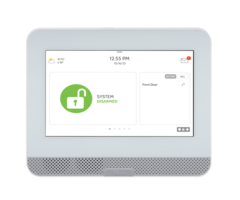

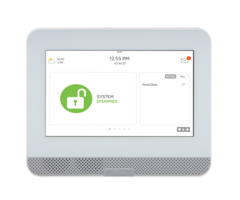
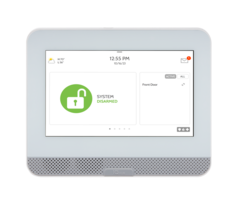
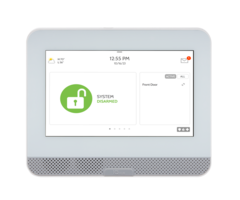
Related Videos
- Answered
- Answered By
- Julia Ross





















