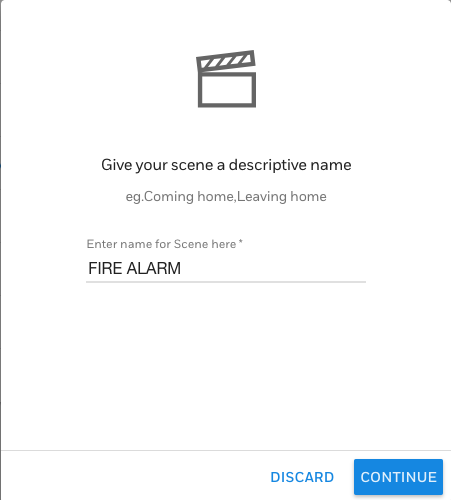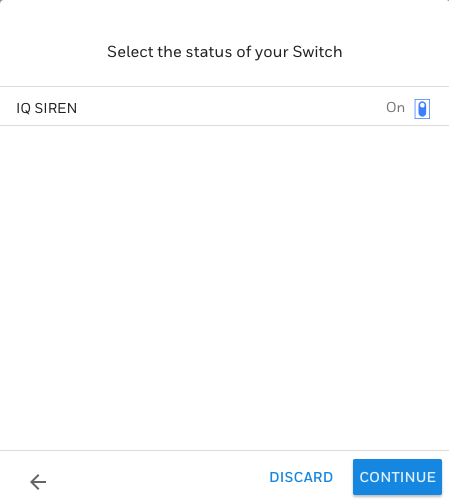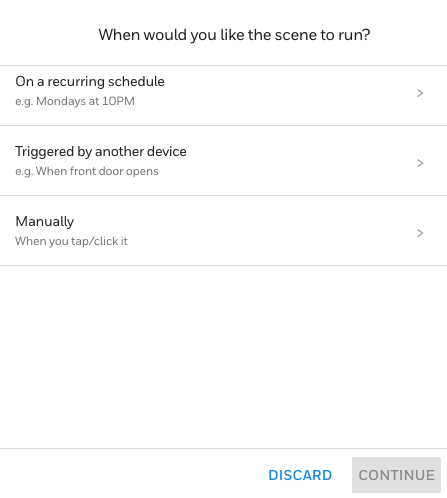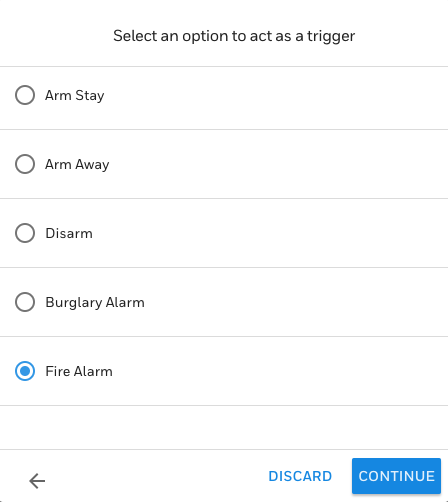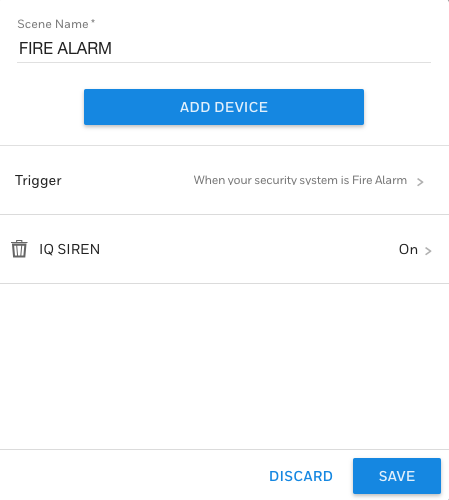Hi DIYers! Today, we're going to be discussing Response Types and what exactly they refer to. Simply put, a zone's Response Type tells a security system how to respond when the associated sensor is activated. It is one of the most important settings when performing sensor programming.

Whenever you enroll a new sensor, you will need to program a variety of settings. One of these settings is the Response Type. This is the zone setting that instructs the alarm system how to act when the sensor enrolled with that zone is faulted or activated. If you want your security system to function properly, then choosing the correct Response Type is crucial. After all, a programmed sensor is no good if the system doesn't take the appropriate action!
Not all systems refer to this setting as "Response Type". For example, the Qolsys and Interlogix/GE Systems refer to this setting as "Sensor Group". Meanwhile, 2GIG Systems take their own spin on the name by referring to the setting as "Sensor Type". But Honeywell Systems keep things simple by sticking with the "Response Type". name. These titles all basically refer to the same zone setting, but each may have slightly different selections available.
We have released some great FAQs in the past week that get into more detail regarding Response Types for specific panels. We encourage you to check them out at your convenience:
But whether you call the setting "Sensor Groups", "Sensor Types" or "Response Type", there are still some standard selections available across all panels. Let's take a quick look at the Top 5 most common Response Types used by security and life-safety sensors:
Entry/Exit
An Entry/Exit zone is a sensor that is activated when entering and exiting the building. As one might expect, it is usually reserved for door contacts used at entrances. You could also use it as a window contact if you like to use your window for coming and going - we won't judge!
When your system is Armed, the general expectation is that the next sensor that will be activated will be an Entry/Exit zone. This is because no other sensors are supposed to be faulted until someone new comes into the building. When an Entry/Exit zone is activated, the system understands that someone new has entered or exited the premises. It then responds accordingly based on the current Armed state.
If the system is Armed Away or Armed Stay and an Entry/Exit zone is activated, then you don't want an immediate alarm to occur. It's perfectly normal to come home for the day while your system is armed! However, you want to make sure that it's you entering the home, not a stranger! That is why the system will go into an Entry Delay countdown. This will give you a chance to disarm the system before an alarm occurs. If no disarm occurs within this period, the system will go into alarm.
A unique aspect of an Entry/Exit zone is that it can be used to put the system into Arm Away mode when Auto-Stay Arming is enabled. If you set the system to Arm Away, the expectation is that nobody is inside the building. As a result, at least one Entry/Exit zone would need to be activated during the Exit Delay countdown. If no Entry/Exit zone is activated during this period and Auto-Stay Arming is enabled, the system will revert to Arm Stay mode instead. You can learn more about Auto-Stay Arming here.

Interior Follower
An Interior Follower zone is a sensor located inside the property. It is usually reserved for door contacts that are not used for entering and exiting and motion sensors located inside. What's unique about Interior Follower sensors is that they are only active when the system is set to Arm Away. They are automatically bypassed when the system is set to Arm Stay. This way, anyone remaining inside the building can continue to move freely.
But if an Interior Follower sensor is activated while the system is Armed Away, then an immediate alarm will occur. This is because the system believes there is a security breach, and someone is inside the building when it should be empty. But there is one exception to this rule with Interior Follower zones. An Interior Follower zone will not cause an immediate alarm if it is activated after an Entry/Exit zone. In other words, the Interior Follower sensor follows the Entry/Exit sensor in that scenario.
The reason why the Follower aspect is important is because if a user activates an Entry/Exit zone while their system is Armed Away, they might need to walk past their Interior Follower motion sensor to get to their panel to disarm. With Interior Follower, the user won't have to worry about activating the sensor and causing an immediate alarm. As long as the Interior Follower sensor is activated following the Entry/Exit sensor, the user will still have a chance to disarm during the Entry Delay period like normal.

Perimeter
A Perimeter zone is a security sensor that should never be activated while the system is set to Arm Away or Arm Stay. It is commonly used for glass break sensors or shock sensors that would really only be activated if someone were trying to break into the building. It is also commonly used with window contacts that an intruder might activate to gain entrance. This setting may also be used for an interior area if it is particularly secure.
With the Perimeter setting, a sensor will cause an immediate system alarm if it is activated while the system is armed. There will be no chance to disarm the system. However, no alarm will occur if the sensor is activated while the system is disarmed. This is one of the most secure zone options available. It is not for sensors that would be normally activated while the system is in an Armed state.

Day/Night
A Day/Night zone is a sensor that is always kept secure. It is short for "Trouble by Day and Alarm by Night". Some panels may simply shorten the name to a "Day" zone. This setting is commonly used for highly secure areas that should not normally be accessed. It may also be used with flood sensors or temperature sensors that are shouldn't activate in any system state. However, you should make sure to let the central station know that they are environmental sensors, not burglary sensors! Failure to do so could result in emergency dispatch due to something like a water leak or a broken HVAC unit!
If a Day/Night sensor activates while the system is Disarmed, then a trouble condition will appear on the panel. But if the system is Armed, then an immediate alarm will occur. The idea with the name is that the system would normally be Disarmed during the Day and Armed at night. This option as good for many situations because it will make sure the user is alerted regardless of the current system state. But they will only receive emergency dispatch if the system is armed.

24-Hour
A 24-Hour zone is the most secure type of sensor used with a system. This is a sensor that should never be activated unless there is a real emergency. There are multiple types of 24-Hour zones, including 24-Hour Fire, 24-Hour Auxiliary and 24-Hour Carbon Monoxide. As one might expect, a 24-Hour zone is most often used with life-safety devices like smoke detectors, carbon monoxide detectors, panic buttons and medical alert buttons. It may also be used for doors that should absolutely never be opened, such as emergency exits or fire doors.
If a 24-Hour zone is activated, an immediate alarm will occur. This will happen whether the system is Armed or Disarmed. A central station takes these zones very seriously, and these sensors should only be activated in an emergency. Reserve these zones for the most secure sensors only. If you don't expect the central station to request immediate dispatch when a 24-Hour zone activates, you should make sure to provide special instructions to the monitoring station.