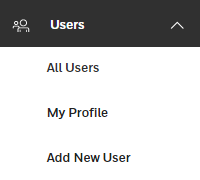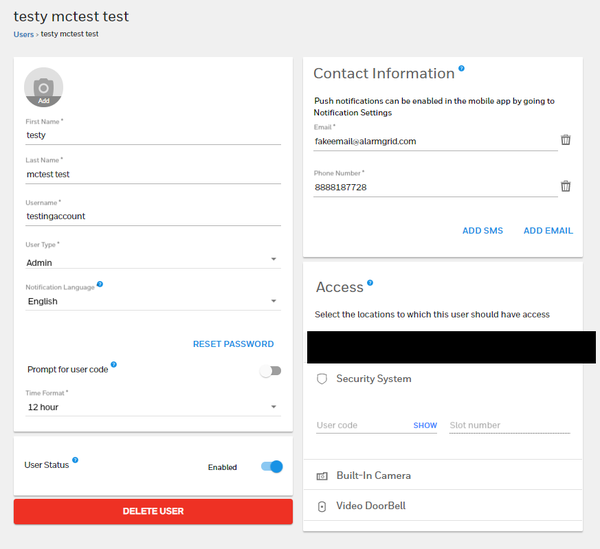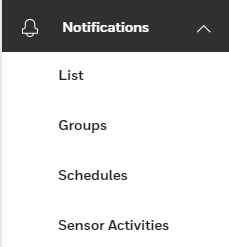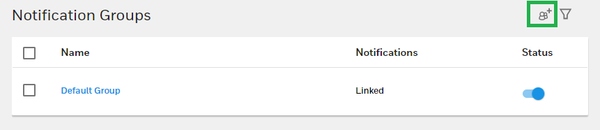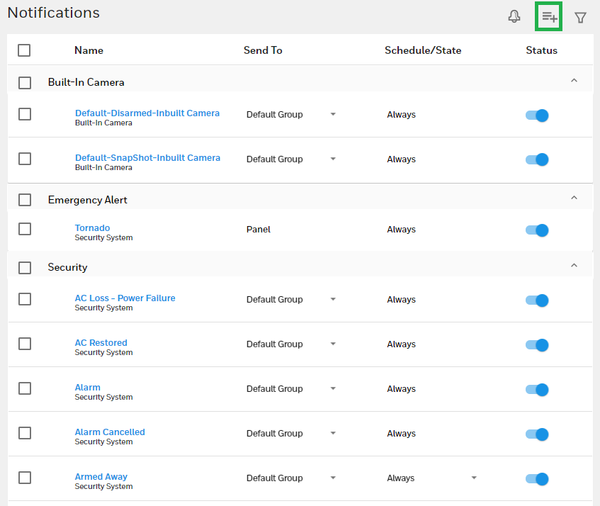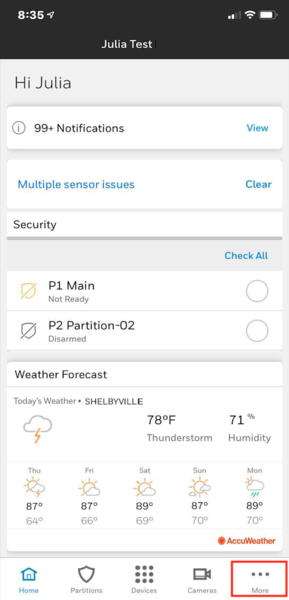We're here once again to remind you to upgrade the old 3G or CDMA cellular communicator for your alarm system to an LTE communicator! Once the associated cellular network is shut down, the old communicator will no longer work in any manner. This could leave your home or business vulnerable!

Security systems use internet and/or cellular communication to send out signals to central monitoring stations and/or interactive monitoring platforms like Total Connect 2.0 and Alarm.com. This is the very core principle of alarm monitoring. And if the associated communication network is shut down or fails, then alarm monitoring will become impossible.
Just like your phone, tablet, or computer, your alarm system cannot just magically send out signals. It needs equipment to accomplish this task. That equipment comes in the form of an alarm monitoring communicator. This is a piece of hardware either inside, or located nearby your alarm panel, much like what you would find inside of another electronic device that needs to communicate out and also receive incoming signals.
In the world of cellular communications, you have likely heard about the new 5G networks. These 5G networks represent the latest and greatest cellular technology available, and they are certainly going to change the game when it comes to mobile communication. But while service providers are working to develop new 5G infrastructure, they are also phasing out older technology. This includes the AT&T 3G Network and the Verizon CDMA Network.
If you have a system with a cellular communicator that works across a 3G network, such as the aforementioned AT&T 3G and Verizon CDMA Networks, then time is running out for you to upgrade. While we cannot provide an exact date of shut down, we can confirm that it is due to occur sometime in 2022.
Now, you might be thinking, "Well gee, 2022 is a long way away. I'll just wait until then." And really, we can't force you to upgrade now. We have already promised to continue supporting older communicators for as long as possible. But if you have the means to buy a new cellular communicator and keep your existing system running, then we urge you, as professionals, to make the jump sooner rather than later.
Time is moving quickly, and we can all but guarantee you that some people will not get the memo, and they will get left behind. We understand. For many people, a security system is not something that is on their minds regularly. Historically, this has been a piece of hardware that you hide away somewhere, while only interacting with a wired keypad. But don't take this deadline lightly. Make the jump sooner rather than later, and save yourself the trouble.
We are also often asked by people upgrading from 3G or CDMA which type of communicator they should get. The answer to that is an LTE communicator. LTE is the direct successor to 3G and CDMA. If you have heard the term "4G LTE", that's where LTE comes from. There have been LTE communicators available for security systems for a few years now. They work great, and they can keep a system monitored well into the very distant future.
You might be wondering why we aren't recommending a 5G alarm monitoring communicator. The truth is that 5G technology is still so new that there aren't really any 5G communicators available quite yet. We are sure that we will have some 5G communicators available to sell and promote in the near future. But for right now, LTE is the best available. And since LTE already provides fast speeds, there really won't be much difference for a security system.
Another common concern we encounter is that end users are fearful that LTE will also one day become obsolete. Our response to this concern is that LTE will most likely remain active and in place for many, many years, even decades into the future. The term LTE itself even stands for "Long Term Evolution". Cellular service providers envision 5G as the primary network of the future, with LTE infrastructure being kept in service as a reliable backup.
It's important to understand that building a new nationwide cellular network is not cheap. Every cellular service provider is spending billions to build the necessary infrastructure. To them, this is not a joke or a game. The 5G networks are being built to last. They enable the remarkably fast speeds needed to support future technology. The idea here is that they are spending huge amounts of money now so that they do not need to build new networks later.
And while 5G cellular networks are the technology of the future, the current LTE networks are also not going anywhere anytime soon. Why? They are designed to serve as backup options once 5G is fully in place. This is much like the current 3G and CDMA networks. They are a backup to the current LTE networks. If you have ever noticed that your LTE phone is also capable of using 3G, that is why. It's in case LTE is ever unavailable for some reason.
The difference with 5G is that, once in place, it is going to be the premier option for a very, very long time. The very idea of a supposed "6G network" isn't really even fathomable at the moment. We're likely talking decades from now. What you can expect in the near future is that 5G will become the primary technology, while LTE will be kept in-service as a backup.
And again, we hear some more cries from people, "Well, I'll just wait for a 5G communicator to come out." The truth is that with alarm systems, the difference between LTE and 5G really won't matter all that much. Security systems do not transmit large amounts of data. Yes, 5G might make some automation commands a hair faster. But LTE can already handle this quite well. And it's very possible that 5G communicators might not be ready before the 3G sunset.
Long story short, you should upgrade to LTE as soon as you can if you intend on using cellular communication with your security system. Remember that cellular service is much more reliable than WIFI connectivity. Even in the year 2020, internet outages are relatively common. They likely always will be. That is why users are willing to pay a premium for cellular monitoring service. Cellular all but ensures your system will always stay connected.
While your 3G or CDMA communicator might be working great right now (as it always has been), you will wake up one day (in 2022) only to find a scary "Comm Fail" message with no quick solution. And if you are cell-only, your panel will be offline, and your home or business will be vulnerable. Don't let that happen. Just make the jump to LTE as soon as you can.
Alarm Grid offers LTE cellular communicators for many types of alarm systems. We can help you get exactly what you need so your transition is as seamless as possible. As of this writing, there won't be any increase in your monthly bill. You will pay exactly the same monthly fee for cellular monitoring service using a new LTE communicator as what you pay with a 3G or CDMA communicator now. You only need to buy the new LTE module. That's it.
And if you're worried about needing to install your new LTE communicator, fear not! These devices are super easy to install. And if you're monitored by Alarm Grid, we will be more than happy to help you through the installation process. That's our job. Every day, we encounter new and inexperienced users and help them monitor their homes and businesses. And that includes keeping existing systems running. We love what we do, and we're happy to help.
Maybe you aren't sure which LTE communicator you need for your system? Hey, we totally understand! It's not like you're completely obsessed with this stuff (like we are). Just shoot us an email with a picture of your panel, and we can help you explore your options. If you can get us a picture of the panel's inside with its current communicator, then that's even better!
Like always, the best email to reach us is support@alarmgrid.com. We'd love to hear from you, whether you're an existing Alarm Grid customer, or if you're looking for the very best in DIY security. Maybe you would prefer to talk on the phone? That's cool too. Our number is (888) 818-7728, and we happily answer phones from 9am to 8pm ET Monday thru Friday.
Our goal is to make the 3G and CDMA sunset as easy and as seamless for our customers (and future customers) as possible. The time to take action is now. We can help you get what you need so that you and the people around you stay safe and protected. The 3G sunset is serious, and we don't want you to get left behind. Please, upgrade now. We are grateful to have you as a member of the Alarm Grid family, and we look forward to hearing from you.