Qolsys IQ4 Series 4.4.0 Firmware - See What's Coming!
Posted By Julia RossUpdate 09/18/23: Qolsys has released this firmware as of today. Alarm.com, however, has not yet made it available for dealers to perform remote OTA updates. They usually lag behind Qolsys by a few days, as they perform their own testing. Instructions for updating using a patch tag can be found here. The full Qolsys TSB can be found here.
Original Blog Post:
We've been hearing about it for a while, and Firmware 4.4.0 will be available any day now. In this post, we'll go through some of the big additions, fixes, and improvements that you can expect to see in this release. From support for PowerG automation devices to the addition of Night arming.
This is one of the most ambitious updates for Qolsys that we've seen. There are a lot of new features in this update. There are also some important fixes and improvements included. In this post, we'll go through what we believe are some of the more important changes coming up in Firmware 4.4.0.
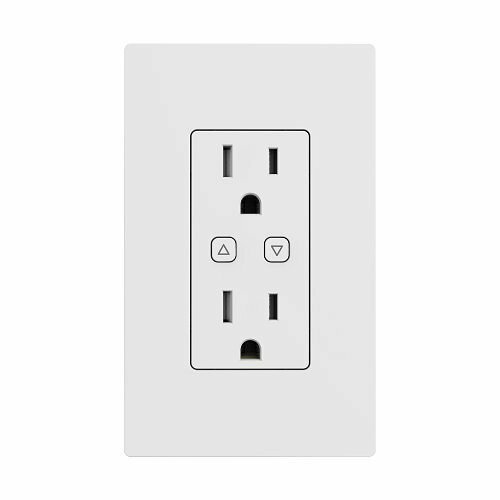

New Features:
- Support for All New PowerG Automation Devices:
- Added a new Automation Icon within the Installation > Devices Menu. This icon is where you will now go to add everything except Z-Wave Automation devices. However, from within this screen, you can reach Z-Wave Automation (if you navigate here in error). In the future, we expect all Automation will be programmed from within this screen.
- Added "Night Arming" mode. The panel can now be armed in "Away", "Stay", or "Night".
- Created a new PIN code setting for users of the IQ WIFI 6. This will restrict access to the profiles and network map settings of the router.
- Added support for Aeotec Indoor Siren 6.
- Added Sensor Group 11 (Day Zone) and Group 21 (Night Motion).
- Added Sensor Groups 61 (Fixed Intrusion Panic) & 62 (Fixed Silent Panic). With these settings, hardwired, latching panics can now send restore signals when they are physically restored.
- Allows exterior PowerG motions to be programmed as Door/Window sensors to expand the Sensor Group options when programming.
- Added the option to display ambient temperature on the IQ Panel 4 and IQ4 Hub screen when used with PowerG and PowerG Plus devices that support reporting ambient temperature (listed below).


- PowerG Smoke Detectors can now sound different cadences for Intrusion, Fire, and CO alarms when the "PowerG Smoke Detector Siren" option is used for additional sounders.
Before going on to Fixes and Improvements, I wanted to pause for a moment and expand a bit on a couple of the things listed above. With the new Sensor Group 11 (Day Zone) here is the description of operation for that zone type: Intended for a Door or Window zone that triggers an alarm instantly if the system is armed (same as Group 13). When the panel is disarmed, the zone will annunciate Opens AND Closes, and will continue to notify until the Dismiss button is pressed on the panel screen.

When it comes to Night Arming, an understanding of the Groups associated with motion detectors is essential. Below is an explanation of how each Sensor Group operates. All of these Groups are supervised.
- Group 17, Away-Instant Motion: Active only when armed to "Night" or "Away". Trips instantly when motion is detected. Does not trip if an E/E zone is tripped first.
- Group 15, Stay-Instant Motion: Active in "Stay," "Night," and "Away". Trips Instantly when motion is detected. Does not trip if an E/E zone is tripped first.
- Group 35, Stay-Delay Motion: Active in "Stay," "Night," and "Away" modes. Triggers an Entry Delay if motion is faulted. Does not trip if an E/E zone is tripped first.
- Group 20, Away-Delay Motion: Active when armed to "Night" and "Away". Triggers an Entry Delay if triggered first. Does not trip if an E/E zone is triggered first.
- Group 21, Night Motion (New): Active only when armed to "Away" and trips instantly when motion is detected by this sensor first. Does not trip if an E/E zone is tripped first.
- Group 25, Safety Motion: This sensor does not report or trigger an alarm. This is a "Chime-Only" sensor when "Activity Monitoring" is active, regardless of panel armed status. Used for medicine cabinets, storage, activity tracking, etc.
Panel Fixes and Improvements:
- Changed the Z-Wave naming convention for Settings related to Automation.
- Added support for Z-Wave Weiser/Kwikset Lock supervision requests.
- Made improvements to text size and movement in Photo Frame Screensaver.
- Enhanced the downloading of images and videos from the IQ Panel to a mobile device.
- Added a 30-second arming delay for the IQ Panel 4's built-in glass break detector.
- Fixed an issue with pairing the ADC S2000-T Temp Sensor to the panel.
IQ Remote PowerG Fixes and Improvements:
- Added the ability for the IQ Remote PowerG to automatically power back on after an extended power failure/battery drain, once primary power is restored.
- Corrected an issue where "Nighttime Mode" was not working properly on the IQ Remote PowerG.
- Changed the functionality of the Power Button on the IQ Remote PowerG. Power Down/Reboot now requires a 10-second button press.
- Added support for Thermostats and Garage Door Control to the IQ Remote PowerG.
- Added "Weather Clock" to the IQ Remote PowerG Frame Options.
- Weather to the IQ Remote PowerG now functions when paired in both PowerG and WIFI modes.
- Added support to IQ Remote PowerG for "Installer Test Mode" where the siren is temporarily silenced during testing.
- Added support to the IQ Remote PowerG for Doorbell Notification pop-up and chime, when paired over both PowerG and WIFI.
- IQ Remote PowerG enrolled over PowerG will now automatically upgrade upon first enrollment, rather than waiting 24 hours.
- General communication improvements (Sync/Delay).
Update Instructions:
This firmware is now available, so you can perform the update. Your panel must be on Firmware Version 4.3.0+ before upgrading to 4.4.0. To check your firmware version, tap the gray bar at the top of the panel's home screen, then press Settings > Advanced Settings > Enter Installer or Dealer Code (1111 or 2222 respectively) then tap About > Software.
If your panel is on Firmware Version 4.0.0, 4.0.1, or 4.1.0, you must first update to 4.1.1.
From there, you can update to 4.2.0 or 4.2.1. Then you can update to 4.3.0 and finally to 4.4.0. This is very important! Failure to follow the proper update steps could cause your panel to become unresponsive.
Now that 4.4.0 has been released you can follow the steps below to update from 4.3.0 to 4.4.0:
- Swipe down from the top of the panel screen and tap "Settings."
- In "Settings" tap "Advanced Settings."
- Enter Installer or Dealer Code (default is 1111 or 2222 respectively.)
- Tap "Upgrade Software."
- Tap "Patchtag" then enter iqpanel4.4.0 and then tap "Ok."
- Tap "Upgrade Using Network," making sure the panel is connected to WIFI. Without a WIFI connection, the upgrade will not go through.
The patch will now be downloaded and then installed. It is important not to touch the panel screen during this process. You'll see a progress bar while the download is in progress, then the panel will reboot. This is normal. Once the panel boots up to the usual security screen, the upgrade is complete. The update usually takes approximately five (5) minutes to complete.
If you prefer, the update can eventually be pushed by your alarm dealer through the Alarm.com dealer portal. If your panel is on an older version, they should also be able to send any prerequisite updates to your panel prior to sending 4.4.0. Just be sure the panel has a connection to WIFI as even updates that are sent through Alarm.com require a WIFI connection at the panel.


