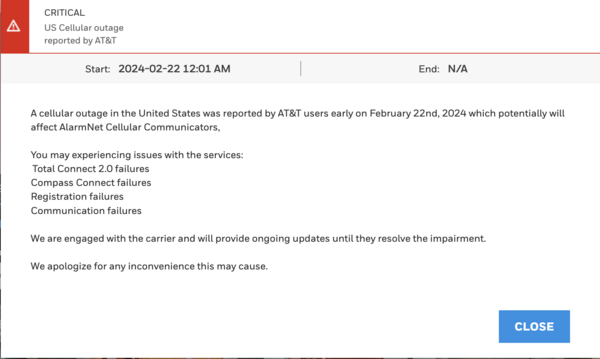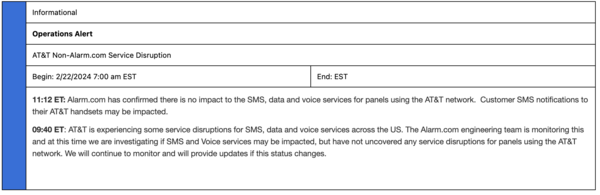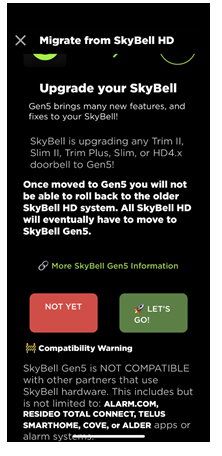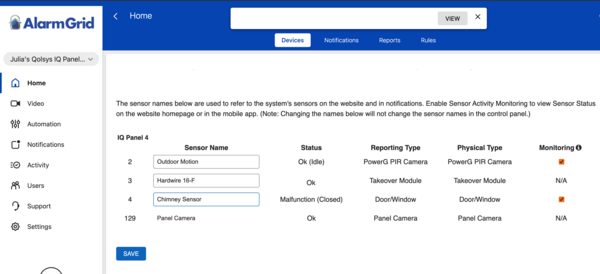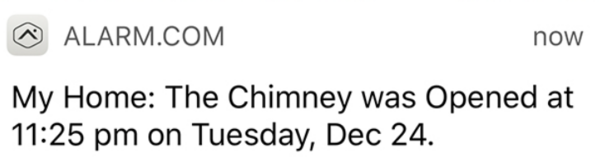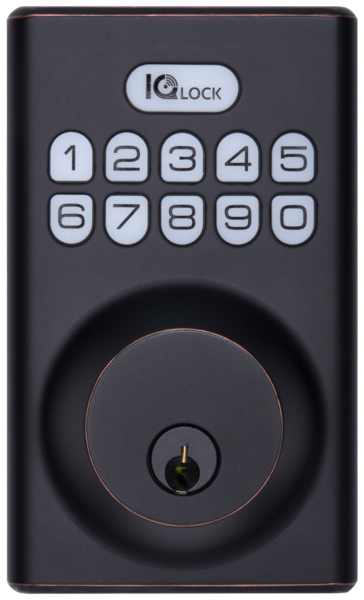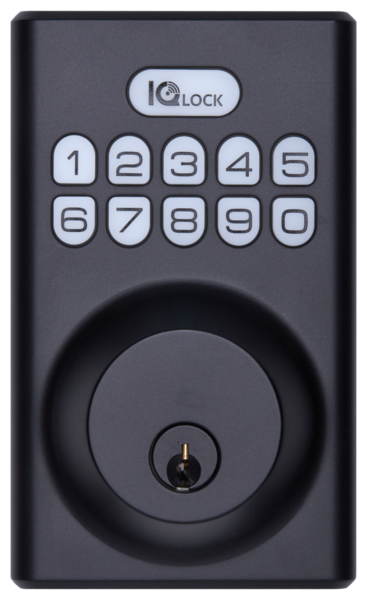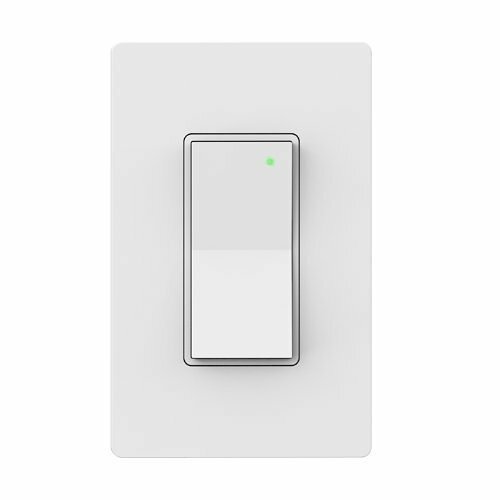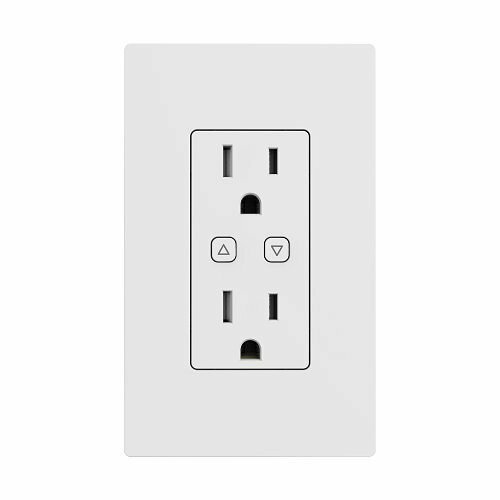Alarm.com Ending Support For The FortrezZ Water Valve
Posted By Julia RossFortrezZ is discontinuing another of its Z-Wave products due to its inability to source some required components. For this reason, Alarm.com no longer recommends its installation. Installed units will continue to work, and Alarm.com will continue to offer troubleshooting support for them.
This may be the result of the supply chain issues experienced a few years ago. FortrezZ was forced to discontinue the MIMOlite some time ago, and now we're seeing the discontinuation of their Water Valve. Products already purchased and/or installed are not affected by this news.
If you already have a FortrezZ Water Valve (WV-01) but haven't installed it yet, no worries. It should still install and operate as expected. If you have any problems related to integrating the water valve with Alarm.com, you can still get assistance from tech support. If you are an Alarm Grid monitoring customer, we offer free technical support as well.
If you were thinking of purchasing a FortrezZ Water Valve, but missed the opportunity, you have other options available. We offer the Alarm.com Z-Wave Plus Smart Water Valve and Meter, and the Alarm.com Z-Wave Plus Smart Water Valve. The Alarm.com smart water valves use Z-Wave Plus and can be used with any Alarm.com compatible panel that supports Z-Wave or Z-Wave Plus.
Left, Alarm.com Z-Wave Plus Smart Water Valve with Meter. Right, Alarm.com Z-Wave Plus Smart Water Valve:


In addition to the Alarm.com options, we also offer the Qolsys IQ Water Valve. It's available in two (2) separate kits. The PowerG Kit offers the IQ Water Valve with two (2) DSC PG9985 Flood Sensors. The S-Line Kit offers the water valve with three (3) Qolsys IQ Flood-S 319.5 MHz S-Line Flood Sensors. If purchasing one of these kits, be sure to take into account what panel the kit is meant to work with. All Qolsys IQ Panel 4 versions can support PowerG while only some can support 319.5 MHz S-Line sensors.
Below left, IQ Water Valve w/ Qolsys S-Line Flood Sensors. Right, IQ Water Valve w/ PowerG Flood Sensors:


A smart water valve is most advantageous when used in conjunction with flood sensors. If a water leak is detected by a sensor, it can alert the alarm system. Then, the system can use that information to run a rule or scene to automatically shut off the water main to the home or business. Having this type of protection can save on homeowner's insurance premiums, and can prevent widespread damage and loss to your home or business.
Specifications for Alarm.com ADC-SWM150:
- Device Type: Z-Wave Plus Smart Water Valve and Meter
- Power: 100-240VAC
- Operating Temperature: 14°F to 185°F
- Indoor/Outdoor: Indoor Use Only
- Valve Size: 1"
- Valve Threads: Male NPT
- Valve Portability: NSF/ANSI 61 and 372 Standards
- Control Unit Dimensions: 2.75"L x 4.0"W x 1.25"D
- Meter and Valve Dimensions: 11"L x 5.75"W x 3.75"D
- Actuator and Valve Dimensions: 2.0"L x 4.5"W x 3.75"D
- Maximum Compatible Pipe Size: 1.25"
- Power Supply Cable Length: 19.7 Feet
- Package Contents: Control Unit, Valve & Meter, Enclosure, Power Adapter, Manual Shut-Off Handle, Cable Ties (x5), Wall Bracket, Wall Anchors (x2), Screws (x2)
Specifications for Alarm.com ADC-SWV100:
- Power: 100 - 240 VAC (50/60 Hz)
- Operating Temperature: 14°F to 185°F (-10°C to 85°C)
- Communication: Z-Wave Plus
- Indoor/Outdoor: For indoor use only
-
Valve Specifications:
- Size: 1"
- Threads: Female NPT
- Potability: Conforms to NSF/ANSI 61 and 372 standards for potability
- Control Unit Dimensions: 2.75 x 4.0 x 1.25” (6.99 x 10.2 x 3.18 cm)
- Actuator and Valve Dimensions: 2.0 x 4.5 x 3.75” (5.08 x 11.43 x 9.53 cm)
- Maximum Compatible Pipe Size: 1.25" (3.175 cm)
- Power Supply Cable Length: 19.7’ (6 m)
-
Plumbing Certifications:
- ICC-ES-PMG (compliance with NSF 61 and NSF 372)
- Massachusetts Accepted Plumbing Products Registry
Specifications for Qolsys IQ Water Valve:
- Product Type: Smart Water Valve
- Kit Contents: Qolsys IQ Smart Water Valve, Qolsys IQ Flood-S Sensor
- Communication: Z-Wave Plus V2 700-Series
- Range: Approx. 130 Feet Indoors or 450 Feet Outdoors
- Application: Quarter-Turn Ball Valve Pipes from 1/2" to 1-1/4"
- Maximum Force: 8 N.m
- Ingress Protection: IP66 (Waterproof & Dustproof)
- Power Supply: Plug-in Transformer - AC (110V 60Hz / 220V 50Hz), DC (12V/1A) - Barrel jack
- Weight: 603g (21.2 oz)
- Size: 5.83" x 3.78" x 5.24" (148mm x 96mm x 133mm)
- Operating Temperature: 14°F to 121°F (-10℃ to 49.4℃)
Specifications for DSC PG9985 Flood Sensor:
- Device Type: Wireless Flood Sensor
- Operating Frequency: PowerG 915 MHz
- Wireless Range: ~2,000 Feet Open Air
- Water Detection Probe: Attached w/ 6-Foot Cord
- Batteries: Single CR123A (~8 Year Life)
- Mounting Hardware: Double-Sided Foam Tape (Included)
- Dimensions: 3.1875" x 1.25" x 1.0" (81mm x 34mm x 25mm)
- Operating Temperature: 14°F to 122°F (-10℃ to 50℃)
- Weight: 53g (1.9oz)
Specifications for Qolsys IQ Flood-S Flood Sensor:
- Device Type: Wireless Flood Sensor
- Operating Frequency: 319.5 MHz
- Wireless Range: ~600 Nominal Feet
- Water Detection Probe: Attached w/ 6-Foot Cord
- Signal Outputs: Tamper & Tamper Restore, Alarm & Alarm Restore, Low-Battery
- Supervisory Interval: 70 Minutes
- Batteries: Two (2) Lithium CR2032 Coin Batteries
- Mounting Hardware: Double-Sided Foam Tape (Included)
- Dimensions: 2.5"L x 1"W x 0.5"D (64mm x 25mm x 13mm)
- Operating Temperature: 14°F to 122°F (-10℃ to 50℃)
In addition to the options listed above, there is also the Honeywell/Resideo 5821 that can be used in conjunction with the FP280 flood probe. This sensor will work with any of the Qolsys IQ4 panels that support 345 MHz RF devices. A panel with one or more of these sensors can be used to automate any of the water valves listed in this post.
What are your thoughts on the discontinuation of another FortrezZ Z-Wave device? Have you encountered similar issues with other products? Drop us a comment and let us hear from you. If you have a specific support question, you can send us an email to support@alarmgrid.com. We're here providing support Monday - Friday from 9:00 am until at least 6:00 pm Eastern Time each day. We list holiday hours and closings in our blog.