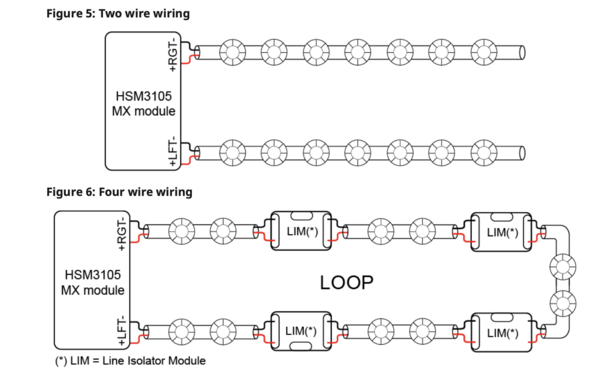The Alarm.com App is Now Compatible with Android Auto™
Posted By Julia RossThe Alarm.com App can now be used directly from a car's touchscreen display via Android Auto™. Most cars made in 2018 or later can support the Android Auto™ feature. For some cars, a wired USB connection may be required, while others can take advantage of the feature wirelessly via Bluetooth.
Both Android Auto™ and Apple Carplay™ are meant to help you use your phone more safely while driving. By moving certain controls from the phone to the vehicle's touchscreen, you can take care of necessary phone interactions without having to actually look at the phone. In many cases, voice commands can be used, rather than having to look at and touch the screen. This promotes safety by reducing distracted driving.
Alarm.com can now take advantage of this safety-enhancing feature and work with Android Auto™. At this time, the Alarm.com App does not interface directly with Apple Carplay™ We currently have no word on when, or even if, it ever will. Whether your vehicle requires a USB connection or can interface via Bluetooth will vary per vehicle year and model.
It's simple to get started with this integration. All you need is a commercial or residential Alarm.com account, a compatible Android phone, and either a vehicle or an after-market stereo system that supports Android Auto™. Just login to the Alarm.com app, and connect the Android phone using Android Auto™. If this is your first time connecting to Android Auto™ you may need to check the phone's display for a permission message.
From there, you will be able to run the Home and Away scenes from the car's touchscreen. You can also see the status of your garage doors, open or close them, and receive important system notifications. These notifications may include pending alarms, alarms, arming reminders, and geo-fence-related events.
There are three (3) types of notifications you may receive when using Alarm.com with Android Auto™. They are Alarm.com notifications, Head Unit notifications, and Notification Center notifications:
Alarm.com Notifications:
This type of notification will include pending alarms, alarms, arming reminders, and location-based notifications such as garage door left open, sensor left open, and panel left disarmed among others.
Head Unit Notifications:
Head Unit notifications will appear on the touchscreen, even if the user is not logged into the Alarm.com Android Auto™ interface. This notification will likely appear as a banner at the top of the display. It will show the notification, along with an action and a dismissal icon.
For example, the notification may show that the garage door has been left open with an icon allowing you to close it, or an X to dismiss the notification. Head Unit Notifications will only provide the primary action as an option for dealing with the notifications. If you view the same notification in the Notification Center, there could be a primary and a secondary action option.
Notification Center Notifications:
Notification Center notifications provide slightly more information. In this screen, you may see up to two (2) different action options with text to explain what each available action is. For example, if the notification is that the system was left disarmed, you may have the option to arm it either Away or Stay. Whereas, on the same Head Unit notification, you will only be given the option to arm Stay (the primary action).
To get to the Notification Center, click the notification icon on the lower right side of the car's touchscreen. Use the arrows, or flick to scroll through the available notifications. Some notifications will not have any type of action associated with them. Others may have one (1) or two (2) different options to choose from.
The table below shows the different types of notifications and the primary action associated with that notification if there is one. Only the arming reminder notification offers a secondary action:
| Notification | Primary Action | Secondary Action |
|---|---|---|
| Arming Reminder | Arm Stay | Arm Away |
| Garage Door Left Open | Close | NA |
| Lock Left Unlocked | Lock | NA |
| Pending Alarm/Alarm | NA | NA |
| Sensor-Based Notifications | NA | NA |
Alarm.com constantly strives to find new ways to improve its product. This latest integration aims to keep you safe both at home and on the road. We're standing by to see what new feature they come up with next. I'm sure we won't have to wait long!