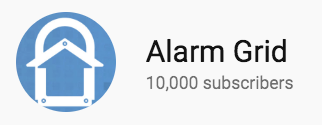Hi DIYers! We missed the last video recap with the Labor Day holiday. So we've got an extra large update for you this time! Joe, Jorge and Dylan are back, and they are ready to help you get the most out of your security system. Let's take a look at the newest how-to videos from Alarm Grid!
Honeywell VISTA vs Honeywell Lyric Alarm System
Joe explains the differences between a Honeywell VISTA System and the Honeywell Lyric Controller. A Honeywell VISTA System and the Lyric Controller are both Honeywell Alarm Panels, and they can both be used with Total Connect 2.0. The biggest difference between these panels is that the Lyric is an all-in-one wireless system, while VISTA Systems are hardwired. This means that a VISTA System will require an external keypad for operation and a wireless receiver for supporting any wireless sensors.
What Is Bypassing a Zone on a Security System?
Dylan shows viewers how to bypass zones on Honeywell Security Systems. Bypassing a zone will have specified zones on the system remain inactive while the rest of the system is armed. This can be useful for when a user doesn't want a particular sensor to cause an alarm on the system. For instance, if a user is arming away, but they want to leave a window open, they might bypass the door and window contact that is used with that particular window.
How Does Crash & Smash Work?
Joe discusses "Crash & Smash" and how it is used with Alarm.com. An alarm system must be set up with a central monitoring station to use Crash & Smash. If an intruder breaks into a building and destroys the alarm system, then Crash & Smash will allow an alarm event to still occur. With Crash & Smash, Alarm.com knows that either a disarm signal or an alarm event must occur after a system has been activated. If neither event occurs, then ADC will recognize that the system must have been destroyed, and emergency dispatch will be sent out.
Can I Convert My Wired Honeywell System to be Wireless?
Joe talks about having a hardwired Honeywell VISTA System work with wireless sensors. By adding a compatible wireless receiver, a Honeywell VISTA System can communicate with wireless Honeywell 5800 Series Sensors. It is also possible to take wired sensors and connect them with a compatible wired to wireless converter, like the Honeywell 5800C2W. Then, as long as the VISTA has a wireless receiver, the hardwired sensors can be used with the VISTA as wireless sensors. This can eliminate the need for running wires across the entire building.
Does a 2GIG GC3 Require an Internet Connection?
Joe discusses how a 2GIG GC3 does not necessarily require an internet connection for alarm monitoring. The 2GIG GC3 can communicate with Alarm.com and a central monitoring station through a cellular connection. Cellular connectivity is required for a GC3 System to receive monitoring service. A cellular communicator must be added to the GC3 for this purpose. But the GC3 can still connect to WIFI for a dual-path communication setup. The system comes included with a built-in WIFI card.
Can I Use a 2GIG GC3 Without Alarm.com?
Joe explains how Alarm.com is required for the 2GIG GC3 to receive monitoring service. However, the system can be used as a local sounder without Alarm.com. This will still allow the system to activate a siren during an alarm event. This can be useful for letting building occupants know about an alarm. But without Alarm.com, the GC3 System will have no way of alerting off-site users or requesting automatic emergency dispatch from a central monitoring station.
Capabilities of the Lyric SiXSIREN Video
Joe goes over the functions and features of the Honeywell SiXSIREN. This is an external siren that is designed exclusively for use with the Honeywell Lyric Security Controller. The wireless siren can be mounted in a separate location from the panel to provide an alarm notification to a second part of the building. Both the SiXSIREN and the Lyric internal siren operate at a 85 dB, so a SiXSIREN won't make the alarm louder. But it can be good for spreading the alarm across a larger area. The SiXSIREN LED light provides visual indication of an alarm.
Changing the Installer Code on a LYNX Touch Security System
Joe explains how to change the Installer Code on a Honeywell LYNX Touch Alarm System. We usually advise users to keep their system Installer Codes at their default. This way, if a user ever forgets their Installer Code, they can look up the default Installer Code and get back into programming. But if a user changed their Installer Code and forgot it, then they would have to use the backdoor method to get back in. However, it is still possible to change the Installer Code for a LYNX Touch if desired.
Using Simon XTi with Total Connect
Dylan explains how the Interlogix Simon XTi cannot be used with Total Connect 2.0. The Total Connect 2.0 service is designed for Honeywell Systems only. The Simon XTi is manufacturer by Interlogix, and it is not compatible with Total Connect. Instead, the Interlogix Simon XTi can be used with the Alarm.com service. Alarm.com will offer similar functions and features as Total Connect 2.0. A cellular connection is required for the Simon XTi to be used with Alarm.com.
How Do You Delete a Honeywell Wireless Device?
Jorge shows users how to delete wireless sensors from their Honeywell Alarm Systems. This is done through system programming. A user will need to know the system's Installer Code to access programming. The default Installer Code for almost all Honeywell Systems is 4112. Once a wireless sensor has been deleted, it will need to be reprogrammed if the user wants to use that sensor with the system. A deleted sensor will no longer send alerts or notifications to the alarm system.
How Do I Enable the Receiver in a 6160RF?
Joe demonstrates how to enabled with wireless receiver inside a Honeywell 6160RF Keypad that is used with a Honeywell VISTA Alarm Panel. This is necessary for using wireless sensors with the system. Not only can the 6160RF be used as a primary controller for a VISTA System, it also provides a functional wireless receiver for the system. Once the wireless receiver for the 6160RF has been enabled, wireless sensors can be learned-in using the keypad. But it is important to remember that each VISTA System can only support a limited number of zones.
Resetting an Interlogix Simon XT to Factory Defaults
Jorge shows users how to reset the Interlogix Simon XT System to factory default settings. Defaulting the Simon XT will delete all sensors from the system, and it will clear any user codes that have been set up. Both the Installer Code and the Master Code will be restored to their default values. Because any sensor will need to be reprogrammed, we only recommend defaulting the system if it is absolutely needed. But defaulting the system can be useful in certain situations.
How Do I Un-Bypass a Bypassed Zone on a Honeywell System?
Jorge demonstrates how to un-bypass a zone that is currently bypassed on a Honeywell System. A bypassed zone will remain inactive when the rest of the system is armed. By un-bypassing a zone, the zone will once again be active when the system is armed. The advantage to bypassing and un-bypassing later is that the user will not have to delete the sensor and reprogram it later. They can simply bypass the sensor and then un-bypass it later, and the sensor will work perfectly with all of the settings still programmed.