Hi DIYers! We have received news from Honeywell that Total Connect 2.0 has been updated to Version 2.5.2. This version brings a few new features that should make things more convenient for end users. The update includes improvements to user syncing and the ability to add new users in bulk.
 Total Connect 2.0 users can now sync users in all locations at once with the press of a single Button. There is now a button on any Users List page that can sync all of the users in a single location or for all locations. Simply press the
Total Connect 2.0 users can now sync users in all locations at once with the press of a single Button. There is now a button on any Users List page that can sync all of the users in a single location or for all locations. Simply press the  button next to the choice of location to complete the sync.
button next to the choice of location to complete the sync.
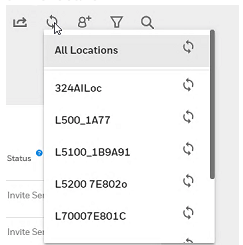
Total Connect 2.0 also now offers a pre-configured template for download that allows users to add multiple users to a single account all at once. This ability to bulk-create new users should make things easier when a user is setting up a new Total Connect account for multiple users. Please note that bulk-adding multiple users can only be accomplished from the Total Connect 2.0 website, and it cannot be done from the Mobile App.
To start, click Users on the left hand, followed by Add New User. Then choose the option "Add Multiple Users".
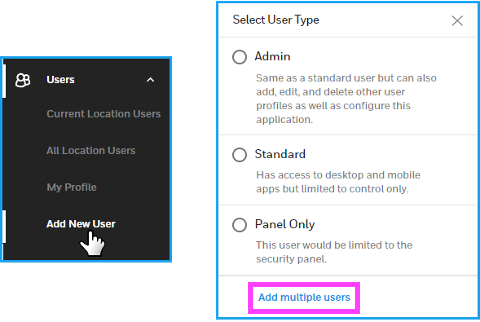
Then download the template file, and open it in Microsoft Excel or another compatible spreadsheet program.
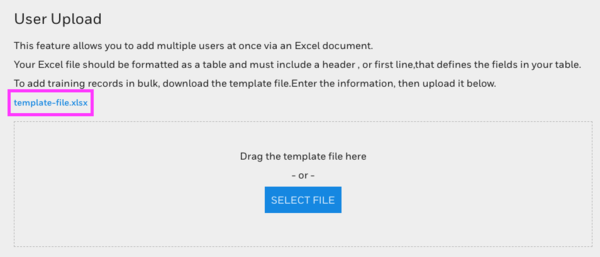
Next, you will enter in the appropriate info for the new users. Each Column (A thru H) will list a different setting that will correspond to each new user. Columns A, B and C will use free-form text, while Columns D, E, F and G will use drop-down options. Column H requires a valid Email Address.
The settings include First Name, Last Name, User Name, User Type, Notification Language, Time Format, Prompt For User Code and Email. Please note that the "Prompt For User Code" option should be set to "True" if you want Total Connect 2.0 to require the entry of the user's four-digit user code before a command will go through. Setting it to "False" will allow the user to control the system through Total Connect 2.0 (both App and Website) without having to provide their four-digit code.
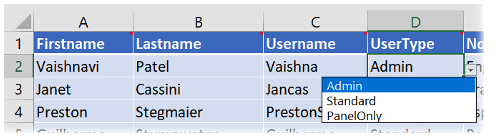

Once finished, save the file. Then either drag the file to the "Drag Template File Here" area or press the "Select File" button.
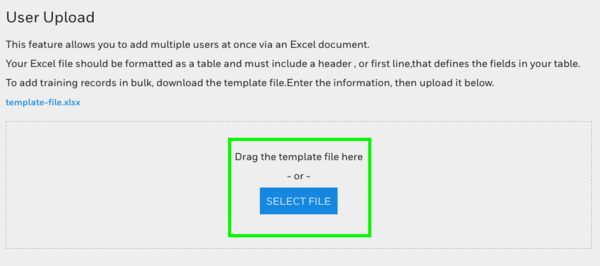
From there, the user-creation process will proceed for each user listed in the spreadsheet. You will need to set each user's Access and provide a unique four-digit code. Once you have finished, press the "Create User" button in the lower-right corner. The user will receive a welcome email at the email address provided.
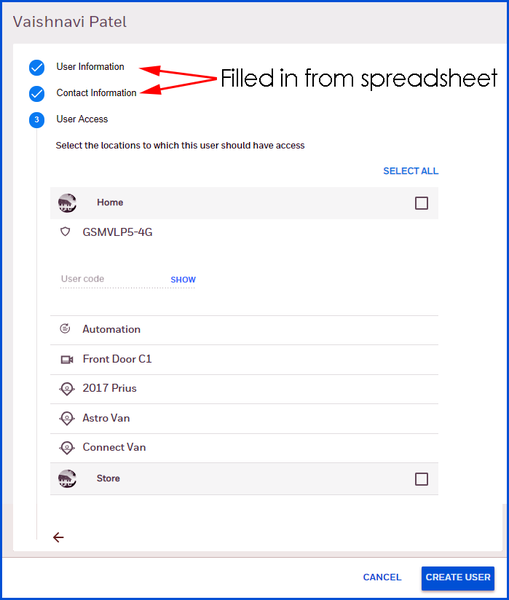
Please note that the Version 2.5.2 Update has presented some confusion for TC2 users. Upon logging into Total Connect 2.0, users have been presented with an update screen that outlines the new features explained above. We have heard reports of some users being unable to get past this screen. To avoid this issue, there is a blue "Continue" button at the very bottom that will allow the user to continue to the main TC2 page. The user needs to scroll to the bottom of the window, NOT the bottom of the update section. They can then click the button to move forward.

If you have any questions about these new features or the Version 2.5.2 update, please do not hesitate to email us at support@alarmgrid.com. We look forward to hearing from you!

 Total Connect 2.0 users can now sync users in all locations at once with the press of a single Button. There is now a button on any Users List page that can sync all of the users in a single location or for all locations. Simply press the
Total Connect 2.0 users can now sync users in all locations at once with the press of a single Button. There is now a button on any Users List page that can sync all of the users in a single location or for all locations. Simply press the 
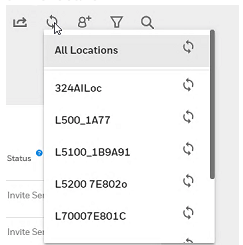
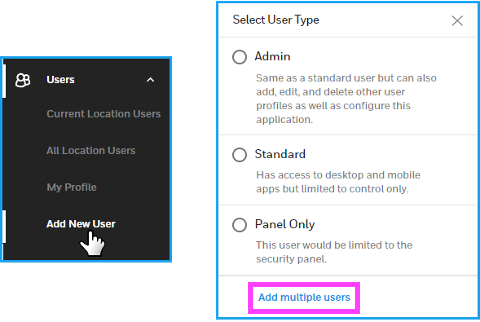
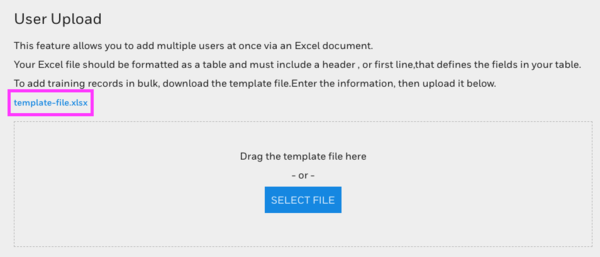
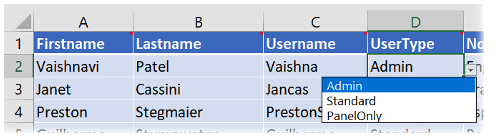

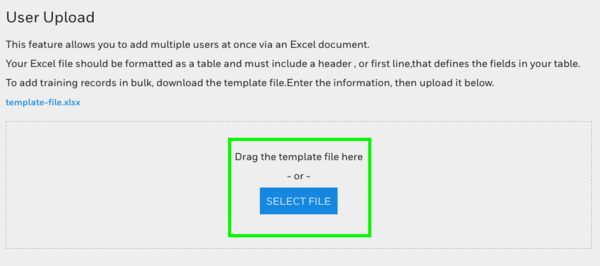
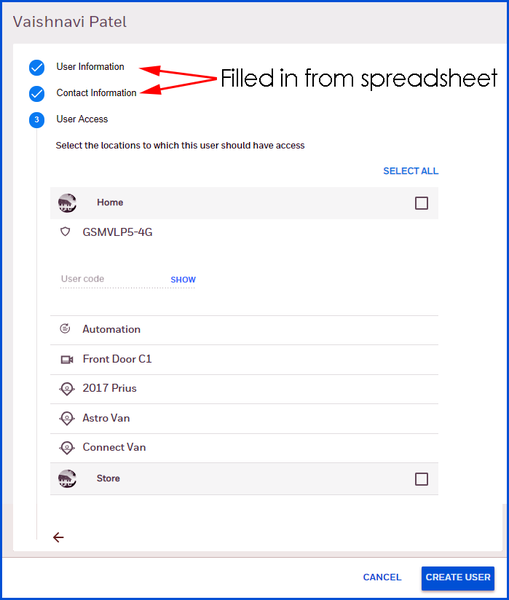


 But there's another important reason to get security cameras for your home. Not every bad guy breaks into the home. As scary as it sounds, many burglars, vandals and even sex criminals works right under the nose of the homeowner. They can operate under the guise of a repair person or a cleaner or any trusted individual. Once inside, they can rob you of your belongings or perform disgusting acts that can leave you speechless. Just a few days ago,
But there's another important reason to get security cameras for your home. Not every bad guy breaks into the home. As scary as it sounds, many burglars, vandals and even sex criminals works right under the nose of the homeowner. They can operate under the guise of a repair person or a cleaner or any trusted individual. Once inside, they can rob you of your belongings or perform disgusting acts that can leave you speechless. Just a few days ago, 



