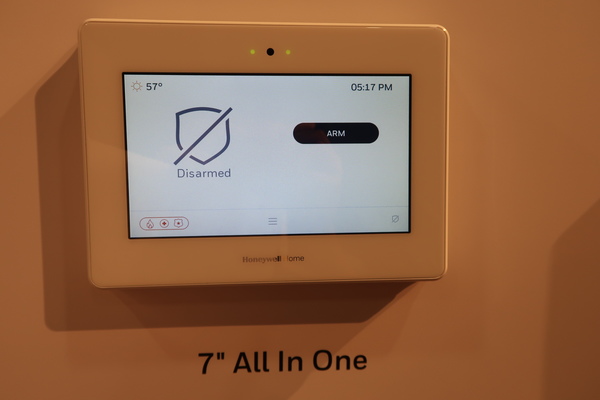| *20
|
Installer Code.
Enter 4 digits between 0000 and 9999.
|
The Installer Code (default 4-1-1-2) is used to assign the 4-digit Master Security Code (default 1-2-3-4). The Installer Code can perform all system functions except it cannot disarm the system unless it was used to arm the system. For security purposes, the factory default installer code should be changed.
|
|
| *21
|
Quick Arm Enable
|
If enabled, users can press the [#] followed by an arming key to arm the system instead of using a security code. The security code is always needed to disarm the system.
|
|
| *22
|
RF Jam Option
- 0 = no RF Jam detection
- 1 = send RF Jam report
|
If enabled, a report is sent if the system detects an RF jamming signal.
UL Note: Must be 1 if Wireless sensors are used.
|
| *23
|
Quick (Forced) Bypass
- 0 = no quick bypass
- 1 = allow quick bypass (code + [6] + [#] )
|
Zones bypassed by this function will be displayed after the bypass is initiated.
|
| *24
|
RF House ID Code
- 00 = disable all wireless keypad use
- 01–31 = using 5827, 5827BD or
5804BD keypad
|
The House ID identifies receivers and wireless keypads. If a 5827 or 5827BD Wireless Keypad or 5804BD Transmitter is being used, a House ID code must be entered and the keypad set to the same House ID. You can assign RF house ID for each partition.
|
| *26
|
Chime By Zone / KP Sound Enables Entry 1
- 0 = no “entry 1” keypad trouble sounds, AND no chime by zone (keypad chimes on fault of any entry/exit or perimeter zone when chime mode is on)
- 1 = Chime by Zone enabled
- 2 = Communication Device (LRR) trouble sounding enabled (for communication devices such as 7845GSM, 7845i-GSM, GSMV)
- 4 = System Low Battery sounding enabled
7 = select all entry 1 options
Entry 2
- 0 = no “entry 2” keypad trouble sounds
- 1 = RF Supervision sounding enabled
- 2 = RF Low Battery sounding enabled
- 4 = RF Jam sounding enabled
-
- 7 = select all entry 2 options
|
Chime by Zone
If Chime by Zone is enabled (entry 1 – option 1), you can define the specific zones intended to chime when faulted while the system is in Chime mode. List chime zones on zone list 3 using *81 Menu mode.
Keypad (KP) Trouble Sounding
Keypad trouble sounding can be enabled/disabled for the conditions listed for each entry.
For each entry, enter the sum of the desired options. Example Entry 1: for Chime by Zone and System Low Battery sounding, enter 5. To enable all options, enter 7.
|
| *27
|
Powerline Carrier Device (X–10) House Code
- 0 = A
- 1 = B
- 2 = C
- 3 = D
- 4 = E
- 5 = F
- 6 = G
- 7 = H
- 8 = I
- 9 = J
- #10 = K
- #11 = L
- #12 = M
- #13 = N
- #14 = O
- #15 = P
|
Powerline Carrier devices require a House ID, identified in this field.
Program Powerline Carrier devices in interactive modes *79, *80 and *81.
UL Note: UL: not for fire or UL installations
|
| *28
|
- Access Code For Phone Module
- 00 = disable
- 1st digit: enter 1–9
2nd digit: enter # + 11 for "∗", or # + 12 for "#".
|
[00] partion 1 only
You must assign a 2-digit access code for the 4286 Phone Module, if used. Example: If desired access code is 7∗, then 7 is the first entry, and [#] + 11 (for ∗) is the second entry.
NOTE: A 0 in either digit disables the phone module.
UL Note: UL: must be 00 for UL Commercial Burglary installations.
|
| *29
|
Enable IP/GSM? – Communication Device Menu Mode (pass-through programming)
This is a Menu Mode command, not a data field, for programming IP/GSM communication device options. See *29 Menu Mode section later in this document.
|
|
| *31
|
Single Alarm Sounding Per Zone
- 0 = unlimited sounding
- 1 = one alarm sounding per zone
V20PSIA/V15PSIA. If “0” selected, “alarm sounding per zone” will be the same as the “number of reports in armed period” set in field *93 (1 if one report, 2 if 2 reports, unlimited for zones in zone list 7).
|
▢
[0]
If enabled, limits alarm sounding on the bell output to once per zone per armed period.
|
| *32
|
Fire Alarm Sounder Timeout
- 0 = sound stops at timeout selected in field *33
- 1 = no timeout; sounds until manually turned off
|
▢[0]
This control complies with NFPA requirements for temporal pulse sounding of fire notification appliances. Temporal pulse sounding for a fire alarm consists of the following: 3 pulses – pause – 3 pulses – pause – 3 pulses.
UL: must be 1 for fire installation
|
| *33
|
Alarm Sounder (Bell) Timeout
- 0 = none
- 3 =12 min
- 1 = 4 min
- 4 = 16 min
- 2 = 8 min
|
▢[1]
This field determines whether the external sounder will shut off after time allotted, or continue until manually turned off
- UL: For residential fire alarm installation, must be set for a minimum of 4 min (option 1)
- For Commercial Burglary installations, must be minimum 16 min (option 4)
|
| *34
|
Exit Delay
- 00 - 96 = 0 - 96 secs
- 97 = 120 secs
V20PSIA/V15PSIA:
- 45 - 96 = 45 - 96 secs
- 97 = 120 secs
- NOTE: Entries less than 45 will result in a 45-second delay.
|
The system waits the time entered before arming entry/exit zones. If the entry/exit door is left open after this time expires, an alarm will occur. Common zones use same delay as partition 1.
SIA Guidelines: minimum exit delay is 45 seconds Common zones use partition 1 delay.
|
| *35
|
Entry Delay #1
00 - 96 = 0 - 96 seconds
97 = 120 secs
98 = 180 secs
99 = 240 secs
V20PSIA/V15PSIA:
30-96 = 30 - 96 secs; 97 = 120 secs;
98 = 180 secs; 99 = 240 secs
NOTE: Entries less than 30 will result
in a 30-second delay
|
Upon entering, the system must be disarmed before the time entered
expires, otherwise it sounds an alarm.
Common zones use same delay as part 1.
SIA Guidelines: minimum entry delay is 30 seconds
|
| *36
|
Entry Delay #2
See *35 Entry Delay 1 for entries
|
|
| *37
|
Audible Exit Warning
0 = no; 1 = yes
|
Warning sound consists of slow continuous beeps until the last 10
seconds, and then it changes to fast beeps. Sound ends when exit time
expires.
SIA Guidelines: must be enabled
|
| *38
|
Confirmation Of Arming Ding
0 = no
1 = yes (wired keypads and RF)
2 = yes, RF only (except 5827,
5827BD)
|
Confirmation of arming is 1/2-sec external sounder “ding.”
If 1 selected, ding occurs when closing report is sent if open/close
reporting is enabled, or at the end of Exit Delay. If 2 selected, ding
occurs upon reception of the wireless arming command.
|
| *39
|
Power Up In Previous State
0 = no, always power up disarmed;
1 = yes, power up in previous state
|
When the system powers up armed, an alarm will occur 1 minute after
arming if a zone is faulted. Note that if the previous state was armed
Away or Stay, the system ignores sensor changes for 1 minute, which
allows sensors such as PIRs to stabilize.
UL: must be 1
SIA Guidelines: must be 1
|
| *40
|
PABX Access Code or Call
Waiting Disable
Enter up to 6 digits.
To clear entries, press
*
40
!
.
If call waiting is used, enter call waiting
disable digits “
∗
(#+11) 70” plus “# +
13” (pause).
|
Call Waiting:
If the subscriber’s phone service has “call waiting” (and
is not using PABX), enter “*70” (“# + 11”) plus “# + 13” (pause) as the
PABX entry to disable “call waiting” during control panel calls. If the
subscriber does not have “call waiting” and is not using PABX, make
no entry in this field.
NOTES:
1. The call waiting disable feature cannot be used on a PABX line.
2. Using Call Waiting Disable on a non-call waiting line will prevent
successful communication to the central station.
|
| *41, *42
|
Primary Phone No.
Secondary Phone No.
|
Enter up to 20 digits. To clear entries, press
!
41
!
or
!
42
!
respectively
.
Enter the respective phone numbers.
|
| *43
|
Partition 1 Primary Acct. No.
|
[FFFFFFFFFF]
|
|
| *44
|
Part. 1 Secondary Acct. No.
|
|
| *45
|
Partition 2 Primary Acct. No.
|
|
| *46
|
Partition 2 Secondary Acct. No.
Enter 4 or 10 digits, as chosen in *48
Report Format. Enter digits 0–9; #+11
for B; #+12 for C; #+13 for D; #+14 for
E; #+15 for F.
|
Enter [
∗
] as the fourth digit if a 3-digit account number (for 3+1 dialer
reporting format) is used. Enter 0 as the first digit of a 4-digit account
no. for 0000-0999. E.g., For Acct.
B234
, enter: #+11 + 2 + 3 + 4
To clear entries in a given field, press *43*, *44*, *45*, or *46* based
on the field being programmed
|
| *47
|
Phone System Select
If Cent. Sta.
is not
on a WATS line:
0=Pulse Dial; 1=Tone Dial
If Cent. Sta.
is
on
a WATS line:
2 = Pulse Dial; 3 = Tone Dial.
|
Select the type of phone service for the installation.
|
| *48
|
Report Format
- 0 = 3+1, 4+1 ADEMCO L/S STANDARD.
- 1 = 3+1, 4+1 RADIONICS STANDARD.
- 2 = 4+2 ADEMCO L/S STAND.
- 3 = 4+2 RADIONICS STANDARD.
- 5 = 10-digit ADEMCO CONTACT ID REPORTING.
- 6 = 4+2 ADEMCO EXPRESS.
- 7 = 4-digit ADEMCO CONTACT ID REPORTING.
- 8 = 3+1, 4+1 ADEMCO L/S EXP.
- 9 = 3+1, 4+1 RADIONICS EXP.
|
Select the format for primary/secondar phone numbers
|
|
| *49
|
Split/Dual Reporting
0 = Standard/backup reporting only (all
to primary)
1-5 = see table at right
|
Backup Reporting:
All reports are sent only to the primary number
unless unsuccessful after 8 attempts. If unsuccessful, the system will
make up to 8 attempts to send all reports to the secondary number. If
still unsuccessful after the 16 attempts, the system displays the
“COMM. FAILURE” message (FC for fixed-word displays).
|
| *50
|
Burglary Dialer Delay
Delay Time:
0 = no delay
1 = 15 seconds
2 = 30 seconds
3 = 45 seconds
V20PSIA/V15PSIA:
Delay Time:
1 = 15 seconds
2 = 30 seconds
3 = 45 seconds
Delay Disable:
0 = use delay set in entry 1
1 = dial delay disabled for zones
listed in zone list 6 (use zone list 6
to enter those zones that require
dial delay to be disabled; these
zones ignore the setting in entry 1)
UL: Dial delay plus entry delay must not
exceed one minute; use zone list 6 to
disable dial delay from appropriate zones,
if necessary.
|
Provides delay of “BURGLARY ALARM” report to the central station,
which allows time for the subscriber to avoid a false alarm transmission.
This delay does not apply to zone type 24 alarms (silent burglary) or to
24-hour zone types 6, 7, and 8 (silent panic, audible alarm, auxiliary
alarm), which are always sent as soon as they occur.
UL: Delay Time must be 0
SIA Guidelines: delay must be minimum of 15 seconds
|
| *53
|
SESCOA/Radionics Select
0 = Radionics (0-9, B-F)
1 = SESCOA (0-9 only reporting)
|
Enter 0 for all non-SESCOA formats.
|
| *54
|
Dynamic Signaling Delay
0 = no delay (both signals sent)
1 = 15 secs
2 = 30 secs, etc.
|
Select delay from 0 to 225 secs, in 15-sec increments.
Intended for reporting via a communication device on the ECP bus
(LRR). This field lets you select the time the panel should wait for
acknowledgment from the first reporting destination (see
∗
55) before it
attempts to send a message to the second destination. Delays can be
selected from 0 to 225 seconds, in 15-second increments. This delay is
per message. If 0 is entered in this field, the control panel will send
redundant reports to both Primary Dialer and communication device.
|
| *55
|
Dynamic Signaling Priority /
AAV Path Select
0 = Primary Dialer first / AAV via phone
line
1 = Communication Device (LRR) first /
AAV via communication device
path (see AAV Path Select
paragraph at right)
|
This field selects the primary communication path for reporting (dialer
or communication device) of
primary phone number
events
†
(see
∗
49
Split/Dual Reporting)
and
selects the communication path used for
AAV sessions (phone line or communication device path). Use
∗
29
IP/GSM menu mode to enable the communication device being used.
†
Reports intended for the secondary phone number are not sent via
the communication device.
For Dynamic Signaling Priority:
Select the initial reporting destination
for messages as follows:
Primary Dialer First selected (
0
):
•
If acknowledged before delay expires (see
∗
54), then message will
not be sent via LRR.
•
If not acknowledged before delay expires, message is sent to both
the Primary Phone No. and via LRR.
Communication Device (LRR) First selected (
1
):
•
If acknowledged before delay expires, then message will not be sent
to the primary dialer.
•
If not acknowledged before delay expires, message is sent to both
the Primary Phone No. and via LRR.
|
|
*56, *57, *58
|
Menu Modes. These are Menu Mode commands, not data fields, for Zone Programming, Function Key Programming, and Expert Mode Zone Programming respectively. Alarm Grid provides worksheets for the *56 and the *57 menu
|