Hi DIYers! Well, we're finally at the sunset for 2018. The year certainly was eventful for Alarm Grid, as we had many exciting announcements throughout the year. We started carrying many new products, and we reached some huge milestones along the way. Here are some highlights of 2018:

Honeywell SiXMINICT Made Available - We started offering the Honeywell SiXMINICT in January 2018, and it quickly became one of our most popular sensors. It offers the same 128-bit AES encryption found in the larger SiXCT, but in a more compact package. The wireless door and window contact is also now included in many of our encrypted Lyric System Kits.

Our VISTA Cheatsheet was Released - Also in January, we released our Honeywell VISTA System Cheatsheet. This guide has proven to be an extremely valuable resource in helping DIY users quickly find useful information about a VISTA P-Series System. The cheatsheet provides quick and handy references for the VISTA 15P, VISTA 20P and VISTA 21iP Systems.

Release of 2GIG SP1 Keypad - February brought us the release of the 2GIG SP1 Wireless Keypad. This became the premier option for a secondary access point on a 2GIG GC3 System. Unlike its little brother, the 2GIG SP2 Keypad, the SP1 Keypad provides complete voice annunciation, smart home automation features and a convenient 5-day weather forecast.

VISTA LTE Communicators - In March, VISTA owners rejoiced, as a Verizon LTE Communicator became available! With the release of the Honeywell LTE-XV, Honeywell VISTA users could start enjoying the fast and reliable connectivity that only an LTE Network can offer. For users who wanted to connect with the AT&T LTE Network, the Honeywell LTE-XA was also released later in the year.

Changes to our System Kits - We made a big change to its system kits in March, as we started including the Honeywell LT-Cable in most our our pre-packaged kits. This convenient cable makes it super easy for DIY users to set up their systems and get started with Alarm Grid monitoring. All you need is a screwdriver - no wire-stripping necessary!
 Total Connect 2.0 Alexa Skill - The Total Connect 2.0 Amazon Alexa Skill became available in late March. This gave users the ability to control their Honeywell Alarm Systems using spoken voice commands sent through an Alexa device. Alexa support for scene control became available later in the year as well. This was a huge win for Total Connect 2.0 users!
Total Connect 2.0 Alexa Skill - The Total Connect 2.0 Amazon Alexa Skill became available in late March. This gave users the ability to control their Honeywell Alarm Systems using spoken voice commands sent through an Alexa device. Alexa support for scene control became available later in the year as well. This was a huge win for Total Connect 2.0 users!

April Fool's Joke - For April Fool's, we announced the Alarm Grid AGCLAP1, a "Clap Sensor" that responds to the sound of a person clapping their hands. This was made possible using our advanced "Clapping Language Application Protocol", or CLAP. It promised an ear-shattering siren of 140 dB and a wireless signal range of 401 feet. The device was to be used with our very own Clap App.

ISC West 2018 - In April, Alarm Grid sent a team over to ISC West 2018 in Las Vegas to get a firsthand look at some of the newest security products. We made a post for the Honeywell booth and a post for the Qolsys and 2GIG booths. This truly was an exciting experience to get a sneak peak at some of the cutting-edge technology that the security industry is known for putting out!

Interlogix Products Available - Interlogix joined the Alarm Grid family in May, as we began selling many of their systems and sensors. This product release included the Simon XT, Simon XTi and Simon XTi-5 Systems. These are great panels and sensors for any cost-conscious user who wants an effective solution for reliable alarm monitoring service.
 Partition Support for Total Connect 2.0 - The release of partition support for Total Connect 2.0 was huge. Now users could control individual partitions from the Total Connect 2.0 Website or Mobile App. Many functions were included with this feature, including the ability to bypass sensors. This great feature first became available in June of 2018.
Partition Support for Total Connect 2.0 - The release of partition support for Total Connect 2.0 was huge. Now users could control individual partitions from the Total Connect 2.0 Website or Mobile App. Many functions were included with this feature, including the ability to bypass sensors. This great feature first became available in June of 2018.

DSC Product Launch - We began selling DSC products in June, including the wireless Impassa System. This system supports 433 MHz wireless sensors, which are some of the most popular in the entire industry. This release also included the DSC PowerG Sensors, which offer an extremely impressive wireless signal range and 128-bit AES encryption protection.
 Wireless Contacts Guide - We released a total guide to Honeywell Wireless Door and Window Contacts in July. This helpful resource has been fantastic for DIY users looking to set up their own Honeywell Security System. Door and window contacts are perhaps the most popular sensors used with security system. All of Honeywell's most popular wireless contacts were featured.
Wireless Contacts Guide - We released a total guide to Honeywell Wireless Door and Window Contacts in July. This helpful resource has been fantastic for DIY users looking to set up their own Honeywell Security System. Door and window contacts are perhaps the most popular sensors used with security system. All of Honeywell's most popular wireless contacts were featured.

Alarm Grid's 6th Birthday - Alarm Grid celebrated its 6th birthday on July 20th, 2018. We closed our office early that night so that our team could enjoy a fun time at a video game bar. Everyone at Alarm Grid is extremely proud to have provided countless homes and businesses with top-quality monitoring services for the past six years. We hope to continue to serve our customers well into the future!

10,000 Subscribers on YouTube - Our YouTube Page hit 10,000 subscribers in August of 2018. We put together a big post and video recap to celebrate this accomplishment. The entire Alarm Grid family looks forward to providing users with helpful videos in the future. Kudos to our video team and our support technicians for all their hard work!
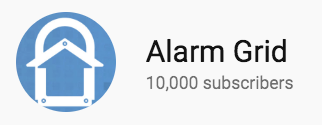
IQ Panel 2 Plus Release - The Qolsys IQ Panel 2 Plus System became available in late August. This system offered several new features, including the ability to support PowerG Sensors. Each version includes an AT&T or Verizon LTE communicator, a Z-Wave Plus controller, a PowerG daughtercard and a legacy daughtercard. The legacy daughtercard options are 319.5 MHz, 345 MHz and 433 MHz.
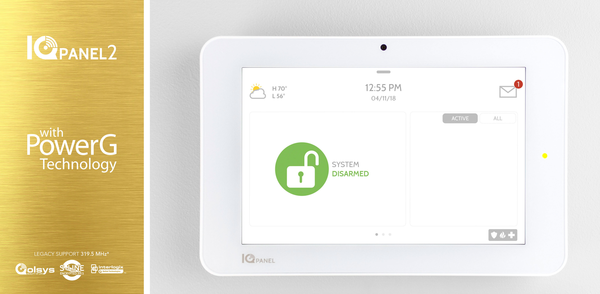
Lutron Release - Alarm Grid launched Lutron Products in September of 2018. These smart lighting devices are easy to use, and they provide a great solution for any user looking to get started with home automation. Our Lutron offerings are based around the Lutron Caseta Smart Bridge, which is capable of supporting up to 50 different Lutron Lighting Devices.

2GIG GC3 Partition Support - 2GIG released partition support for the 2GIG GC3 Security System in October of 2018 with its "Smart Areas" feature. This was historic, as the GC3 became one of the first-ever wireless systems to support partitioning. With this game-changing firmware update, the 2GIG GC3 gained the ability to support up to four unique system partitions.
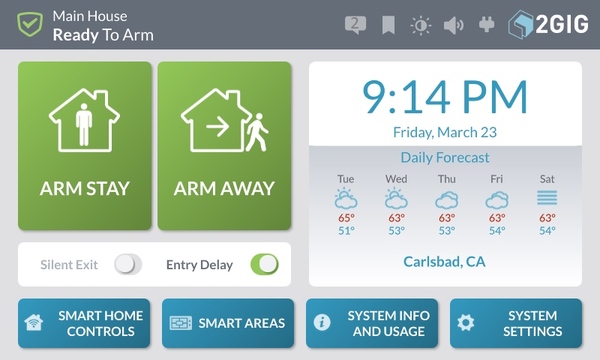
A Spooky Alarm Grid Halloween - We celebrated Halloween in style in 2018 by going all-out with decorating our office. There were ghosts, ghouls, spiders and bats lurking in our office, as our entire team got involved in the festivities. We hope that all our customers had an exciting and safe Halloween, as we kept your home safe during this fun-filled holiday!

Refurbished Security Equipment - We began selling certified refurbished equipment in November of 2018. These offerings provide the same great performance as brand-new equipment, but at a lower cost. Our refurbished products include the Honeywell Lyric Controller, the Honeywell LKP500 Keypad, the Honeywell VISTA 21iP and the Honeywell 5800C2W Wired to Wireless Converter.
 Partitioning for IQ Panel 2 - Qolsys followed through with their promise to end 2018 with a bang by releasing partitioning support for the IQ Panel 2. The firmware update allows users to control up to four individual partitions on their IQ Panel 2 System. It also included a lock screen feature to restrict access to the system. This truly was a great year for Qolsys!
Partitioning for IQ Panel 2 - Qolsys followed through with their promise to end 2018 with a bang by releasing partitioning support for the IQ Panel 2. The firmware update allows users to control up to four individual partitions on their IQ Panel 2 System. It also included a lock screen feature to restrict access to the system. This truly was a great year for Qolsys!
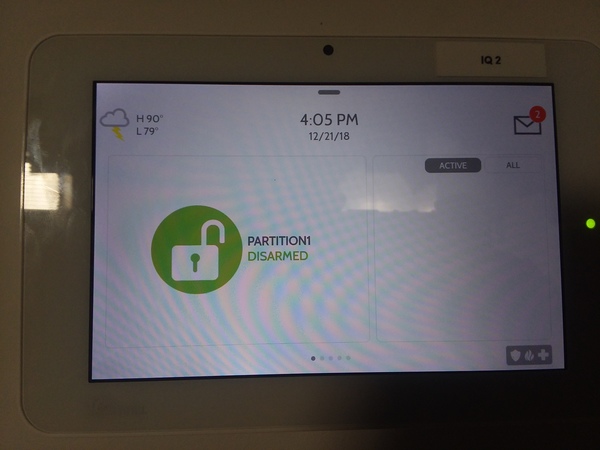
Alarm Grid Christmas - Alarm Grid closed its office on December 24th and 25th in celebration of Christmas. These special dates fell nicely on a Monday and Tuesday respectively, so it gave our team a four-day weekend. We are always proud to protect homes and businesses during the busy holiday season. We hope that all our customers had a good time and received lots of presents!

Looking back, 2018 truly was a fantastic year for Alarm Grid. We hope that you all enjoyed the year as well. Keep following our blog as we head into 2019. And as always, thank you so much for being a part of the Alarm Grid family!
















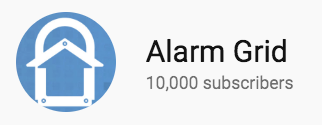
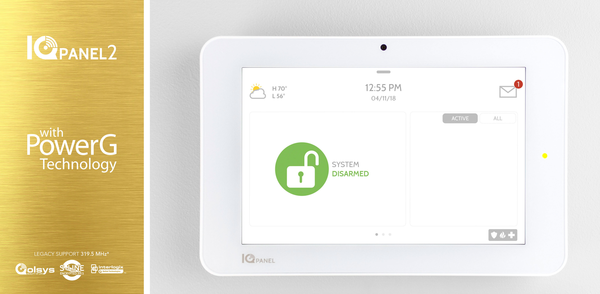

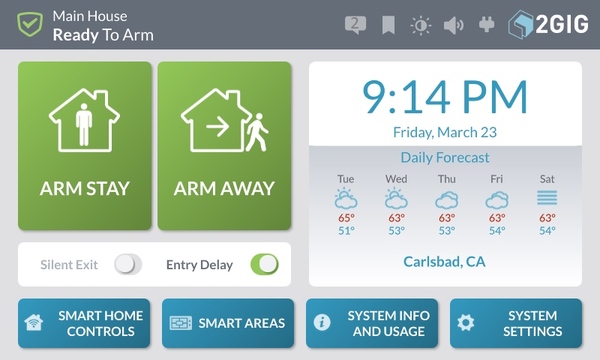


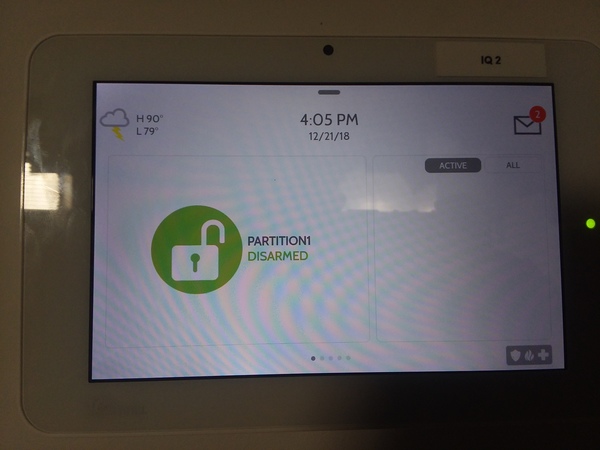



 With the all-new partition support, the IQ Panel 2 is now the second
With the all-new partition support, the IQ Panel 2 is now the second 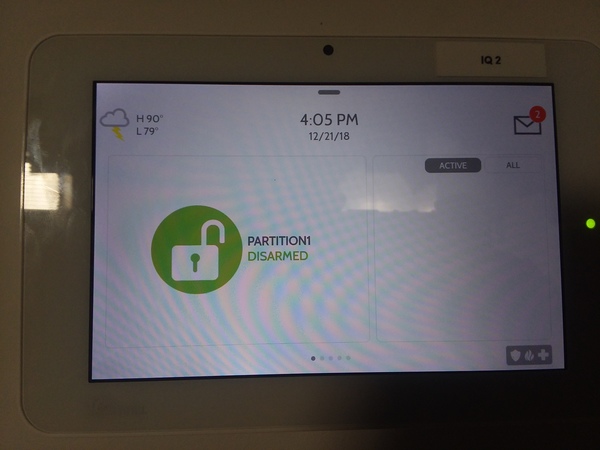














 With these great features, every Honeywell VISTA System should really have at least one keypad from the Honeywell 6160-series. For the
With these great features, every Honeywell VISTA System should really have at least one keypad from the Honeywell 6160-series. For the 

