Hi DIYers! There's an unfortunate misconception in the security industry that wireless systems aren't as reliable as hardwired systems. A person may look down on wireless systems due to the the potential for hacking, wireless signal ranges and the limited battery life of wireless sensors.
 The reality though is that wireless systems are just as reliable, if not more reliable, than their hardwired counterparts. Wireless systems also offer greater convenience and more flexibility both when setting up a system and when moving it to a new location. As a result, it's not much of a surprise that most new alarm systems are of the wireless variety. With a wireless system, a user will not need to run wires across the building, and installing equipment will be made much easier. Wireless systems also have the added benefit of requiring fewer add-ons than wired systems. But even with these positives, some people may still not be convinced that wireless systems are often the superior options. Today, we're going to break-down some of the biggest misconceptions against wireless systems and prove that they are truly a viable option for home and business security.
The reality though is that wireless systems are just as reliable, if not more reliable, than their hardwired counterparts. Wireless systems also offer greater convenience and more flexibility both when setting up a system and when moving it to a new location. As a result, it's not much of a surprise that most new alarm systems are of the wireless variety. With a wireless system, a user will not need to run wires across the building, and installing equipment will be made much easier. Wireless systems also have the added benefit of requiring fewer add-ons than wired systems. But even with these positives, some people may still not be convinced that wireless systems are often the superior options. Today, we're going to break-down some of the biggest misconceptions against wireless systems and prove that they are truly a viable option for home and business security.
A major concern we often hear about with wireless systems is that they could be wirelessly hacked. The fear is that a potential intruder could use specialized equipment to takeover the sensors or the control panel that is used with the system. From there, the intruder could control or disable the system and enter the property uninterrupted. While this is extremely uncommon, it is a legitimate concern for those who require the highest level of security for their home or business. However, wireless hacking is really only possible with older, unencrypted sensors. Many newer alarm systems will support encrypted wireless sensors that are virtually impossible for outsiders to takeover or hack into, even with the most advanced equipment available. The way that encryption works is by having both the panel and the sensors know a unique encryption key. Any information that is sent out is encrypted for maximum security. Once the information is received, it is decrypted using the encryption key. This process is often referred to as a "digital handshake", and it allows for wireless sensors to be some of the most secure in the industry. Some wireless sensors that utilize encryption include the Honeywell SiX Series Sensors for the Honeywell Lyric Controller, the Qolsys S-Line 319.5 MHz Sensors for the Qolsys IQ Panel 2 and IQ Panel 2 Plus Systems, and the DSC PowerG Sensors.
The next misconception we hear with wireless systems is that the wireless signals are too weak to work reliably. Some users are afraid that even once the sensor has been paired with the system, its signal could weaken over time, and it might not work reliably. This could not be further from the truth. Once a sensor is paired with a system and permanently mounted within in range, it will always work with the system. The key is to not move the system or the sensors around, as it could disrupt the signals. But there's really no reason to do this.
Users should also remember that each sensor has a certain wireless signal range that should be kept in mind when planning the system. For example, Honeywell 5800 Series Sensors have a signal range of about 200 feet away from the system. On the other hand, a DSC 915 MHz PowerG Sensor will have a wireless range of roughly 2,000 feet in open air when used with an IQ Panel 2 Plus! Remember that walls and obstacles can reduce these ranges, as the wireless signal will have a more difficult time reaching the panel. Just make sure that the sensors work reliably from their final locations before you mount them permanently. If wireless range is an issue, then you may be able to overcome the problem by using a compatible wireless repeater. Some examples of wireless repeaters include the Honeywell 5800RP and the DSC PG9920.
A third concern we come across with wireless systems is that wireless sensors offer a limited battery life. Some users ask us what happens if the battery for a wireless sensor suddenly dies. They believe that their security system could randomly stop working all because a battery died. While it's true that not having to rely on batteries is an advantage of hardwired sensors, this does not make wireless systems any less reliable. A wireless sensor that uses batteries would not just suddenly stop working in most cases. Instead, there are multiple preventive measures put in place to keep the user safe.
Whenever a sensor battery is low, it will transmit a warning to the security system. The user will receive this alert on the panel and know to change the battery as soon as possible. In most cases, the user will have a week or longer before the sensor will die. This will give them plenty of time to replace the battery. And if a sensor does ever go offline entirely, the panel will alert the user to the loss of RF supervision. This way, they will know if a sensor is ever not being detected by the panel before it becomes any type of security concern.
 In addition to being more convenient and easier to install, there is one other major advantage that wireless systems offer over wired systems. That is, wireless systems cannot be as easily tampered with. A hardwired sensor can have its line to the panel cut by a potential intruder so that it no longer functions properly. Of course, when this happens, the hardwired system will recognize this and trigger an immediate trouble situation. This makes this a relatively minor security concern. But it would still be very inconvenient to have to rewire the sensor and make sure that its working order has been restored.
In addition to being more convenient and easier to install, there is one other major advantage that wireless systems offer over wired systems. That is, wireless systems cannot be as easily tampered with. A hardwired sensor can have its line to the panel cut by a potential intruder so that it no longer functions properly. Of course, when this happens, the hardwired system will recognize this and trigger an immediate trouble situation. This makes this a relatively minor security concern. But it would still be very inconvenient to have to rewire the sensor and make sure that its working order has been restored.
A user might even bypass the zone for the time being and leave the system vulnerable until they can properly address the issue. With wireless systems, there are no direct physical connections, and this is much less of an issue. In that sense, because there are no physical connections to cut, an encrypted wireless system might be considered more reliable than a wired system in many cases.
Modern wireless alarm systems offer excellent reliability for homes and businesses. Virtually all of the concerns or doubts regarding wireless setups are unwarranted and not of real concern. Therefore, wireless systems offer excellent reliability and protection for virtually any home or business. They make for a great option for anyone looking get into alarm monitoring. And once you have a wireless system, make sure to sign-up for an alarm monitoring plan from Alarm Grid. We offer varying plans based on the needs of the customer. If you have any questions, do not hesitate to reach out to us at anytime through email at support@alarmgrid.com. You may also call us from 9am to 8pm EST M-F at 888-818-7728.









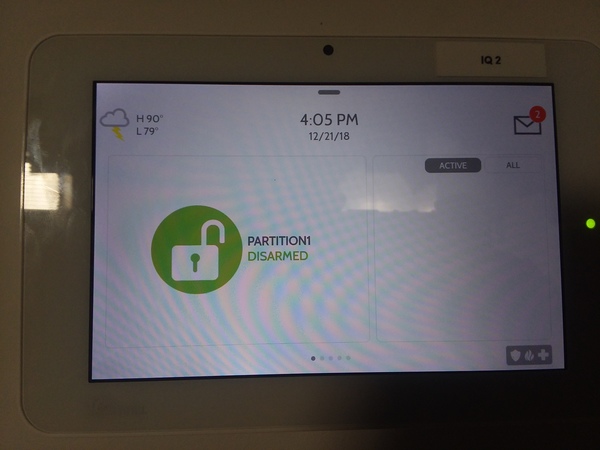




 The reality though is that wireless systems are just as reliable, if not more reliable, than their hardwired counterparts. Wireless systems also offer greater convenience and more flexibility both when setting up a system and when moving it to a new location. As a result, it's not much of a surprise that most new
The reality though is that wireless systems are just as reliable, if not more reliable, than their hardwired counterparts. Wireless systems also offer greater convenience and more flexibility both when setting up a system and when moving it to a new location. As a result, it's not much of a surprise that most new 

