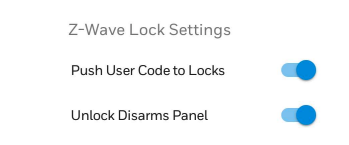Resideo and Honeywell Home have just released Firmware Version 03.592.107.0 for the PROA7 and PROA7PLUS panels. This update allows the PROTAKEOVER module to support 5800 Series life-safety sensors like the 5808W3, 5800CO, and more. In addition, it offers some other features and improvements.
There are four (4) different panels in the Resideo and Honeywell Home ProSeries lineup. The Honeywell Home PROA7, and Honeywell Home PROA7PLUS, and the Resideo PROA7C and Resideo PROA7PLUSC. The 03.592.107.0 Firmware Version applies to all of them. The differences between the Resideo versions and the Honeywell Home versions are purely cosmetic. You can find details about that in a previous post.
The biggest news in this firmware release is the addition of life-safety support when using the PROTAKEOVER module. For the Honeywell 5800 Series legacy RF sensors, the use of life-safety sensors such as the 5808W3, 5806W3, 5800CO, and others has actually been ETL tested and passed to the UL Residential Fire standard. When taking over a CO detector, be sure to check the expiration date. CO detectors are usually good anywhere from six (6) to ten (10) years. Life-safety sensors from any of the other manufacturers supported by the PROTAKEOVER, including DSC (433 MHz), Bosch (433 MHz), 2GIG (345 MHz), Qolsys, and Interlogix (319.5 MHz), can be used, but they will not meet the ETL listing requirement.
When life-safety devices are used with the PROTAKEOVER the functionality for Loop 2 becomes automatic. For sensors programmed for Fire, Loop 2 automatically becomes the Maintenance (Clean Me) input. For those programmed as Carbon Monoxide, Loop 2 automatically becomes the End-of-Life input. For this reason, if you use a 5817CB or 5817CBXT, for something such as a wired heat detector input, you MUST strap out the loop 2 input, either with a wire jumper or a resistor, depending on which 5817 you're using, and you cannot use that input for a zone on the system.
Although the addition of life-safety support for legacy RF sensors is the big news in this firmware release, it is by no means the only news. This revision adds the ability to enable or disable on-screen panic alarms. It also adds the ability to program scenes via Total Connect 2.0 that pertain to alarm panel arming and disarming events only. Even if the panel itself doesn't have a PROWIFIZW module installed (Smart Home monitoring plan is still required). Prior to this release, if you had no intention of using Z-Wave devices, but you still wanted to program your system to arm or disarm based on a schedule, you couldn't do so unless you installed a Z-Wave controller in the panel.
Below, we'll list all the added or updated features with an explanation of each:
-
Zone Response Type Enhancement: The Device Type "Other" now offers the option to enable Chime. The PROSIXC2W now supports 24-Hour panic response types including 24-hour Silent, 24-Hour Audible, 24-Hour Medical, & 24-Hour Auxiliary. All Device and Response Types are now available when enrolling wireless zones using the PROTAKEOVER module.
-
LCD Keypad (PROSIXLCDKP) Enhancement: Now, when a Duress Code is entered at the wireless LCD keypad, only the 4-digit code is required. Previously, users would have to enter the 4-digit code + OFF [1].
-
Quiet Time Feature Added: The PROWLTOUCH Keypad now participates in Quiet Time (10:00 pm - 8:00 am). This means that non-emergency Trouble conditions, and Low Battery troubles will not sound the keypad during this time, though they will display. Included in this list are Communicator Trouble, System Low Battery, RF Transmitter Low Battery, RF Jam Trouble, AC Loss, and PROWLTOUCH Supervision Trouble. Sensor Tamper, and RF Supervision will sound. At 8:00 am, if the non-emergency trouble condition still exists, it will sound. This feature is automatic. It cannot be disabled, and the times cannot currently be changed, though that may change in future revisions.
-
Additional PROWLTOUCH Enhancements: While in backlight timeout, if the keypad reconnects to WIFI for any reason, the keypad will not illuminate. Keypad supervision is now defaulted as "Disabled". If a system has PROWLTOUCH keypad supervision enabled, updating to this version will NOT disable it. The Wireless Touchscreen keypad can now only be enrolled when the main panel is not in program mode. This prevents conflicts with the PROSIXLCD which MUST be added through panel programming. An issue has been corrected where, if the keypad locked up, the battery had to be removed and re-installed in order to reset the keypad. The Indoor MotionViewer (PROINDMV) clips can now be played back on the PROWLTOUCH as well as on the main panel.
-
End-user Can Push User Codes to Z-Wave Locks From TC2: Whew, that was a mouthful! Any Total Connect 2.0 Admin user can now create a user code and send it to a Z-Wave lock via either the Mobile App, or the Website. They have the option to both Push the User to the Lock, and allow the Lock Disarm by that User to automatically Disarm the system.
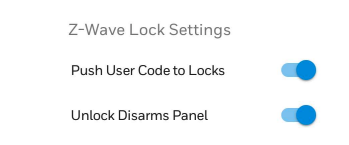
-
Improved TC2 Behavior During a Z-Wave Lock Jam: Previously, when a lock jam condition was displayed, the only option available was to physically go to the lock and toggle the lock position. Total Connect 2.0 now gives you the option to attempt to Lock or Unlock through the app or website.
-
Z-Wave Lock User Code Sync Improvement: In the past, setting the panel user code to match the Yale lock user code would cause issues. This is still not recommended, but the behavior should be improved.
-
Security Scenes Available in TC2 Without PROWIFIZW: There is no longer a hardware requirement that the panel have the Z-Wave Controller installed in order to create TC2 Scenes pertaining to security panel-only scenes. Currently, the security system scheduling is only available for Partition 1, and a plan that includes automation (Smart Home) is still required.
-
Improved Skybell and TC2 Syncing: Some doorbell cameras were having issues syncing with TC2 after the previous firmware update. Those issues should be resolved.
-
Improved PROSIX RF Signal Level Indication: The system now refreshes signal level for PROSIX devices immediately upon entering walk-test mode.
-
Improved TC2 Camera List Sync: In the past, it was sometimes necessary to Sync the panel twice to get an accurate camera list. This has been improved.
-
Partition Master User Enhancements: A Partition Master User can now only see event logs for the partition(s) they are authorized for.
-
Language Corrections: Improvements in translations for both French and Spanish.
-
Cyber Security Updates: Ongoing Cyber Security maintenance, as well as other bug fixes.
This firmware update can currently only be installed via WIFI. Any account communicating via cellular only will need to be connected to a mobile hotspot or other "WIFI" option before it can be updated. The size of this update is approximately 8MB.
This is a huge update with a lot of feature additions and some user-recommended improvements. Leave a comment below and let us know what you think about the ProSeries panel and the 3.5 update. As always, we look forward to hearing from you!