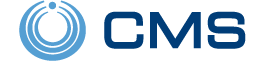Qolsys IQ Panel 2 Firmware 2.4.2 Now Available!
Posted By Michael GorisHi DIYers! We are happy to announce that Qolsys has released Firmware Version 2.4.2 for the IQ Panel 2 and IQ Panel 2 Plus. The update is available for any IQ Panel 2 or IQ Panel 2 Plus that is connected to WIFI and running software version 2.0.1 or higher. It can be applied via Patch Tag.

We never covered IQ Panel 2 Firmware Version 2.4.1, as there were supposedly major issues with that version. However, Qolsys quickly rallied, and they revamped the 2.4.1 upgrade into Firmware Version 2.4.2 instead. This update should improve system stability and general performance. It offers some key upgrades and improvements over Firmware Version 2.4.0. We recommended that anyone with a Qolsys IQ Panel 2 or IQ Panel 2 Plus upgrades to 2.4.2 as soon as possible.
The following updates are included in Firmware Version 2.4.2:
- An issue where the new IQ Remote (QW9104-840) would continue to produce Entry Delay beeps for a short period after disarming from the main panel has been fixed.
- The PG9309, PG9312, and PG9945 now have Reed Switch as the default selection for the Sensor Input field when enrolled remotely from Alarm.com.
- Disarm Photos can now be disabled for the IQ Remote Keypad.
- Camera Page can be disabled from panel UI. Doing this will automatically turn-off Disarm Photos, Alarm Photos, Alarm Videos, and Settings Photos
- The built-in panel glass break sensor can no longer be defined as a motion sensor when programmed remotely from Alarm.com.
- An issue where the panel time might display an hour earlier than the actual time has been fixed.
- Corrected a WIFI issue that occurred when using Alarm.com to request the system to scan for WIFI networks remotely.
- Can now receive consecutive doorbell chime tones when a SkyBell device is pressed multiple times during a single notification event.
- The randomized delay of 0 to 30 minutes when sending a panel software update from Alarm.com has been reduced to 0 to 5 minutes. This will speed up the process when updating from 2.4.2 to a higher firmware version that has yet to be released.
- Fixed an issue where the Thermostat Page could appear as blank.
There is no cost to update to Firmware Version 2.4.2 using a Patch Tag. This process can be complete on any IQ Panel 2 or IQ Panel 2 Plus running Firmware Version 2.0.1 or higher. The system should be connected to a WIFI network and be plugged-in and not have a low battery. The system will need to be actively monitored and have service with Alarm.com.
To apply the update, start by clicking on the small grey bar at the top of the main screen. Then choose Settings > Advanced Settings > enter Installer Code (default 1111) > Upgrade Software > Patch Tage > enter iqpanel2.4.2 > OK > Upgrade Using Network. The update should then begin to go through. It will usually take a few minutes for the update to finish. Do not power down the system during this time! Just be patient until the update completes. The system will power cycle as part of the update process.



If you have any questions about the new Firmware Version 2.4.2 for the IQ Panel 2, please reach out to us! The best way to contact us is to email your questions to support@alarmgrid.com. Remember that our support hours run from 9am to 8pm ET M-F. We look forward to hearing from you!