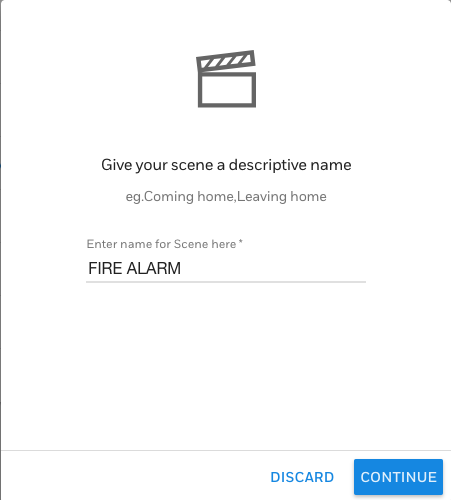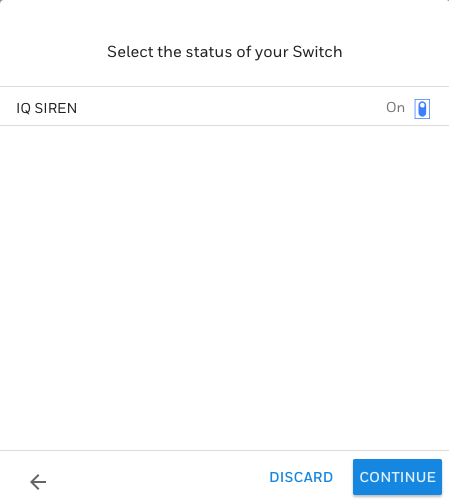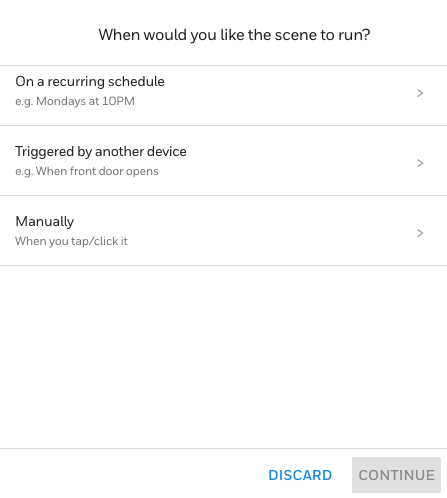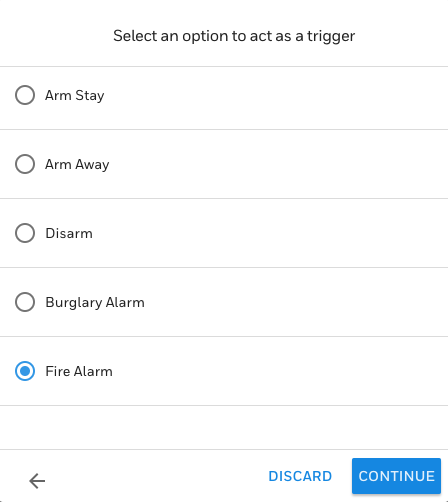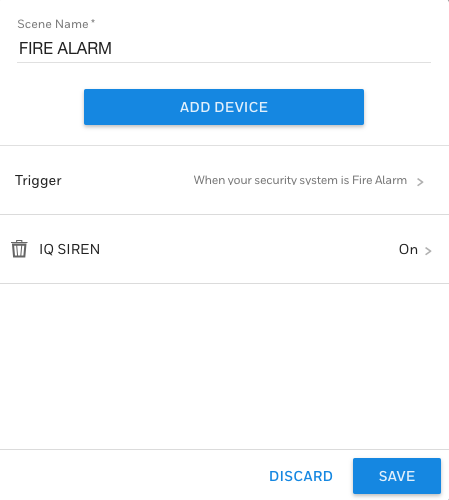Alarm Grid Charges Sales Tax in 35 States
Posted By Joshua UnsethFor a current, updated list of states that we charge sales tax in, check out our Sales Tax Policy, which is updated daily
Recently the Supreme Court decided South Dakota v. Wayfair, Inc. (Wayfair). The ruling allows states to require out-of-state retailers to collect sales tax. The decision changes the landscape of e-commerce significantly.
We appreciate the benefits of doing business in the United States. We were blessed with unprecedented advantage as an e-tailor. We are sad that one of e-commerce's biggest benefits is disappearing. But we also recognize the change was inevitable. We appreciate that most states have provided immense clarity. We also appreciate that technology allows small e-tailors to affordable compliance solutions.
We recognize that Alarm Grid is now required to pay our fair share in states all around the US. Unfortunately, that means that we are going to start charging sales tax in 32 new states. Those taxes will begin showing up on invoices as early as yesterday. All taxes will be active between now and early April. Most invoices will reflect sales tax as of April 1, 2019. While this would be a great April Fools prank, unfortunately, it’s not one. Alarm Grid is in Florida. Our Florida customers have always had to pay sales tax on both product sales and monitoring. If you're one of Alarm Grid's Florida residents, nothing is changing for you.
Unlike Florida, some states exempt services like monitoring. Others do not. Navigating the tax landscape of 50 states is extremely complicated. We've spent a long time unwinding which state does what. Regardless of the state, products are always taxed. Moreover, as Alarm Grid grows, we are going to become nexused in more and more places. As that happens, we will make announcements to keep you updated about how your charges will change.
Below is a table of locations and respective links to relevant regulations. Products will be taxed in all listed states. In the "Monitoring Taxed" column we list whether states require us to charge sales tax on monitoring. Some states do not charge taxes on alarm monitoring. Others do. If the cell is blank it’s because we are still awaiting answers from that state's Department of Revenue. As soon as we know, we will update the table.
For the wild west internet that we have come to know and love, this might feel like a big setback. But we are aware of the enormous advantage online businesses gain from regulations. We have never competed on price, and we won’t be starting today. Alarm Grid has the best service in the industry. We have changed the way the industry works with customers. And we will continue to do just that.
There is no innovation in profiting from the free margin provided by our ability or any company’s ability to avoid taxes. And while the lower prices have been nice, Alarm Grid doesn't grow by eking out an additional 3-8% from each sale. Rather we need to continue working to stand out from our competition. We will continue to provide the same great products, service, and support.
This is a bittersweet day for us. It’s a day that all e-commerce companies knew was coming. We apologize for those impacted by the change. And we hope you continue using Alarm Grid for all of your security system needs.
|
State |
Monitoring Taxed? |
Date Taxes Will Begin Appearing on Invoices |
|
Arizona |
No |
3/22/2019 |
|
Arkansas |
4/1/2019 |
|
|
California |
No |
3/22/2019 |
|
Colorado |
3/26/2019 |
|
|
Connecticut |
Yes |
4/1/2019 |
|
District of Columbia |
Yes |
4/8/2019 |
|
Florida |
Yes |
7/20/2012 |
|
Georgia |
No |
3/24/2019 |
|
Hawaii |
Yes |
4/1/2019 |
|
Illinois |
3/22/2019 |
|
|
Indiana |
3/22/2019 |
|
|
Iowa |
4/1/2019 |
|
|
Kansas |
No |
4/1/2019 |
|
Kentucky |
No |
3/26/2019 |
|
Louisiana |
No |
4/8/2019 |
|
Maine |
|
Sometime in Early April |
|
Maryland |
4/1/2019 |
|
|
Michigan |
|
Sometime in Early April |
|
Minnesota |
4/1/2019 |
|
|
Nebraska |
4/1/2019 |
|
|
Nevada |
No |
3/22/2019 |
|
New Jersey |
4/1/2019 |
|
|
North Carolina |
No |
4/26/2019 |
|
Ohio |
3/21/2019 |
|
|
Oklahoma |
3/22/2019 |
|
|
Pennsylvania |
3/26/2019 |
|
|
South Carolina |
3/26/2019 |
|
|
South Dakota |
Yes |
5/17/2019 |
|
Tennessee |
3/26/2019 |
|
|
Texas |
3/25/2019 |
|
|
Utah |
4/1/2019 |
|
|
Virginia |
3/22/2019 |
|
|
Washington |
4/1/2019 | |
|
West Virginia |
Yes |
Sometime in Early April |
|
Wisconsin |
Yes |
5/17/2019 |