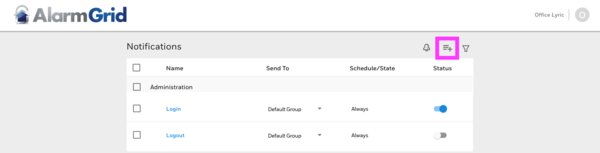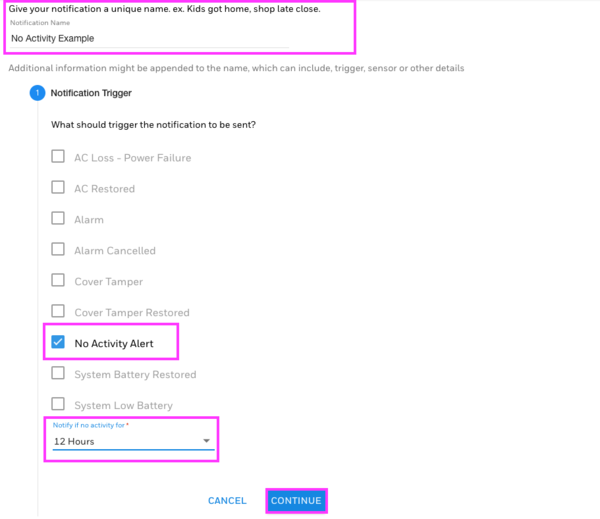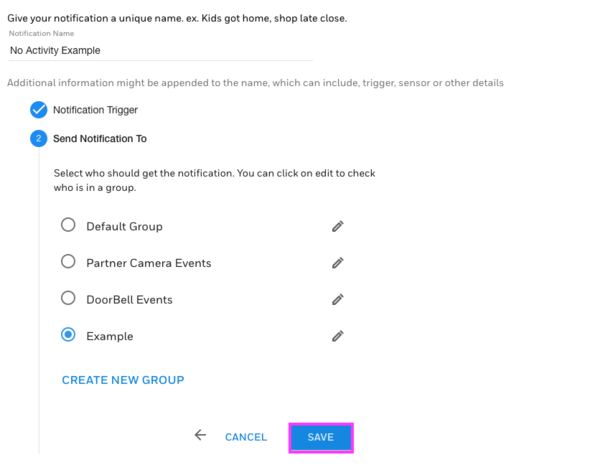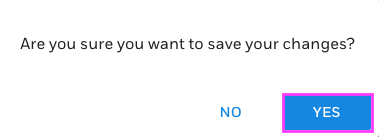Honeywell VISTA 15P, 20P Online Programming Guide with Attached Worksheets
Posted By Joshua Unsethl
Data Field Programming Guide This is a living document based on Honeywell's Vista 15P, 20P Programming Guide. It is meant to be the programming guide in its entirety, but is a work in progress. We will be continually adding new segments, new videos, and more. Hopefully this guide makes everything a little bit easier for those looking at the document for the first time. Please let us know what we can do to improve it.
Recommendations for Proper Protection
The following recommendations for the location of fire and burglary detection devices help provide proper coverage for the protected premises.
Recommendations for Smoke and Heat Detectors
With regard to the number and placement of smoke/heat detectors, we subscribe to the recommendations contained in the National Fire Protection Association's (NFPA) Standard #72 noted below.Early warning fire detection is best achieved by the installation of fire detection equipment in all rooms and areas of the household as follows: For minimum protection a smoke detector should be installed outside of each separate sleeping area, and on each additional floor of a multi-floor family living unit, including basements. The installation of smoke detectors in kitchens, attics (finished or unfinished), or in garages is not normally recommended. For additional protection the NFPA recommends that you install heat or smoke detectors in the living room, dining room, bedroom(s), kitchen, hallway(s), attic, furnace room, utility and storage rooms, basements and attached garages. In addition, we recommend the following:
- Install a smoke detector inside every bedroom where a smoker sleeps.
- Install a smoke detector inside every bedroom where someone sleeps with the door partly or completely closed. Smoke could be blocked by the closed door. Also, an alarm in the hallway outside may not wake up the sleeper if the door is closed.
- Install a smoke detector inside bedrooms where electrical appliances (such as portable heaters, air conditioners or humidifiers) are used.
- Install a smoke detector at both ends of a hallway if the hallway is more than 40 feet (12 meters) long.
- Install smoke detectors in any room where an alarm control is located, or in any room where alarm control connections to an AC source or phone lines are made. If detectors are not so located, a fire within the room could prevent the control from reporting a fire or an intrusion.
This control complies with NFPA requirements for temporal pulse sounding of fire notification appliances.
Recommendations For Proper Intrusion Protection
For proper intrusion coverage, sensors should be located at every possible point of entry to a home or commercial premises. This would include any skylights that may be present, and the upper windows in a multi-level building. In addition, we recommend that radio backup be used in a security system so that alarm signals can still be sent to the alarm monitoring station in the event that the telephone lines are out of order (alarm signals are normally sent over the phone lines, if connected to an alarm monitoring station).
Contents
- Programming Mode Commands
- Data Field Programming Form
- Configurable Zone Types Worksheet
- *56 Zone Programming Menu Mode
- *58 Expert Zone Program Mode
- WIRELESS KEY PROGRAMMING TEMPLATES
- *57 FUNCTION KEY PROGRAMMING MENU MODE
- *79/*80 MENU MODE - OUTPUT DEVICE PROGRAMMING GENERAL INFORMATION
- *79 RELAY/POWERLINE CARRRIER DEVICE (X-10) PROGRAMMING MENU MODE
- *80 OUTPUT FUNCTION MENU MODE
- *81 ZONE LIST MENU MODE
- *82 ALPHA DESCRIPTOR MENU MODE
- ALPHA VOCABULARY LIST (For Entering Zone Descriptors)
- SETTING SCHEDULES
- AVS SYSTEM ENABLE and QUICK PROGRAMMING COMMANDS
- SETTING THE REAL-TIME CLOCK
- *29 COMMUNICATION DEVICE MENU MODE (Pass-Through Programming)
- UPLOADING/DOWNLOADING VIA the INTERNET
- ZONE TYPE DEFINITIONS
- REPORT CODE FORMATS
- SYSTEM SECURITY CODES
- KEYPAD FUNCTIONS
- VARIOUS SYSTEM TROUBLE DISPLAYS
- UL NOTICES
- SIA QUICK REFERENCE GUIDE
- ULC S304 REQUIREMENTS (for VISTA-15PCN and VISTA-20PCN)
- FCC STATEMENTS
- LIMITATIONS STATEMENT
- CONTACTING TECHNICAL SUPPORT
- WORKSHEET for *56 ZONE PROGRAMMING
- WORKSHEET for *57 FUNCTION KEY PROGRAMMING
- WORKSHEET for *79 OUTPUT RELAY/POWERLINE CARRIER DEVICE PROGRAMMING
- WORKSHEET for *81 ZONE LIST PROGRAMMING
- WORKSHEET for *80 OUTPUT FUNCTION PROGRAMMING
- WORKSHEET for SCHEDULES
- TABLE OF DEVICE ADDRESSES
- 5800 SERIES TRANSMITTER INPUT LOOP IDENTIFICATION
Programming Mode Commands
To enter programming mode (using an alpha keypad connected to the control):
- POWER UP, then press [*] and [#] at the same time, within 50 seconds of powering up (this method must be used if *98 was used to exit program mode). OR
- Enter Installer Code (Default: 4112) then 800
| Task | Command/Explanation |
|---|---|
| Go to a Data Field | Press [∗] + [Field Number], followed by the required entry. |
| Entering Data | When the desired field number appears, simply make the required entry. When the last entry for a field is entered, the keypad beeps three times and automatically displays the next data field in sequence. If the number of digits that you need to enter in a data field is less than the maximum digits available (for example, the phone number fields *41, *42), enter the desired data, then press [∗] to end the entry. The next data field number is displayed. |
| Review a Data Field | Press [#] + [Field Number]. Data will be displayed for that field number. No changes will be accepted in this mode |
| Deleting an Entry | Press [*] + [Field Number] + [*]. (Applies only to fields ∗40 thru *46, *94, and pager fields) Press *96. |
| Initialize Download ID | Press *96. Initializes download ID and subscriber account number. |
| Reset Factory Defaults | Press *97. Sets all data fields to original factory default values. |
| Zone Programming | Press *56. Zone characteristics, report codes, alpha descriptors, and serial numbers for 5800 RF transmitters. |
| Function Key Programming | Press *57. Unlabeled keypad keys (known as ABCD keys) can be programmed for special functions |
| Zone Programming (Expert Mode) | Press *58. Same options as *56 mode, but with fewer prompts. Intended for those familiar with this type of programming, otherwise *56 mode is recommended. |
| Output Device Mapping | Press *79. Assign module addresses and map individual relays/powerline carrier devices. |
| Output Programming | Press *80. Program 4229 or 4204 Relay modules, Powerline Carrier devices, or on-board triggers. |
| Zone List Programming | Press *81. Zone Lists for relay/powerline carrier activation, chime zones, pager zones, etc. |
| Alpha Programming | Press *82. Zone alpha descriptorsIP/GSM ProgrammingPress *29. For programming the IP/GSM options. |
| Exit Program Mode with installer code lockout | Press *98. Exits programming mode and prevents re-entry by: Installer Code + 8 0 0. To reenter programming mode, the system must be powered down, then powered up. Then use method A above. See field *88 for other *98 Program mode lockout options. |
| Exit Program Mode | Press *99. Exits program mode and allows re-entry by: Installer Code + 8 0 0 or method A above. |
| Scheduling Mode | Enter code + [#] + 64. Create schedules to automate various system functions. |
| Site-Initiated Download | Enter Installer code + [#] + 1. (perform while system is disarmed and in normal mode) |
AVS Quick Programming Guide (for AAV sessions using the AVS system)
For controls with the following firmware revision levels, these commands automatically configure the control for AVS operation:
- VISTA-15P = version 6.0 or higher
- VISTA-20P = version 7.0 or higher
Programming Instructions
- installer code + [#] + [0] + 3. Enable AVS operation.
- installer code + [#] + [0] + 4. Enable AVS operation and enable panels sounds on the AVST speaker.
- installer code + [#] + [0] + 5. Remove all programming options set by [#] + [0] + 3 quick command.
- installer code + [#] + [0] + 6. Remove all programming options set by [#] + [0] + 4 quick command.
Refer to the AVS System Enable and Quick Programming Commands section for details on the specific options that are set with each command, depending on the control used. To select the AAV session communication path (phone line/communication device), see field ∗55 Dynamic Signaling Priority. To enable AAV operation, use ∗91 Options field (option 4).
Special Programming Messages
- OC = Open Circuit (no communication between Keypad and Control).
- EE or ENTRY ERROR = ERROR (invalid field number entered; re-enter valid field number).
- After powering up, AC, dI (disabled) or “Busy Standby vx.x (firmware revision) Dl will be displayed after approximately 4 seconds. This will revert to a “Ready” message in approximately 1 minute, which allows PIRS, etc. to stabilize. You can bypass this delay by pressing [#] + [0].
NOTE for CANADIAN PANELS: Power up time is 2 minutes, and Contact ID report code 305 System Reset is sent if the [#] + [0]command is not performed before the 2 minutes expires. - If E4 or E8 appears, more zones than the expansion units can handle have been programmed. The display will clear after you correct the programming
IMPORTANT: The Real-time clock must be set before the end of the installation. See procedure in the Setting the Real-Time Clock section of this manual.
| Input | Command | Explanation | Video |
|---|---|---|---|
| *20 |
Installer Code. Enter 4 digits between 0000 and 9999. |
The Installer Code (default 4-1-1-2) is used to assign the 4-digit Master Security Code (default 1-2-3-4). The Installer Code can perform all system functions except it cannot disarm the system unless it was used to arm the system. For security purposes, the factory default installer code should be changed. | |
| *21 |
Quick Arm Enable
|
If enabled, users can press the [#] followed by an arming key to arm the system instead of using a security code. The security code is always needed to disarm the system. |
|
| *22 |
RF Jam Option
|
If enabled, a report is sent if the system detects an RF jamming signal. UL Note: Must be 1 if Wireless sensors are used. |
|
| *23 |
Quick (Forced) Bypass
|
Zones bypassed by this function will be displayed after the bypass is initiated. |
|
| *24 |
RF House ID Code
|
The House ID identifies receivers and wireless keypads. If a 5827 or 5827BD Wireless Keypad or 5804BD Transmitter is being used, a House ID code must be entered and the keypad set to the same House ID. You can assign RF house ID for each partition. |
|
| *26 |
Chime By Zone / KP Sound Enables Entry 1
|
Chime by Zone
If Chime by Zone is enabled (entry 1 – option 1), you can define the specific zones intended to chime when faulted while the system is in Chime mode. List chime zones on zone list 3 using *81 Menu mode. Keypad (KP) Trouble SoundingKeypad trouble sounding can be enabled/disabled for the conditions listed for each entry. For each entry, enter the sum of the desired options. Example Entry 1: for Chime by Zone and System Low Battery sounding, enter 5. To enable all options, enter 7. |
|
| *27 |
Powerline Carrier Device (X–10) House Code
|
Powerline Carrier devices require a House ID, identified in this field. Program Powerline Carrier devices in interactive modes *79, *80 and *81. UL Note: UL: not for fire or UL installations |
|
| *28 |
|
[00] partion 1 only You must assign a 2-digit access code for the 4286 Phone Module, if used. Example: If desired access code is 7∗, then 7 is the first entry, and [#] + 11 (for ∗) is the second entry. NOTE: A 0 in either digit disables the phone module. UL Note: UL: must be 00 for UL Commercial Burglary installations. |
|
| *29 |
Enable IP/GSM? – Communication Device Menu Mode (pass-through programming) This is a Menu Mode command, not a data field, for programming IP/GSM communication device options. See *29 Menu Mode section later in this document. |
||
| *31 |
Single Alarm Sounding Per Zone
V20PSIA/V15PSIA. If “0” selected, “alarm sounding per zone” will be the same as the “number of reports in armed period” set in field *93 (1 if one report, 2 if 2 reports, unlimited for zones in zone list 7). |
▢
[0]
If enabled, limits alarm sounding on the bell output to once per zone per armed period. |
|
| *32 |
Fire Alarm Sounder Timeout
|
▢[0] This control complies with NFPA requirements for temporal pulse sounding of fire notification appliances. Temporal pulse sounding for a fire alarm consists of the following: 3 pulses – pause – 3 pulses – pause – 3 pulses. UL: must be 1 for fire installation |
|
| *33 |
Alarm Sounder (Bell) Timeout
|
▢[1] This field determines whether the external sounder will shut off after time allotted, or continue until manually turned off
|
|
| *34 |
Exit Delay
V20PSIA/V15PSIA:
|
The system waits the time entered before arming entry/exit zones. If the entry/exit door is left open after this time expires, an alarm will occur. Common zones use same delay as partition 1. SIA Guidelines: minimum exit delay is 45 seconds Common zones use partition 1 delay. |
|
| *35 |
Entry Delay #1 00 - 96 = 0 - 96 seconds 97 = 120 secs 98 = 180 secs 99 = 240 secs V20PSIA/V15PSIA: 30-96 = 30 - 96 secs; 97 = 120 secs; 98 = 180 secs; 99 = 240 secs NOTE: Entries less than 30 will result in a 30-second delay |
Upon entering, the system must be disarmed before the time entered expires, otherwise it sounds an alarm. Common zones use same delay as part 1. SIA Guidelines: minimum entry delay is 30 seconds |
|
| *36 |
Entry Delay #2 See *35 Entry Delay 1 for entries |
||
| *37 |
Audible Exit Warning 0 = no; 1 = yes |
Warning sound consists of slow continuous beeps until the last 10 seconds, and then it changes to fast beeps. Sound ends when exit time expires. SIA Guidelines: must be enabled |
|
| *38 |
Confirmation Of Arming Ding 0 = no 1 = yes (wired keypads and RF) 2 = yes, RF only (except 5827, 5827BD) |
Confirmation of arming is 1/2-sec external sounder “ding.” If 1 selected, ding occurs when closing report is sent if open/close reporting is enabled, or at the end of Exit Delay. If 2 selected, ding occurs upon reception of the wireless arming command. |
|
| *39 |
Power Up In Previous State 0 = no, always power up disarmed; 1 = yes, power up in previous state |
When the system powers up armed, an alarm will occur 1 minute after arming if a zone is faulted. Note that if the previous state was armed Away or Stay, the system ignores sensor changes for 1 minute, which allows sensors such as PIRs to stabilize. UL: must be 1 SIA Guidelines: must be 1 |
|
| *40 |
PABX Access Code or Call Waiting Disable Enter up to 6 digits. To clear entries, press * 40 ! . If call waiting is used, enter call waiting disable digits “ ∗ (#+11) 70” plus “# + 13” (pause). |
Call Waiting: If the subscriber’s phone service has “call waiting” (and is not using PABX), enter “*70” (“# + 11”) plus “# + 13” (pause) as the PABX entry to disable “call waiting” during control panel calls. If the subscriber does not have “call waiting” and is not using PABX, make no entry in this field. NOTES: 1. The call waiting disable feature cannot be used on a PABX line. 2. Using Call Waiting Disable on a non-call waiting line will prevent successful communication to the central station. |
|
| *41, *42 |
Primary Phone No. Secondary Phone No. |
Enter up to 20 digits. To clear entries, press ! 41 ! or ! 42 ! respectively . Enter the respective phone numbers. |
|
| *43 |
Partition 1 Primary Acct. No. |
[FFFFFFFFFF] | |
| *44 |
Part. 1 Secondary Acct. No. |
||
| *45 |
Partition 2 Primary Acct. No. |
||
| *46 |
Partition 2 Secondary Acct. No. Enter 4 or 10 digits, as chosen in *48 Report Format. Enter digits 0–9; #+11 for B; #+12 for C; #+13 for D; #+14 for E; #+15 for F. |
Enter [ ∗ ] as the fourth digit if a 3-digit account number (for 3+1 dialer reporting format) is used. Enter 0 as the first digit of a 4-digit account no. for 0000-0999. E.g., For Acct. B234 , enter: #+11 + 2 + 3 + 4 To clear entries in a given field, press *43*, *44*, *45*, or *46* based on the field being programmed |
|
| *47 |
Phone System Select If Cent. Sta. is not on a WATS line: 0=Pulse Dial; 1=Tone Dial If Cent. Sta. is on a WATS line: 2 = Pulse Dial; 3 = Tone Dial. |
Select the type of phone service for the installation. | |
| *48 |
Report Format
|
Select the format for primary/secondar phone numbers | |
| *49 |
Split/Dual Reporting 0 = Standard/backup reporting only (all to primary) 1-5 = see table at right |
Backup Reporting: All reports are sent only to the primary number unless unsuccessful after 8 attempts. If unsuccessful, the system will make up to 8 attempts to send all reports to the secondary number. If still unsuccessful after the 16 attempts, the system displays the “COMM. FAILURE” message (FC for fixed-word displays). |
|
| *50 |
Burglary Dialer Delay Delay Time: 0 = no delay 1 = 15 seconds 2 = 30 seconds 3 = 45 seconds V20PSIA/V15PSIA: Delay Time: 1 = 15 seconds 2 = 30 seconds 3 = 45 seconds Delay Disable: 0 = use delay set in entry 1 1 = dial delay disabled for zones listed in zone list 6 (use zone list 6 to enter those zones that require dial delay to be disabled; these zones ignore the setting in entry 1) UL: Dial delay plus entry delay must not exceed one minute; use zone list 6 to disable dial delay from appropriate zones, if necessary. |
Provides delay of “BURGLARY ALARM” report to the central station, which allows time for the subscriber to avoid a false alarm transmission. This delay does not apply to zone type 24 alarms (silent burglary) or to 24-hour zone types 6, 7, and 8 (silent panic, audible alarm, auxiliary alarm), which are always sent as soon as they occur. UL: Delay Time must be 0 SIA Guidelines: delay must be minimum of 15 seconds |
|
| *53 |
SESCOA/Radionics Select 0 = Radionics (0-9, B-F) 1 = SESCOA (0-9 only reporting) |
Enter 0 for all non-SESCOA formats. | |
| *54 |
Dynamic Signaling Delay 0 = no delay (both signals sent) 1 = 15 secs 2 = 30 secs, etc. |
Select delay from 0 to 225 secs, in 15-sec increments. Intended for reporting via a communication device on the ECP bus (LRR). This field lets you select the time the panel should wait for acknowledgment from the first reporting destination (see ∗ 55) before it attempts to send a message to the second destination. Delays can be selected from 0 to 225 seconds, in 15-second increments. This delay is per message. If 0 is entered in this field, the control panel will send redundant reports to both Primary Dialer and communication device. |
|
| *55 |
Dynamic Signaling Priority / AAV Path Select 0 = Primary Dialer first / AAV via phone line 1 = Communication Device (LRR) first / AAV via communication device path (see AAV Path Select paragraph at right) |
This field selects the primary communication path for reporting (dialer or communication device) of primary phone number events † (see ∗ 49 Split/Dual Reporting) and selects the communication path used for AAV sessions (phone line or communication device path). Use ∗ 29 IP/GSM menu mode to enable the communication device being used. † Reports intended for the secondary phone number are not sent via the communication device. For Dynamic Signaling Priority: Select the initial reporting destination for messages as follows: Primary Dialer First selected ( 0 ): • If acknowledged before delay expires (see ∗ 54), then message will not be sent via LRR. • If not acknowledged before delay expires, message is sent to both the Primary Phone No. and via LRR. Communication Device (LRR) First selected ( 1 ): • If acknowledged before delay expires, then message will not be sent to the primary dialer. • If not acknowledged before delay expires, message is sent to both the Primary Phone No. and via LRR. |
|
| *56, *57, *58 |
Menu Modes. These are Menu Mode commands, not data fields, for Zone Programming, Function Key Programming, and Expert Mode Zone Programming respectively. Alarm Grid provides worksheets for the *56 and the *57 menu |
||
| Input | Command | Explanation | Video | ||||||||||||||
|---|---|---|---|---|---|---|---|---|---|---|---|---|---|---|---|---|---|
| *59 |
|
||||||||||||||||
| *60 |
|
||||||||||||||||
| *61 |
|
||||||||||||||||
| *62 |
|
||||||||||||||||
| *63 |
|
||||||||||||||||
| *64 |
|
||||||||||||||||
| *65 |
|
||||||||||||||||
| *66 |
|
||||||||||||||||
| *67 |
|
||||||||||||||||
| *68 |
|
||||||||||||||||
| *69 |
|
||||||||||||||||
| *70 |
|
||||||||||||||||
| *71 |
|
||||||||||||||||
| *72 |
|
||||||||||||||||
| *73 |
|
||||||||||||||||
| *74 |
|
||||||||||||||||
| *75 |
|
||||||||||||||||
| *76 |
|
||||||||||||||||
| *77 |
|
||||||||||||||||
| *78 |
|
||||||||||||||||
| *79, *80, *81, *82 | Menu Modes. These are Menu Mode commands, not data fields, for Output Device Mapping, Output Programming, Zone List Programming, and Alpha Programming respectively. Click on the zone numbers above to be taken to the appropriate section of this guide. Additionally, we provide a pdf version of the *79, the *80, and the *81 programming worksheets. | ||||||||||||||||
| *84 |
|
||||||||||||||||
| *85 |
|
||||||||||||||||
| *86 |
|
||||||||||||||||
| *87 |
|
||||||||||||||||
| *88 |
|
||||||||||||||||
| *89 |
|
||||||||||||||||
| *90 |
|
||||||||||||||||
| *91 |
|
||||||||||||||||
| *92 |
|
||||||||||||||||
| *93 |
|
||||||||||||||||
| *94 |
|
||||||||||||||||
| *95 |
|
||||||||||||||||
| *96, *97 |
Initialize/Reset Defaults. These are commands, not data fields. |
||||||||||||||||
| *98, *99 | Exit commands. These are commands, not data fields. | ||||||||||||||||
| *160 |
|
||||||||||||||||
| *161 |
|
||||||||||||||||
| *162 |
|
||||||||||||||||
| *163 |
|
||||||||||||||||
| *164 |
|
||||||||||||||||
| *165 |
|
||||||||||||||||
| *166 |
|
||||||||||||||||
| *167 |
|
||||||||||||||||
| *168 |
|
||||||||||||||||
| *169 |
|
||||||||||||||||
| *170 |
|
||||||||||||||||
| *171 |
|
||||||||||||||||
| *172 |
|
||||||||||||||||
| *174 |
|
||||||||||||||||
| *177 |
|
||||||||||||||||
| *181 |
50/60 Hertz AC Operation 0 = 60 Hz; 1 = 50 Hz |
[0] Select the type of AC power applied to the control (option is used for Real-Time Clock synchronization) |
|||||||||||||||
|
CONFIGURABLE ZONE TYPE OPTIONS (*182-*185) (see Configurable Zone Type Worksheet following data field *199)
|
|||||||||||||||||
| *182 |
|
||||||||||||||||
| *183 |
|
||||||||||||||||
| *184 |
|
||||||||||||||||
| *185 |
|
||||||||||||||||
| *189 |
|
||||||||||||||||
| *190 |
|
||||||||||||||||
| *191 |
|
||||||||||||||||
| *192 |
|
||||||||||||||||
| *193 |
|
||||||||||||||||
| *194 |
|
||||||||||||||||
| *195 |
|
||||||||||||||||
| *196 |
|
||||||||||||||||
| *197 |
|
||||||||||||||||
| *198 |
|
||||||||||||||||
| *199 |
|
||||||||||||||||
*56 Zone Programming Menu Mode
(press *56 while in Program mode) Use the provided *56 Zone Programming Worksheet.
Zones and Partitions Each protection zone needs to be programmed with various attributes using *56 Zone Programming mode or *58 Expert Programming Mode. Using this mode, enter the zone number to be programmed and make appropriate entries at the prompts. Finally, Confirm the serial number of wireless transmitter zones. The VISTA-20P system can control two independent areas of protection (known as partitions) for use by independent users, if desired, by simply assigning zones to one or the other partition during zone programming. The VISTA-20P, by default, automatically distributes users between the two partitions. The master user can change the user number distributions. Zones can also be assigned to a common partition, which is an area shared by users of both partitions (such as a lobby in a building). This allows either partition to arm, while leaving the common partition disarmed for access into the other partition. The following describes the functioning of the VISTA-20P common partition:
- The common zone sounds and reports alarms only when both partitions are armed. If only one partition is armed, the system ignores faults on the common zone.
- Either partition may arm its system if the common zone is faulted, but once armed, the other partition will not be able to arm unless the common zone is first bypassed or the fault is corrected.
- Faults on the common zone are displayed on common zone keypads, and will also appear on another partition’s keypad when that partition is armed.
- Either partition can clear and restore the common zone after an alarm.
| Templates | Loop | Function | Zone Type |
|---|---|---|---|
| Template 1 |
1 2 3 4 |
No response Disarm Arm Away No Response |
23 22 21 23 |
| Template 2 |
1 2 3 4 |
No Response Disarm Arm Away Arm Stay |
23 22 21 20 |
| Template 3 |
1 2 3 4 |
24-hour audible Disarm Arm Away Arm Stay |
7 22 21 20 |
| Template 4 |
1 2 3 4 |
No Response No Response Arm Away Disarm |
23 23 21 22 |
| Template 5 |
1 2 3 4 |
No Response Arm Stay Arm Away Disarm |
23 20 21 22 |
| Template 6 |
1 2 3 4 |
24-hour audible Arm Stay Arm Away Disarm |
7 20 21 22 |
Alpha Descriptor Vocabulary List (For Entering Zone Descriptors)
| Descriptor Number | Word |
|---|---|
| A | |
| 000 | (Word Space) |
|
AIR |
|
ALARM * |
| 004 | ALLEY |
| 005 | AMBUSH |
|
AREA |
|
APARTMENT |
|
ATTIC * |
| 010 | AUDIO |
| B | |
|
BABY * |
|
BACK * |
|
BAR |
|
BASEMENT * |
|
BATHROOM * |
|
BED |
|
BEDROOM * |
| 020 | BELL |
|
BLOWER |
|
BOILER |
| 023 | BOTTOM |
| 025 | BREAK |
|
BUILDING |
| C | |
| 028 | CABINET |
|
CALL |
| 030 | CAMERA |
| 031 | CAR |
| 033 | CASH |
| 034 | CCTV |
| 035 | CEILING |
| 036 | CELLAR |
|
CENTRAL |
| 038 | CIRCUIT |
|
CLOSED * |
|
COMPUTER |
| 047 | CONTACT |
| D | |
|
DAUGHTERS |
| 049 | DELAYED |
|
DEN * |
| 051 | DESK |
|
DETECTOR * |
|
DINING * |
| 054 | DISCRIMINATOR |
| 055 | DISPLAY |
|
DOOR * |
|
DOWN |
|
DOWNSTAIRS |
| 061 | DRAWER |
|
DRIVEWAY |
|
DUCT |
| E | |
|
EAST |
| 066 | ELECTRIC |
| 067 | EMERGENCY * |
| 068 | ENTRY |
|
EQUIPMENT |
|
EXIT * |
| 072 | EXTERIOR |
| F | |
|
FACTORY |
| 075 | FAMILY |
|
FATHERS |
|
FENCE |
|
FIRE * |
|
FLOOR * |
| 081 | FLOW |
| 082 | FOIL |
|
FOYER |
| 084 | FREEZER |
|
FRONT * |
| G | |
|
GARAGE * |
|
GAS |
| 091 | GATE |
|
GLASS |
| 093 | GUEST |
| 094 | GUN |
| H | |
|
HALL * |
|
HEAT |
| 098 | HOLDUP |
| 099 | HOUSE * |
| 100 | INFRARED |
|
INSIDE * |
| 102 | INTERIOR |
| 103 | INTRUSION |
| J | |
| 104 | JEWELRY |
| K | |
|
KITCHEN * |
| L | |
|
LAUNDRY * |
|
LEFT |
| 108 | LEVEL |
|
LIBRARY * |
|
LIGHT |
| 111 | LINE |
|
LIVING * |
|
LOADING |
| 115 | LOCK |
| 116 | LOOP |
| 117 | LOW |
|
LOWER |
| M | |
|
MACHINE |
| 121 | MAIDS |
| 122 | MAIN * |
|
MASTER * |
|
MEDICAL * |
| 126 | MEDICINE |
| 128 | MONEY |
| 129 | MONITOR |
|
MOTHERS |
|
MOTION * |
| 132 | MOTOR |
| N | |
|
NORTH |
| 135 | NURSERY |
| O | |
|
OFFICE * |
|
OPEN * |
| 139 | OPENING |
|
OUTSIDE |
| 142 | OVERHEAD |
| P | |
| 143 | PAINTING |
|
PANIC * |
| 145 | PASSIVE |
|
PATIO * |
| 147 | PERIMETER |
|
PHONE |
| 150 | POINT |
| 151 | POLICE * |
| 152 | POOL * |
|
POWER |
| R | |
| 155 | RADIO |
|
REAR |
| 157 | RECREATION |
| 159 | REFRIGERATION |
| 160 | RF |
|
RIGHT |
|
ROOM * |
| 163 | ROOF |
| S | |
| 164 | SAFE |
| 165 | SCREEN |
| 166 | SENSOR |
|
SERVICE |
|
SHED * |
| 169 | SHOCK |
|
SHOP * |
| 171 | SHORT |
|
SIDE * |
| 174 | SKYLIGHT |
| 175 | SLIDING * |
|
SMOKE * |
|
SONS |
|
SOUTH |
| 180 | SPRINKLER |
|
STATION |
| 184 | STORE |
|
STORAGE * |
| 186 | STORY |
| 190 | SUPERVISED * |
| 191 | SUPERVISION |
| 192 | SWIMMING |
| 193 | SWITCH |
| T | |
| 194 | TAMPER |
| 196 | TELCO |
| 197 | TELEPHONE |
|
TEMPERATURE |
| 200 | THERMOSTAT |
|
TOOL |
| 202 | TRANSMITTER |
| U | |
|
UP |
|
UPPER |
|
UPSTAIRS * |
|
UTILITY * |
| V | |
| 209 | VALVE |
| 210 | VAULT |
| 212 | VOLTAGE |
| W | |
| 213 | WALL |
| 214 | WAREHOUSE |
|
WEST |
|
WINDOW * |
|
WING |
| 220 | WIRELESS |
| X | |
| 222 | XMITTER |
| Y | |
| 223 | YARD |
| Z | |
| 224 | ZONE (No.) |
|
ZONE * |
|
0 |
|
1 |
|
1ST * |
|
2 |
|
2ND * |
|
3 |
|
3RD * |
|
4 |
|
4TH |
|
5 |
|
5TH |
|
6 |
|
6TH |
|
7 |
|
7TH |
|
8 |
|
8TH |
|
9 |
|
9TH |
| 245 | Custom Word #1 |
| 246 | Custom Word #2 |
| 247 | Custom Word #3 |
| 248 | Custom Word #4 |
| 249 | Custom Word #5 |
| 250 | Custom Word #6 |
| 251 | Custom Word #7 |
| 252 | Custom Word #8 |
| 253 | Custom Word #9 |
| 254 | Custom Word #10 |
*Note: Bulleted (•) words in boldface type are those that are also available for use by the 4286 Phone Module. If using a Phone module, and words other than these are selected for Alpha descriptors, the module will not provide annunciation of those words.
Italicized words followed by an asterisk indicates those words supported by the 6160V/6150V Voice Keypads.
| CHARACTER (ASCII) CHART (For Adding Custom Words) | |
|---|---|
| 32 | (space) |
| 33 | ! |
| 34 | " |
| 35 | # |
| 36 | $ |
| 37 | % |
| 38 | & |
| 39 | ' |
| 40 | ( |
| 41 | ) |
| 42 | * |
| 43 | + |
| 44 | , |
| 45 | – |
| 46 | . |
| 47 | / |
| 48 | 0 |
| 49 | 1 |
| 50 | 2 |
| 51 | 3 |
| 52 | 4 |
| 53 | 5 |
| 54 | 6 |
| 55 | 7 |
| 56 | 8 |
| 57 | 9 |
| 58 | : |
| 59 | ; |
| 60 | < |
| 61 | = |
| 62 | > |
| 63 | ? |
| 64 | @ |
| 65 | A |
| 66 | B |
| 67 | C |
| 68 | D |
| 69 | E |
| 70 | F |
| 71 | G |
| 72 | H |
| 73 | I |
| 74 | J |
| 75 | K |
| 76 | L |
| 77 | M |
| 78 | N |
| 79 | O |
| 80 | P |
| 81 | Q |
| 82 | R |
| 83 | S |
| 84 | T |
| 85 | U |
| 86 | V |
| 87 | W |
| 88 | X |
| 89 | Y |
| 90 | Z |
UL NOTICES
- Entry Delay No. 1 and No. 2 (fields ∗35, ∗36) cannot be greater than 30 seconds for UL Residential Burglar Alarm installations, and entry delay plus dial delay should not exceed 1 minute. For UL Commercial Burglar Alarm installations, total entry delay may not exceed 45 seconds.
- For UL Commercial Burglar Alarm and UL Residential Burglar Alarm installations with line security, total exit delay time must not exceed 60 seconds.
- The maximum number of reports per armed period (field ∗93) must be set to “0” (unlimited) for UL installations.
- Periodic testing (see scheduling mode) must be at least every 24 hours.
- Alarm Sounder plus Auxiliary Power currents must not exceed 600mA total for UL installations (Aux power 500mA max.).
- All partitions must be owned and managed by the same person(s).
- All partitions must be part of one building at one street address.
- If used, the audible alarm device(s) must be placed where it/they can be heard by all partitions.
- For UL commercial burglar alarm installations the control unit must be protected from unauthorized access. The tamper switchinstalled to protect the control unit enclosure door is suitable for this purpose.
- Remote downloading without an alarm company technician on-site (unattended downloading) is not permissible for UL installations.
- Auto-disarming is not a UL Listed feature.
- As SIA limits for delay of alarm reporting and sounding can exceed UL limits for commercial and residential applications, the following UL requirements per UL681 are provided: The maximum time that a control unit shall be programmed to delay the transmission of a signal to a remote monitoring location, or to delay the energizing of a local alarm sounding device to permit the alarm system user to enter and disarm the system, or to arm the system and exit shall not exceed:
- 60 seconds for a system with standard line security or encrypted line security,
- 120 seconds for a system without standard line security or encrypted line security, or
- 120 seconds for a system that does not transmit an alarm signal to a remote monitoring location.
- This control is not intended for bank safe and vault applications.
SIA Quick Reference Guide
- *31 Single Alarm Sounding per Zone: If “0” selected, “alarm sounding per zone” will be the same as the “number of reports in armed period” set in field ∗93 (1 if one report, 2 if 2 reports, unlimited for zones in zone list 7).
- *34 Exit Delay. Minimum exit delay is 45 seconds.
- *35/*36 Entry Delay 1 and 2. Minimum entry delay is 30 seconds.
- *37 Audible Exit Warning: Feature always enabled; field does not exist.
- *39 Power Up in Previous State: Must be “1,” power up in previous state.
- *40 PABX Access Code or Call Waiting Disable: If call waiting is used, call waiting disable option in field *91 must be set.
- *50 Burglary Dial Delay: Delay must be minimum of 30 seconds.
- *59 Exit Error Alarm Report Code: Always enabled. 9 ∗68 Cancel Report Code: Default is “code enabled.”
- *68 Cancel Report Code: Default is "code enabled."
- *69 Recent Closing Report Code: Always enabled.
- *91 Option Selection: Exit Delay option should be enabled. If call waiting is used, Call Waiting Disable must be set to “1” (enabled).
- *93 No. reports in Armed Period: Must be set for 1 or 2 report pairs.
- Cross zone timer programming is set in field ∗85; cross zone pairs are assigned in zone list 4 using ∗81 Zone List mode.
- Duress code is assigned by using the “add a user code” procedure found in the User Guide. Enable Duress code reporting by programming zone 92 using ∗56 Zone Programming mode.
- Fire alarm verification is a built-in system feature when a zone is programmed for zone type 16.
ULC S304 REQUIREMENTS (for VISTA-15PCN and VISTA-20PCN)
Refer to the following notes for systems intended for Low Risk Level (low extent of protection) and Medium Risk Level (medium extent of protection) installations.
Low Risk Level
If the panel is used for Low Risk Level installations, the system msut include the following:
- Subscriber control unit may use one telephone number, but it msut be programmed that
- it transmits over the single channel to the receiver once every 24 hour;
- it detects a loss of communication and initiates the local trouble signal within 180 seconds;
- in event of failure in the communication channel, all alarm and trouble signals must be annunciated locally.
- Protection circuit conductors shall form one fully supervised circuit so arranged that an alarm signal will be initiated at the central station from teh effect of loss data, an open circuit or other change in normal status.
- Trouble response time must be in compliance with CAN/ULC-S301, Central and Monitoring Station Burglar Alarm Systems
Medium Risk Level
If the panel is used for Medium Risk Level installations, the system must include the following:
- Subscriber control unit may use at least two communication levels, one being the telephone number and the other being a radio frequency communication channel - the GSM communicator may be used. The Subscriber control unit must be programmed that
- it transmits over the both channels to the receiver once every 24 hours;
- failure of communication of either channel is reported to the Central Station on the other channel within 240 sec;
- the first attempt to send a status change signal shall utilize the Telephone line. Where it is known to have failed, transmission attempts over the alternate communication channel shall occur.
- Protection circuit conductors shall form double fully supervised circuits so arranged that an alarm signal will be initiated at the central station from the effect of loss data, an open circuit or other change in normal status.
- Trouble response time must be in compliance with CAM/ULC-S301, Central and Monitoring Station Burglar Alarm Systems
Perimeter, Space, Safe, and Vaults Protection
Protection for perimeter, space, safe, and vaults need to be provided during the installation.
- For the Low Risk Security Level - Accessible openings should be contacted whether fixed or moveable;
- For the Medium Risk Security Level - All moveable and fixed accessible openings should be contacted.
5800 Series Transmitter Input Loop Identification
All of the transmitters illustrated have one or more unique factory assigned input (loop) ID numbers. Each of the inputs requires its own programming zone (e.g., a 5804's four inputs require four programming zones). For information on any transmitter not shown, refer to the instructions accompanying that transmitter for details regarding loop numbers, etc.
UL NOTE: The following transmitters are not intended for use in UL installations:
- 5802MN
- 5802MN2
- 5804
- 5804BD
- 5814
- 5816TEMP
- 5819
- 5819WHS & BRS
- 5850.
The 5827BD and 5800TM can be used in UL Listed Residential Burglar installations.