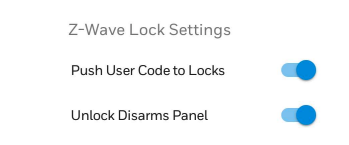Resideo and Honeywell Home ProSeries Now Supports Google
Posted By Julia RossWe told you in 2020 how the Total Connect 2.0 app for Android could support Google Assistant voice commands. This feature allowed you to use your voice to control your system, but only through your phone. Now, the ProSeries panels, including the PROA7PLUS, can fully support Google Assistant.
What this meant back then was that there was nothing to download. Once the feature was enabled on your phone, a blue microphone icon would appear at the bottom of the Total Connect 2.0 app screen. When you pressed it, you could use your voice to check system status, and to arm or disarm the system. Now, with the latest Total Connect 2.0 release, you can actually set up TC2 within Google Home, and control your system from any Google Home capable device you have connected to your account.
Another improvement is the fact that this functionality is now available to both Android and iOS users. On either platform, make sure you have the Google Home app and then follow the steps to configure the Total Connect 2.0 skill within it.
Below is the Google Home App as seen in the Apple App Store:

The ProSeries panels include the Honeywell Home PROA7 and Honeywell Home PROA7PLUS and the Resideo PROA7C and Resideo PROA7PLUSC. Currently, these are the only Total Connect 2.0 compatible panels that support the improved Google integration. If you have one of the ProSeries panels, coupled with a Total Connect 2.0 account and you would like to take advantage of voice commands through Google Assistant, follow these steps:
- Open the Google Home App, then click the [Plus (+)] Icon at the top left of the main screen.
- Select, [Set up Device].
- Select [Works with Google].
- Search for [Total Connect] then select it.
- Use your Total Connect 2.0 login credentials to log into TC2 from the skill.
- Read the User Agreement and if you agree, press [Allow].
- Be sure the Security System icon is selected, then press [Connect].
- Click the [Pencil Icon] to assign the system to a room, then choose which room you'd like to add it to.
- Hit the [Back button] repeatedly until you reach the Home screen.
- You should now be able to query Google for system status, as well as arm the system to Away, Stay, or Night and Disarm the system using Google Assistant.
Important Update: We now have a full FAQ with a walk-through on how to set up the Google Home feature. This FAQ is applicable whether you're setting Google Home up using an Android or an iOS device running the Google Home App.
Voice control of automation devices is not yet available unless the automation is achieved through a scene tied to system arming or disarming. For example, if you have a scene that turns on the porch light when the system is armed to Away, and you use the Google Assistant to arm in this mode, then the porch light will come on once the system is armed.
Total Connect 2.0 also supports integration with Amazon Alexa, and has for a while now. The configuration is very similar between the two services. One difference between them is that Amazon Alexa is compatible with more different panel types. Most of the Honeywell Wireless All-in-One panels support it. This means that in addition to the ProSeries panels, the Lyric, Lynx, and even the VISTA panels all support being used with Amazon Alexa. As long as the panel is tied to a Total Connect 2.0 account.
To integrate Total Connect 2.0 with Amazon Alexa for voice control of any of the above panels, follow these steps:
- Open the Alexa App and search for the Total Connect 2.0 skill.
- Click [Enable]
- You will be prompted to enter your Total Connect 2.0 login credentials. Enter them, then hit [Login]
- You will see a User Agreement, read through it, and if you agree click [Allow].
- Make sure the Security System icon is selected, then click [Connect].
- A screen should appear showing "Total Connect 2.0 has been successfully linked".
Once the above steps have been completed, log into the Total Connect 2.0 app and go to the Profile Page. Under the Access section, be sure that your user code has been saved and synched with the panel. If this isn't done, Amazon Alexa won't function properly. In the past, we've made FAQs for integrating some different panels with Amazon Alexa. You can find links to those FAQs below:
How Do I Connect My Lyric Alarm System to Alexa?