Dual-Path LTE Communicator Now Available for DSC Impassa
Posted By Michael GorisDSC decided to extend the lifespan of their Impassa System by releasing a dual-path LTE communicator. The communicator is called the DSC TL8055LTVZ, and it is available for purchase right now from the Alarm Grid website. This is the first LTE communicator for the DSC Impassa Alarm System.

The DSC TL8055LTVZ provides connectivity with the Verizon LTE Network. It uses a hardwired ethernet connection for internet access. If one communication path goes down, the other will be there to back it up. The communicator will allow the system to connect with the Alarm.com Servers. Please note that you will need a Gold Plan or higher to activate the communicator and use it with Alarm.com.
In order to use the DSC TL8055LTVZ, your Impassa Panel must be running firmware version 1.3 or higher. This is the same firmware version required for an Impassa to use any cellular communicator and connect with Alarm.com. If you already have an Impassa System connected with Alarm.com, you can just swap out the old communicator for the new TL8055LTVZ. The system will provide normal operation after you activate the module.
At this time, Alarm Grid does not offer a standalone Impassa System with no communicator installed. We also do not offer an Impassa with a TL8055LTVZ already installed. We only recommend the DSC TL8055LTVZ for customers with an existing Impassa who want to extend the lifespan for their system. With LTE connectivity, the TL8055LTVZ will ensure that your Impassa can stay monitored for many years to come.
If you are looking for a new Alarm.com Security System, then we recommend going with a Qolsys IQ Panel 2 Plus instead. This is a state-of-the-art security system that offers all the features and functions you could ever want. You might also consider waiting for the new 2GIG GC2e and GC3e Systems, which we expect to be available later this summer. However, if you have an existing Impassa, then the DSC TL8055LTVZ is for you.
Additionally, Alarm Grid is also now offering the DSC WS4933 Wireless Carbon Monoxide Sensor. The device uses electro-chemical sensing technology to detect odorless and tasteless carbon monoxide (CO) gas. This sensor features a slim-line design and a built-in 85dB sounder. It comes equipped with a test button and a low-battery indicator. It uses a single CR123A battery for power. The device has an average battery life of five (5) years with typical use. It is available for purchase now.
If you have any questions or concerns about the DSC WS4933 or the DSC TL8055LTVZ, please email us at support@alarmgrid.com. You may also call us at (888) 818-7728 during our regular business hours of 9am to 8pm EST M-F. We look forward to answering your questions.









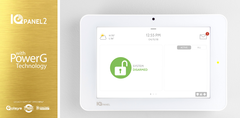
 Crash and Smash (C&S) for
Crash and Smash (C&S) for 