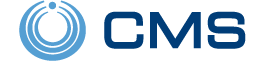Issues Between First Alert Panels and Touchscreen Keypads
Posted By Fred DanielsWe have recently become aware of a potential incompatibility issue between certain older First Alert panels and touchscreen keypads. Some older panel boards with newer chips have experienced this. Unfortunately, we do not have all the details, but we will share an example of one we ran into.

The First Alert Professional program was designed as a dealer program to allow smaller alarm dealers to have some of the same advantages as very large dealers. To accomplish this, they built Vista panels with slight variations and only sold them to dealers who were members of the program. The FA168CPS and FA148CP were two of the most popular panels in that line-up. These panels were, at their base, the same as a VISTA-20P and VISTA-15P respectively. In recent years, Honeywell, now known as Resideo, has ended the First Alert Professional Program.
The First Alert Professional program was very popular, so there are many of these panels still in use today. The thing that makes a panel First Alert vs. VISTA is a difference in the panel circuit board. The chips for a VISTA-20P and a FA168CPS, for example, are exactly the same. Because of this, it has become a popular custom to swap out the older version prom chip for a newer prom chip when an update is necessary.
For many years, this has been common practice and there have been no issues. Unfortunately, with newer technology in the keypads, and advancements in the industry, we are beginning to hear about some minor issues. So, upgrading the prom may not allow everything to function as expected.

There are two ways to tell if your panel is a First Alert version. First, the original prom will have a FA version at the bottom of the label.

Secondly, there is a label stuck underneath the phone line terminals on the terminal block.

We recently ran into a FA148CP board with a manufacture date of T070. The date code is located on a small white label near the top of the panel. The Letter T indicates that this panel was manufactured in 2013, and the 070 indicates that it was manufactured on the 70th day of that year. So this panel was manufactured in March 2013. This panel had a rev 9.12 chip, which was the current revision as of its manufacture date. While the prom was never changed, the customer still had a small issue with the new Honeywell Home Tuxedo he added.


This particular customer intended to use night stay arming mode. Night Stay allows you to arm certain motion detectors, while bypassing others automatically. While the Tuxedo supports this mode when setup properly in the panel, this particular customer's Night Stay option was grayed out on the Tuxedo keypad. This seems to only occur with the newer versions of the Tuxedo. Those being the Honeywell Home Tuxedo and the Resideo Tuxedo. This issue does not seem to appear with the old Tuxedo Touch WIFI. It could possibly affect the Honeywell 6290W touchscreen as well, but there are no reports of that as of this writing.
In talks with Resideo, they informed us that they had noticed similar behavior with a previous customer when using an older revision First Alert panel board with a newer chip installed. They indicated that when this is the issue, the only fix is to replace the panel board. While we are trying to get more details on this issue, we wanted to make our readers aware of the information that we do know. Please feel free to let us know in the comments if you have seen any oddities with a First Alert panel and a touchscreen keypad.