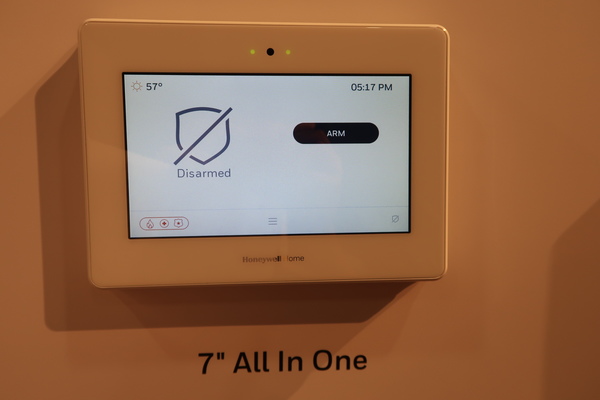Welcome to ISC West DIYers! We wanted to get our first post up as soon as we had some juicy details. Right now, we're taking a look at the upcoming Resideo Pro SiX Series. The future of Resideo certainly looks bright with their state-of-the-art equipment that will be coming to the market.

The all-new Pro SiX Series is headlined by the all-in-one wireless panel, the Resideo Pro Series 7" All-In-One Plus. This panel will support the all new lineup of Pro SiX Series wireless sensors. These encrypted sensors will feature the latest technology, as they do everything the current Resideo SiX Series Sensors can do, and more. Users can expect the new Pro SiX Series Sensors to feature convenient auto-enrollment capabilities, an impressive wireless range and highly advanced security to thwart hacking attempts.
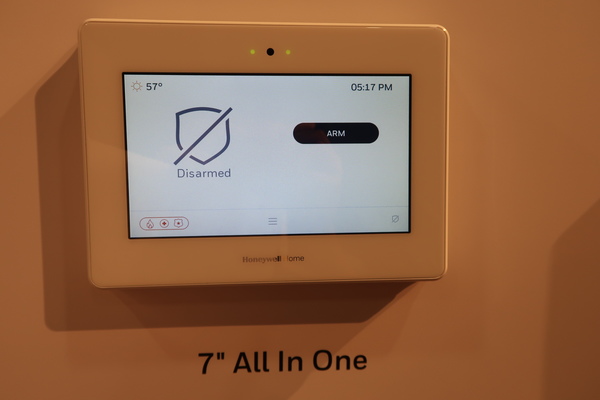
Just to be very clear, the Pro SiX Series devices are completely different from the current SiX Series devices. The Pro SiX Series devices will NOT work with the current Lyric Controller. They are being designed exclusively for the new Resideo Pro Series 7" All-In-One Plus.
The Resideo Pro Series 7" All-In-One Plus also offers support for up to four partitions. This will be great for users with roommates and businesses that want to section off different areas. Resideo says that the system will feature a completely new user interface that end users should find simpler and cleaner. If you are used to working with any of the current Honeywell Wireless Panels, you will find the new Resideo Pro Series 7" All-In-One Plus even easier to use.
You may also be excited to know that the system uses Z-Wave Plus technology for home automation. This is a real treat, as the current Lyric Controller only supports classic Z-Wave. End users will surely appreciate the increased battery life and the extended range that comes with Z-Wave Plus and the Resideo Pro Series 7" All-In-One Plus.
And with a new system comes all new devices! The Pro SiX Series lineup is diverse and all-inclusive, as it features all the sensors you would expect to find available. Some highlights include a combination smoke and CO detector, an outdoor siren and an indoor motion viewer with night vision capabilities.




We would like to give special recognition to the Pro SiX Series life-safety sensors. The biggest news is that they are all one-go-all-go. This means that they all tie in with each other. If one actives, every other Pro SiX Series life-safety sensor on the network will activate as well. If your smoke detector activates, your carbon monoxide detector will also go into alarm. Each of these sensors has an 85 dB sounder for alerting anyone on the premises. And with the outdoor siren being available, you can rest assured that those on the outside will be alerted as well.



The indoor motion viewer is also particularly interesting; it's basically a motion sensor with a built-in full-motion video camera. The upcoming device will send 10 second video clips to the end user through Total Connect 2.0. This will be great for confirming a break-in, especially for those in verified response areas. Resideo also says that the video clips will be made available to the central monitoring station so that dispatchers can also confirm an emergency event. And IR night vision is built-in!

Another feature is the ability to support up to eight wireless touchscreen keypads. These keypads feature 7-inch touchscreen displays, and they look like an absolute joy to use. This will be great for users in larger homes or businesses who want to access their systems from multiple on-site locations. And having multiple wireless keypads will certainly tie-in nicely with the ability to establish up to four unique partitions.

Finally, we asked about the backwards compatibility of the Pro Series 7" All-In-One Plus. According to Resideo, the system will only support the new Pro SiX Series out of the box. However, they promised an add-on module that will allow the system to support the legacy 345 MHz frequency used by the Honeywell 5800 Sensors and the 2GIG 345 MHz Sensors. They also stated that the module will be able to support 319.5 MHz sensors (Qolsys and Interlogix/GE), 433 MHz sensors (legacy DSC) and Bosch Sensors.
We will make sure to keep you updated as we learn more about this exciting new lineup from Resideo. Keep checking our blog for more information.
Update: We did receive word that the new Pro Series 7" All-In-One Plus will support existing Honeywell SiX Series Sensors. However, any SiX Series Sensor must be deleted from the current system before it can be enrolled with a Resideo Pro Series Panel. This means that you will need to have access to the system's Installer Programming to clear the settings for the sensor. If Lyric Lock is enabled, then you may need to replace your existing sensors. When the SiX Series Sensor is enrolled with the Pro Series 7" All-In-One Plus, a firmware update will be applied to the sensor to make it compatible with the new equipment.