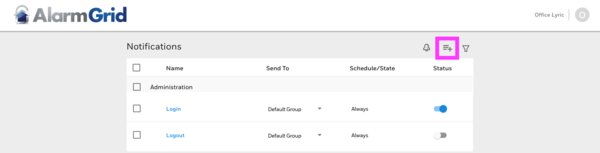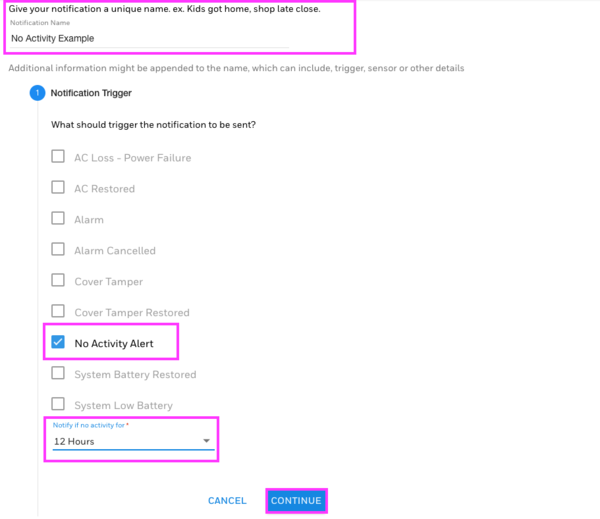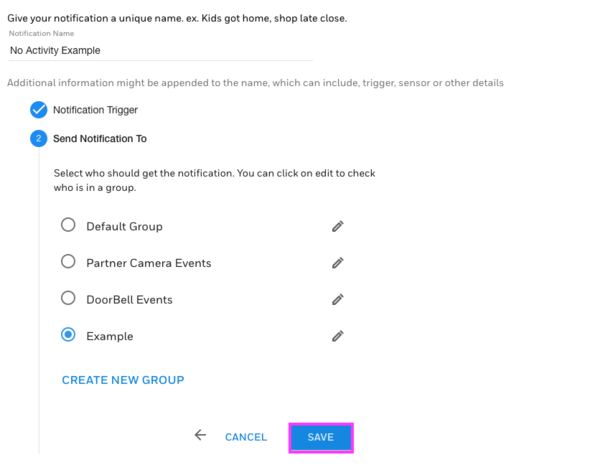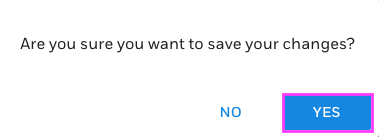Hi DIYers! We have learned that Resideo put out a new feature for Total Connect 2.0 in the form of "No Activity Alerts". Users can now receive text and/or email alerts when no system activity occurs after a set period of time. This can be great for making sure that a loved one is active.

The No Activity Alert feature represents an ideal method for keeping tabs on a relative or loved one and ensuring that they are moving around and using their system like normal. The feature can be be set to send notifications after every hour, four hours, eight hours, 12 hours or 24 hours. If no system activity occurs after the set period of time, then a notification will be sent to out to any phone number or email address listed as a recipient.
Total Connect 2.0 previously made it possible to send out a notification if a specific event did not occur within a set period of time. Users had to create individual notifications for each activity that did not occur. This general No Activity Alert feature is more of a "catch-all" to eliminate the need for setting up a series of notifications.
Additionally, this new feature will continue to send out notifications every time the set period passes without activity occurring. For example, if you have the feature set to send alerts after four hours of no activity, you will receive a first notification after four hours of no activity, then a second notification after eight hours of no activity, and so on.
Users should keep in mind that No Activity Alerts will only be sent out when the system is in a Disarmed state. If the system is Armed, then No Activity Alerts will not be sent out. The list of activities that can prevent a No Activity Alert from being sent out is extremely extensive. No notification will be sent out as long as at least one of the following events occurs during the set time period:
- Sensor Open
- Sensor Closed
- Sensor Trouble
- Sensor Trouble Cleared
- Sensor Alarm
- Sensor Alarm Cleared
- Sensor Bypass
- Sensor Bypass Cleared
- Sensor Tamper
- Sensor Tamper Cleared
- Sensor Supervision
- Sensor Super. Cleared
- Sensor Low Battery
- Sensor Low Batt Cleared
- Sensor Close Left Open
- Sensor UnMask
- Disarmed
- Armed Away
- Armed Away (Bypass)
- Armed Stay
- Armed Stay (Bypass)
- Armed Away Instant
- Armed Away Instant (Bypass)
- Alarm
- Alarm (Bypass)
- Armed Stay Instant
- Armed Stay Instant (Bypass)
- Disarmed (Bypass)
- Fire
- Alarm Cancelled
- Disarmed Not Ready
- CO Alarm
- Alarm Silenced
- Exit Alarm
- Night Stay
- Night Stay (Bypass)
- Night Stay Instant
- Night Stay Instant (Bypass)
- Armed Custom
- Armed Custom (Bypass)
- Armed Custom Instant
- Armed Custom Instant (Bypass)
- Comm Fail
- Comm Fail – Resolved
- AC Restored
- System Battery Restored
- Phone Line Restored
- Program Exit (New Config)
- Arming
- Disarming
- Cover Tamper
- Cover Tamper Restored
- Duress Alarm
- Partition Removed
Overall, this feature is particularly useful for making sure that loved ones are using their system like they are supposed to. You can set it up for an elderly or disabled user to make sure they haven't fallen down or experienced an injury. It's also great for making sure that your kids or your spouse has returned home safely.
You can set up this feature from the Total Connect 2.0 website or mobile app. For this post, we're going to show the feature on the website. Start by logging into your Total Connect 2.0 account, and then choose the Notifications tab on the left, followed by List. Then choose the Add Notification button:
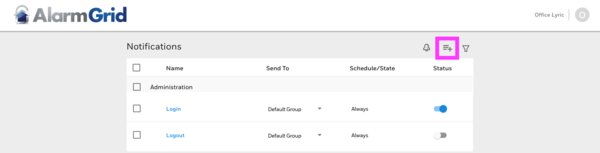
Choose Security > System. Then provide a Notification Name. In our example, we chose "No Activity Example". Then select No Activity Alert. Finally, choose the time interval for when a notification should be sent out. We chose 12 Hours in our example. Press Continue when you have finished:
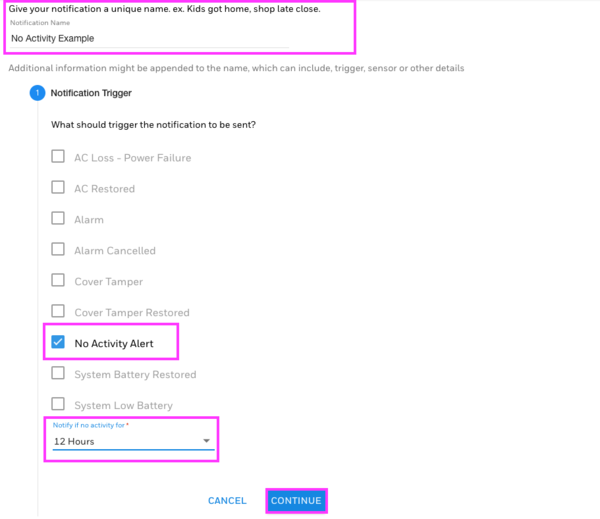
Next you will choose who will receive the notification. You can use an existing group, or you can create a new one. In our case, we used a group called "Example", but you can set yours accordingly. Press Save when finished, and then press Yes to confirm:
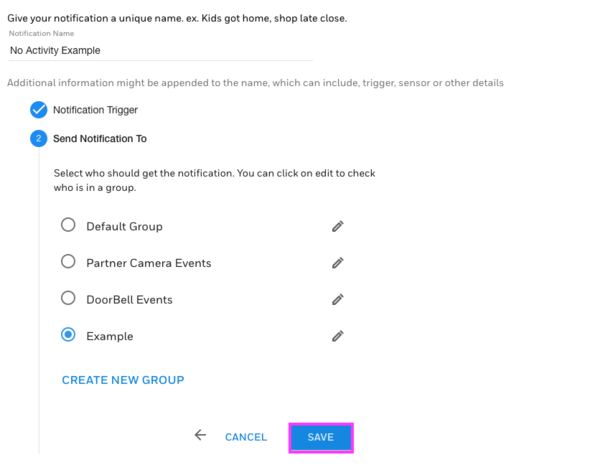
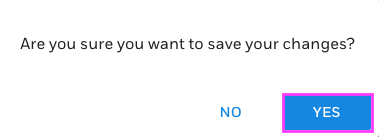
Your new notification should then appear somewhere in your list under the Security section:

If you are an Alarm Grid monitored customer with questions about this new feature, please do not hesitate to reach out to us. You may email us at support@alarmgrid.com, or call us at (888) 818-7728 during our normal business hours of 9am to 8pm EST M-F. We look forward to hearing from you!