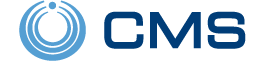Alarm.com Introduces New and Upgraded Video Features
Posted By Fred DanielsAlarm.com has made some nice feature enhancements for video customers. They will now have support for some 3rd party cameras. They've bumped up the maximum number of supported cameras to 64. They have introduced clip limit Auto-Restart. And perimeter guard is now available for ADC-VDB770 customers.

Alarm.com offers a wide range of video products. These include many different cameras and video doorbells. They continuously work on strengthening their video portfolio. Alarm.com, besides continuing to release new products, also focuses on improving current offerings. This announcement is proof of their dedication to their video customers.

Alarm.com has announced it will now support some 3rd-party camera setups. This enhancement is available for business accounts only. They will now make it possible to integrate hardwired cameras that use ONVIF Profile S and VAPIX communication protocols, to allow for operation with the Pro Series CSVR (ADC-CSVR2000P, ADC-CSVR2008P, or ADC-CSVR2016P). Businesses with those current video setups do not need to replace their entire camera lineup in order to begin using the features of alarm.com. This allows customers to begin taking advantage of things such as live view, 24/7 recording, and the SVR timeline, all accessible via Alarm.com website or mobile app (available for iPhone and Android devices).
Alarm.com will also allow twenty-five (25) live video feeds on a single Live View tab. Now you can live stream on more cameras, all at once. Making it easier to monitor or follow desired activity.
They have also bumped up the total number of cameras per location. Previously, it was 40 cameras max. Alarm.com will now allow a maximum of 64 cameras before requiring a second "location" to be set up. This enhancement is available for residential and commercial video services. Alarm Grid video customers still receive a max of eight (8) cameras per video package, but will no longer require the addition of a second location on their account for cameras 41-64.
Alarm.com still imposes a clip limit per service package. So, it is still important to set up your recording rules so that your cameras are only capturing the desired activity. For Alarm Grid Video customers, if you are surpassing your monthly limit every month, please contact us to discuss your options. For those customers who run into a "high" activity month from time to time, Alarm.com will auto-restart your recording rules on the first day of the following month. Previously, customers would have to log in on the first of the month to manually restart their recording rules. This update will only apply to cloud-saved clips. Clips will always continue to record on SVRs and onboard recording cameras.

Also, for customers with an ADC-VDB770, Alarm.com will now offer the Perimeter Guard feature. Perimeter Guard uses video analytics to detect people and then react with attention-grabbing audio alerts (for supported cameras) and blinking LED lights. The purpose is to alert unwanted guests and deter malicious activity. This has been available for some time on certain cameras, but will now be available on the ADC-VBD770 video doorbell. This feature is configured using the Customer Website or Customer app as part of the Video Analytics rules. There you choose your audio alert and LED options, for when the detection occurs.

Alarm.com has also updated their latest WIFI cameras to include manually-triggered warning sounds. Use this on-demand feature to deter potential intruders when you spot them in real-time. It can also be used after receiving a notification about unwanted activity. Access the desired camera from the customer website only, to manually activate warning sounds. This will sound an alert for thirty (30) seconds or until you manually turn it off. This feature is now available on ADC-V523, ADC-V523X, ADC-V724, ADC-V724X, ADC-VC727P, and ADC-VC728PF (LED only) cameras. This option is not offered on the mobile app at the time of this writing.
To round up our list of features and enhancements, there are improvements that will be coming to the Alarm.com mobile app. These are not yet available but will include bottom navigation for easier accessibility. The purpose is to provide a faster, more streamlined, and more intuitive experience for all. An all-new activity feed with video clips and grouped events will also be added. Alarm.com will also include more modern, easy-to-use controls that better utilize the entire mobile screen, with refreshed action sheets. They will also provide additional performance and visual enhancements to improve the overall app experience. This provides us with some cool stuff to look forward to.
Check out some of the new enhancements and let us know how you are enjoying them. Please feel free to comment below and share your experience.