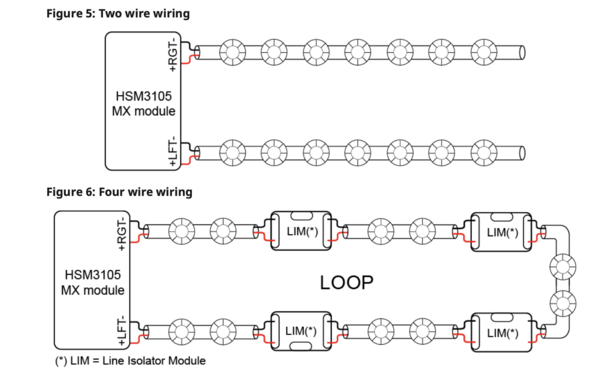Alarm Grid Welcomes the ADC-VDB750 Wired Video Doorbell
Posted By Julia RossAlarm Grid is now proud to offer the Alarm.com ADC-VDB750 Wired Video Doorbell. This doorbell supports video analytics and two-way audio. It also offers an improved operating temperature range over older doorbells. No power module is required with mechanical chimes, for a simple installation.

The ADC-VDB750 will be replacing the silver SkyBell ADC-VDB105X Slimline II, which has been discontinued. As of this writing, the above-referenced Skybell is still available in Bronze and Satin Nickel from Alarm Grid. The operating temperature range of -58°F - 122°F (-50°C - +50°C) means that users in more extreme climates can now have access to the safety and peace of mind a video doorbell provides.
Also improved is the ADC-VDB750's field of view. With a 165° horizontal and 145° vertical field of view, users will be able to see more of the area surrounding the door. You can now capture all of the activity in the area surrounding the entry to your home. Package thieves, beware!
Is there such a thing as too much of a good thing? Sure, sometimes, but not when it comes to the field of view on this video doorbell. With Alarm.com's unparalleled video analytics, the ADC-VDB750 offers People Detection. With this powerful analytics engine you can be sure that when you receive a notification that someone's at the door, it will actually be a person. Not the neighbor's basketball, or your friendly neighborhood squirrel.
The ADC-VDB750 can use either AC or DC power. It can accept 16VAC to 24VAC at 10VA minimum and 40VA maximum (16VAC, 10VA is recommended), or 15VDC to 24VDC at 6W minimum to 20W maximum. If an AC power supply is being used for the existing doorbell, be sure it has the proper specifications to support the ADC-VDB750. A DC power supply can also be used, we offer the Alarm.com ADC-VDBA-PSU-DC which provides 16VDC at 20W. If you aren't replacing an existing doorbell, this might be the easiest way to go. Any DC power supply used will need to provide at least 15VDC at 8W. Be sure to remove power from the doorbell by turning off the breaker, in the case of an AC transformer, or unplugging the DC power supply, before beginning a doorbell swap.
If the existing doorbell uses a mechanical chime, you can replace that doorbell with the ADC-VDB750 and you won't have to use any type of power module. If you're replacing an older Alarm.com video doorbell that used a power module with the mechanical chime, you can remove it. If you will be replacing an older doorbell that uses a digital chime, you will need to install the ADC-VDBA-PM-750 power module.
This power module differs from the power module for the ADC-VDB770 because it only has two (2) wires instead of four (4). The two (2) wires for this power module will connect in parallel to the same terminals the doorbell wires are already connected to on the chime. For example, digital chimes commonly have screws with markings of FRONT, TRANS, and REAR. If your installation has wires connected to FRONT and TRANS, the wires for the power module will connect to these same two terminals, right on top of the existing wires. This connection does not observe polarity.
If you are replacing a Slimline I or Slimline II (Skybell) doorbell, you can use a backplate adapter for ease of installation. Power down and remove the old doorbell, but leave its mounting plate in place. Make sure that all wires are well connected to the screws on the plate and that the bottom set screw is backed out far enough that its threads don't stick up above the plastic. Attach the Alarm.com ADC-VDBA-750-BPA (sold separately) to the back of the new ADC-VDB750, then attach this entire unit to the existing Slimline doorbell mounting plate. Tighten the set screw and return power to the unit.
There is a wedge mount kit available for the ADC-VDB750. This kit contains a 5° downward angled wedge and a 15° left or right-angled wedge. Using these wedge mounts allows you to dial in and improve your doorbell's downward and/or left/right viewing angle for the perfect line of sight. The wedge mount kit, Alarm.com ADC-VDBA-750-WMK, is sold separately. Please note, if you are replacing a Slimline I or Slimline II Skybell Doorbell, and you wish to use the wedge mount kit, you will need to remove the Slimline doorbell backplate and use the one that comes with the ADC-VDB750 instead.
Finally, if you will be replacing an older and larger video doorbell with the new ADC-VDB750, and there's an area you need to cover such as a larger wiring hole, or an area where older, non-matching paint may show, you can use the Alarm.com ADC-VDBA-WPU. This is basically a trim plate that you can install behind the new doorbell's mounting bracket. This trim plate is larger than the mounting bracket and will cover any unsightly old paint or other marks from previous installations.
So, say hello to the Alarm.com ADC-VDB750. The latest, but surely not the last, entry in Alarm.com's impressive list of video doorbell offerings. It joins the Alarm.com ADC-VDB770 wired video doorbell and the Alarm.com ADC-VDB780B and ADC-W115C bundle, which includes the wireless doorbell camera with rechargeable battery, and a wireless chime module. When it comes to video doorbell cameras, Alarm.com has got you covered.