The Cost of a Home Security System
Posted By Michael GorisHi DIYers! As you all know by now, home security is important. But like many important things in life, home security isn't free. Fortunately, the cost for a home security system is probably not as much as you think. Today, we're breaking it down, to show you the true cost of home security.

Now first of all, we can't speak for other alarm monitoring companies. They may offer monitoring service and equipment that is more or less expensive than what is offered from Alarm Grid. But keep in mind that Alarm Grid has no-contracts, no added fees, and all of the equipment is non-proprietary and yours to keep. With Alarm Grid, what you see is exactly what you get, and customers choose to stay with us because of the top-level service and support that we provide. However, if you ever do choose to leave Alarm Grid, you can certainly bring your equipment to a different monitoring company.
So with that out of the way, let's focus on what a customer can expect to pay with Alarm Grid. First, they will need equipment. This includes a control panel, security sensors and any additional add-ons, like a keypad or a cellular communicator. Some customers might already own security equipment that they can use to get monitored with Alarm Grid. But let's assume the customer is starting from scratch. In this situation, the cheapest option is generally to obtain a security system kit.
 A security system kit includes everything a new user needs to get started with home security. This usually includes a wireless all-in-one (AIO) panel, a few door and window contacts, a motion sensor and a cellular communicator. Of course, more sensors can be added, like smoke detectors, glass break detectors, flood sensors and more. But for a basic setup, a kit is a great start.
A security system kit includes everything a new user needs to get started with home security. This usually includes a wireless all-in-one (AIO) panel, a few door and window contacts, a motion sensor and a cellular communicator. Of course, more sensors can be added, like smoke detectors, glass break detectors, flood sensors and more. But for a basic setup, a kit is a great start.
So how much does a kit cost? Well, it depends on the kit. Let's assume that the user has a small home or an apartment and they want the reliability and performance of an LTE cellular communicator. Let's also assume that they want the panel to have a built-in Z-Wave controller so that they have the option for adding Z-Wave devices later on.
In this case, the cheapest option is the 2GIG GC2 Verizon-LTE 3-1 Kit. This kit comes with a 2GIG GC2 System, 3 door and window contacts, a motion sensor, a Verizon LTE Communicator and a Honeywell LT-Cable for powering the system. The panel also has a built-in Z-Wave controller for operating up to 232 Z-Wave devices. Yes, there are more-advanced panels available. But all things considered, the GC2 will still get the job done in most situations. The complete kit linked above costs just $339. Add in an optional desk stand to make the installation even easier, and the cost is just under $350 dollars. So a complete security system can be obtained for just $350, assuming that the user cannot find any cheaper used equipment somewhere else.

Once a user has a system, they just need a monitoring plan. Again, Alarm Grid has no activation fees, and since a desk mount was purchased, the hypothetical user will not need to pay an installer to set up their system. The most popular monitoring plan from Alarm Grid is the Gold Plan. This will provide the user with service from a central monitoring station, remote Z-Wave control, access to the Alarm.com interactive service and text and email alerts for system events. This plan is just $35 per month. Multiply that by 12, and the cost is just $420 per year. So adding things up, a user can achieve a complete and robust security setup with top-of-the-line alarm monitoring for just $770 the first year and $420 every following year.
But things can get even less expensive. If a user doesn't need central station monitoring, they can get a Self-Monitoring Plan. With this type of plan, a user will receive email and text alerts regarding any system events. They can then contact the authorities on their own. The Self-Gold Plan is just $25 per month, or $300 per year. So with that setup, a user will pay just $650 the first year, and $300 every year after.
Keep in mind, this is just assuming one type of scenario. If a user requires a more-advanced system, additional sensors or video surveillance, the costs will probably be higher. Likewise, if a user already has equipment or they can get by without cellular monitoring, the costs can be even less. But if you want a basic estimate of how much home security costs, it's just $350 down, and then $420 annually.
Of course, some people get stuck into long-term contracts with their security company, and they might pay upwards of thousands of dollars in installation and activation fees. But not with Alarm Grid! We provide top-quality alarm monitoring, exceptional customer service and support, and non-proprietary equipment at an affordable price. Remember, paying a small price to protect your home or business can save you a huge amount of hassle and expenses later. Sign-up for alarm monitoring today!



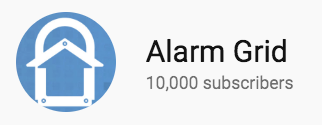
 This update provides support for the
This update provides support for the 
 Although there are newer systems on the market, like the
Although there are newer systems on the market, like the