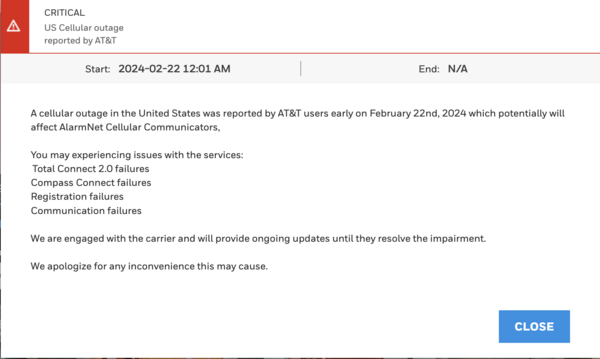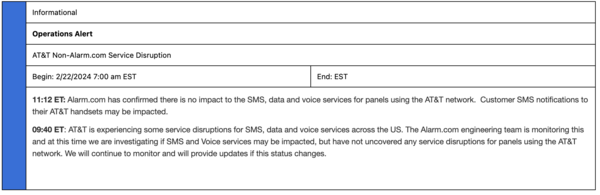2GIG Will Soon Introduce E+ Extended Range Sensors
Posted By Julia RossWhat 2GIG brought to the table at ISC West this year is a lineup of new sensors for the Edge panel. These sensors use the 900 MHz frequency band for extended wireless range. They also offer encryption for secure transmission. 2GIG boasts they will have a 2km or 1.2 mile transmitting range!
The new 2GIG E+ extended range sensors are not yet available, and we don't have an ETA yet on when they will be released. In addition, 2GIG Edge panels require a firmware update to version 1.3 (3.1.3.xxx) in order to support the new lineup. When the firmware is released, we'll update our 2GIG Edge Firmware Update Page with the new information. Hopefully, the firmware will be available just before, or simultaneously with the sensors.
We don't have all the details on this new sensor lineup, but what we do know we'll share with you here:
2GIG DW10E-900 Door Window Sensor:

With a two-way transmitting range comparable to that of the DSC PowerG sensors, these E+ extended range transmitters are sure to be a hit. The DW10E-900 is the redesigned door/window sensor in the lineup. The exterior lines are rounded while the interior lines, where the magnet and sensor come together are squared. With a built-in spacer, the DW10E-900 is meant to fit in more diverse locations. Dimensions: 2.42" x 1.07" x 0.58" (6.14cm x 2.71cm x 1.47cm). Expected battery life: eight (8) years. Data Sheet.

The 2GIG PIR1E-900 has a coverage area of 30' x 50' (9.14m x 15.24m). It has an attractive and low profile appearance and is pet-friendly for pets up to 85 lbs (38.55kg). The PIR1E-900 boasts a quad sensing element and has a 100° maximum horizontal sensing angle. Dimensions: 3.53″ x 2.35″ x 1.63″ (8.96cm x 5.96cm x 4.14cm). Expected battery life: three (3) years. Data Sheet.
2GIG GB1E-900 Glass Break Detector:

The 2GIG GB1E-900 glass break detector can pick up the sound of breaking glass within a 15' (4.57m) diameter. It offers intelligent detection of different glass types, including plate, tempered, laminated or coated. Like some other glass break sensors, it requires both the low frequency sound of someone striking glass, followed by the high frequency sound of glass shattering in order to activate, reducing false alarms. Dimensions: 4.57" x 1.57" (11.60cm x 3.98cm). Expected battery life: five (5) years. Data Sheet.
2GIG DW30E-900 Outdoor Door/Window Sensor:

The 2GIG DW30E-900 is an outdoor rated door/window transmitter. It would also make an excellent gate sensor. And with its extended range, it can protect openings that may have once been considered too far away for protection by the alarm system. It can handle extreme temperatures of -40°F - +140°F (-40°C - +60°C) and is IP56 rated, meaning it is protected against dust accumulation that would interfere with its operation, and powerful water jets. It supports an external Normally Open or Normally Closed contact and is made to easily mount to gates, garages, or poles. Dimensions: 4.6" x 2.1" x 1.5" (11.68cm x 5.33cm x 3.81cm). Expected battery life: five (5) years. Data Sheet.
2GIG SMKT-900 Smoke/Heat/Freeze Detector:

the 2GIG SMKT900 is a triple threat. It offers detection for smoke, both high heat and rate-of-rise protection, and as an added bonus, it can also be programmed to monitor for low temperature conditions. The fixed heat temperature threshold is 134°F +/-4°F (56°C +/-2.22°C). The rate-of-rise detector activates if the temperature is 104°F (40°C) and increases by 15° in one (1) minute. The low temperature threshold is 40°F (4.44°C) for a minute or more. It restores when the temperature is 45°F (7.22°C) for a minute or more. Dimensions: 4.7" x 2.3" (11.93cm x 5.84cm). Expected battery life: three (3) years. Data Sheet.
All of these new sensors work with the 2GIG Edge. 2GIG has admittedly had some issues with firmware and compatibility, but one thing I can say about the Edge is that it is rock solid from a hardware perspective. It is very solid and feels substantial in a way that some of the other all-in-one panels do not. We're excited to see how this sensor lineup affects folks choosing the 2GIG Edge. You can see a feature comparison between the 2GIG Edge and the Resideo PROA7PLUS here.



 Qolsys is streamlining their products by combining the features of the Qolsys IQ Heat 135, and the Qolsys IQ Heat 200 into a single device. Using an internal jumper, the user can choose a fixed temperature alarm threshold of either 135°F (57.2°C) or 200°F (93.3°C). Based on this jumper setting, a temperature above the selected threshold will cause an alarm.
Qolsys is streamlining their products by combining the features of the Qolsys IQ Heat 135, and the Qolsys IQ Heat 200 into a single device. Using an internal jumper, the user can choose a fixed temperature alarm threshold of either 135°F (57.2°C) or 200°F (93.3°C). Based on this jumper setting, a temperature above the selected threshold will cause an alarm.