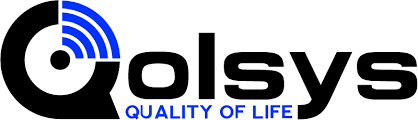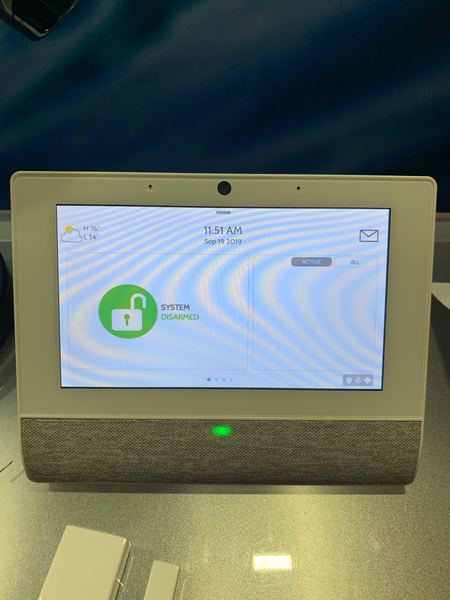Hi DIYers! Last week, we sent a small team to Silicon Valley, California to check out the 2019 Qolsys Summit. Needless to say, we were absolutely blown away with what Qolsys will soon be offering. Today, we would like to focus on some of their new industry-changing products in the pipeline.
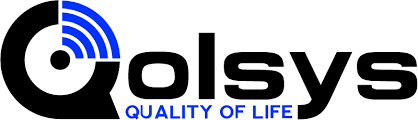
The biggest highlight of the Qolsys Summit was the opportunity to check out the newest upcoming panel from the company, the Qolsys IQ Hub. The IQ Hub represents the vision of Qolsys to bring home security closer and more accessible to the average consumer than ever before. This is truly the optimal system for any budget-conscious consumer who wants to bring state-of-the-art security and technology into their home. It is slated for a Q1 2020 release.
We do not have all the details on the Qolsys IQ Hub quite yet. But there is still a lot that we can talk about. The most obvious addition to the Qolsys IQ Hub is its prominent speaker on the front. Qolsys is expected to introduce some mind-blowing integrations for the system that will turn your alarm control panel into a compact entertainment center.
Remember that Alarm.com already offers an excellent Sonos integration. We are sure that the IQ Hub will take full advantage of this feature and truly put it to great use. Our team did get a chance to test the IQ Hub sound quality, and we can confirm it sounds just as good as any high-end portable speaker. This is highly impressive, and we expect many users to be thrilled that their alarm system can now essentially double as a party-starter.

The next aspect you will likely notice about the IQ Hub is its standout display screen. This is a 7" touchscreen display that appears to have even higher resolution than any existing security system on the market. We do not have the exact specifications on the screen just yet, but it certainly passes the eyeball test. And as you can see from the photo above, the slideshow feature returns. Get ready to show-off some of your best photos on the Qolsys IQ Hub!
As we mentioned earlier, Qolsys seems to be envisioning the IQ Hub as a way to make the home security market more accessible to the average consumer. The new system is not expected to replace the existing Qolsys IQ Panel 2 Plus, but it is anticipated to have a lower price point. We also expect many existing features to return to the IQ Hub, including built-in WIFI, Bluetooth connectivity, cellular LTE, and Z-Wave Plus functionality.
One thing that will not be returning to the IQ Hub is support for legacy sensors (e.g. 319.5 MHz, 345 MHz, and 433 MHz devices). The new system will be entirely PowerG, and you will need to use those sensors with the system. This is fine, as PowerG Sensors offer an impressive wireless range of up 2,000 feet when used with the IQ Hub in open air. They also utilize military grade 128-bit AES encryption in all their communication to ensure maximum wireless security.
Another interesting note about the panel is that it is not designed to be opened up. This is a significant change from most existing security systems, where you will occasionally need to open up the panel to make hardware changes. The battery on the IQ Hub is sled-replaceable, and it can easily be swapped out by the end user with little effort. All of the hardware is built right in, so you will never have to make any changes in that regard. Talk about DIY friendly!
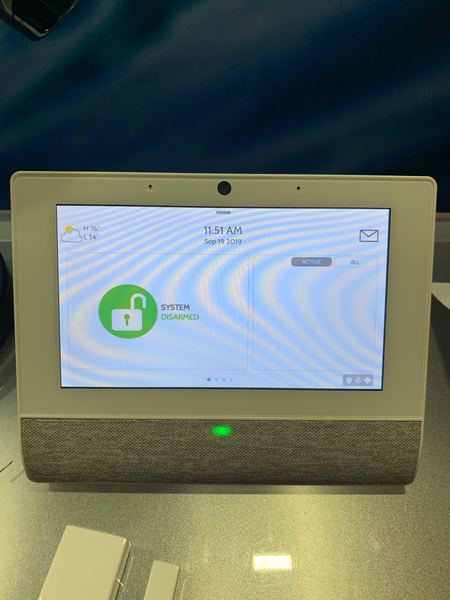
Qolsys made other various enhancements to the IQ Hub System. They touted an improved integrated camera, and it can even double as a motion sensor by detecting changes in pixelation. We also expect this feature to be used in conjunction with Alarm.com so that you can take a peak-in at your home while you're on the go. You will also notice the LED light on the front of the panel. This light changes colors to let you know the current system status. How cool!
The system also features a built-in microphone that you can use to get alerts regarding loud sounds. You can even adjust the minimum sound level required to trigger alerts. This is perfect for parents who want to know if their baby is fussing or for owners of rental properties who may want to be alerted if their guests are throwing a loud party. It's just another way that Qolsys is working hard to keep you connected with your home.
We do expect that there will be some hardware limitations of the IQ Hub when compared with the IQ Panel 2 Plus, especially when you consider the anticipated lower price point. Qolsys most likely reduced costs by dropping legacy sensor support. It's also possible that the IQ Hub will support fewer zones than the IQ Panel 2 Plus (128 zones). But we cannot confirm the exact number of zone on the IQ Hub at this time. The IQ Hub is also slightly larger than the existing IQ2+ due to the added speaker.
As stated earlier, the Qolsys IQ Hub is scheduled for a Q1 2020 release. This groundbreaking new system is sure to make some big waves in the security industry, and we are confident that it will help many new users get their start with home security. We can't wait for its release, and we hope you're excited too!

Qolsys also unveiled another interesting product at the event, the Qolsys IQ Router. At first glance, you might be wondering what's the big deal. What's so exciting about an IP router? Well Qolsys packed in some game-changing features that are sure to make the IQ Router the perfect addition to your IQ Hub or IQ Panel 2 Plus System. It is sure to make your life more convenient in many ways. And we can also confirm, it is dual-band with support for 2.4 GHz and 5 GHz!
At the basic level, the IQ Router is exactly what it sounds like, an internet router. It replaces the existing router for your home's IP network. But what you get with the router is pretty ingenious. Any Qolsys IQ Panel 2 System or Qolsys IQ Hub connected with the IQ Router can be accessed remotely by your alarm monitoring company for programming purposes. This is similar to what the DSC Iotega offers. But with the Qolsys Systems, it is optional rather than mandatory.
Of course, if you don't want your monitoring company accessing your panel, then you can disable the feature. But it's pretty nice if you want assistance with programming new devices. One thing you will certainly love is its ability to auto-discover your IQ Hub System and automatically enroll it with your WIFI network. You can even configure your IP settings right from the IQ Hub. This truly makes the IQ Hub the central controller for your entire network!
Another innovation from the IQ Router is the ability to auto-enroll guest WIFI devices. In other words you can get any visitors on your WIFI network, without making them enter a long, tedious password. The way this works is that your guest will request to join the network from their IP device. You will then approve the request from either your IQ Hub or an app on your phone. And just like that, your guest will be connected with your WIFI network. Super convenient!

As you will notice, the Qolsys IQ Router only has one (1) LAN port for connecting a hardwired ethernet device. This isn't a big deal, as most users might not even need one. If you need additional ports, then you can easily connect a network switch to the router and use it however you would like.
But one very exciting feature of the IQ Router is its ability to support up to eight (8) WIFI extenders or access points. This makes it truly suitable for even large commercial locations! The router facilitates a total mesh network to help ensure that all of your IP devices stay connected across even an incredibly expansive area. Whether your needs are big or small, you are sure to get great use out of the new IQ Router! Qolsys states that it should be out by the end of this year.
We would like to end this post with some smaller product announcements we heard at the Qolsys Summit. A PowerG 360-Degree Ceiling-Mount PIR Motion Sensor called the PG9862 was unveiled. This sensor is perfect for use in closets or in commercial locations where corner-mounting is not feasible. The PG9862 is available from Alarm Grid now, and you can get it right here.
Lastly, we heard rumors about a much-anticipated PowerG Wired to Wireless Converter. This is huge news, as it will allow you to takeover an existing hardwired system and use a Qolsys IQ Panel 2 Plus or Qolsys IQ Hub in its place. And of course, all your hardwired sensors will enjoy the amazing range and security of the PowerG wireless protocol. We do not have any other details on the PowerG Converter at this time, but we will definitely keep our eyes peeled.
We hope that you are eagerly awaiting all of these new products just like we are! This was truly an awesome event that Qolsys put on, and we are thankful that we got to be a part of it. We are hopeful that Qolsys hosts a similar gathering next year in 2020! For now, check out these new and upcoming products, and email us at support@alarmgrid.com if you have any questions or thoughts. Remember that our support hours are from 9am to 8pm EST M-F. As usual, we look forward to hearing from you!