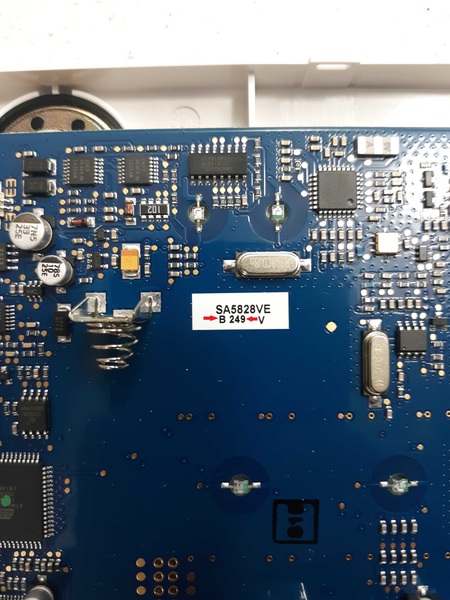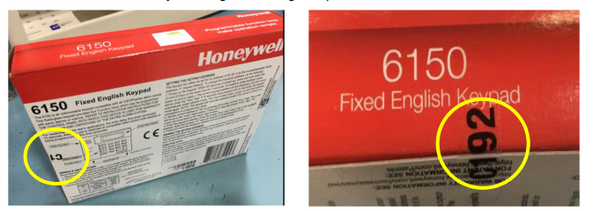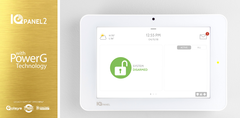Scheduled Arming and Disarming Now Available for TC2 On Lyric
Posted By Michael GorisHi DIYers! We have learned about a super convenient feature for Total Connect 2.0. You can now set smart scenes on Total Connect 2.0 to have your Lyric Arm or Disarm automatically based on a set schedule. This was previously only possible for Alarm.com users. TC2 users rejoice!

This feature is extremely convenient if you want to have your Resideo Lyric Panel Arm or Disarm at a set time on a regular basis. You can select both the day(s) of the week and the time of the day when the Arm or Disarm will occur. If your system is already Armed or Disarmed accordingly, then no change will occur. Otherwise, the scene will go through automatically, with no code being required.
Please note that this feature is only available for the Lyric Controller. It will not work with other Honeywell Panels that can use Total Connect 2.0 like the VISTA Panels or the LYNX Touch Panels. If you want to use this feature with TC2, then you will need to upgrade to the Lyric System. This is a great system anyway with its increased zone support and HomeKit compatibility. You might also consider going with an Alarm.com System, as the Alarm.com platform supports this feature for all their compatible panels. A great option is the 345 MHz version of the IQ Panel 2 Plus, which can support the same great 5800 Series Sensors that are commonly used with LYNX and VISTA Panels.
Users who follow a set routine every day should find that this feature is extremely useful. For example, if you go to work at the same time Monday thru Friday, you can set the system to Arm automatically shortly after the time you leave every day. You won't have to remember to Arm your system before you leave. Likewise, you can also have your system automatically Disarm a little before you normally return home. No more racing to beat your system's Entry Delay! Another example is if your kids leave the house after you do, and they sometimes forget to arm the system, you can set an arming schedule to run just after they are set to leave to be sure the system arms.
And if you ever want to make sure that your system Armed or Disarmed like it was supposed to, you can always check the Total Connect 2.0 Mobile App on your Android or iOS device. The app is also a great way to Arm and Disarm your system, and you can use it from pretty much anywhere. Another option available to make sure the system is Armed or Disarmed is to create Open (Disarm) and Close (Arm) notifications that will be sent via text, email, or push notification any time the system is armed or disarmed. We are sure that many of you will love automatic Arming and Disarming for your Lyric from Total Connect 2.0.
For our example, we will show you how to set up automatic Arming and Disarming from a web browser. But you should also have no problem doing this from the mobile app. To get started, login to your TC2 account on the website. Once you have logged-in, click "Scenes" on the left side of the page.

Then click the "Add Scene" button at the top of the screen.

Then give a name for your scene. We recommend choosing something easy to remember, like "Automatic Arm Away" or "Automatic Disarm". In our example, we just went with "Test Arm Stay". Then press the blue Continue button in the lower-right corner. When asked what you want the scene to do, choose Security. Then choose the status you want to put your system in when the scene activates. In our example, we choose "Arm Stay". Then press the blue Continue button in the lower-right corner.

Assuming that you only want the scene to Arm or Disarm your system, press the blue Continue button again. You will then be able to set the schedule for the scene. Start by pressing the "On a recurring schedule" button near the top.

And now you will set the schedule. You can choose multiple days of the week and the time. You can also choose to have the scene occur at Sunrise and/or Sunset on the selected days. For our test example, we set the scene to occur Monday thru Friday at 11:00am. Press the blue Continue button after making your selection.

Finally, press the blue Save button in the lower-right corner to save your new scene!

If you ever want to run the scene manually, you can press the Play button next to the scene. Otherwise, in our example, the scene will run automatically at 11:00am M-F if the system is Disarmed at the time. Once the scene runs, the system will automatically go into Arm Stay mode. If the system is already Armed at 11:00am M-F, then nothing will happen. The picture below shows the play button if you wanted to run the scene manually.

Remember that you will need to create separate scenes if you want to have your Lyric System both Arm and Disarm automatically at separate times. Also keep in mind that you can only do this on TC2 if you have a Resideo Lyric Controller. If you don't have a Lyric yet, now is a great time to upgrade to this powerful wireless security system.
If you have any questions about this feature, please reach out to us! We are happy to provide technical support for Alarm Grid monitored customers. The best way to reach us is to email support@alarmgrid.com. If you would prefer to call us, you can reach us at (888) 818-7728 during our regular business hours of 9am to 8pm Monday thru Friday. We look forward to hearing from you!