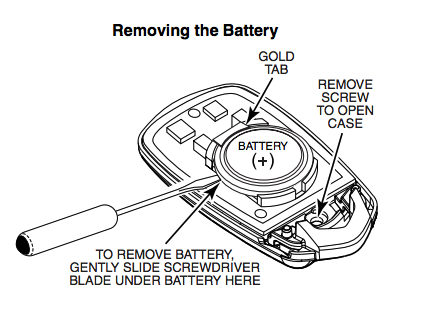Alarm Grid Video Recap July 13th - 19th
Posted By Michael GorisHi DIYers! It's time for another video recap. We've had an unusual production schedule for videos lately. So this update will contain more videos than usual. This update covers the dates from July 13th thru July 19th. Let's take a look at what our awesome team has been working on.
General Overview of Honeywell VISTA Programming
Joe demonstrates the basics of programming for a Honeywell VISTA System. This is done using an alphanumeric keypad, like the 6160RF. To access programming, a user will need to provide the system's Installer Code or use the backdoor method. The sections of programming are split up into different fields. Each programming field uses its own unique set of key commands. Users should check out the VISTA Programming Guide for more information on the different programming fields. Once finished, use [*99] to exit programming.
Adding Email Notifications in Total Connect 2 0
Jorge goes over the process for receiving email notifications from Total Connect 2.0. When a system event occurs on their Honeywell Alarm System, a user can receive an email notification to let them know what has taken place. In the Total Connect 2.0 Mobile App, there is a profile section where a user can manage their notification settings. A user will need to confirm their email address before they can receive email notifications. It is also possible to receive text notifications from Total Connect 2.0.
Adding a 5834 4 to a LYNXTouch
Dylan explains how to program a Honeywell 5834-4 Key Fob with a Honeywell LYNX Touch System. This process is completed through key fob programming on the system. The 5834-4 has four buttons, and up to eight functions can be programmed by using dual-button presses. The number of available key fob zones varies depending upon the type of LYNX Touch Panel that is being used. A key fob is learned in by putting the system in its learn mode and then pressing and holding one of the key fob buttons. Each input uses a separate Loop Number from the others.
Connecting a Lyric Alarm to the Local WiFi
Jorge covers the process for connecting the Honeywell Lyric Controller to a local WIFI network. The Lyric Controller comes with a built-in WIFI card for connecting to a 2.4 GHz WIFI network. WIFI, along with cellular service, is the main way that a Lyric System will receive monitoring service. WIFI service will also allow the Lyric Controller to connect with Total Connect 2.0. In order to connect the system to a WIFI network, a user must know both the system's Master Code and the WIFI network password.
Using a 2GIG Go!Control w/o Monitoring
Dylan talks about using a 2GIG GC2 System without monitoring service. By doing this, the system will only serve as a local sounder. It will have no way of sending alerts to a central monitoring station or text and email notifications to the end user. In other words, if the user is off-site, a burglary or fire alarm will probably go unnoticed, and the authorities won't be contacted. It will also be impossible to connect the system with Alarm.com for remote operation. However, for users who are almost always on-site, forgoing monitoring service can be a viable option.
Connecting an iPhone to the Lyric Alarm System
Joe explains how a user can connect their iPhone to their Honeywell Lyric Controller. This will allow a user to operate their Lyric Controller System using their iPhone. The two ways to do this are through the Total Connect 2.0 Service and the My Home Controller App. In order to use Total Connect 2.0, alarm monitoring service is required, and the Lyric will need to be using an active internet or cellular connection. However, the My Home Controller App does not require any monitoring service.
What Does Interactive Alarm Monitoring Mean?
Jorge talks about interactive alarm monitoring and the purpose it serves. Simply put, interactive services allow users to control their alarm systems remotely. Some of the most popular interactive services include Total Connect 2.0 and Alarm.com. Total Connect is for Honeywell Systems only, while Alarm.com is used with many manufacturers. In order to use an interactive service, the alarm system will need to be using a cellular or IP connection. The user will also need to have an alarm monitoring plan that includes access to one of these services.
Arming/Disarming Lyric Alarm System from Phone, Tablet, or iPad
Jorge explains how to arm and disarm a Honeywell Lyric Controller from a smartphone or tablet. The two ways to do this are through Total Connect 2.0 and through the My Home Controller App. Total Connect 2.0 requires active monitoring service for the system. But the My Home Controller App can be used without alarm monitoring. However, the Lyric System will need to be connected with a WIFI network to be operated through My Home Controller.
Jorge shows users how to set up the slideshow feature on a Honeywell Lyric Controller. This will have the system act as a sort of digital picture frame when left idle for a certain period of time. The images are uploaded to the panel through a USB drive that is inserted into the bottom of the system. A user can pick and choose which images to use. They can also decide how long each image will be displayed until switching to the next one.
Turning On the Chime on a Lyric Alarm System
Joe demonstrates how to turn on the chime for a Honeywell Lyric Controller. There are two types of chime on the Lyric System. These are the tone chime and the voice chime. If voice chime is used, the panel will read out the zone descriptors when the sensor is triggered. The chime function can be configured for each individual zone on the system. There is also a menu option for controlling the chime settings for the system as a whole.
Managing Total Connect 2 0 User Profiles from a Tablet
Jorge goes through the process of adding, editing and deleting user profiles on Total Connect 2.0 by using a tablet. This is done through the Settings Menu of Total Connect 2.0. The layout for iOS and Android Total Connect 2.0 Apps is slightly different, but the process is mostly the same. The information from Total Connect 2.0 will be sent to the panel so that the logins can be used. The type of access for each user can also be set from Total Connect.

 First, a user should understand exactly how a door and window contact works. Almost every wireless Honeywell door and window contact functions using the exact same principles. These devices consist of a sensor and
First, a user should understand exactly how a door and window contact works. Almost every wireless Honeywell door and window contact functions using the exact same principles. These devices consist of a sensor and 











 The Basics of Door Alarm Sensors
The Basics of Door Alarm Sensors Types of Door Sensors - The Two Distinctions
Types of Door Sensors - The Two Distinctions Other Programming Settings
Other Programming Settings