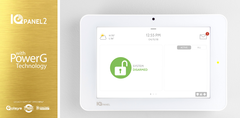New Products - STI Polycarbonate Enclosures & Alarm.com ADC-VDBA-WMK Wedge Mounting Kit
Posted By Michael GorisWe are glad to announce that three (3) new products are now available for purchase on the Alarm Grid website. The new products include the STI EP121007-T and STI EP141207-T Polycarbonate Enclosures and the Alarm.com ADC-VDBA-WMK Wedge Mounting Kit for the ADC-VDB770 Video Doorbell Camera.

If you are familiar with hardwired alarm panels, then you likely know that their circuit board is typically housed inside of a protective enclosure or cabinet, rather than just laying around loose. Traditionally, these enclosures are made of metal, and they also house other relevant equipment like backup batteries and power supplies. But traditional metal alarm cabinets are not suitable for housing equipment associated with wireless RF signals, such as any wired to wireless converter units and wireless receivers. This is because the metal material is known to cause interference and disrupt wireless RF signals so that they do not travel as far. This is also why you will almost always see cellular or dual-path communicators mounted outside of an alarm panel's metal enclosure.
What makes polycarbonate plastic enclosures so great is that they do not have the same concerns as metal enclosures when it comes to wireless signal transmissions. This means that you can house wired to wireless converter modules in them so that everything stays neat and organized. If you ever wondered why the large enclosure for the Qolsys IQ Hardwire 16-F is made of a plastic material, well now you know! That is the biggest benefit of our new polycarbonate enclosures. If you have a wired to wireless converter like a Honeywell 5800C2W then you can get one of these enclosures to house both the converter module itself and its accompanying backup battery. Everything will stay neat and organized, and your transition from a wired panel to a wireless alarm system with an accompanying wired to wireless converter will be made even easier!
 There are also other, less common scenarios where you may find that a polycarbonate plastic enclosure is the way for you to go. Unlike metal enclosures, polycarbonate enclosures are suitable for use outside, as they protect against inclement weather and UV rays. With that in mind, they make a great resource if you are needing to use security equipment outside for some reason. For reference, the STI EP121007-T measures 12"H x 10" W x 7" D, while the STI EP141207-T clocks in at 14"H x 12"W x 7"D. Choose which size is better-suited for your application. It's also important to note that both of these plastic enclosures offer the added benefit of having a see-through translucent front cover so that you can easily see any important activity occurring inside, such as flashing LED lights that may indicate a trouble condition. Overall, these are both outstanding polycarbonate enclosures from the EnviroArmour Lineup from Safety Technology International (STI).
There are also other, less common scenarios where you may find that a polycarbonate plastic enclosure is the way for you to go. Unlike metal enclosures, polycarbonate enclosures are suitable for use outside, as they protect against inclement weather and UV rays. With that in mind, they make a great resource if you are needing to use security equipment outside for some reason. For reference, the STI EP121007-T measures 12"H x 10" W x 7" D, while the STI EP141207-T clocks in at 14"H x 12"W x 7"D. Choose which size is better-suited for your application. It's also important to note that both of these plastic enclosures offer the added benefit of having a see-through translucent front cover so that you can easily see any important activity occurring inside, such as flashing LED lights that may indicate a trouble condition. Overall, these are both outstanding polycarbonate enclosures from the EnviroArmour Lineup from Safety Technology International (STI).
Alarm Grid also now offers the Alarm.com ADC-VDBA-WMK Wedge Mounting Kit. This camera accessory includes four (4) additional mounting wedge options for use with the Alarm.com ADC-VDB770 Doorbell Camera. The camera's mounting wedge determines its positioning angle, and ultimately its field of view (FoV). For more information on determining which mounting wedge to use with your Alarm.com ADC-VDB770 Doorbell Camera, please see this comprehensive FAQ. That FAQ outlines each of the seven (7) available mounting wedges for the ADC-VDB770.
Three (3) mounting wedges (A, B, and C) already come bundled with the ADC-VDB770 by default. But the other four (4) mounting wedges (D, E, F, and G) are only available as part of the ADC-VDBA-WMK bundle. If you determine that Wedge D, E, F, or G is best-suited for your application, then you should purchase the ADC-VDBA-WMK. But if you decide that A, B, or C is best for the job, then no extra purchase is needed. Remember, you will only use one (1) mounting wedge in the final installation for your doorbell camera! For a complete guide to installing the Alarm.com ADC-VDB770 Doorbell Camera, please check this FAQ.

If you have any questions about our new products - the STI EP121007-T, the STI EP141207-T, and the Alarm.com ADC-VDBA-WMK - or any of the other products on our website or our alarm monitoring services, send an email to support@alarmgrid.com. We're here to check your emails from 9am to 8pm ET M-F. We look forward to hearing from you!



 Before we discuss the issue itself, we will first cover some terminology to ensure that everyone is on the same page. Many Honeywell VISTA Alarm Panels come in both SIA and non-SIA variants. For example, there is the
Before we discuss the issue itself, we will first cover some terminology to ensure that everyone is on the same page. Many Honeywell VISTA Alarm Panels come in both SIA and non-SIA variants. For example, there is the