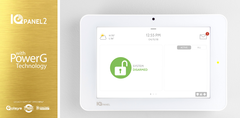Hi DIYers! We have a simple tip today that will be helpful for anyone looking to buy a new home security system. That tip is that the cellular communicator used with your panel is different than the one used with your phone. This is very important to keep in mind when buying a system.

As you probably know, cellular communication is not the only communication path available for security systems. There are also internet (IP) communicators and even traditional telephone dialers. But cellular communication is by far the most reliable. Unlike other communication paths, cellular service almost never goes down or becomes unavailable. Modern cellular communication has also improved tremendously through the years, and it is now nearly as fast as IP communication. For that reason, we recommend that everyone uses cellular communication with their alarm systems.
You may be surprised to learn that many people think they have to get a cellular communicator for their alarm system that uses the same service provider as their cell phone. That is false. You can certainly use a different service provider with your security system than what you use with your phone. There is nothing wrong with using the same service provider, but this is by no means required.
Your phone and your alarm system are completely separate devices. They are not related in any way. They have separate billing cycles, and the service for one will not affect the other. Of course, you may receive text alerts regarding system activity. And if you have a system like the Qolsys IQ Panel 2 Plus, you may use Bluetooth disarming with your phone. But the fact remains that your system and your smartphone are totally separate.
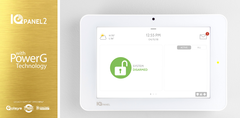
The reason we bring this up is because we have customers all the time who think that they must have the same service provider for their phone as they do their alarm system. They don't. This is a complete fallacy. Your service provider for your phone should have very little impact on which service provider you choose for your system. For example, if you have an AT&T Phone, then there's nothing wrong with choosing a Verizon Communicator for your system, or vice-versa.
Now, there's nothing wrong with considering how the service for your smartphone fares in your home when you are choosing service for your alarm system. For instance, if you think, "Gee, I have an AT&T Phone, and my service works excellent while I am at home!", then by all means, go with an AT&T Communicator for your system. It's just important to understand that this isn't mandatory.
You should also understand that a cell phone and an alarm panel using cellular communication operate in a very similar manner. Both will send out signals across a cellular network. Both have a SIM Card. The only difference is that one communicator is inside a phone, while the other is inside an alarm panel. If you have a phone with a service provider that provides strong service in your home, then it's fair to expect that the same cellular network can also provide strong service for your alarm system.
But if you find that your phone does not receive strong cellular signal strength while you are at home, then please, choose a different service provider for your alarm system! With your phone, you might sacrifice signal strength at home because the network provides better signal strength while you are at work or while you are in town. But your alarm system isn't going anywhere. You should choose your alarm system's cellular service provider based solely on how it performs at the location where it is used.
You should also realize that the costs for cellular alarm monitoring will remain the same, regardless of which service provider you choose. This is different for your phone, where you may shop around for different rates. For an alarm system it's a little bit different. You do not pay the cellular service provider directly. Instead, you pay your alarm monitoring company all the fees for your monitoring service. Your monitoring company will then handle any of the fees for cellular service. No matter which cellular provider you go with, your monthly cost will remain the same. It is the same cost for AT&T, Verizon, or any other cellular service provider you might use.
Cost and the service provider for your phone should not be factors when choosing a cellular service provider for your alarm system. The only factor you should consider is how well that service provider fares in the location of the system. You should check coverage maps and select the service provider that works best in that area. Whether that service provider is the same as the one you use for your phone should not make any difference.

Remember, to use any cellular communicator, you will need a monitoring plan that includes cellular service. We recommend choosing one of our Gold or Platinum Level Plans so that you can take full advantage of the great features that Alarm.com and Total Connect 2.0 have to offer. More information about these plans is available on our alarm monitoring page. If you don't need the convenience of interactive monitoring and smart home automation, we also offer a Cellular-Only Plan that is less expensive and doesn't include access to Alarm.com or Total Connect 2. This plan is perfect for users who want reliable central station monitoring service, and nothing more.
If you have any questions about cellular communicators or alarm monitoring in general, we encourage you to reach out to us. Our planning department is here to help any potential customer make the best decisions for their needs. The best way to reach us is to email support@alarmgrid.com. We will check your email at our earliest convenience and respond back as soon as possible. You may also call us at (888) 818-7728 during our regular business hours of 9am to 8pm EST M-F. We look forward to hearing from you and helping you with all your home security needs.