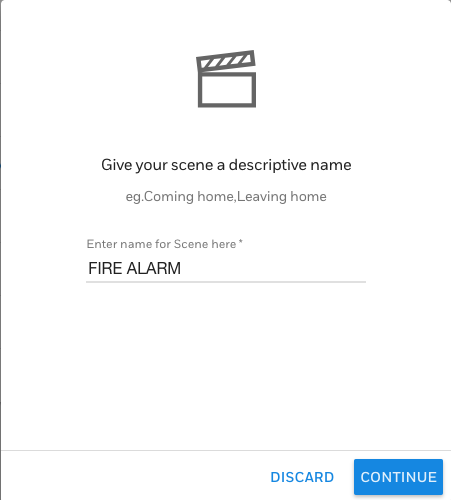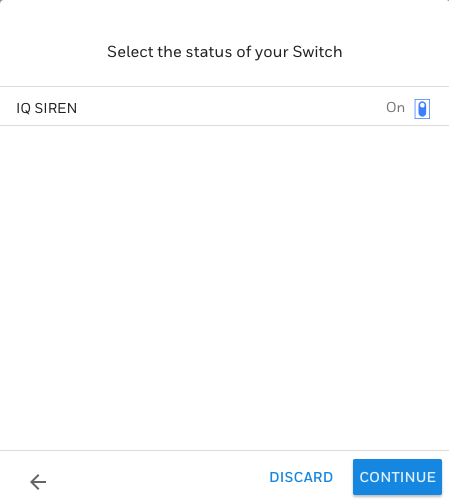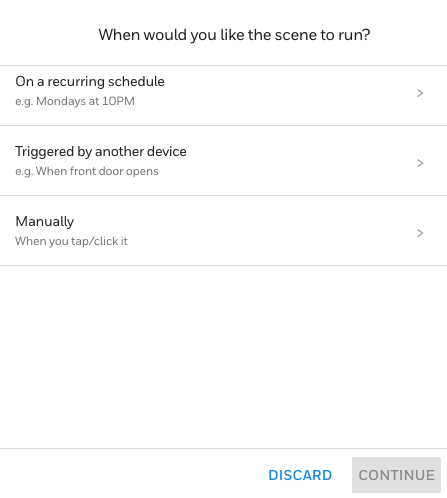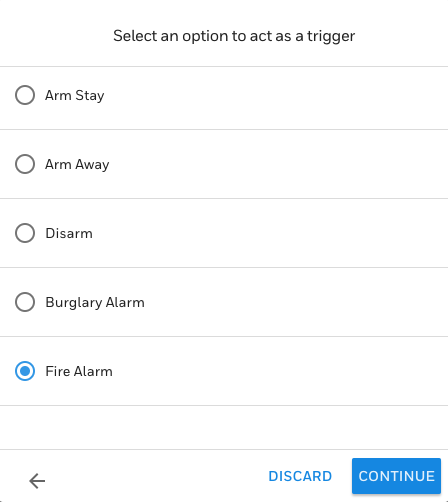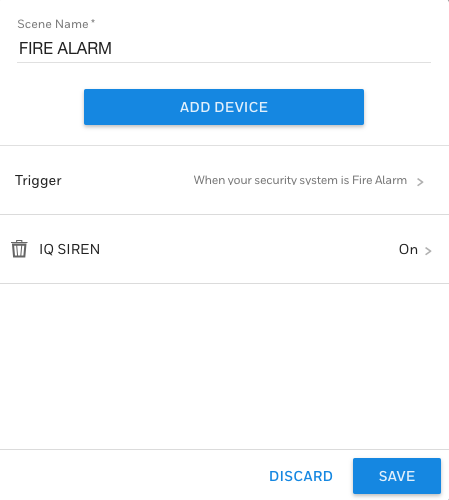Alarm Grid Tips: Know Your Entry and Exit Delay Periods!
Posted By Michael GorisHi DIYers! We're back with another Alarm Grid Tip. Today's tip is to always know your Entry and Exit Delay periods and how they are used. Nearly every alarm system has these settings, and configuring them properly is important for any DIY user. Let's take a look at Entry and Exit Delays!

Let's start with Entry Delays. When you enter your home while your system is armed, you probably don't want an alarm to occur. After all, you've done nothing wrong. All you've done is open a door. It's not like you smashed a window or burst open a wall. But at the same time, you want your alarm system to confirm that it's you that entered your home. For example, if you forgot to lock the door, an intruder might walk right inside.
This is actually where the very premise of alarm systems comes into play. In its Armed state, your system will want you to Disarm when an Entry/Exit door is opened. But you aren't a magician or a wizard. You can't just, poof, Disarm your system instantly. You have to get inside, close the door, set your stuff down, calm down your dog or cat, walk over to your keypad, enter your code and Disarm your system. Needless to say, this might take a minute or so.
That is why Entry Delay periods are important. They give you a small period of time for you to Disarm your system before it goes into alarm. Since you know your system's code, you should be able to Disarm in a timely manner. But an intruder who doesn't know the code won't be able to provide verification in time. The Entry Delay period will expire, and the central station will come calling to make sure everything is alright. An intruder won't know the false alarm passcode, and emergency dispatch will be sent out momentarily.

But wait! We understand the stress that Entry Delay periods can present! If you have a short Entry Delay period, you might be running frantically to your keypad to avoid that awkward conversation with the central station dispatcher.
"Yeah, sorry, I didn't get to the keypad in time. My false alarm passcode is DIYer." - The person with too short of an Entry Delay period.
But fortunately, you're a DIYer! You can go into programming and adjust your Entry Delay period. That way, you can set it to a duration that allows you to comfortably and calmly reach your system's keypad and Disarm the system. But remember, the shorter you keep this delay period, the sooner dispatch will be sent out in a real emergency.
We also understand that some situations require longer Entry Delay periods than others. For example, you might enter your home from your basement door. It might take you longer to walk up those stairs and reach the keypad than if you entered from your front door. Never fear, alarm manufacturers covered that as well. This is done by having multiple Entry Delay periods on the same system. They are usually conveniently named "Entry Delay 1" and "Entry Delay 2". We know, these are very creative names.
Each delay zone can be set individually to work with either Entry Delay 1 or Entry Delay 2 based on its programmed Response Type. So if you want a longer or shorter Entry Delay period for certain zones, then you have the power! Please note that the Entry Delay 2 period should always be the longer of the two, and is also commonly associated with Garage Door Zones. Keep this in mind when system planning.
Of course, you can also Disarm your system before even entering your home using a keyfob. Or if you have Total Connect 2.0 or Alarm.com, you can just open the mobile app on your smartphone and Disarm from there. But hey, maybe you forgot your phone and keyfob inside. In that case, knowing your Entry Delay period and how long you have to Disarm your panel is important!
Some common Response Types that use Entry Delay periods: Entry Exit 1, Entry Exit 2, Interior With Delay, Garage.

Whew! That was a lot to take in. But we saved time to discuss Exit Delay periods. When you Arm your system, there is usually that brief period of time where you need to collect your belongings, say bye bye to your precious puppy, leave the premises and lock the door behind you. During this time, you don't want your system to go into alarm because you activated a sensor. You want to have a moment to safely leave without worry. That is why we have Exit Delay periods.
The Exit Delay gives you a chance to exit the premises without worrying about setting off an alarm. Once the Exit Delay period expires, your system will be Armed. However, it's also important to touch on Auto-Stay Arming here. When you Arm Away using your panel or keypad, the assumption is that you will activate an Entry/Exit Zone on the way out. If no Entry/Exit zone fault and restore is seen by the system, it will assume that someone (you) is still present inside the building. If Auto-Stay Arming is enabled, the system will prevent false alarms by switching to Arm Stay at the end of the Exit count down, even though you Armed Away. To avoid this, open an Entry/Exit Zone during the Exit Delay countdown, or disable Auto-Stay Arming.
Just like with Entry Delay periods, you, as a DIYer, can adjust your Exit Delay. Most systems only have a single Exit Delay period, but you can easily configure it based on your needs. Find a time period that allows you to comfortably leave your home without worry, and set that as your Exit Delay. That way, you won't be scrambling to rush out the door whenever you Arm your system!
And again, you can always Arm from outside your home using a keyfob or a mobile app. Doing this will tell the system to ignore any Auto-Stay Arming settings, as you may not fault an Entry/Exit Zone when using a fob or app. Using either of these methods from outside your house will eliminate any worry you have about Exit Delay periods. But if you ever find yourself Arming from your panel or keypad like many of us do, you will want to keep that Exit Delay period in the back of your mind. Make sure you get out in time!

We hope that this post was helpful in explaining Entry and Exit Delay periods to you! If you have any further questions or you need help changing the Entry and/or Exit Delay periods on your panel, please reach out to us. We offer free support for Alarm Grid monitored customers! The best way to reach us is to email support@alarmgrid.com. You may also call us during our regular business hours of 9am to 8pm EST M-F. We look forward to helping you get the most out of your security system.



 Wiring sensors to a converter is actually very similar to wiring to a panel. The pictures of your old hardwired setup will be surprisingly helpful when connecting to a wired to wireless converter. You can check the pictures to see which wire goes to which terminal and even make sure the backup power supply is connected correctly. By placing the converter in the old location of the previous panel, all the sensors can remain in the same spot and easily connect with the converter(s).
Wiring sensors to a converter is actually very similar to wiring to a panel. The pictures of your old hardwired setup will be surprisingly helpful when connecting to a wired to wireless converter. You can check the pictures to see which wire goes to which terminal and even make sure the backup power supply is connected correctly. By placing the converter in the old location of the previous panel, all the sensors can remain in the same spot and easily connect with the converter(s).